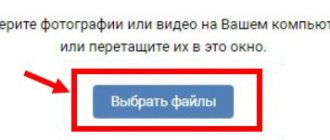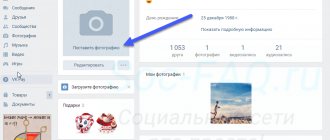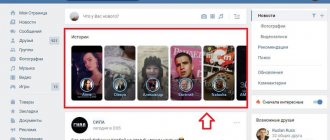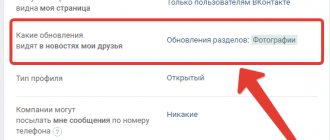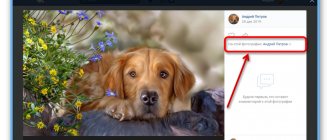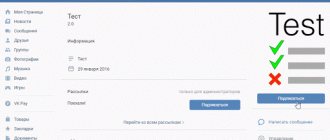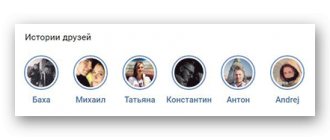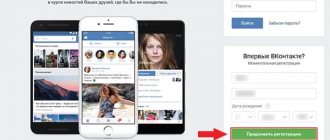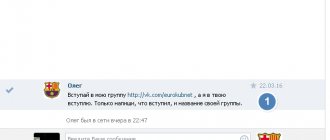Some users of the social network Vkontakte share information about family ties on their personal pages. Of course, this information is not always reliable, but the function still has the right to exist. Relatives and friends are indicated in the basic information, from where the transition to the specified profile is carried out if there is an active link.
In addition, the functionality of the service allows you to sort the list of friends by category, which is convenient when searching for the right interlocutor when the user’s contacts number hundreds or thousands of profiles. Social network options make it possible to indicate marital status in the information block, where you can add spouses or loved ones who are not related by marriage. Let's figure out how to acquire VK family connections.
How to add relatives on VKontakte
First, let’s figure out how to indicate relatives on the page in the “Basic information” column:
1. Go to the “Edit” section and at the end of the page we find buttons for adding relatives.
2. Find a relative among friends or simply write the first and last name.
- Here you can add grandparents, brothers, sisters, children (indicate the date of birth and the name of the child) and grandchildren;
3. Save the changes.
If you do not have a relative among your friends, then the first and last name on your page will be displayed without a link.
If a relative is on your friends list, he will be sent an application to add:
When a relative accepts the application, an active link will appear on your page in the “Basic Information” column:
You can remove a user from relatives on VKontakte in the reverse way:
Instructions for phones:
Log in through the official application for Android or iPhone and click on the “Three Stripes” icon at the bottom right;
Menu in the VK application
We are on the main page and we need to open our profile;
Profile in the VK application
Now we find the “Edit” button and click on it;
Go to editing VK profile
Here we need the “Relatives” tab;
Bookmark “Relatives” in the VK application
Now click “Add relative” and select a user from your friends, or simply enter the First and Last Name;
Adding a relative to VK
Now you know how to add relatives on VKontakte.
Collection of mothers, fathers, grandmothers, grandfathers, sisters, brothers, daughters, sons, granddaughters and grandchildren of selected users, if these relatives are indicated in the corresponding section of the user profile.
Instructions for working with the “Relatives” parser: how to launch, view, filter and download the necessary data.
Contents of the instructions:
- The “Relatives” module is located in the “User Profiles” tab in the Pro version by following the link and in the Flash version by following the link (available for registered users).
The social network VKontakte allows you to indicate various information on your personal page: gender, age, city of residence, marital status, presence of children, and even a link to the child’s page if he is also registered on VKontakte. In addition to children, you can indicate grandchildren, as well as parents and even grandparents and provide a link to their page on VK. In some niches, the collected relatives are a “hot” audience, for example, when promoting gifts, services for birthdays, Mother’s Day, etc. You can collect such users in the “User Profiles” – “Relatives” module.
However, please note that schoolchildren often indicate their close friends in the “Children”, “Grandchildren” or “Parents” sections, so filter the found audience by age or set adequate age restrictions when setting up an advertisement.
The "Relatives" module allows you to:
- Find mothers and fathers, grandparents, grandchildren and granddaughters, sisters and brothers, sons and daughters. For example, to offer gifts for New Year, birthday and other holidays, as well as to promote goods/services that can be purchased for loved ones.
- Find out-of-town grandmothers to promote gifts for grandchildren. For example, to sell stationery, toys, clothes, educational toys, etc. To do this, you need to collect the mothers/fathers of the city in which the product being promoted is located/collect their mothers, these will be the grandmothers you are looking for. The resulting list must be filtered by geo, excluding the city in which their grandchildren live. Using this algorithm, you can also find mothers/fathers, brothers/sisters living in another city, to promote gifts for various holidays, etc.
- Find parents of schoolchildren, graduates, conscripts. For example, parents of high school students to promote Unified State Examination courses.
- Use rarely used settings. For example, offer sports clubs to fathers of sons or classes for mothers while their child is studying.
- Use a “fresh”, little used news feed for a gift. For example, Elderly Day (gifts for grandparents), Father's Day, Sons' Day, etc.
Thanks to the Relatives module, you can make personalized announcements. For example: “Is your Mashenka’s birthday coming soon? Give her our courses, which she has been interested in for a long time.”
To collect the necessary relatives of the user:
1. Enter the name of the task in this field, under this name it will be displayed in the history of all tasks in the Pro version, and under this name the results will be downloaded in the Flash and Pro versions.
2. Specify the data to be analyzed. As initial data you can use:
- a list of links to communities whose members need to find relatives. To do this, insert links to communities into the field;
- file with VKontakte user IDs. To do this, in the Pro version you need to click on the download icon, in the Flash version - on the “Select file” button and select a file from your computer;
- a file with links to VKontakte user accounts in the Pro version. To do this, click on the download icon and select a file from your computer;
- a list of accounts from the results of another task in the Pro version. To do this, click on the list icon and select the task result from the history.
3. Filter setting results:
- indicate who to collect: mothers, fathers, grandmothers, grandfathers, sisters, brothers, daughters, sons, granddaughters or grandsons. You can select one, several, or all at once.
Once all the data is filled in, you need to click the “Run” button to complete the task in the Pro version. When working in the Flash version, when analyzing the downloaded file with ID, you must click the “Start from file” button. If links to communities were used as source data - “Start”.
Note! Gathering relatives using a link to someone else's community with a hidden list of participants is impossible due to limitations in the VKontakte API.
If you are using the Pro version, a completion message will be sent to the email you provided during registration. If in the Flash version, then you need to wait until the module finishes to save the results.
The result of the “Relatives” module in the Pro version:
1. “Found” displays the total number of user accounts found that are the specified relatives of the selected users. 2. By clicking on the “Select” button, a window will appear with the ability to select the first N accounts automatically, and also select an option for displaying the task results:
- detailed information indicating the ID of the analyzed and found users, with name, gender, age and degree of relationship;
- task results indicating the found user ID, name, gender and age.
3. If necessary, you can filter the results by the desired parameter. When displayed in "Results" format:
- by name,
- according to the age,
- by floor.
When displaying detailed information:
- by the name of the analyzed user;
- by gender of the analyzed user;
- by age of the analyzed user;
- by type of relationship;
- by the name of the found user;
- by age of the found user;
- by gender of the found user.
4. Download results to your computer:
- ID of found user accounts in .txt format;
- detailed results in .csv format for both found users and detailed data for specified and found users.
5. The results of the module when displayed in the “Results” format:
- ID of the found user; when clicked, the user’s page will open in a new window;
- the name of this user;
- the age of this user;
- gender of the user.
The results of the module when displaying “Detailed Information”:
- ID of the user being analyzed; when clicked, the user’s page will open in a new window;
- name of the user being analyzed;
- gender of the analyzed user;
- age of the analyzed user;
- type of relationship;
- ID of the found user; when clicked, the user’s page will open in a new window;
- name of the found user;
- age of the found user;
- gender of the found user.
For convenience, you can additionally sort the results obtained in ascending or descending order according to the desired parameter by clicking on it.
Detailed results of the “Relatives” module are not displayed in the Flash version:
1. “Found” displays the total number of user accounts found that are relatives of the analyzed users.
2. Download the result to your computer:
- IDs of found user accounts in .txt format. To do this, you need to click “Save relatives id”;
- IDs of users from the loaded database whose relatives are listed on their pages. To do this, click “Save user ids”;
- or detailed results in .csv format. To do this, click “Save CSV”.
Note! The “Relatives” module does not see data hidden by privacy settings, so relatives cannot be collected from closed accounts.
Updated - August 29, 2021 at 08:34 pm
p, blockquote 1,0,0,0,0 —>
p, blockquote 2,0,0,0,0 —>
Very often on the pages of VKontakte users you can find the names and surnames of relatives . And some have a list of “Relatives” in the “Friends” section.
p, blockquote 3,0,0,0,0 —>
p, blockquote 4,0,0,0,0 —>
If you want to do exactly the same, then I have prepared 2 simple instructions for you.
p, blockquote 5,0,0,0,0 —>
p, blockquote 6,0,1,0,0 —>
How to add to the list of relatives on VKontakte
Now I will tell you how to add a friend to the “Relatives” list:
1. Open the “Friends” section.
2. In the search bar, look for a friend by first or last name.
3. Click on the ellipsis and select “Relatives” in the list settings:
- You can remove a user from the list in the reverse way;
From this moment on, the user can be found in the list of relatives:
That's all, keep in touch with your relatives on social media. VKontakte network.
Where is the marital status
To configure your marital status, you need to go to a special section. On a phone this section is located in one place, but on a computer it is in a completely different place. Therefore, we will deal with each device separately.
On the computer
To get to the menu for setting marital status, let’s perform a number of simple steps:
- Let's open the VKontakte social network on the main page. There are two ways to get to the desired section. First, under the main photo on the page, find the inscription “Edit” and click on it with the left mouse button.
- Second - on the right side of the screen, closer to the top, we will find our name and a small photo. Click on it with LMB, after which a window will appear in which you will need to select the “Edit” column.
- Once we have done this, we will be redirected to the “Basic” section, where the basic information of the page will be indicated. This is where “Marital Status” is located, it is located fourth from the top.
After this, it will be possible to choose which specific marital status to establish.
On the phone
You can access the section for setting up your marital status on your phone in this way:
- Let's open the VKontakte application and go to the menu with all sections of the site. At the very top, click on the inscription “Open profile”.
- After this, we will be redirected to a page where we will need to click on the “Edit” column located in the center of the screen.
- The Profile page will open. We need to go to the "Basic" section.
- In the window that opens, scroll down and find the line “Marital status.”
Method No. 7: We gather parents who write comments and participate in discussions
Tools you will need:
Gathering → Discussions
Collection → Posts
Collection → Products
Collection → Videos
We collect: posts, discussions, products, videos in selected thematic databases. We indicate the period. We collect each object separately.
Next, go to the “ Collection – Participants ” tab of the parser and collect all participants who are active (commenting) in the selected objects.
Let's look at the advantages of this algorithm using an example. Let's say you are advertising a baby stroller store. Following the second algorithm of our article, you have collected a database of competitors, all communities of baby strollers. Following algorithm No. 7 described above, you have collected competitors’ posts, competitors’ discussions, competitors’ products and competitors’ videos.
And then you gathered VKontakte parents who:
1. They leave comments on competitors’ products (perhaps asking the price).
2. Leave comments on competitors’ videos (especially important if it is a video review of a new stroller model and the user shows interest in this model)
3. They comment and like competitors’ posts (again, perhaps they are interested in the price)
4. Leave comments in competitors’ discussions (it depends on what kind of discussion it is; if there are reviews, collect the database or make them an exception; if there are questions, take these users to your place)
The collected base is the base of parents who are active on VKontakte, which means they are potentially ready to buy on social networks. The same applies to goods and services.
How to establish if I am dating/have a girlfriend/have a friend
Above, we learned how to enter the section with marital status settings. Now let's look at how to select the SP we need and activate it on various devices.
Let’s set the marital status to “Dating.” To do this, perform the following steps:
- Left-click on the “Edit” line.
- After this, the “Basic” section will open. Find the line “Marital status” and click on it.
- Several lines will appear, you will need to select “Meeting”. After this, another column “With whom” will appear. Let's say we didn't select anyone from this line. Then scroll down and click “Save”.
- After this, a window like this will pop up.
- After these steps, our page will display the marital status “have a girlfriend.”
- But let’s say we clicked on the “With whom” line and selected the person we needed. Then, after its confirmation, our marital status will look different. Namely like this:
- That's all. In this way, the marital status “Dating” is established.
From this it follows that if you simply selected the “Dating” item and did not tag any person, then on your page the joint venture will be with the inscription “Have a girlfriend,” and if you tagged a user and he confirmed your mark, then marital status will be “Dating…”. Where "..." is the person's first and last name.
On a mobile device, marital status is set as follows:
- Let's go to the "Basic" section as we did above. In the main menu, click “open profile”, then click on the “Edit” column and end with the “Main” item. After that, find the line “Marital status”.
- By clicking on it, a window will open in which you will need to select a specific joint venture. Select “Have a friend.” A dot should appear opposite the line we need.
- After this, the “Partner” item will be added. Now we will not select it, but will leave everything as it is. To do this, click on the checkmark in the upper right corner.
Everything has been preserved, now the marital status on our page will look like this:
And if we go back and choose a partner, then the marital status will change after that. It will look like this:
- This is all. Depending on whether you choose the person or not, your marital status will be different.
Thanks to my article, you can now find a section with marital status, as well as select the joint venture you need. It is worth remembering that marital status depends on two people, so if you want your partner’s first and last name to be displayed on your page, you need to set the same SP.