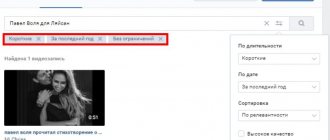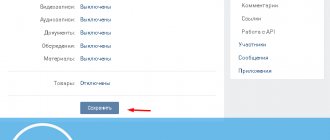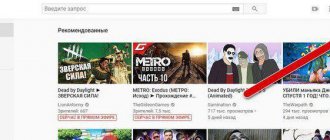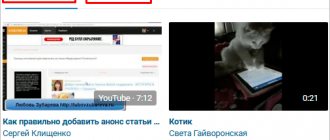These days, the leading social network is the VKontakte community, so people gather there for completely different purposes. Chat, get acquainted, promote your business, find diverse information of interest - all this can be found on VKontakte. Today, video content can be considered the most popular, and certainly convenient to use and understand, among information tools. YouTube is one of the most advanced video hosting services, which is used to record videos with subsequent posting on the World Wide Web. In this article we will look at the history of video hosting and instructions for using video for the benefit of VK. We will also study detailed instructions on how to add a video from YouTube to VK.
How to quickly add a video from YouTube to VKontakte
Adding (downloading) video material from YouTube to your VKontakte page is very simple. In the browser we find the required video on YouTube. Then in the address bar you need to select and copy with a mouse click (by clicking on the right button) the link sent to the video from YouTube.
In Contact, you need to go to the
Video and click on the “Add video” button. Then in the window that opens, select the line “Add from another site”, and in the empty line, paste with a mouse click (right button) the link previously copied from the YouTube video service.
After you paste the previously copied link, a settings window will appear, here you can add or change the title, description...
You can also choose whether to show the video to all users or only to friends. In addition, you can define the appropriate settings for who can comment on this video. By checking the “publish on my page” tag, the video will be sent to the user’s wall. In the “description” line you can write your comment on the video. Now we have figured out how to add a video from YouTube to VKontakte.
Posting a YouTube video
Let's look at how to download a video from YouTube to VK.
There are four ways to perform this action, the choice of which depends on the destination of the video.
To obtain the desired result, we will analyze each method separately.
Uploading the video to your page
So, how to share a video from YouTube on VKontakte? You can export a file to a page using one of two methods, which do not cause any difficulties.
To carry out actions in the first option, the following algorithm is followed:
- login to YouTube;
- we find the video we are interested in and open it;
- press the “share” button;
- in the list of social networks, select the link to the platform we need, click its icon;
- select the required action, if necessary, write a comment.
The second sending option requires fewer steps, which is why it is considered more convenient:
- login to video hosting;
- the video for placement is determined;
- URL address is copied;
- you go to VKontakte, click the “add video” icon, and insert a copy of the link.
We post a new video post on the wall
How else can you save videos from YouTube to VK? Attach it to a new post on the “wall” after following the steps described above. At the final stage, click on the “publish on the wall” button. By switching to a tab on VKontakte, you will have the opportunity to place a picture or caption under the clip.
Adding a video to the group
The video is directly uploaded to the created community. The process looks like this:
- the user goes to the VK network;
- click the tab containing the required format;
- click the “add video” icon;
- in the menu that opens, select the item “from another site”;
- in the “video link” line, insert the URL copied from YouTube;
- The video is loading;
- going to the page of the group on the wall of which you want to post the file;
- in the line “Write...” we find the image of the video;
- in the list next to the required option we put a checkmark;
- Click the “attach entry” button;
- insert the title, text part, photo and audio files, drawings, documents, geolocation or survey;
- We mark the time and date when we need to post the video;
- turn off comments, cancel a written advertisement, sign it, post it from the community, or turn off notifications for recording;
- press the “send” button.
Send the video in a message
To send a video like this, two methods are also used. In the first case, the tab is used directly.
By clicking on the “share” button and identifying the social network, dot o. In the list that opens, determine the recipient, insert the text part, and click “send.”
The second option is used when the video is already in the folder, or the user has made a copy of the URL in advance.
The process includes several steps:
- press the “messages” key;
- select recipient data from the list;
- click on the name to forward SMS notifications in the online community;
- the “paperclip” and “film strip” icons are selected in turn;
- O;
- a URL link is indicated, what is written is sent to the dialogue;
- Once the loading of the element is completed, the “enter” key is pressed.
How to add a video from YouTube to VK using social network buttons
You can use videos downloaded from YouTube for completely different purposes. But at the same time, it is important to understand one condition - you cannot violate the rights of the authors, therefore, if the video does not belong to you, then there must be a link to the original source and the approval of the author. So, now let's look at how to add a video to the VKontakte website from YouTube? First of all, open the required video. Below the author’s avatar there are buttons, among which there is a button with the following content: “Share”.
This is the one you need. By clicking on it, you will see a list of social networks where you can send videos. If you are interested in VKontakte, you need to click this button. This is one of the easy ways to download VKontakte videos from YouTube.
In the window that appears, you need to select an image for the video (or delete it altogether). You can also leave a comment and define an item that will direct the added video to the “My Videos” category. Having marked the necessary options, click on the “Send” button, the video material will be sent to your VKontakte wall and will be in your videos.
Why do you need to add videos from YouTube?
Many people don’t even imagine what the point is in downloading links from YouTube if VKontakte has its own video player with the ability to download. Let's figure it out:
- Simplicity and convenience. Imagine that you are trying to upload a large video to VK. If your speed is low, you will have to wait quite a long time until this process is completed. And if you do not have unlimited Internet, then the traffic will disappear instantly. And in this way you do not waste any time or traffic. The main thing is that the video is not removed from YouTube itself.
- Quick view. No matter how cool the social network VK is, the videos on it load simply disgustingly, even with high-speed Internet. And YouTube videos play just great. There are practically no complaints about them.
- Promotion. If you are a blogger or businessman, then it is in your interests that you promote yourself better and faster. And if you upload a video to social networks, this will give an influx of additional viewers and improve social signals, which will have a very good effect on the promotion of your YouTube channel.
- Share an interesting video. If you find an interesting video on a well-known video hosting site, then why not show it to your friends on social networks? You shared it and your friends watched it.
Well, this is where I’ll probably end my article. Everything I wanted to say, I told you. And I hope that you liked today’s post and you will not forget to subscribe to my blog updates, and also share today’s materials with your friends on social networks. And of course, I look forward to seeing you on my blog again. Good luck to you. Bye bye!
Best regards, Dmitry Kostin
Uploading video from computer
It happens that before you upload a video from YouTube to VKontakte, you first have to download it to your computer. There may be completely different reasons for this. For example, if you find a video that interests you and are worried that it may disappear, then this is the very reason when you can download the video directly to your computer and keep it there for a while. In order to download the video to your computer, you can use special programs. The following programs can be considered the most proven and trustworthy: youtubebyclick.com , ByClick , GetVideo . These services are suitable for downloading videos for VK to your computer. By using these services, after a while you will see the desired videos on your computer. Now we will look at the action plan when the video needs to be uploaded from a computer to the VK website. To do this, you need to open the VKontakte page and go to the Videos section. There you need to open the “Add video” tab and click on it. After this, a list of folders on your computer will open for you, from where you need to extract the necessary video.
We post the video on the wall
In order for VKontakte to publish a video from YouTube on your wall, you need to create a new post with a link to the video. First, open YouTube and under the player window, click on the “Share” button.
Then, next to the link field, click “Copy”. You will copy the link to the video.
After this, open your VKontakte page and click in the field to create a new entry.
Paste the previously copied link: either via Ctrl+V, or right mouse button – Paste. Wait a little and the video will be attached to the recording. In the text input field (1), add a description. It is better to leave the link (if the video is yours and you are not indifferent to the fate of the channel) - after all, by clicking on it, a person can go to the YouTube channel. But place it either at the end of the text, or somewhere in the middle.
Just below, indicate who can watch the video from the created post (2), when to publish it (3) and select the appropriate topic (4). Now click “Submit” (5).
So, the video has been added to the wall. In the post you have: an active link to the video (1), a description and the video itself (2).
If this is a video from your YouTube channel, then there is a minus in this method of adding it to VK. The fact is that the recording will be played in the built-in player of the social network. That is, a person will press the play button (2) and will be able to watch it. Accordingly, the view will be counted not on YouTube, but on Vkontakte.
Add a video to a new post on the wall
In order to add a video to a new wall post, you no longer need to reinvent the wheel. Everything here is very, very simple. To do this, the video must already be uploaded to the VKontakte video album. Now you go to the page, click on the inscription “what’s new” and click on the “video recording” sign. A list of existing videos will open in front of you, and all you have to do is select the desired video. This way, the selected video will appear in your friends’ news. Now you already know how to add a video to a VKontakte wall in a simple way, and you will quickly cope with it.
Adding video from your phone and other mobile devices
Well, let’s not forget about users of mobile devices, since a phone is a second life, and no fewer transactions are performed from it than from a computer.
- Go to the youtube application on your Android smartphone or iPhone and look for the video you like.
- Click on the arrow icon. This is the share button. We have two options: either select VKontakte, or simply copy the link. No, of course there are more options, but we are interested in these two.
- If we choose VKontakte, we will be offered two options to choose from: send to the wall or in a message. Choose what you prefer.
- And if we have chosen a link, then we can paste it anywhere: into a post on the wall, into a message, into a group, etc. Here the procedure is similar to what we discussed above.
All you have to do is add the video to the group
The final step along the path of a YouTube video will be a thematic or business group on VKontakte. Adding a video to a VKontakte group is also not difficult. To add a video to the group, you also need to click on the inscription on the wall “what’s new with you” and select a video from the album. If you don’t yet have this video in your album, then go to the “to my videos” heading and select the one you need from the list of your videos. (For more details, see How to add a video to a VK Group). You can also add a video to the community the other way. You can go to your page, select a video, and when you open it, you will see a list of options that you can perform with this video. In the “more” item there is an option “add to community”, clicking on which will open a list of communities in which you are a manager. By selecting one or more of them, you will send the video to the group's album. Now you know several ways to add a video to a group.
Add a video to your VKontakte page
Log in to the social network and go to the “Video” section. He is familiar to us from the lesson - how to make live broadcasts on VK? Here, click on the “Add Video” button.
Go to the “Videos” section
A window will open in which you need to click on the “Select file” button.
Let's move on to selecting the desired file
This will open your computer's file manager. Click here and open the video you want.
Selecting a video file
We go to the download page. The following fields are available here.
- Link to video.
- Title and description. These items can be edited.
- Ability to set video looping and publish it on the page.
- Privacy settings. Set who can watch and comment on your video.
- Adding subtitles.
When you have prepared all the items, click on the “Finish editing” button.
Editing a video after downloading
Now you can return to the “Video” section. Your video will be published.
Now let's try from the phone
First, you need to go to view the main menu - the icon for this is marked in the picture below. Then select the “Video” item.
Let's start downloading videos from your phone
On the next page, go to the “My Videos” tab. And here click on the “Upload Video” button.
Here you will be asked to select a video on your phone, record a video from the camera, or provide a link to another site. Select the "Select existing" option.
Let's move on to choosing a video
The video gallery will open on your phone. Select the video you want and then click “Add”.
After that, fill in the title and description. Then click OK.
The video has been added and can be viewed.
How to delete a video from VK
It may also happen that you need to delete the video. Then you need to go to the video and click on the cross on top. This way, videos can be deleted from video albums. If the video is located on the wall, then you need to remove the recording from the wall. It is not possible to completely delete an entire video album at once; you can only delete each video individually.
How to Share YouTube Videos to Facebook
Click the appropriate button. Further:
Click the "On Facebook" button.
The information will be displayed in a feed on the page.
What are VKontakte videos for?
After we have considered all the possible ways to download and delete VKontakte videos, we can now conduct a small investigation into what VKontakte videos are used for. Of course, the most common purpose of VKontakte videos is entertainment, because it is on this social network that you can find many videos of cool content, and of course, films and cartoons. There are also groups on VKontakte with educational material that are pre-downloaded from YouTube channels. The same can be said about business. People who promote (promote) their business through VKontakte groups, recording educational videos on YouTube and uploading them to VKontakte.