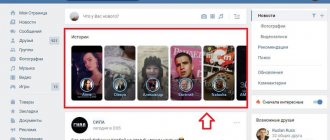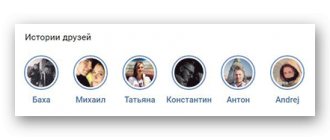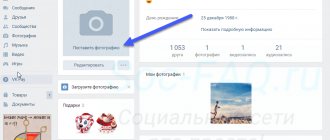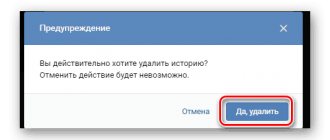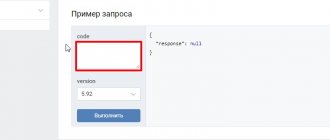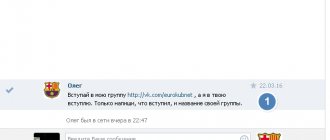There are often questions on the Internet about how to make a history on VK and share personal information with other users. This opportunity has migrated from Instagram and is available to VKontakte users from 2021. Already in the first month, more than 15 million people took advantage of the new option and are still successfully using it on the social network. Today the method is actively used on personal pages and communities. Below we will look at how to add a photo or video to a History on VK, what are the features of creating it from a phone or PC, and what are the requirements. We will also look at other features that are typical for creating personal stories.
How to make a story in VK?
You can make a story on VK from your phone or computer. Let's consider each of the methods in detail from the perspective of creating a personal page and community.
On your personal page
Before you make stories in VK on your personal page, it is worth understanding the main idea of the developers of the social network. The option was invented specifically for those who do not let go of their phone and want to share every moment of their life. That is, you won’t be able to make a story from a computer using the official method. There is simply no creation section in the full version.
Therefore, we’ll immediately look at how to create a story in VK from your phone. This method is more in demand, because recently more and more people are using the social network from a smartphone. To solve the problem, take the following steps:
- Enter the Stories section.
- Take videos/photos or upload files that are recorded on your device.
- Design the story (text, stickers, graffiti, masks). When you do this for the first time, ask your friends to see how it displays for them. After all, if something goes wrong, users will see “failed to load history” on the screen. It's unlikely that anyone will like this.
In the lower menu you can save stories to your phone, select recipients, and send them stories by message.
When you switch to the mobile version, you can view statistics and respond to stories.
In the community
Above we looked at how to make a story on VK from your phone. A similar approach can be used when posting stories in the community. This feature is new and is currently being tested. Until November 2021, publishing stories was available to large communities with at least 10,000 subscribers. The stories function is now available for all communities. Posting is available to editors and administrators. So, if you don’t have them yet, you should think about making at least one person a group administrator.
Let's look at how to add a story from a phone to VK (for the community):
- Enter the Stories section.
- Take a video/photo or upload files that are in your gallery.
- Design the VK story (text, stickers, graffiti, masks).
- From the bottom menu, select the community publishing option.
If you need to make a story in the community via PC, follow these steps:
- Enter the community section and click on the Add story button on the right under the menu. The system transfers stories to the management section.
- If you have previously published this information, you can go to the management section with one click on already published stories.
- Select files. You can upload multiple photos or videos at the same time. To do this, click on the Select files button or move the data from your PC to the browser window. If you receive an error after the download completes, it means that some files do not meet the requirements. To do this, click on the appropriate button. If you wish, you can publish separate stories and later combine them into one story.
Now all that remains is to publish the story on VK. To do this, press the appropriate button and make sure that the work is done correctly.
Stories in the VK community are divided into two groups - active and completed.
At the top you can see views, reposts, messages, replies and subscriptions. The number of clicks on the link is shown next to the thumbnail. Deleted stories are saved in the section with completed stories (trash symbol). In a separate group you can find stories that have run out of time. All active and deleted stories have their own number. However, you will not be able to archive or delete data from statistics.
Although in 2021, an archive of stories appeared on the social network itself, which any user can view. And you don't need any third-party service for this.
In the latest update of stories for communities, selections from groups are collected in one block. This is more convenient for users, since the social network does not mix material from friends and public accounts.
Tip for admins: to make your community appear in the feed as a separate block, invite users to pin stories. This way, users won’t forget about you and the material won’t get mixed up with your competitors.
How to post a VKontakte story from your phone?
Most often, people use this feature from their mobile application. Now we will learn how to do this. If necessary, look at the separate material - how to add music to a VKontakte story.
Open the VKontakte application and log in to your page. Go to the “News” section. In the top block with current stories, we need to click on our avatar and the “+” icon.
Let's start creating a story from the phone
Here the interface is wider. Let's figure it out gradually.
The first screen contains the following tools.
- Go to privacy settings.
- Return to VK.
- Uploading photos from your phone's memory card.
- Turn on/off the flash.
- Switch between your device's front and rear cameras.
- Adding masks.
Phone Story Editor Interface
To post a simple story, let's upload a photo for the background. Click on the corresponding icon and select a file from your phone's memory card.
In the next step, similar tools will be available - drawing, stickers and signatures. They are located in the upper right corner of the screen.
Using them, add all the necessary content and post the story by clicking on the “Publish” button. Here you can save the layout of the story and select specific recipients.
Publishing a story from your phone
This process is shown in more detail below.
We've sorted out the simple stories. Let's take a look at the interesting features.
How to add music to a story?
This can only be done by publishing a story from a mobile phone. To do this, use the sticker adding tool. And select the "Music" option.
Trying to attach music to the story
This will open the Add Audio Tool. Select or search for the desired song. Then just click on it.
Select the desired song
It will be attached to the story, and you will need to select the fragment you want to add. Select it using the radio button, then save your changes.
Specify the time period
Now publish the story. When you launch it for viewing, the attached recording will play.
Creating a video story
As we mentioned at the beginning of the article, you can create a story not only from a static photo, but also using a short video sequence. To do this, in the story creation tool, you need to select the “Video Story” tab.
Creating a VKontakte video story
Your phone's camera will then be activated and you can start filming. Record a short video in the usual way. After clicking on the “Leave Entry” button, the standard editor will be loaded. And instead of a static background, your video will be added there. All other instruments are unchanged.
Recording a video story
Make the necessary edits and publish the story.
Ping Pong function
This is an interesting type of video story. If you try to explain it in a nutshell, it is a short video that scrolls from beginning to end, and then in the opposite direction.
It's easier to show than to explain. In the story creation window, select the “Ping Pong” tab.
The process is very similar to creating a video story or live broadcast. Click the button to start recording. And just make a short video. Recording will stop automatically.
Ping Pong function
The story editor will open, where your video will be in the background, playing in both directions. You can see this in the example below.
Terms and restrictions
Before you do anything, it is important to understand what kind of story can be posted on VK. It is prohibited to post stories that violate the rules of the social network (they are specified in detail at the link vk.com/terms). They need to be studied in order to make the right story in VK.
Before posting stories on VK, you need to take into account a number of recommendations that will help avoid refusal to post and increase the effectiveness of stories.
Let's highlight the main points:
- Try to surprise with your stories. It is advisable to make a story with exclusive and interesting contact information, useful news and creativity. It is recommended to decorate the information with inscriptions, drawings and other elements (more on this below).
- Please note that posting a story on VK with advertising will not work. According to the rules of the social network, this is prohibited and can lead to blocking. The only exceptions are native integrations. However, advertising is allowed on business pages through the user’s personal account.
- The duration of one story is limited and is three seconds for photos and 15 seconds for videos. Before posting a story on VK from a phone or PC, you need to take this point into account and plan the scenario in advance.
- The validity period of a story is limited to 24 hours. After this time, you can make a new story.
- You are allowed to attach purchased and free stickers to stories, write inscriptions and draw.
- You can attach only one photo, and in communities - three.
To get the effect, it is important to make a story in VK, taking into account several factors:
- place information and text labels closer to the center;
- do away with arrows to indicate story interface elements;
- monitor statistics after placement.
Before making stories on VK from your phone or PC, understand the technical requirements. Let's highlight the main points:
- video duration up to 15 s;
- file size up to 10 MB;
- audio codec/video codec - AAC/H.264;
- photo/video size - 1080*1920/720*1280;
- Photographs and videos must be in vertical format.
Ideas for creating stories on VK
In fact, you can post whatever your heart desires in a story, but it should not violate the rules of the social network. Over the course of time, even the main types of stories have been formed, which help to “rock up” the audience and increase activity on the page. Some of them:
- Challenges Various types of challenges appear regularly on the Internet. You don’t have to take other people’s ideas, you can start your own. For example, it is interesting to come up with a challenge “Read a book in 3 days” or “Stay in a plank for 10 days.” You can come up with a bunch of ideas. The good thing about challenges is that sometimes they can be very useful. This increases the level of trust of the audience and the content brings visible benefits. Sometimes you can simply post a game that will spread among users.
- A gameYou publish some kind of riddle in your story. They often do this - if a subscriber answers incorrectly, then he also publishes this story as punishment. But you don’t have to tell stories; you can simply entice the viewer with an interesting question.
- Newsletter A story about a topic is published. Anyone who responds to a story with any message will receive useful information from the author. This can be presented in different ways. Sometimes it’s logical to attach a post, and other times it’s logical to reply yourself.
- Relay raceSurely everyone has encountered this type of story. It works like this: you write in the story “You give me a “+”, and I give you 3 facts about you” or “You give me any emoticon, and I give you a joint photo,” etc.
The format of stories has become firmly entrenched in people's minds. Users are interested in watching real life, activity, and looking at friends who are not photoshopped. Therefore, feel free to use this tool and come up with new ideas for content. Stories can “revive” your page, make it more visited and interesting. All you need is a little creativity, and the mechanism is launched.
How to add a video to your story?
Many people ask how to upload a video to a VK story. This is not difficult to do if you follow simple instructions. The general algorithm is as follows:
- Enter Manage Stories (PC) or Stories for Phone.
- Click on the add story button.
- Select the desired Video History section below.
- Click on the button to make the desired video. If you have completed it in less than 15 seconds, press the button again to stop recording.
- It is possible to record up to the end of the established limit. In this case, recording stops automatically.
After this, a special window appears where the video you made is played. A picture with a speaker appears at the top right.
It allows you to add a video with or without sound. There are also buttons for changing the appearance (you can create different effects). If you wish, tag a friend to whom you plan to send the video you made as a personal message and click Send.
You can post one video to VK history or several. In the latter case, the story is divided into several parts. Near the image of the eye below you can see how many people have viewed the story.
What effects can be added to stories?
With that said, we figured out that making stories in VK from a phone or PC is simple and interesting. But there are a number of additional tools that cannot be ignored. Their use allows you to create a real masterpiece. Let's highlight the main functions:
- While taking a photo or recording a video, select any of the masks. The available collections are constantly updated, allowing you to choose the most suitable option. When choosing, it is important to focus on the suitability of the mask for the event.
- Use stickers. It is important not only to post a story on VK, but also to make it original. To do this, use stickers that are suitable for each specific holiday. To add an image, select the appropriate option and move it to the desired location. If you don't like the changes, remove the sticker. To do this, click on the picture and move it to the bottom of the screen.
- Draw. The system allows you to make any drawing using one of three methods. In addition, eight shades are available to give stories more vibrancy and attract users.
- Add a signature. A good way to make your story unique is to add a caption to it. The system offers you to choose one of several fonts.
To make a cool VKontakte story, it is better to use special editors. The optimal solution is Photoshop. You can use it to make any changes. In the future, it is enough to make changes to one template and thereby speed up the posting of stories. Alternatively, you can download ready-made templates on the Internet. Let us note one more point. The story sizes for Instagram are the same as for VK. This means that they can be used for two social networks at the same time.
How to view VKontakte stories?
Since you can view them in any version of the social network, let’s look at how to do this in each of them.
On the computer
Users of the computer version can simply go to the “News” section and select the story of their friend or the page he subscribes to in the corresponding block.
To view the next story, simply click on the area with it on the right side (or on the left to view the previous one). To turn off the sound while making a story, you just need to click on the speaker icon. Also here you can click on the button with three dots at the bottom to bring up a menu of additional options with which you can hide the story, report it, or go to settings. The adjacent button allows you to send this story in messages to another person. There is also a special column that allows you to send a message to the user who published this story.
In the application
Here, too, you just need to go to the “News” section, and then select the desired story in the appropriate area.
Inside the story itself, you can click on the button with three dots to open a menu with additional functions, and also send this story to another person, or write a message to the author of the story. The bottom left button allows you to record your response to the author of the story and send it in the same format.
In mobile version
Everything here is very similar to the same principle that operates in the application. First you need to go to the “News” section and select the story of the required person.
Inside the story itself, you can open the menu of additional functions (the button with three dots), forward the story to a person, or write a message to the author.
What topic can you post a story on?
The next question that requires consideration is what can be put into the history of VK. Here, users have many options at their disposal:
- Creation of announcements. You can advertise future events, posts, communities, online performances, and even the stories themselves.
- Advertising of goods and services. Today, many business page owners are trying to make stories to promote their products. This is one of the most effective and fastest promotion methods.
- Quotes. To make your story as useful as possible, you can post your own quotes or phrases from famous people. Such content is interesting to other users, so they will read it.
- Animations. We are talking about colorful pictures in motion. You can make animation on the Internet or using special programs.
- News. Stories are often used to post the most important news that will be of interest to visitors to a personal page or community guests. It is important to pay attention that the topic corresponds to the needs of the public.
- Infographics. We are talking about conveying important information through special pictures. Today this is one of the best ways to convey certain information. To create infographics, you can use online services or special applications.
- Stock. Owners of personal or business pages can present future promotions to increase the interest of existing subscribers and attract new subscribers. This is an effective promotion method. Information about the promotion can be made in the form of a picture or video.
- Horoscopes. It is difficult to find a person who is not interested in reading the horoscope for the next day. This opportunity is worth taking advantage of to attract new people.
- Instructions. Alternatively, you can make small instructions on how to solve certain problems, posting them in VK stories. Users will be grateful.
Now you know what kind of story you can make in VK. The above are just a few solutions, but in reality there are more. Alternatively, you can immediately make a series of stories so that they appear one after another.
How to open stories?
To open another person's story or your own, just one click is enough. To move between pages, you need to click on the screen.
When viewing a story, information is recorded and displayed in the form of statistics. Many people are interested in how to bypass the internal systems of the social network and view stories in anonymous mode. The following paths are available here:
- Using the vkcoffe application. There is a feature here that allows you to view stories anonymously.
- The katemobile software includes functions that allow you to anonymously watch stories.
- Creating a fake page and adding a friend to view stories.
Most often, there is no point in hiding from another person. If such a need arises, you can use the above methods.
Results
Now you know how to create a new or add another story to VK, you understand the features of this process and the requirements of the social network. Don't ignore the possibilities of stories. With their help, you can promote a community or personal page, promote a brand, convey useful information to your audience, or sell any goods. The possibilities of VKontakte stories are almost unlimited. The main thing is to carefully study the requirements of the social network and follow them when posting information.
We delete our VKontakte History from the mobile application:
To delete history in VK on your phone:
- In the news feed we find a list of all the stories of your friends and communities;
- Select the first one - it will be your entry; Choosing your story
- In the viewing window that opens, in the lower right corner, click on the “three dots” icon;
- A column will pop up in which you need to click “Delete history”; Delete history item
- You will be redirected to a news feed with stories, which will no longer include your own entry.