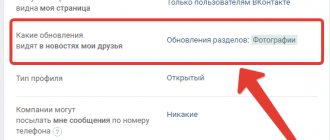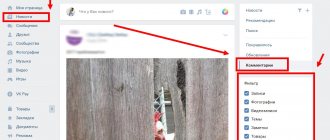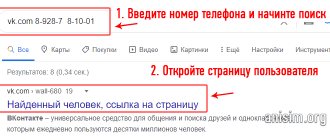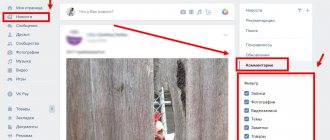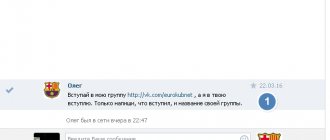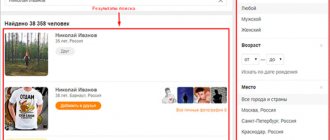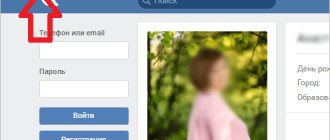VKontakte mentions are a feature introduced in 2012 and used by both ordinary users and SMM specialists. Using a mention, you can send a notification to any user on the network. When we are mentioned, a notification in the “bell” lights up - by clicking on it, you can see who mentioned it and in what message or post.
In this article we will tell you how to create a mention and how to find all notifications related to yourself.
Automatic promotion on Instagram without blocks
We recommend : Jesica – an application for promotion on Instagram (from the creators of Instaplus.me). Install Jesica on your Android phone or computer and the app will like, follow and unfollow as if you were doing it yourself:
- No blocks. Limits apply as if you were doing it all manually.
- Safely. You do not need to enter a password for your account.
- High speed. You can give up to 1000 likes and 500 follows per day.
Try 5 days free >> Advertising
Method 1: Tagging images
The most common type of VK mention, currently only available on the full website, is to tag images. As a result, any user viewing photos can find out who is located where by checking out the person's page if necessary. To view this kind of marks, you just need to open the photo and pay attention to the block in the right column under the description.
Method 2: Mentions via link
There are a lot of vulnerabilities on VKontakte today, many of which have become “features” and are not removed even after global updates. This includes searching for all mentions of a user using an account ID and a pre-prepared link. In this case, the search is carried out globally, which provides not only records mentioning a person, but also comments, including response messages.
- Open any social media website page or just a new tab.
After that, copy the URL below and paste it into the address bar of your Internet browser using the context menu or the keyboard shortcuts “CTRL+C” and “CTRL+V”. https://vk.com/feed?obj=XXX&q=§ion=mentions - Now you need to find out the ID of the desired user by visiting the page with a list of entries or at least opening the profile photo. We discussed ID calculation methods in more detail in a separate article.
Read more: How to find out VK user ID
- In the previously copied link, replace the characters "XXX" with an identifier, usually consisting of nine digits. However, the “ID” prefix must first be omitted.
Note : You can use your own ID number if necessary. Only in this case will the accompanying restrictions be minimized.
- After pressing the "ENTER" key on your keyboard, you will be taken to the "Search" tab in the "News" section with results consisting of all mentions of the ID owner. Please note that some of the oldest options may not be displayed when searching this way due to the nature of VK.
As you can see, the method is very easy to use to search for mentions, almost regardless of the type of publication and the user’s page. But even with this in mind, it can be difficult if you are trying to search for information about a person with a private profile who has not added you to their list of friends.
Contact a friend in the comments
For the convenience of users on Facebook, the mention function is also available in comments. With its help, it is much easier to conduct dialogue in discussions, because a specific message can be addressed to a specific user. This is done as follows:
1.In the comment box, enter the “@” symbol and start writing the name of the person you are addressing.
2.In the drop-down list, select the friend you are contacting.
In fact, the steps are absolutely identical to what you need to do to mention a friend in publications. Just two actions, and your friend will be able to calmly follow the progress of the dialogue, and the chaotic exchange of messages will be at least a little orderly.
It is also worth noting that you can shorten the user's name, for example, by removing the last name. And the accompanying text can be located both before and after the mention. In addition, the appeal can be addressed to a specific community/public. Often this technique is used as a way to advertise a public page and attract new visitors.
Do you want to congratulate a loved one on your VKontakte page, mention friends or acquaintances in a post, or invite certain people to an event? Then you just need to tag them in the post so that they receive a notification about your post. And also so that the rest of your friends from the social network can see who is hiding behind the names that you listed in the post. We will tell you in detail how to tag a person on a VKontakte post in this material.
Method 3: Search System
An alternative to the method presented above could be an internal search system that supports not only regular text queries, but also codes, including user identifiers. This allows you to quickly find mentions of almost any person, but only if they were made recently.
Option 1: Website
On the official VKontakte website, search is implemented best, so we recommend using this option.
- Through the main menu of the website, open the “News” section and go to the “Search” tab. Here you need to click on the “News Search” block.
- In this field, insert the *id characters without changes and at the end add the identifier of the person you are interested in. The method demonstrates itself best when searching for references to famous personalities.
Note: Accounts with low recent activity will not appear in the results.
- If the search completes as intended, the page will display a dynamically updating feed with all mentions. There will be both simple posts and comments.
To exclude types of records that you do not need, you can expand the “Search Options” block and set the settings as appropriate. For example, you can search only for comments by selecting the appropriate option in the Post Type section.
Option 2: Mobile application
Despite the serious limitations of the official VKontakte client for mobile devices, the application still provides the ability to search with ID support. However, there are no filters, which makes the procedure very difficult.
- Use the bar at the bottom of the screen to open the Search page and tap the text bar in the page header. Here you need to insert the identifier of the desired user, adding the characters *id at the beginning.
- By default, the search will not be performed correctly, so you must switch to the “News” tab to continue. It is after this that posts and comments will appear among the results, where the owner of the account you specified participated in one way or another.
In terms of efficiency, the method is almost no different from the previously presented analogue, but still deserves more attention due to the ability to manually configure the search in the case of a website. In addition, it is much more convenient to use the interface than a link for the browser.
Method 4: Friends Updates
In addition to the ability to search for mentions, the "News" section also provides a separate page with a list of friends' latest updates. This can be used to view the necessary information, since not only events are present here, but also comments.
- Open the News page from the main website menu and switch to the Updates tab. By default, the feed will show all events, including community activity.
- To leave only user mentions, use the “Filter” block and check the “Comments” box.
Of all the standard features of the site, this method is the most limited, since it provides only partial access to mentions. However, in general it can help when other options don't work.
From phone
There are much fewer opportunities to view comments from your phone, but they still exist.
There is one great application for viewing VK comments on your phone. It's called Kate Mobile. It expands the capabilities of the VK application and makes its use more convenient. To use it to view Comments, do this:
- Download and install the application on your smartphone.
- Log in to VK through it.
- Open the main menu, click "Replies" and "Comments".
- You will see a list of all the posts under which you left entries.
- Expand the discussion to find another user's comment and use the search bar.
You will not be able to view other people's comments from your phone using the official application. You can only add your comments in the mobile version if you left them in discussions. For this:
- Go to notifications (bell icon).
- Select “Comments” at the top and manually search for your comment in a particular discussion.
Method 5: View notifications
By default, the social network in question provides an internal notification system that, without your intervention, stably records all mentions of the page and allows you to stay up to date with activities. Moreover, some types of marks, for example, previously reviewed photographs, require confirmation through the notification system and will not appear until you yourself give approval. To view mentions in this way, you will have to use the appropriate section, accessible only to the account owner.
- Open any page of the VKontakte website and on the top panel, left-click on the bell icon. Through the presented block, you need to go to the page with the full list of alerts using the “Show all” link.
- Here you can view the available notifications received recently. Unfortunately, the list is very time-limited and clears itself.
- The “From Friends” tab will display not only mentions, but also some other activities. This page is designed specifically for quickly viewing notifications from friends.
If you are interested not only in friends, but also in other mentions, use the "Responses" tab. This applies primarily to comments, but even with appropriate notifications, the list may be empty.
Use the presented section of the site only as a backup option, since in most cases you will not receive the information you need. In particular, this is due to the automatic deletion of old mentions and replies to comments, which cannot be returned.
Practice - how to mention someone other than by name
The link text can be changed. This is useful if you need to inflect a name or address a person in a special way. You can insert arbitrary text instead of a name in two ways:
- *id123456 (Sir, this is a duel!). The text in brackets will turn into a link to the id indicated under the asterisk.
- [id123456|Vasya!] or [domain|Vasya!]. It turns out [page address|link text].
We recommend: How to delete a message in VK so that it is deleted from a friend