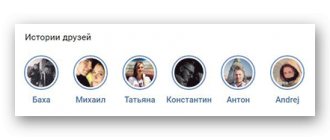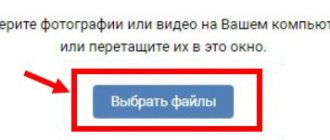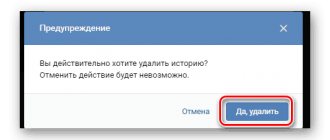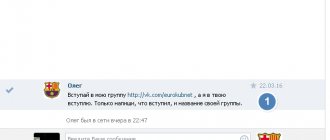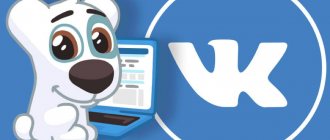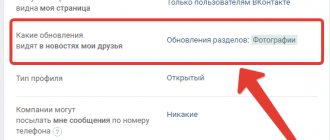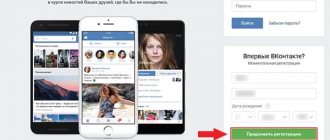In this article we will tell you in detail how to see who watched your story on VK. Stories have long become a very convenient tool for users who want to share what is happening around them without publishing a post on their page.
You can publish a story either for public viewing (for this we will find out how to see who watched stories on VK), or send it to one specific person in private messages (in this case there will be no doubt that the recipient will watch the post).
Is it visible in VKontakte history who watched?
Vkontakte history is one of the ways to share a photo or video, showing others a piece of your life or passing on some information. At the same time, you don’t need to publish it on your page and you can be sure that everyone will notice the information or photo.
You can upload a video to your history that is no longer than 12 seconds. The story only lasts for a day, and after exactly 24 hours the system deletes it forever. Stories work similar to Instagram Stories. You can upload an unlimited number of photos/videos, each new story will appear after the previous one. They are displayed on the user’s page, as well as above the news feed of his friends.
How to view the archive of VKontakte stories
VKontakte history is a short video about an event that conveys what you are doing and where you are at the time of recording. Actually, the first thing we see when opening the News section is a block of friends’ stories. Stories are available exactly 24 hours from the moment of publication.
From today, all published stories will not be deleted after time has passed; they will go into a special archive (similar to the archive of recordings), where you can view them at any time, download them to your device, or eventually delete them as unnecessary. Let's look at how to get into the history archive, depending on the platform you use. Let me clarify right away that the archive will be shown only to those users who have published at least one story over the entire period.
How to open the archive of VKontakte stories
In the full version of the site, you can go to the archive by clicking the button next to Edit. That is, under the user profile. If you have nothing other than Edit, you should publish the story first.
In Android and iPhone applications, access to the history archive is in the upper right corner of the profile page and looks like this:
I don't have any stories yet because 24 hours haven't passed yet. Therefore, the archive is empty - it is only suggested to add a story:
It will not be possible to re-publish a story from the archive - this repository is only used to preserve important moments exclusively for personal use. In this regard, there is no analogy with a records archive, where records can be restored.
In the mobile version of the site, a new Stories Archive menu item will appear in the Other section, which is available on the profile page. We’ll look at how to view, download and delete stories from the archive later, since at the moment everyone’s archive is empty. The first stories will appear only a day after publication.
searchlikes.ru
How viewing stories works
As soon as one story ends, the next one begins. This happens in slide show mode. Moreover, if you switch to another person’s story and then return to the previous one, you will only watch those that you have not seen yet. Avatars of people whose stories have not yet been viewed are circled in blue.
The story can be paused by holding it with your finger or using the mouse button. To switch, you just need to click once on the right or left side of the screen (depending on what you need - return to the previous story or switch to the next one).
Can you see who watched the story?
After publishing a story, its author sees all his viewers. An icon of views (eyes) and their number appears on the screen. If you click on it, a whole list of people who have viewed this or that fragment of the story will appear.
No one except the author can do this. You can’t leave a comment on a story either, but you can reply – it will be sent to the user’s personal messages. Therefore, everything is strictly confidential: other people will not be able to see who watched your stories or responded to them.
What features are there and how to add a story
Stories have privacy settings. You can simply hide the stories of a person you are not interested in. To do this you need:
- Open his story.
- Click on the three dots.
- Select “hide from stories.”
To return everything to the way it was, you need to go to the story settings.
If desired, it can be sent to all subscribers or only to some friends, the list of which can be selected before sending. Moreover, if the story was sent to only a few people, no one except them will be able to view it. Even if they forwarded them to another person. To add your story, you will need a mobile application for iPhone or Android. In the news section at the top there is a special button with which you can upload a photo or video as a story. After opening the camera, you need to press the button for a photo, and hold it down to take a video. To download a file from the gallery, you need to click on the photo thumbnail next to the button. However, you can only add files captured in the last 24 hours to your history. Here you can add any emoticon, sticker, write or draw something to the photo or video.
What is the history of VKontakte
VKontakte Stories is a feature borrowed from the Instagram messenger. It consists of photographs or short videos that are displayed in the news feed header of everyone who is subscribed or friends with the user who added the story. In this way, people share their impressions in a conversational form, or by filming something they think is interesting. Often, through VKontakte History, popular communities or user pages convey to the general public any upcoming events.
An active story is visible on the news page in the form of a round icon, by clicking on which you can watch a video or photo lasting 12 seconds. A new story has a blue highlight; a viewed story loses it.
What VKontakte stories look like
Instructions for creating a VKontakte History through the mobile application of your smartphone:
To make a story on VK via phone:
- Go to the official VKontakte application and log in to your personal page;
- Go to the news feed through the “News” tab (in some cases, this page opens immediately after logging in);
Go to the news feed in VK on your phone. At the top of the screen we see the “History” item, click; Creating a story in VK You will see a page asking you to add the required file, which can be loaded from the phone’s memory, or filmed in real time with the built-in camera; Photo for VK history You have the opportunity to decorate the History with different stickers and inscriptions of any color and format; Designing VK history with stickers
- All you have to do is click the “Publish” button. Ready.
There is an unofficial way to add history from your computer. You can also make video stories.
Community stories
After such posts became very popular on social networks, the VKontakte administration decided to make this function available to communities. If you are a group administrator, then with the help of these short-lived news you can easily analyze the number of active users and their interest in your topic, product or service.
There is only one rule: in order for users to be able to watch your stories, the group must be verified, that is, have a good reputation, represent an official brand or organization, have at least 10,000 subscribers and strictly monitor its content.
Despite the short duration of their existence, stories are very popular online and receive huge numbers of views. You can post such an entry only using the mobile version of VK. When you open your news feed, at the top, next to your friends’ stories, you will see your avatar with a small plus sign. By clicking on it, you will start the story creation process - you will need to take a photo or video. If you wish, you can apply filters or process the image, and only then publish it.
So, we found out how to find out who watched your story on VK. We hope this feature will be useful for you and you will use it in the future.
Anonymous viewing of VKontakte stories from your phone.
You can quietly view your history on VK using third-party applications. One of the most popular programs is “VKontakte Stories - Story Saver Vk”. Installation and use instructions:
- Go to “Play Market” or “App Store”, depending on the brand of the phone and its operating system;
- In the search bar, enter the name of the program and click “Download”;
Installing the Story Saver VK application
Results
Now you know what VKontakte stories are, and whether you can see who viewed these publications. This feature is convenient for users who care about collecting statistics and try to control this moment. Based on the increase in the number of views, we can conclude that the popularity of the profile and the number of friends have increased. This is especially true when it comes to groups for which attendance control always comes first. Well, since you’ve read to the end, find out how to view VK stories incognito.
We delete our VKontakte History from the mobile application:
To delete history in VK on your phone:
- In the news feed we find a list of all the stories of your friends and communities;
Select the first one - it will be your entry;
Choosing your story
How to find out visitors to my VK stories
It’s very easy to see who watched your stories on VK.
- To do this, open one of the stories.
- In the bottom corner, find the image of an eye.
- A number will be located next to it - this is the number of people who viewed it.
- To find out who exactly watched your video, click on this image.
Many users liked this innovation, and the developers decided to add it to communities. Now this function allows you to achieve success in promotion. For now it is only available to official or verified groups.
Do you know how you can find out the unknown sender of a gift in VK?
What are stories in VK and what are they for?
Contents of the article (navigation)
You can upload both photos and videos up to 12 seconds long. This post will remain active for 24 hours from the moment it is uploaded, after which the story disappears.
Here are some facts about VK history
Above the news feed, both in the mobile application and in the computer version, the stories of all friends or groups, publics to which you are subscribed are displayed.
How to view a user's history on VK?
When you start viewing stories, photos or videos start switching automatically, like a slideshow. If you stop watching in the middle and then return later, the show will begin from the story where you left off.
Managing story viewing is very simple. On a smartphone these are gestures to the right or left, and on a computer using the mouse cursor. To pause the story, just press and hold the smartphone screen, and on the computer, hold down the left mouse button.
Unfortunately, stories cannot be commented on, but you can respond to them. Reply to stories by sending a personal message to the author. To answer, you need to click on the megaphone, then a window will appear where you need to enter the text of the answer.
If your friends include people whom you want to prevent from viewing your stories, you can easily deny access in the settings. To do this, you need to open your history and click on the three dots.
Then the settings window will pop up
You need to click on settings. The story management menu will open.
You need to select the item: Who sees my stories. Click on it and select from the list of friends who should limit access to stories. After that, your stories will not be displayed in their news feed.
More about the history in VK
Knowing how users love to shoot videos and post them on their pages, the VKontakte administration has provided the opportunity to do this as conveniently as possible with the “Stories” function. All you need to do is open them on your phone and create a unique video. Once saved, they will be available to you in the news section. Other users will also be able to find them in the news.
Find out how VK statuses are written in a beautiful font.
Stories tend to be deleted after 24 hours. They can only be created in mobile applications. This function is not yet available on computers and laptops. To create your story, launch the mobile application.
- Open the news section and click on the camera image in the left corner;
Icon for adding a story in VK news - A new window will open with control buttons;
- To start shooting, we need to press and hold the large button in the middle of the screen. If you press it once, you will take a photo;
- At the top there are buttons for closing the story and turning the backlight on/off.
On this screen you can find a settings button. They can indicate the saving of video clips not only in the “History” module, but also in the device’s memory. It needs to be applied if you do not want to lose this video, which will be automatically deleted after a while.
I recommend how to go to the beginning of the correspondence in VK.