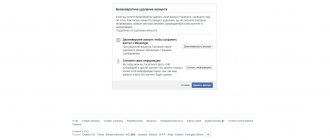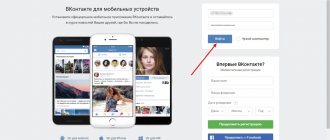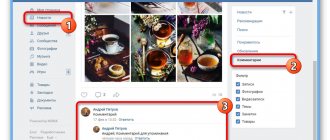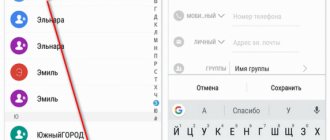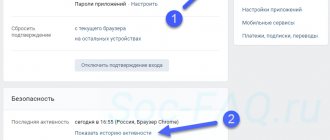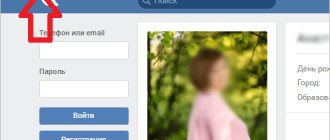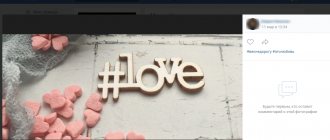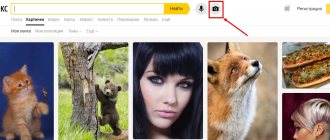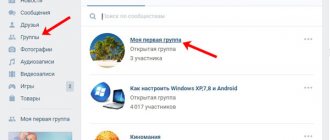There is a section on the social network that appeared not so long ago on VKontakte, called “Documents”. This is a kind of file warehouse where VK documents are stored, which are used to attach to messages, chat correspondence, on the wall and comments. Documents also include links that contain pictures, photographs, videos and photos, music, standard Word or Excel (Word, Excel) files, as well as archives and many other formats.
The maximum size of a single document should be no more than 200 megabytes (MB).
Where to find documents
If you access your profile from a computer or laptop, then in order to view the dockets that are on your page, you need to select the appropriate item in the right side menu.
If the “Documents” line is not there, then move the cursor to any other item and click on the gear that appears.
The “Setting Menu Items” window will open. In it, on the “Basic” tab, opposite the “Documents” line, you need to check the box and click “Save”.
When you open the desired page, you will see a small menu on the right side. In order to quickly find the required file, for example, you know its name, use the search.
Using the search, you can also see the docks of other users if they add them to their profile not as personal ones.
How to download
If you need to add a document to your VKontakte profile, then open the page with the entire list, as described above. Then click on the “Add...” button.
As you can see, there are restrictions on the size of the added file - no more than 200 MB. There are a lot of formats supported, so you can add a Word file to VK (*.doc, *.docx), an e-book (*.pdf, *.fb2, *.djvu), a file saved in Photoshop (*.psd) and much more other.
Now you can change the name. You also need to indicate with a marker that this will be your “Personal Document”, that is, other users will not see it, or you can make it available through search.
For example, I add information about hot keys in Word. I’ll make the information open - you need to put a marker next to “Training document” and indicate the labels: hot keys, abstract, MS Word, Word. If any person searches for something like this through the search, he may see my work in the results.
The required dock will be added to your profile.
Search Tips
To obtain files of a specific extension, you must enter either .doc , .xls , .ppt with all sorts of new versions. You should also try to search using specific phrases, sometimes they coincide with the title of the desired work. During the search, found documents will be displayed, without specifying the user, which is in accordance with the privacy policy. When working with files, you should never download those that have provocative names, or names of passwords, keys, or PIN codes. Sometimes users can upload documents where the title matches the internal content. Sometimes there is a need to store documents for some time; they need to be protected from penetration and downloading. To do this, you need to set a password labeled “ personal document ”. This will hide it from the search bar and ensure privacy when using it.
How to attach a document in a message
In order to send a file to another user, on your page in the right menu, select “Messages”. Then open a dialogue with the right person.
Below, to the left of the field for entering a message, there is an image of a paper clip - this is the “Attachments” button, click on it.
The “Attachment...” page will open. A complete list of files that are in your profile will be displayed below, you can select from it. To do this, move the cursor over the desired one and click opposite it on the “Attach” button that appears.
You can send the document from your computer or laptop. To do this, click “Upload a new file”, find it and attach it to the message. More on this below, using the example of sending a photo.
For example, I want to send Word. Since in the previous paragraph I uploaded it to my page, I simply select it from the proposed list. If you do not upload the file to your page, you can select it directly on your computer.
Wait a moment for it to load and click on the arrow to send the message.
How to send a photo
If you need to send another user a photo document in VK from your computer, then open a dialogue with the desired person, click on the image of the paper clip and select “Document” from the list.
Now click "Upload New File".
Through the Explorer that opens, find a photo on your computer, select it and click “Open”.
The photo will be attached to the message, click on the arrow to send.
Programs for downloading from VKontakte
Of course, in addition to extensions, there are special programs. For example, users can use VKLife or VKMusic. Both programs are almost identical to each other. A special window displays files available for downloading (video, photo or audio). The only difference is that VKLife is like a browser. That is, in order to find suitable files, you first need to log into your account using your username and password (directly through the program itself), after which all files that can be downloaded either from VKontakte or from Mail.ru will be available in the table on the right, or from YouTube.
It is worth noting that attackers are also not asleep and are always trying to create similarities of the programs and extensions listed above in order to find out passwords and addresses, so when downloading this or that extension you should be extremely careful.
The “Documents” section in VK appeared with the goal of making life easier for users and making it possible to send documents without interrupting correspondence with friends. Now, in order to send a document in DOC, XLS, PSD, RAR format, there is no need to do it by email every time. It is enough to write a message to a friend, to which you can attach all the necessary information - be it a report, an essay, an excerpt from your favorite book or a complex table with calculations.
But not everyone knows that as soon as a document is added to the network, it becomes available to all users on VK. Anyone by name can find it through search. However, look at documents on VKontakte from a friend,
a certain person, you can’t. You can roughly guess, using a selection of phrases, what documents your friend is posting. For example, you are looking for a report or abstract and you know the name of the person who did it. To search for a document:
- Go to the documents section, which is located in the menu on the left. If you don't see this item on your page, go to the page settings. Check the "Documents" box.
- Go to the document search area. Enter your friend's last name and the name of the data you are looking for. Define the format.
- VK will open in front of you all documents with the same name and format. Perhaps among them you will find the one you need. Think about the name of the document that interests you. Enter the name into the search. It is impossible to find a document from a specific person in any other way.
To upload a document to VK, open the documents tab. At the top right, click on the “Add” button. Select data from PC. If you want to prevent unauthorized people from viewing your document, after downloading it, click on the “Personal Document” item.
Even if you limit the viewing of data, never send personal passwords, a scan of your passport or other private information to VK.
How to delete
If you have a lot of old documents on the list that are no longer needed, then you can delete them from there.
On your profile page, in the left menu, select an item that we already know. Next, move the cursor over unnecessary files and click the cross next to them.
How to delete all documents at once
Click on the extension icon in the upper right corner of the browser. Then you need to select “My Page”, find the “Documents” section in the list that opens and click “Delete....”.
Removing from a conversation
If you want to delete a specific file from a VKontakte dialogue, then go to the messages page and open a dialogue with the desired person. Then, in the correspondence, find the document to delete and click on the empty space next to it to highlight it, and click on the “Delete” button.
In order to view all the documents that you exchanged with the user, open a dialogue with him and click on the image of three horizontal dots to the right of the name. From the drop-down menu, select “Show attachments.”
The window that opens has four tabs, so you can quickly find what interests you.
How to remove GIFs
To remove GIF images from documents on your VKontakte page, select “Documents” in the left menu.
If nothing works out
There are times when something goes wrong and then the user asks the question “why can’t I download a document from Vkontakte?”
What could be the reason?
- The user on whose page the file was located has been blocked.
- The document has been removed from the network.
- The link was incorrect.
- The file is damaged.
The problems may lie elsewhere, but our task is to answer the question “What to do if VK does not allow you to download a document?” So, there may also be several solutions:
- If the user is blocked, but you have previously received this file from him, then you can find it. To do this, review the dialogue and attachments. Or go to the "Documents" section and find it there. It would be nice to remember its name, or at least its extension.
- If you just received a link, but it no longer works, ask your interlocutor to double-check its correctness. It is quite possible that your friend was in a hurry and sent you the wrong hyperlink.
- Downloading documents from VKontakte can be difficult if there is a failure in the system. As a rule, this does not last long and after setting up all systems, everything works as before. Here you just need to wait until the specialists fix the problem.
- If the file has been removed from public access, then nothing can be done about it. As a rule, in such cases, the link turns from blue to pale blue and does not respond to clicks. We can only advise you to look for the required file in other sources.
So that you do not have to face problems when downloading information on VK, we recommend that you immediately upload it to the appropriate section. You have access to it at any time, which means nothing valuable will be lost. In addition, you can always please your friends and comrades if they suddenly lose a file or delete a document that you previously sent them.
Documents in the VK mobile application
Now let's talk about where to look for docks in the VKontakte mobile application installed on your phone or tablet.
Go to the VKontakte application and open the side menu. In it, click on the image with the avatar.
The main page of your account will open. Scroll down a little. Then move your finger to the line where “Groups”, “Audios” and so on are shown, to the left. There you will see the “Documents” section - click on it to open a list of all.
Adding a document from your phone
If you want to add a file to your profile, then open the desired page, as described above. Then click on the blue plus sign in the lower right corner.
A small menu will appear. To add a photo or video, select “Add from gallery”. If you need to upload a Word, Excel, or Photoshop file, click “Upload from device.”
After that, find the document to download on your phone or tablet.
Wait while the file is downloaded. After that, it will appear in the list. For example, I added a file made in MS Word.
Removing docks from VK from your phone
If there are unnecessary files in the list, you can delete them from there without any problems. Press and hold your finger on the unwanted file. A window should appear as shown in the screenshot below. Select the “Delete” item in it.
Confirm that you really intend to remove the selected file from the list.
I will end here. It seems that I took into account all the nuances that relate to VKontakte documents. If you have any questions, ask them in the comments.
Directly on the VKontakte social network, users can exchange various files, including PDF files, documents, presentations and even archives. Not everyone knows that you can view and edit documents and files received from VKontakte directly on your iPhone or iPad, and this is very convenient to do. This instruction describes how to download a document from VKontakte to an iPhone or iPad.
Step 1. Install a file manager on your iPhone or iPad. Great free options are Documents
and
File Manager
.
Step 2. Launch VKontakte and find the document that you need to download to your mobile device.
Step 3. Click on the document to open it. Step 4. On the page that opens, click on the “ Submit”
" and select "
Open in Safari
".
Step 5: In Safari, click " Open with [name of file manager]
".
If this item is not on the page that opens, then click “ More
” and select the file manager you are using. The file you need will be saved to your device.
Note that in the case of some file types, for example, PDF, to save them you need to click the “ More”
", which appears under the address bar and then select the file manager. If this button disappears from the screen, just refresh the page.
Search by section
Using it allows you to find the necessary documents that were made by someone. Thus, VK Documents help you download other people’s files - essays, books, diplomas, coursework. The function is great for students and schoolchildren, who are the most active users of the section in this regard. The peculiarity is that “Documents” saves the full weight of files sent within the network. Only with the help of individual words or key phrases can you find the necessary information. Keyword selection can be done using the following methods. First, enter into the search bar the names of those who submit papers earlier than others at the university. Secondly, find the teacher’s page where work samples can be posted. Thirdly, type the name of the training course, and everything related to the subject will be found
How to save VKontakte pictures, music and documents
“Saved pages” on VK are a very interesting part of the social network, often thanks to them you can learn about a person’s tastes, beliefs, and even character. So, let's figure out how to add files there, working on different platforms when using official applications.
How to save VK files on PC
To add VK music, just hover your mouse cursor over the track you like and click on the cross “Add to audio recordings”
We do the same with documents.
To add a picture, click on it, expand it, and then click on the “Save to yourself” button.
How to save files in VK on Android and iOS
Important
! The pictures must be in expanded form, that is, you must first click on them.
In case you want to hide “saves” in VK, hover your mouse over your name in the upper right corner of the page, tap on it and click on “Settings”. A new menu with several tabs will open in front of you - you need the “Privacy” tab, in which you can configure access and visibility of your files.
Link to document
In order to share a document downloaded on VKontakte, you need to know the link to it. To get it, go to the “Documents” section and find the required file in the list. Now we hover the mouse cursor over it, right-click, and in the menu that appears, click “Copy link address.”
You can copy the URL of both your files and those of other users by finding them through the search.
How to upload VKontakte files
If you want your files to always be at hand on the social network, you can upload them to the VKontakte website. You can do this as follows. To upload music, video or document, go to the appropriate section in the VK menu and click on the “Upload” or “Add” button. Then specify the path to the file you are interested in.
Important
! GIF animations are also loaded like documents. It is also important to know that VK reduces the quality of uploaded pictures, to avoid this, add pictures as a document.