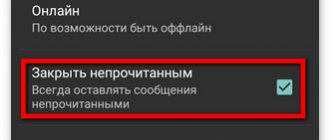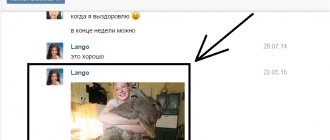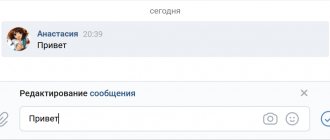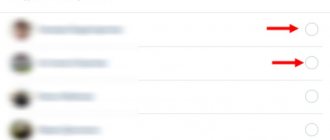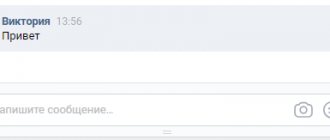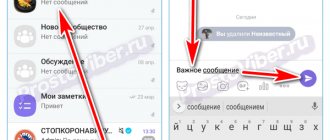The VKontakte social network provides many useful functions to each user for free, one of which is a messaging system. This section of the site has a lot of features in terms of operation, such as automatic reading of the information received when just opening a dialogue. In the course of today's article, we will talk about ways to bypass such a system in all available ways.
Discreetly read messages on PC
Currently, the social network in question does not have the necessary tools for reading by default without the appropriate mark. Because of this feature, the methods available on the website one way or another boil down to using certain resource vulnerabilities that do not pose a threat to the account.
Method 1: Unread messages
The easiest way to read a dialogue without opening it, thus leaving the interlocutor’s messages unread, is to use a special section of the site. This approach in its original form is not suitable in all cases due to the social network’s limitations on the number of characters in the preview block, but it can be an excellent solution, which also does not require the use of any vulnerabilities or third-party resources.
- From the main menu of the website, go to the “Messages” page and in the far right column, select the “Unread” tab. This section can also be accessed using a direct URL.
- Here you can immediately familiarize yourself with unread dialogues, including the text of the last received one.
- If you have too many unread conversations, use the name of the person you want or the title of the conversation in the Search field. This will limit the list to only the options you need.
- Similarly, as a simplification, you can resort to a special code with a date, replacing the numbers with a date that has not yet arrived. For example, day:31122019.
Unfortunately, this method allows you to view only a small block of text and only the last message. Be careful not to accidentally skip to the full conversation and thereby mark messages as read.
Method 2: View the code in the browser
The previous method, although it allows you to read the last message, but only if it is very short and can fit in one line. This situation can be slightly improved by using the web browser console, giving you immediate access to the full text without opening a dialog.
Note: We'll only cover Google Chrome, but keep in mind that instructions may vary significantly depending on the browser.
- Expand through the main menu “Messages” and on the “Unread” tab, find the correspondence of interest. Here you need to right-click on the block with the text and select “View code” through the list that appears.
- While on the “Elements” start tab, expand the item with the code class="nim-dialog—cw" and similarly navigate to the class="nim-dialog—text-preview" section. To avoid confusion, be sure to check out the provided screenshots.
- After the transition, you need to find another block class="nim-dialog—preview _dialog_body", inside which the full text of the message will be located.
Due to the way text is laid out in the console, especially if you have never seen HTML code before, it can be difficult to find the section you need. In case of such problems, be sure to contact us in the comments.
Method 3: VK Helper
Although the VKontakte social network has a large number of useful options, many tools, including discreet reading of messages, are not here. To solve this problem, third-party developers have released many programs and extensions, one of which is VK Helper, which provides the missing functions.
Step 1: Preparing the Extension
- First, the extension must be installed in the browser. We will demonstrate the adding procedure only using Chrome as an example, however, you can familiarize yourself with other options on the official website of the software.
- Unfortunately, the extension is not available in the browser store and therefore you will have to use the archive with files to install it.
Follow the link below and save the file to any convenient location on your PC. Download the VK Helper extension archive - Open the folder with the downloaded archive, right-click on the file and select “Extract to VKHelper”, marked in the screenshot. For convenience, you should use the WinRAR archiver.
- Now, from any browser tab, left-click on the menu icon in the upper right corner, select “More tools” and go to the “Extensions” section.
- Here on the top panel you need to use the “Developer Mode” slider and click the “Load unpacked extension” button that appears below.
- To complete the installation, through the “Select extension directory” window, specify the folder with the previously unpacked VK Helper.
Upon successful completion, a new tab will open with a notification about the installation and brief instructions for operation.
Go to the official VK Helper website
Step 2: Extension Settings
- For VK Helper functions to work, you need to left-click on the extension icon in the top right panel of the browser and select “Add account”.
- On the “Login” page, authorize on the site using the data from the page. Please note that this must be done even if there is a saved session.
- Grant the application access to your account data using the Allow button. If you have previously used Kate Mobile, this step will be skipped.
- Once on the VKontakte page, click again on the extension icon on the top panel of the browser and select “Settings”. Be sure to make sure you have a linked account.
- On the settings page, find the “Dialogues” section and check the “Do not mark messages as read” checkbox. To save, just exit the page and press “F5” on the VK website.
Step 3: Read the dialogue
- Unlike previous methods, after enabling the previously mentioned option, it will be enough to open any dialogue using the traditional method through “Messages” and read everything that is required.
- The only condition for maintaining anonymity is the absence of any action on your part. That is, you cannot print, much less send.
- Despite the visual display of messages from unread to read, it will be enough to leave the conversation and refresh the page to make sure there are no changes.
Using the VK Helper extension, you can not only leave dialogs unread, but also perform many other tasks that are not available by default. We hope that none of the presented methods caused you any difficulties, since this concludes our analysis of the website.
How to leave a message unread on VK
Hello, friends! As you know, all messages from other users that you have not yet read are highlighted in blue. As soon as you click on the message, a dialogue with the selected user will open and the message will be read - it will no longer be written on a blue, but on a white background. And, naturally, your interlocutor will also understand that you have read the message.
But there are times when you don't want the other person to know that you are reading their letters. Let's say you are offended by a person, or someone you don't know writes. But I want to read it! What to do in such a case?
So let's figure this out. We will learn how to read the entire sent message from another user. At the same time, it will still be displayed as unread on his and your page.
If you have already clicked on a message that you did not want to click on and opened a dialogue, then it will go into read status. The question arises: how to mark a message as unread on VKontakte? Well, there’s no way to help him (at the moment, at least) - pretending that you haven’t read it won’t work. But for the future, you can use one of the methods described in the article.
How to read VKontakte messages without marking them as read
If the user sent a short message, then everything is very simple. Go to your messages and read the sent text without opening the dialogue. If there are several messages, enter the user’s full first and last name in the search bar (for example, Anya Kaminskaya), and a list with all his messages will open in front of you.
But if there is an ellipsis at the end of the visible part of the message text, it means that it is not fully displayed.
To read the entire text of the message, you can use various programs. I will show you using AutoVK and VK-Robot as an example. We will download all correspondence from Vkontakte and select the dialogue that interests us.
The method may take time if you have a large history of correspondence on your profile. But...if you really want to read messages from a computer or laptop, and there is no other way, then perhaps it’s worth it.
Please note that it is not always safe to download various programs for VKontakte from the Internet. There is a possibility of catching a virus, or that your username and password will fall into the hands of another person.
Using AutoVK
Download the AutoVK program from the official website - it is indicated in the screenshot below in the lower right corner: AutoVK.ru.com.
Enter your username and password, then click on the “Authorization” button.
Now the first and last name specified in your VKontakte profile should appear in the lower left corner. If everything is so, click on the “Messages” button.
Next you need to select the “Download all correspondence” option.
In the next window you need to select a folder on your computer where all dialogs will be downloaded. I created a “Downloaded correspondence” folder on my desktop in advance. I select it and click “OK”.
Wait for the process to complete and a window with the message “Done” appears.
We look for the selected folder and open it.
It will show files - the entire dialogue with one person, this is a separate file. “Chat_#_1” is a conversation in which you are participating. The name of each file is the page id of the user with whom the correspondence took place.
To find the dialogue that interests us, we do the following. You need to find out the id of the person whose message you want to read. There is a detailed article on this topic: how to find out your VKontakte id.
We go to the page of the user we need on VK and copy his id from the address bar of the browser. Next, in Explorer, click on the search bar and paste the copied number there.
As a result of the search, only one file will remain in the “Downloaded Correspondence” folder. Open it.
A correspondence with the selected person will open in the notepad. The date and time of the message sent will be indicated at the beginning of each line.
As you can see, the text at the top is what I need.
Make it easy to read.
You have read what the person wrote to you, but the VKontakte message is still displayed as unread on both your page and his page.
Using VK-Robot
You can read a message unnoticed by another user using the VK-Robot program. With its help, we will also download and view the correspondence.
Download the program from the Internet and unpack the archive. There is no need to install it; just run the executable file with the .*exe extension.
The VK-Robot program is paid, but there is a trial period of 5 days. When it ends, some of the functions will simply become unavailable, but you can still use them.
The main window of VK-Robot looks like this. Immediately go to Settings.
On the “Accounts” tab, enter “Login” and “Password” for your VKontakte page and click “Add account”. After that, it should appear in the field on the right. Click "Save" and close the settings window.
Now click on the arrow next to the word “Export”. From the drop-down menu, select “Export Dialogues”.
Specify your account and click “Select”.
Then select the folder into which all dialogs will be downloaded and click OK. My folder is the same as in the previous paragraph. If you haven't created a folder beforehand, then do it now by clicking "Create Folder".
Wait until all dialogues have been downloaded.
Find the selected folder and go into it. Here all files will be signed - this is the first and last name of the user with whom you corresponded. They are arranged in alphabetical order. Click on the file whose messages you want to read.
The text I need is shown at the very top because it was the last message from this user. The time and date when it was sent are indicated at the end of the message text.
Read what a friend, or a complete stranger, writes to you, and be calm - he won’t know about it.
We use the phone
If you want to read a message on your Android phone or tablet, but want it to remain unread, then you can use various programs.
I’ll show you using the Kate Mobile program as an example. Download it from the Play Market and log into your VKontakte account.
Then go to the "Messages" section. As you can see, I have one unread. Click on the three vertical dots in the upper right corner.
From the list that opens, select “Settings”.
Next, click on the “Online” field.
Here you need to check the “Close unread” box.
Return to the list of conversations and click on the message you want to read.
When you close an open dialogue, you will see that the message you just read is still displayed in the list as unread, and your interlocutor does the same.
If you receive notifications by email about new VKontakte messages received, then go to your mailbox. There will be a letter from VKontakte in your inbox, and it will contain the full text of the message that the user sent you.
And finally, let me remind you that if you read the message, but not in one of the ways described above, and now you want to make the message unread in VK, then you will not be able to do this - unfortunately, there is no way back.
That's all. Now you know how you can read a sent message without your friend knowing about it, and it will still be displayed as unread.
inetfishki.ru
Discreetly read messages on your phone
On mobile phones, regardless of the platform, the situation is similar, without providing by default tools for unnoticed reading and, moreover, a browser console. For this reason, resource vulnerabilities, as well as third-party software, are very different from previously presented solutions.
Method 1: Disabling the Internet
The “Messages” section in the official VKontakte mobile application differs significantly from the website in terms of loading dialogues. It is precisely due to the fact that all received messages are loaded instantly when the section itself is opened that it becomes possible to use the application with the Internet turned off.
- Using the menu at the bottom of the application, open the “Messages” section and find the desired conversation in advance. It is important that the partition is fully loaded at this point.
- Without closing it, just minimize VKontakte and open the curtain or the “Settings” system application. Here you need to disable the Internet using instructions in accordance with the platform you are using.
Read more: How to turn off the Internet on iOS Setting up the Internet on Android
- Expand the app again and make sure that the "Network Waiting" notification appears instead of the Messages section title. It is after this that you can open the dialogue of interest, read the information and close it, leaving it unread for the interlocutor.
The main and only thing you should pay attention to is the signature “Waiting for network” not only on the main page, but also under the title of the dialogue. If this notification is missing, messages will be marked as read.
The method is quite relevant for any platforms with the official VK client, but may be removed in the future along with corrections. Be that as it may, such a solution should not cause difficulties.
Method 2: Kate Mobile
On the Android platform, in addition to the vulnerabilities of the official application, you can use the alternative Kate Mobile client, which has a lot of features, including an invisible mode and the ability to leave messages unread. At the same time, there is no need to turn off the Internet, but, as on the website, there is a restriction on any activity in the dialogue while reading.
- After installing the application from any section, tap the menu button in the upper right corner of the screen and select “Settings”. As a result, the general application settings should open.
- Through the presented list of subsections, go to the “Online” page and check the “Close unread” box. You can also find a detailed description of the function here.
- Now exit Settings and open the Messages tab. Tap any unread conversation to view the information received.
If you strictly followed the instructions, simply turning on the option and viewing the dialogue, without even trying to type anything of your own, all the content sent by the interlocutor will be marked unread. Of all the methods presented today, Kate Mobile is the most recommended option due to its convenience.
An easy way to read notifications incognito
There is also a simpler method of reading a message so that the sender does not guess that it has been read. To leave a message completely unopened, you will need to go to the “Messages” menu. After receiving the message, the number 1 will be automatically added next to the corresponding item. You will need to click on it.
Thanks to this, the message will be at the top and will remain in gray.
You can simply study the text that is visible on the screen without activating it.
It will remain visually unread. The method of how to read VK messages so that they remain unread is suitable for small messages that cannot be read in full and will have to be left for later.
Reading dialogue via email
The only universal method that is not associated with any specific platform is to view VK messages using a linked mailbox. This is possible only if you link mail to an account and then enable a special option in the section with notification settings. We described the method in sufficient detail in another instruction on the site.
Read more: How to read a VK message via email
Don’t forget that the methods from the presented sections can and should be combined with each other, for example, by running Kate Mobile through an emulator on a PC or using the full version of the VKontakte website on your phone. It is thanks to this variability that you will certainly be able to achieve the desired result, but now we are completing these instructions.
We are glad that we were able to help you solve the problem. Add the Lumpics.ru website to your bookmarks and we will be useful to you. Thank the author and share the article on social networks.
Describe what didn't work for you. Our specialists will try to answer as quickly as possible.
How to read messages without them remaining unread
To study a received message and at the same time leave it visually unopened, you will need to activate the function associated with receiving alerts. Here are the steps to follow:
- Logging in to the resource.
- You need to go into settings.
- The transition to “Alerts” is made.
- All tabs associated with dialogs should have checkboxes.
After this, you need to wait until the social network visitor contacts you. If notifications are enabled, you can find out about your arrival without any problems. After receiving a notification, you should not read it immediately. Initially, you need to look at the corner at the bottom of the screen, where a special notification will appear with the person’s avatar and his name. The text is written in fine detail at this point. There is no need to activate it and there is no need to close it, it will look like it has been read. Just close the browser tab and log in again. The notification will disappear without any problems.