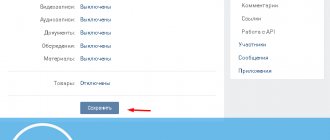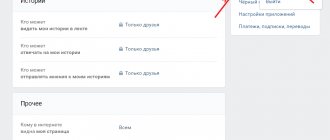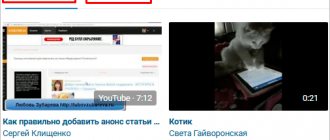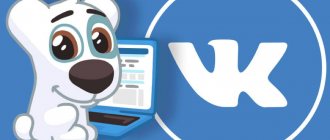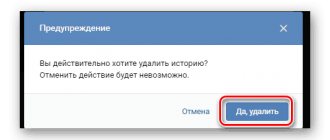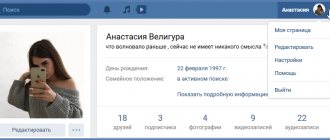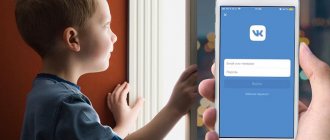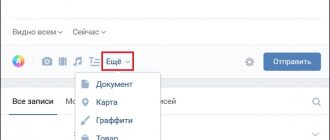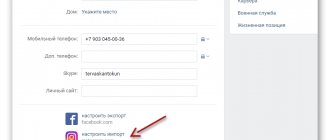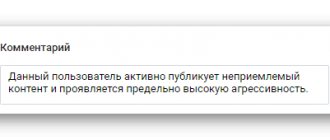What if there is only one secret recording?
We figured out how to hide a wall in VK from everyone. Is it possible to close one single entry from outsiders?
VK settings provide this option only to hide the entry from people who are not on your friends list. It's very easy to do.
From computer
When creating a new post, you need to do this:
- Log in to your account and click on the “What’s new” line.
- Create a news story - write text, insert a picture, etc.
- At the bottom of this block there is a gray inscription “Visible to everyone” - click on it.
- Change the setting to “Visible to friends.”
- Now click the Publish button.
Now your new post will be closed from everyone except friends.
From a smartphone
In principle, the sequence of actions from the phone is very similar:
- Go to VK and click on the line “What’s new with you.”
- After creating a post, click the button below to change the setting to “Visible to friends.”
- Click on the blue arrow at the top right to publish your post.
To check whether the settings worked after you closed the feed from your PC, you need to scroll down the page in the “Privacy” section and click on the line “see how other users see your page.” In other cases, you can either log into your page from another account, or ask your friends to do it.
Posts on the VKontakte wall
If our wall is a notice board, then the entry is precisely those announcements. All you have to do is submit this very ad - and immediately your post will appear in the news feed, and your friends will learn about it by watching the news. Let's look at how to create a post and what you can add to it. and what can be done with it.
How to write a post on VKontakte
It's easy to write a note on the wall. Look at the wall. Immediately below the feed of your photos you will see a window with the text “What’s new with you”.
As soon as you click on the window, it will expand and all the tools will become available.
In the main field you enter text. On the right is a set of emoticons - there are a great many of them. In the lower left corner are attachment tools. Here you can add a photo, video, music, or click on the “More” drop-down list, and then attachments such as documents, notes, maps, graffiti, a product, a survey, or a delayed publication timer will become available.
Note! You can also write on your wall from the “News” section!!! If you go to the news page, at the very top you will see a window for creating an entry - exactly the same one is on the wall at the very top. If suddenly, while viewing your friends’ news, it dawned on you - you don’t have to go to the wall to create a post, you can instantly create it directly from “News”.
Editing a post
Please remember that you can edit a post within 24 hours. After this, editing the “VK” entry is impossible.
To perform this action, you need to point at the three dots in the upper right corner of the window and select “Edit”. After that, you can change the text or attachment. When you are finished editing, click the “Save” button.
Attachments to the recording (photos, videos, music, documents, etc.)
You can add an attachment to any post. The list of possible additions includes: photographs, audio and video recordings, documents and notes, maps and graffiti, goods and surveys. The attachment tool is located in the lower left corner. Attachments of photos, videos and audios (as the most common attachments) are implemented with icons, while other attachment options are offered in a drop-down list.
For example, you can add photos either from the “VK” album or upload them from your computer. It is also possible to take a photo from your webcam and attach it.
You can add a video to your post in exactly the same way. You can attach a video either from one already downloaded, or enter its name or search word in the search bar, and select the desired video from the list provided.
Also, when searching for a video, you can use the advanced search according to the desired criteria. To do this, you need to point at the icon with two sliders and set the necessary parameters.
It's the same with audio. In addition to media files, you can attach any document (besides executable files such as .exe, .apk, etc.) - for example, a text file or a scan in PDF format. You can create a note or draw graffiti, pin a location on a map, and create a survey or list an item for sale. As you can see, the possibilities for attaching attachments are quite wide and satisfy almost all the requirements of social network users.
Views and likes of VK posts
You can like any post on VKontakte. This is done simply. There is a heart-shaped icon in the lower left corner of the window. If you click on it, you will like these images. After the like is given, the icon will darken and the counter will show the new value (+1).
If you simply hover over the icon, a pop-up window appears indicating who exactly liked the post. You can go to this window and see by name which of your friends and users rated your news.
The number of views is displayed in the lower right corner of the window. There is an icon in the form of an eye and a view counter. If you are viewing a post for the first time, you can clearly see how the number of views increases by one.
But you won’t be able to find out who watched your VK post. The social network only shows the number of views of a post and does not provide any other information about visitors to your page. Therefore, you will not be able to find out who exactly looked at your wall.
How to pin a post on the VKontakte wall
Why do you even need to pin a post? Perhaps you want to share important news or make an announcement that will be relevant for a long time. Or maybe you are selling some product, and you want the sale announcement to always be above others, and not go down with the release of new posts.
To pin an entry, you need to hover your mouse over the icon with three dots in the upper right corner of the window and select “Pin” from the drop-down list.
After you pin the entry, the message “Post pinned” will appear at the top of the window, and the “Unpin” operation will become available in the drop-down list.
It should be remembered that the fastening time is not limited in any way, and a post fixed to the wall can remain as long as you like until you unfasten it yourself. She is always above all posts (even new ones).
How to repost a post
VK provides a function for reposting posts. In other words, your friends can share your post and post it on their wall, in their group, or send it in a private message. In turn, you can share any friend’s post and repost it, for example, to your page.
There is a special function for this, which is activated by clicking on the icon in the form of a megaphone. Next to the icon there is a counter with the number of shares, and in the pop-up window (the same as with likes), you can see who exactly shared the post.
When you click on the icon, a window opens in which you can specify with whom or where you want to share the post: with friends and subscribers (that is, publish it on your wall), with subscribers of your community (if you don’t have groups, then the function will unavailable), or send in a private message. You can also add a comment and attach any attachment.
Timer and delayed recording “VKontakte”
On a social network, it is possible to publish a created post not immediately, but to postpone the publication time until later by setting the exact publication time. To do this, after creating an entry, select the Timer section from the “More” drop-down list.
Then all that remains is to select the date and time of publication and wait. At the designated time, it will appear on your wall without any additional actions. This function is often used in groups, when many posts are written at once, and then they are published, for example, one per day at a certain time.
In conclusion, I would like to talk about one more setting of the recording window. There is a lock icon in the lower right corner near the send button. If you activate it, then the recording will be visible only to your friends.
How to view a closed wall
We’ll answer right away - no way. If the user decides to close the wall from everyone, then, alas, you will not know what is posted on it. If a person has closed it only from strangers, then the only chance to see it is to get on the list of friends of this user.
On the Internet you can find programs that offer you access to other people's private records. Don't trust these promises. All such applications are the development of scammers who are trying to get hold of your personal information.
Now you know how to close a wall from everyone in VK and, if necessary, you can apply our detailed instructions. You will be able to close not only all the information in your feed, but also individual posts, and now you know how to cancel all these settings and open all the information again. We hope you found this article useful and informative.
How to tell if comments are open
If you don’t know whether you have open comments on posts on the VKontakte social network, then it’s very easy to check. Just go to the tab with your social profile. network and pay attention to any of your posts on the wall. If there is a rectangle icon there, it means that comments are open.
If you do not have this icon, it will mean that comments under this post are closed.
Opening the VKontakte wall
You should understand that the process of opening a wall within a given social network is directly related to privacy settings. That is, by removing any restrictions on viewing information, you provide access to this data to other, including unfamiliar, profile visitors. Provided that you are fully satisfied with this arrangement, follow the recommendations in accordance with the instructions.
It is not necessary to follow all the recommendations, since most of the settings are determined by your personal preferences.
In closing with the main points, it is important to mention one of the earlier articles regarding setting profile restrictions. By combining the recommendations for closing and opening the wall, your personal data will always be safe.
VKontakte group wall
Last updated - May 17, 2021 at 03:31 pm
The VKontakte group wall contains published posts. Community subscribers can watch new posts in their news.
There are 2 types of groups
: public pages (publics) and just groups. Depending on this, community walls may be different.
VKontakte group wall
Let's look at the types of walls
in the community:
- Open wall
- entries are published on behalf of the community and by its participants, all participants can leave comments; - Closed wall
- posts are published only on behalf of the community, comments are disabled; - Limited wall
- entries are published only on behalf of the community, all participants can leave comments; - Off
—the wall can be turned off;
On public pages
(publics) the wall is always present, but entries can only be published on behalf of the community. Public managers can only enable or disable comments:
To change the appearance of a wall in a group
, you need to go to the “Community Management” section and in the “Wall” column select the view:
To support the activity of subscribers, install an open or limited wall, then promote the VKontakte group
will be much more effective.
Search on the VKontakte group wall
To find
a certain post on the wall of the VKontakte group, you need to perform 3 simple steps:
1. Go to the desired group and click on its wall:
2. Let’s move on to searching for a record:
3. Write the keyword for the entry and click on the “Search” button:
- You can specify a date for a more precise search;
You will see a list of records with the specified parameters. This way you can find any entry in the group.
- This way, site visitors will be able to monitor news
and
subscribe
to updates;
Hide the wall from everyone
The VKontakte functionality on a PC allows you to hide all information on the wall from all users.
Follow these steps:
- Open the menu by clicking on the icon with your name in the upper right corner in your profile.
- In the settings, go to the “Privacy” item.
In each block you need to set the corresponding value:
- “My page” – select “Only me” in all lines, except for “Who is visible in the list of my friends and subscriptions”;
- “Posts on page” apply the same actions as above. Here you can turn off all comments;
- “Contact me” can be set to “Nobody” everywhere;
- “Stories” means “Only Me” everywhere;
- “Other” - if you hide a page from search engines in this sector, then no one will be able to find it on the Internet using a search, so in the “Who can see my page on the Internet” column, check the box “Only VKontakte users.”
You can hide the wall from everyone on VKontakte on your smartphone using the functions of the mobile application. To do this, we use the sequence of operations:
- Open an account.
- Tap on the lines in the upper right corner.
- Select the “Settings” gear icon.
- Enter the “Privacy” item.
- In all blocks, select the value: “Only me.”
To hide other people's posts, in the general settings, set the visibility of only your blocks.