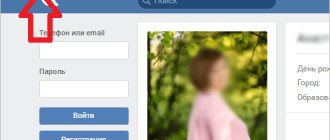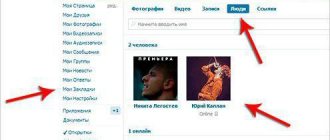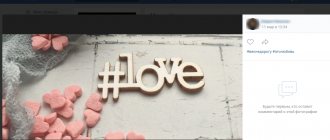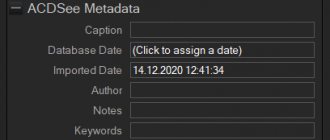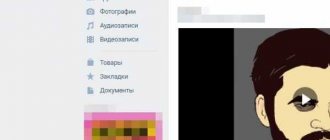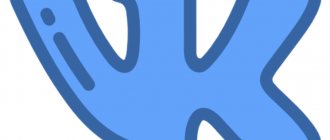How to find out the location from a photo? How is this even possible?
The easiest way to get information about a person that he himself posted on the World Wide Web is through his photographs. Modern search engines can search for photos similar to the one provided and even determine what exactly is shown in the photos, thanks to artificial intelligence. The main thing is that the graphic file is in the public domain and is indexed by search robots.
A photo search starts with Google Images (you can also try Yandex.Images and TinEye), but the photograph should not be heavily processed in a graphics editor, otherwise the search algorithms will not give the required result. The picture is uploaded to the server to search for similar ones, or a direct link to the file is provided. As a result, it will be possible to find similar images and, perhaps, even the name of the person depicted on them. In a similar way, it is quite easy to find a person’s page on social networks.
Search engines
Search engines allow you to find photos from VK on the Internet. The operating principle of all search engines is similar: they search for an image that is similar to the source image across all resources. But depending on how you get links, there are some differences in the process.
Yandex search engine
To find a VK image via Yandex, follow the step-by-step instructions:
- Go to the main page of Yandex. Click on the “Pictures” section, which is located above the search bar.
- To add an image, click on the camera icon. A field will open where you can choose one of the options: upload a photo from a storage device or insert a link to a photo from a third-party source.
- After the image is loaded, press the Enter key.
- In the search results you will see all the photos that are similar to or identical to the source.
Scroll below to see a list of all the sites where the photo was published. Select a link from a social network and follow it.
Google search engine
The Google search algorithm is almost the same as Yandex search, but the process itself has slight differences:
- Go to the main page of the search engine and click on the “Pictures” button located in the upper right corner of the window.
- Next to the search bar, click on the camera icon. In the drop-down form, select how you will upload the image.
- After downloading, click on the “Search by image” button.
- The search results will display links with the best match, as well as similar images.
Search engines help you find similar photos on VK, as well as on other resources. For a more efficient and faster search, add some information. For example, the user's last name and first name or description.
If you are looking for a specific user using a photo, you should keep in mind that the original photo should be on his avatar. If it has been changed, the link to the profile will not appear in the search results.
Can you be tracked using your photo? How to avoid this?
To prevent personal photos from spreading across the World Wide Web, simply do not upload them to it. Only a few are actually ready for such radical measures, which means that care must be taken to ensure that photographs are not indexed by search engines, that is, they are in personal albums and are accessible to a limited circle of people. Avatars used in instant messengers should be made visible only to users from the contact list.
Where possible, add a watermark, which is translucent information placed on top of the main information, especially when it comes to documents. It is best to apply watermarks in a photo editor installed on your computer, rather than uploading the photo to a remote server for online processing.
If possible, upload unique photographs for each messenger and Internet resource, process them in photo editors - thanks to this, it will be much more difficult for search engines and other services to determine the person captured in the photograph. Display minimally sized pictures for everyone to see. The less detailed a photograph is, the more difficult it is to recognize. For example, in the case of Instagram, this is quite difficult to do, otherwise you can lose subscribers, and the growth rate of their number will significantly decrease.
If possible, use different nicknames and last names on different sites, and do not link Instagram to Facebook.
Use the ability to log in to sites via social networks to a minimum. Internet resources may request access to personal data, including photo albums. After which they were repeatedly released into the public domain. In particular, the NameTests service has long kept information about 120 million authorized users publicly available.
How to find saved photos?
Previously, the user's album with saved photos was freely available. But since 2021, the developers have closed such albums. This happened due to the fact that many users did not know that everyone could see their picture, so they did not always save decent images.
Where can I find saved photos in VKontakte? If you want to see your pictures, go to the “Photos” section. In the “My Albums” block you will see an album with them. If there is a lock icon next to the name, then only you can view it.
You can view saved images from other users only if the album is open.
But searching for hidden photos in VK is possible through the address bar of the browser. This method should be used in exceptional cases so as not to violate the user's privacy. To see unavailable albums, do the following:
- First you need to find the user ID. Typically, it appears in the address bar on your profile page. If the ID after vk.com/ is a numeric value, simply copy it to the clipboard. If there is a nickname or surname in Latin, open any part of the page, for example, an avatar. After the word “photo” you will see numbers in the address bar - this is the ID.
- In the address bar, enter the following: vk.com/albumsID***, where asterisks indicate the copied numbers. Press the Enter key.
A window will open with all hidden albums and photos. But your photos will not be protected if anyone knows this way of viewing.
This method did not work on our devices, but maybe it will work for you!
What can you learn from photo metadata? Why should you remove metadata?
Do mobile apps really spy on users?
Many have noticed that after uploading photos to social networks, these Internet resources somehow find out about the place where the photo was taken and offer to mark it on the map. Smartphones and tablets automatically add GPS coordinates to photos of the places where they are taken. This information is commonly called metadata or EXIF, and social networks understand it. In addition to coordinates, they may include the time and date of shooting, the model and manufacturer of the smartphone/camera, as well as other technical information.
There are known cases when Google automatically created photo albums of Android users from photos taken while traveling or on vacation, based on a changed daily routine, geolocation data, and information from the GPS device.
How to check and remove metadata from photos?
How to find out if a site has vulnerabilities
To check and remove metadata, you can resort to third-party utilities or use built-in Windows tools. In the second case, just open the properties of the photo and visit the tab with meta-data (it’s called “Details”). In it you will find a lot of technical information, information about the device that created the photo, and, possibly, the coordinates where the photo was taken.
Such information can be seen and deleted through any pixel graphics viewer installed on your computer, for example, FastStone Image Viewer.
To get rid of EXIF data, on the “Details” tab, click the “Remove properties and personal information” button.
How to check if a VPN is hiding your IP address
Move the switch to the “Remove the following properties for...” position, check the boxes for unnecessary information, or click the “Select All” button, then “OK” in both windows.
This technique also applies to several files located in the same directory.
Tips and conclusions
Photos uploaded to the World Wide Web can sometimes tell a lot about a person and even lead to his pages on social networks. Search engines can even recognize an avatar used on a forum or messenger.
To avoid this, minimize the distribution of personal photographs in any form. When you need to showcase a photo album, limit access to it, and don't forget to remove meta data. But if you send photos via instant messengers, almost all of them remove metadata from the photo automatically.
How to find deleted photos?
VK stores all deleted photos on its servers. But viewing such images is not possible, so you need to use the Google search engine. The main problem is that there is no link left on the photo. Otherwise, you could enter it into the search bar and find it. Therefore, before finding deleted photos on VK, write the user’s first and last name in the search bar or paste the address on his profile.
In the results that appear, find the link you need and click on the small triangle next to it. In the menu that opens, click on the “Saved copy” item. Here you can find the photo that was deleted.
Please note that this is not the only way you can view and recover deleted photos. But it is worth remembering that the less time has passed since the removal, the higher the chances of success.
There is another way to find old photos on VK. This will work if the browser cache has not been cleared for a long time. All open photos are stored in folders on the PC's hard drive. To find images:
- Make hidden folders visible through your computer's Control Panel settings.
- Then go to the AppData directory, which is located on your local C drive in the Users folder.
- Then go to Local and open the folders with the browser name, go to the Cache directory.
- To make it easier to find the photo you need, use file managers, for example, Total Commander.
Now it won’t be difficult to find a picture on VK. You can find it by link, geolocation, or in the browser cache. Search engines use a special algorithm that compares the original image and finds similar ones. In addition, your user ID will give you access to saved and hidden albums.