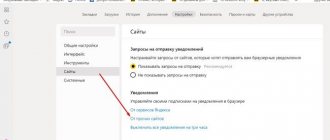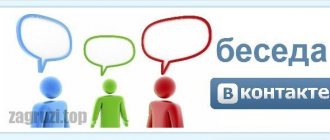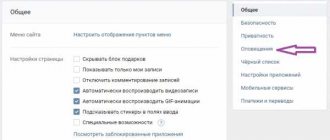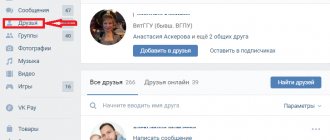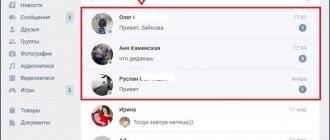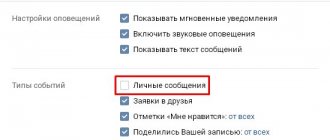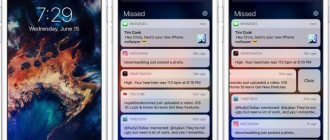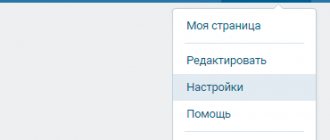The social network VKontakte functions for most users and each of them receives a lot of notifications throughout the day, depending on the popularity of the page. This, of course, affects those who simply receive dozens of notifications per hour.
In such cases, the user comes to the conclusion that he needs to turn off all notifications for a certain period of time or forever. Today we will look at how to turn off notifications in VK on your computer and phone.
Where are the required settings?
All notification parameters are collected in the corresponding section. You can get there using the direct link:
https://vk.com/settings?act=notify
Of course, you must already be logged in to VKontakte.
Or click on the bell icon at the top of the browser window. A list of recent notifications will open. Here, click on the “Customize” link.
Let's move on to setting up notifications
The third option is to open the menu, select “Settings”. And on the next page open the “Notifications” tab.
Open the settings menu
Regardless of which option you choose, you will end up with a section with available parameters. This is where we will work next.
Notification settings section
How to turn off notifications from a specific person or group.
There is also a way out: go to the page of a user or community from whom you would not like to see notifications. Click on the three dots under your avatar and select “Do not report broadcasts”
Similar to the example with the group, we do it on the personal page of the person from whom we do not need notifications about the broadcasts he has launched. Click the ellipsis under the person’s avatar and select “Do not report broadcasts”
How to enable or disable VKontakte notifications?
Among the list of available options, we need to find the required notification type. And for it, put the switch in the “Off” position. The entire process will be shown below, using the most popular alert options as an example.
Notification on the VKontakte website itself
Here we work with the “Notifications on the site” block. We are interested in 4 points:
- Show instant notifications;
- Receive notifications with sound;
- Show message text;
- Receive browser notifications.
We turn them off by moving the switch to the desired mode.
Changes are applied automatically.
As you understand, turning on occurs according to the same principle - we simply set the switch to the “On” position.
Possible problems
Users of Mozilla Firefox and Google Chrome can receive browser notifications from VKontakte, even if another tab is open. For those who use other browsers, even those based on the Chromium engine, this option, unfortunately, is not available. Even if this function is set in the settings, pop-up messages in the lower right corner will not appear.
Many sites use gray advertising methods by implementing a plugin that resembles browser messages. After visiting such a site, after a while you will receive a notification that an unknown user (most often the avatar shows a pretty girl) has sent you a message or a friend request. A click on such a message leads not to VKontakte, but to another resource that the site you are visiting advertises.
Such push notifications have absolutely nothing to do with the VKontakte social network, and therefore cannot be disabled in the settings. The only way to deal with them is to install an effective “banner cutter”, such as the Adblock Plus or AdGuard Anti-banner plugins. Antiviruses, as a rule, do not block these banners, since they are not malicious or spyware.
How to disable email notifications in VK
If you do not want notifications from a social network to be sent to your email address, do the following things.
On the settings page, go to the very bottom, to the “Email Notifications” block. Here, for the “Notification frequency” item, you need to select the “Never notify” option.
If you only want to enable or disable a specific type of alert, select it from the list below.
Disable email notifications
SMS alerts
Please note that this option does not affect receiving system messages on your phone. Codes for page recovery, password reset, etc. will be sent in any case.
Let's move on to the "Notifications via SMS" block. Here about. Or we remove it if we want to turn it off.
Enabling and disabling notifications via SMS
Other alerts
We still have a few unsolved sections left.
Feedback
This section deals with events of commenting or replies to your comments, events in conversations, reposting your posts, publishing posts on the wall, etc.
There is no On/Off switch. You need to choose from the options:
- Disabled;
- All;
- Only important ones.
We find the desired item and select the required option from the list.
Sections "Events" and "Other"
These sections contain settings for notifications about adding friends, events with possible friends, birthdays, events, etc.
Configured in the same way as above.
Other notices
Turn off notifications on your phone
Previously, the social network had the ability to receive notifications in the form of SMS to a mobile number. This option has now been removed. The thing is that now you can install the official VKontakte application on smartphones and receive alerts through it. This is more convenient and allows you to immediately familiarize yourself with the event for which you received a notification.
To turn off notifications coming through the application you need to:
- Tap on the three horizontal stripes.
- A menu will open where you need to click on the gear icon.
- Select "Notifications".
- Click on the big “Configure notifications” button.
- Disable the feature by moving the slider to the left.
Ready. Now your phone will not receive notifications about events within the social network.
Reference. You can also disable the option through your smartphone settings. You should visit the “Notifications” section, find the application and make the appropriate settings. In this case, you can either completely turn off all signals or deactivate individual elements - sound, vibration, LED indicator, mark on the icon.
Disabling notifications in VK is quite simple. To do this, you must follow the instructions presented in the article. Email notifications are disabled through the interface of the full version of the site, and mobile notifications are disabled through the general settings of the phone or the application itself.
Related Posts
VKontakte My page - introduction to the VK interface
How much can you earn on VKontakte. Examples of real income
Why VKsaver doesn't work
How to activate notifications in a group?
If you are interested in updates to communities or public pages (how are they different?), you can always receive a message about the release of new posts, comments, etc. To do this, you need to activate the notification in the selected group.
We go to the desired community, and in the menu click on the “Enable notifications” item.
Activate notification in the group
This feature is very convenient for administrators - with its help you will always be aware of user activity (see how to assign an administrator in a group). This tool, paired with community statistics, will allow you to get the necessary analytics.
Note. If you activate a notification for a user or group page, then in the “Notifications” section, the “Other Sources” menu appears. By default, all alerts that relate to your page are displayed here. And in a new tab they show the people or groups you have selected.
Notifications from multiple sources
Types of system messages in VK
- Information about activities in your communities;
- Browser messages;
- From the “Feedback” category - about, comments, mentions, reposts, new messages, posts on your wall, opinions on stories, participation in surveys, etc.;
- About new events: friend requests, invitations to groups, recommendations about possible friends, tags on photos, upcoming events, birthdays of loved ones, etc.;
- About someone's new posts on the wall;
- About gifts sent to you;
- Notifications from games and applications you play;
- About new broadcasts started by your friends;
- About your achievements;
- Notifications from services, from the advertising account, about new orders, etc.;
Why aren't notifications coming?
We exclude the possibility of incorrect settings. If you have completed all the previous steps, then your notifications should be guaranteed to be turned on.
Failures can occur for a number of reasons. The most common ones are listed below.
For computer
.
- Problems with VK. There's nothing worth doing. As a rule, all technical problems are corrected within an hour.
- The browser is not working correctly. We try to reset the cache and restart the PC.
- Viruses. We check the computer with an antivirus utility.
For smartphone
.
- We check in the settings whether receiving notifications is activated.
- The phone is not working correctly - it needs a reboot.
- Crashes in the application. Reinstalling the latest version.
Blocking VK messages on a computer
Currently, blocking on a PC can be done in three main ways, depending on the section of the social network and the list in which the desired user is included. At the same time, keep in mind right away that in most cases it is impossible to block messages separately from the page due to the peculiarities of the site.
Method 1: Blacklist
The best method for blocking a user, including blocking messages from being sent to you, is to use a blacklist. After blocking, the person added to it will not be able to write messages to you or even visit your account. The function was discussed in more detail in a separate instruction.
Read more: How to add a user to the blacklist
- To block, open the page of the desired user and left-click on the “…” icon under the account photo.
- From the menu below, select the “Block” option and this completes the procedure.
You can check the presence of a person in the corresponding section if you open “Settings” and go to “Black List”. This is also where the unlocking takes place.
As you can see, the method requires a minimum of actions, but is the most effective. At the same time, the main disadvantage comes down to complete blocking and removal from friends, which is not always required.
Method 2: Privacy Settings
A more flexible way to block messages from a user is to change the account privacy settings that are responsible for feedback from your page. The only limitation is the need to add the person to your friends list.
- Click LMB on your account photo on any of the social network pages and select “Settings”.
- Through the additional menu on the right side of the page, go to the “Privacy” tab and scroll through this section to the “Contact me” block.
- Left-click on the link next to “Who can write to me” and select the “Everything except” option. If necessary, you can, on the contrary, specify “Some friends” to block communication with everyone except certain people.
- Click on the text line in the “Who is denied access” subsection and use the drop-down menu to specify the users you want to block. Here, unfortunately, only friends have access, while it is impossible to restrict any other people without a blacklist.
- Having dealt with the addition, use the “Save” button in the lower right corner. At this point the procedure can be considered complete.
You can also check the list and, if necessary, change it on the “Privacy” page in the “Contact me” block.
If you can't add a user as a friend to block in this way, but don't want to take a more global approach, simply set the message limit to "Friends Only." In this case, only people from this list will be able to write to you, taking into account the previously discussed settings.
Method 3: Community blocking
On VKontakte, communities play no less a role than personal pages, providing largely similar settings and capabilities. One of these functions is the “Black List”, which allows you not only to exclude from participants, but also to limit the actions of a specific user.
- Go to the main page of the community and through the menu on the right side, open the “Management” section.
- Here you need to switch to the “Black List” tab in the “Participants” subsection and click the “Add” button on the top panel.
- Among the community members, select the desired user using the search field and click the “Block” button.
- To complete, fill in the additional fields and confirm the blocking using the “Add to blacklist” button. After this, the user will not be able to write to the community, leave comments or engage in any other activity.
By analogy with the first method, this option is a radical measure due to complete blocking. However, unlike privacy settings, there are no alternative solutions to disable community posts or comments for an individual.
Setting up SMS notification for VK
1. First, log into your own account in Contact using secret data - Login to enter the system and Password.
2. Go to the “My Settings” section and go to the “Alerts” tab
3. Here we go down to the second sub-item – the “Notification via SMS” section and carefully study the available settings options. Here we check the box next to “Receive SMS alerts” and set the frequency of alerts.
(in the screenshot the “never notify” frequency is selected, but you will have to select some other option)
Note: if the reader wants SMS notifications immediately after new messages arrive, the optimal frequency would be the “Always notify” option. Otherwise, SMS messages will arrive much less frequently (once a week, a month, etc.).
By the way, SMS notifications are available only to users who have linked their phones to their personal VK pages!!!
If your phone number is not yet linked to your account page, we recommend starting the procedure by solving this problem, and only then setting up an SMS alert.
3. We set the time interval when we want to receive VK notifications, so that annoying SMS do not arrive on the phone during our night sleep, for example)))
4. The last step will be confirmation of your actions (changes) via SMS, which will be sent to the mobile phone number linked to the page.
Everything is simple here - the VK system will send you a message with a secret code, which you must enter in the empty field of the window and click “Save”.
5. You can find out how to respond to received notifications so that the answers reach your friends and comrades here on the VK website by following the corresponding link “More about SMS replies”.
We will not dwell on this option, because... the options can be very diverse, which does not fit well into the typical standard instructions.
We only note that such responses via SMS to VK alerts are paid, their cost depends on your mobile plan, tariff, as well as a host of other options and nuances. If necessary, the reader can independently study and use this opportunity.
In addition, any parameters you enter can be easily edited and edited later.
To put it simply, there is no need to be afraid of mistakes, because... all of them can be corrected in the future by optimally setting up notification of personal VK messages via SMS. Having received an SMS notification of incoming messages, you will always know when the expected message has been received and that your opponent is waiting for a return response.
Everything is simple and as convenient as possible!
Use it for your health and pleasure!
Removing outdated notifications on the social networking site VKontakte is a process that many users of this resource encounter. At the same time, not everyone knows how to properly disable or delete old VK notifications.
- Clearing notifications
Clearing notifications
First of all, it is worth noting that the VK administration does not provide a direct opportunity to completely clear the history of certain events, since this data is often directly related to other people. However, it is still possible to get rid of most notifications depending on your requirements and preferences.
Please note that VKontakte provides the ability to quickly access the “Alerts” section. Thanks to this section, you can easily get rid of annoying inscriptions, and also move on to the main settings, which will be described in detail below.
The type of notifications on the VK.com website does not play a particularly important role, since literally all possible notifications, including mentions and comments, can be blocked.
Removing notifications
The only currently available way to clear the notification list is to completely disable this feature. Thus, every unwanted notification will be simply blocked.
VK system notifications, including those from the site administration, will continue to function regardless of the settings.
In addition to completely blocking, you can also remove annoying pop-up messages with various notifications.
Having set convenient parameters, go to any other section of the site or refresh the page.
At this point, all problems that in any way intersect with alerts on the VKontakte social networking site can be considered resolved.
We are glad that we were able to help you solve the problem.
Poll: did this article help you?
Yes No
lumpics.ru
Disabling all or selected notifications on VKontakte
Also, VKontakte has its own notification system, which notifies users about new messages or friend requests. Therefore, if anyone is interested in how to disable them, or at least choose what exactly to notify you about, then read on.
So, of course, the first thing we do is go to your page, where in the left side menu we click on “” and then on “”.
In front of you, you will immediately see that in the instant notifications section on the site the “” option is set, as well as “ Enable sound notifications”
" If you want a new message to be accompanied by a sound effect and a small window with the text of the message, then leave everything as is. Otherwise, uncheck the boxes as you need.
- Notify about all events;
- Do not notify;
- Notify about certain events;
I think everything is clear with the first and second options, but we will look at the third in more detail.
At this point, we are asked to independently select the events about which we want to receive notifications. In principle, there is nothing difficult here, just tick the required lines and click on the save button, which is located at the bottom of the page.
In this simple way, I turned off the VKontakte notification about new guests that irritates me, and also set the notifications the way I like, directly from the contact itself.
Oh yes, one more thing, after completing all these steps, do not forget
Today we will tell you how to turn off notifications in conversations in which many social network users participate. This information will be useful for those who like to chat in chats with a large number of participants, but are tired of constant notifications about new messages. And today you will learn how to remove notifications and new messages altogether.
If a large number of people are participating in the chat, and you are on VKontakte, but do not want to take part in the conversation at the moment because you are busy with other things, then you know how annoying or disturbing sound notifications about new messages can be. Today you will learn how to turn off notifications .
How to delete a message on VKontakte
There is always a chance that your personal correspondence will catch someone's eye. If you are not going to share your secrets, it is better to delete the messages.
There are many offers on the Internet to download a program with which you can supposedly delete a sent message on the recipient’s page. Do not believe the laudatory reviews of such programs and do not download anything. Deleting messages is only available on your page. The sent message has already been sent and can only be deleted by hacking someone else’s account.
How to correct the situation if a message has been sent, but you have already realized that you should not have written it. Copy what you sent and send it to a couple hundred more addresses. The hope is that the message will be considered spam and deleted. Well, just in case, you can say that your account was hacked, and you have no idea who is writing there or what you are writing there.
It's very easy to delete messages from your page. You can delete the entire conversation or select individual messages. Go to your page and open “My Messages”. When you hover the cursor over any dialog, it will become highlighted in a bluish color, and a cross will appear in the upper right corner. Move the cursor to the cross and the “Delete dialog” window will pop up. When you click on the cross, a warning pops up that it will be impossible to cancel this action. Delete.
If you need to delete individual messages, hover over the conversation, then click on the blue background. All messages will open. Mark the ones you want to delete, then click on the “Delete” box at the top. There is no way to recover deleted messages.
Previously, VKontakte had an option with which you could delete all messages at once. Now you won't be able to delete everything at once. You need to view each dialogue or delete it completely without opening it. This does not require much time. There are programs that can be used to delete all messages. But for using such programs, your account may be blocked.