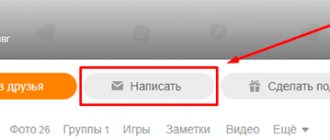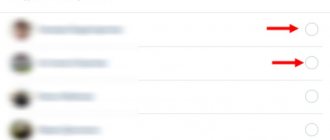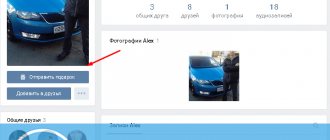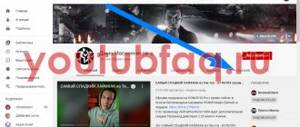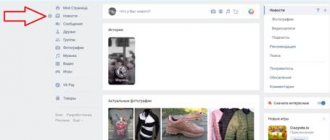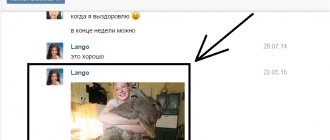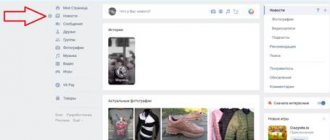- 2shared
- 0Facebook
- 0Twitter
- 2VKontakte
- 0Odnoklassniki
Having opened free access to registration in November 2006, the then very young social network VKontakte began to develop rapidly. From 2007 to the present, the resource has launched several dozen services, eventually turning into a multifunctional online microblogging platform that combines the capabilities of a messenger, cloud storage and trading platform. Some of the features available on the social network deserve special attention.
Thus, in the second half of 2021, users were able to send voice messages to each other on VK. This method of communication has a number of advantages: firstly, the voice perfectly conveys the mood, and secondly, if the user still wants to send a message by text, it will be much faster to read it through a microphone than to type it by hand. Plus, such messages can be exchanged, let’s say, in less favorable circumstances, for example, while traveling in a car.
Sending through the official Vk App
- This application can be installed through the App Store or Google Play Store. If you have Vk App installed, check whether it is updated to the latest version.
- We go into the application, open a dialogue with your interlocutor, looking in the lower right corner you will find a microphone icon. The first time you press it, you will be asked to allow the use of a microphone; we confirm it of course. When you tap on the microphone icon in the same corner, an indicator of the time of your message and a red recording circle will appear (this means the recording has started and you need to start speaking). And be careful, as soon as you release your finger from the screen, the message is automatically sent to your friend, so release your finger if you are sure that you have finished recording your message.
- If you are not satisfied with the text of your message, without releasing your finger while writing, simply swipe left and the message will be deleted.
Advantages of this method:
- A practical way to send.
- Simple and more convenient interface.
Features of voice SMS
Voice messages in Telegram.
Saving time and providing comfort to its customers, Telegram has added new functions to its platform.
Recording audio in Telegram has become much easier and more convenient, and communication has become even more enjoyable, since you can now share emotions.
Advantages of audio in Telegram:
- Confidential information. For convenient use and to avoid unnecessary witnesses, the system makes it possible to listen to a voice message by placing the phone to your ear. The volume will switch to standard. Only you will hear the text. You can also write down the answer.
- High response recording speed. After listening to the message, immediately upon completion there will be a slight vibrating signal, after which the text is spoken and sent to the interlocutor.
- Listening to information while active in another chat. After completing the dialogue and going to a new chat, it is possible to view the answer and record new text, as well as the functions of stopping, turning off and hiding files.
Sending via the Kate Mobile app
This application can be downloaded from the Google Play Store from the App Store, if you are unable to download from these sources due to technical problems with your phone’s device, try downloading this file from the official website of this application from a browser, just do not forget to check the box in the settings along the way: |Settings|->|Security|->|Unknown sources|. We also go to our VKontakte account and open a dialogue with the interlocutor.
In the lower left corner you can see the plus sign, click on it. Next, you will be presented with a list, select “Voice message”, the recording begins immediately and you should start speaking. In order to stop the recording, you need to “tap” on the “Stop” sign (blue square) and the recording will be ready, you will be returned back to the dialogue and in the same corner you can find that a number has appeared above the “plus sign” (the number of recorded voice messages ), then simply send your message to your friend.
If you didn’t like what you wrote down, also click on “plus”, then select “List of attachments”, then select this entry you didn’t like, hold it down, the “Delete?” prompt will pop up, confirm and the entry is deleted.
Advantages of this method:
When entering this application, you will be in “invisible” mode, that is, it will not be displayed to other users that you are “online”, only the time of your last visit from any other application or browser will be displayed.
You can make several voice messages at a time.
How to listen to an audio message
You may have received a voice recording. There are no playback difficulties. The listening methods on PC and mobile devices are identical. Let's go to the message. On the left in the list of recipients, click on the sender's name. The message field will display information received from the user. The voice message will be distinguished by the presence of a button - a triangle in a square. Click on it and playback will begin.
Voice messages are a very convenient feature that allows you to simplify the communication process and make it more lively, even if the interlocutors are separated by thousands of kilometers.
Next page
Related Posts
How to delete a group in Odnoklassniki
Social media can ruin your career. What you should definitely not do and publish
Friends on the Odnoklassniki website
Sending via browser
Go to any browser (Google Chrome, US Browser, Opera mini, etc.), enter the VK website in the search bar, write your account information, log in to your account. Next, select the full version of VKontakte.
We select a dialogue with the interlocutor, in the lower right corner you will find a microphone pointer in the form of an icon, click on
him. If you press for the first time, you will be asked for permission to use speakers, of course we confirm, then a second request to use a speaker or headset will appear, select what satisfies you (depending on the phone and the browser), and the recording begins, therefore, you need to speak. If you want to stop recording, click on “Stop” in the lower left corner, opposite the “microphone”.
If you think about it and you don’t like the contents of your voice message, just click on the “cross” next to the “stop” icon and the recording will be deleted.
Advantages of this method:
- Before sending, you can listen to the voice message you want to send.
- A familiar interface for those who often use the social network under discussion via a computer.
Sending a voice message from your computer
If you haven’t had any correspondence with a person before, go to their page and click “Write a message” under their profile photo. If there is already a correspondence with the user, just go into it. To the right of the field for typing messages, left-click on the icon in the form of a paperclip (1). In the window that opens, click the word “Audio message” (2), next to the microphone icon.
Help: To use this function in Odnoklassniki, you must install Adobe Flash Player version 11 or higher.
To system requests about installing or updating programs necessary for recording audio messages, we answer “allow”.
You will also have to check the box to allow access to the camera and recording device.
The word "Error" may appear in the flash player. Try connecting the microphone again, check the settings, or switch the headset to a different input.
Once everything is set up, you can record your message. To do this, click the green button with the word “Continue”. Speak your message into the microphone. When the process is complete, press the “Stop” button.
The system will offer you three options:
- overwrite – necessary for re-recording;
- send – allows you to send an audio message;
- exit – cancels sending the voice recording.
After clicking “Send”, the voice file will go to the interlocutor. You can see the audio message in the dialog window and listen to it.
What to do if the voice message was not sent
First, check your Internet connection; to communicate in this form, it must be stable.
Secondly, you need to be sure that the speaker is in perfect order, this can be understood by the equalizer message; if the strip is straight and even, it means it is damaged or broken (it is better to take it for repair and not try to fix it yourself if you don’t understand), otherwise In this case, your speaker is normal.
If the reason for the unsuccessful sending of the message has not been identified, then it is better to write to Technical Support for Users.
Special functions and settings
Telegram provides communication via messages, video, and audio. All of them are located in one window, simple and easy to use. To write text, open the desired dialog, scroll down, write a message and send.
Recording a video message is also quite simple: open the dialogs and press the microphone once. The system will switch to video mode. All that remains is to write it down and send it to your interlocutor.
Any audio recording, just like other types of messages, is stored in the dialogue memory. Can be deleted by the user if necessary.
The program provides for blocking random entries. It is useful if recording occurs while the phone is in your pocket. It includes prohibiting access to the microphone for the Telegram platform. To do this, on your iPhone you need to go to the privacy settings, then to the microphone functions, find the application in them and disable it.
On Android, you can block a random entry in this way:
- Open the application and notification system.
- Find “Telegram”, then disable the permission item. In web versions you just need to block access to the microphone.
How to set up voice input
All function parameters are configured in the “Language and input” section in the device settings. Typically, here you can configure the following components at your own discretion:
- Voice input operating time. On some versions of Android, the user can set the time interval during which the mode will operate, and then automatically turn off.
- Selecting applications to work with Voice Access. You can independently specify the programs from the list of preinstalled ones on the device in which the mode will work. This is convenient if a person uses voice input capabilities only in a few smartphone programs.
- Display of checks. When a person types a text using his voice, this mode automatically sends him what happened to check. This feature is relevant when typing messages in instant messengers, when before sending an SMS to your interlocutor, it can be checked for errors.
- The ability to set the intonation of the voice for actions that can be interpreted differently. For example, the word period can be treated by Voice Access as both a word and a character. If the user means a symbol, then he should pronounce this word quickly, and if it is a noun, a member of a sentence, then he should pronounce it slowly.
All settings for the “Voice Input” function on Android operating systems are made after its activation.
How to cancel an appointment
Deleting voice messages.
Deleting voices is quite simple: you just need to hold the recording for two or three seconds. Next, the screen displays information about the actions that need to be taken: delete or forward.
The desired action is selected and sent to the chat.
If there is a need to interrupt recording while speaking in the web version and on the computer, simply release the record button outside the text fields. On the phone this is done like this: move the button to the left along the message field. Deletion is permanent and cannot be restored.