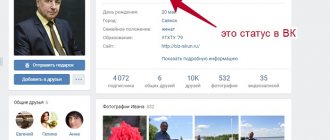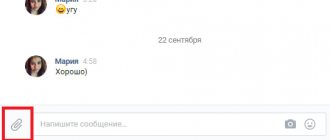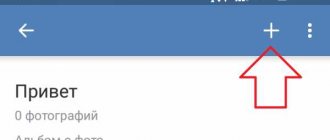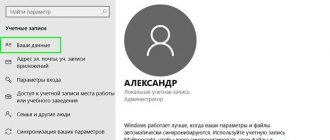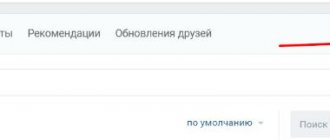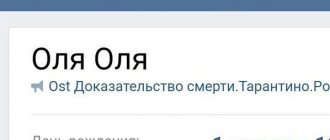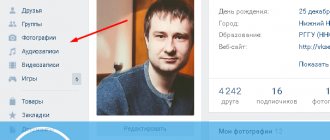Rules and features to consider
The huge social network VKontakte has a special section for audio recordings, in which everyone can add the music they like or upload their own tracks. However, you need to remember that VKontakte has put forward a number of rules and conditions for audio files. You can download a track only under the following conditions:
- Mandatory format – mp3;
- One audio recording does not weigh more than 200 MB;
- Copyrights must be respected;
- The contents of the file do not violate the laws of the Russian Federation.
All other audio recordings can be downloaded without fear of deletion.
How to add a song (audio recording) on the VKontakte social network
1. Go to the “Music”
(it’s in the list on the left) and we get to the page with personal music files.
Note:
if there are no songs yet, then the service can offer a list of the most popular compositions, songs of friends or completely strangers.
2. LOCATE ON THE RIGHT SIDE OF THE SCREEN
“
Download audio recording
”
appears .
Important: Most people cannot find this icon only because they look for it in the left-hand main menu, where it is, of course, not there.
Read carefully, please!
3. Click on the cloud and get to a window where we are offered to download an audio file.
Here you can see the conditions for downloading VKontakte songs.
The song must be in MP3 format, less than 200 MB, and also not violate other people's copyrights ().
That is, ideally, this should be only your personal entry.
By the way, here they also suggest using a search for existing VKontakte audio. Perhaps someone has already beat you to it and posted the song earlier.
Then all that remains is to add it to your own collection by clicking on the appropriate button.
The file you select will begin to upload to the VKontakte social network.
The result of a successful download will be the message “Audio recording successfully downloaded”
which will close automatically after a few seconds.
The uploaded song on VKontakte will become available for listening to your friends, acquaintances and other users.
You can change the title of a song or artist through the corresponding “Edit”
.
How to upload music to VK
You can upload your music to VK from a computer and laptop, as well as from a phone and tablet.
From computer
- The audio file itself must be located on the hard drive of your computer or laptop.
- Log in to your profile, go to the “Music” tab
- Find the Explorer window and click on the “Download Audio File” button.
- Select the desired entry and add it.
Via phone
But how to upload music to VK via phone? You cannot add the song you like using the mobile application, since there is simply no such option there. But you can use the extended mobile version. To do this you need:
- Open the “Full version” of the site in your smartphone browser;
- The rest of the sequence is the same as when downloading an audio recording via a computer.
From search
Another quick and convenient option is saving music from the search. It uses an internal search, through which you can easily find the song you need. After entering the audio title or artist name, a list of tracks with matching recordings will appear. Choose the one that suits you and add it to your music using the plus sign.
However, remember that you should initially listen to the song and make sure that it is the one you were looking for. It is very common to upload audio with an inappropriate title.
How can I put a song on my page from my phone?
Next, let's find out how to broadcast music status on VK via phone:
- Launch the mobile application;
- Tap on the icon in the form of squares (“Services”). Please note that this display appeared relatively recently when the developers released a new design;
- Select “Music”;
- Select what music you want to display in the VK status;
- There are three dots next to the name of the composition - tap on them;
- In the pop-up window right below the track name there are icons, you need the central one (the dot surrounded by brackets);
- Tap on it. Next, you need to check the “Broadcast to my page” box;
- Click OK.
Where do you want to add music?
We figured out how to add music to VK, but where to post it and how to share it with friends? Music can be added not only to personal audio, but also attached to a photo on the wall, uploaded to a group, playlist or dialogue.
To the group
Almost all users of this Russian social network are faced with the question of how to add music to a group. In fact, the instructions are almost no different from those discussed earlier. The main thing is that a section with audio should be open in a group or public page.
To add it you need:
- Go to community settings
- Go to management
- Click on the “Sections” tab and turn on audio recordings.
In groups, the music section is divided into two types:
- Open. Anyone can add songs to it;
- Limited. Only people involved in the community (for example, an administrator) will be able to upload audio.
To add music to a public page, you need to:
- Open the group itself
- Click on the “Add audio recording” item on the right side of the menu
- Select and upload the appropriate file.
At the same time, the collection of songs in public differs from personal audio added to the user’s page.
Attach to photo and post on the wall
In this way, safely add songs both to the community and to your personal page, because music can be found not only in the lists of personal audio recordings.
To publish tracks on the wall you will need:
- Log in to VKontakte
- Find the section “What’s new with you?” and follow the icon with a note next to it
- Select the audio you are interested in (you can only attach music that has already been published on the social network, that is, you won’t be able to upload a new file);
- Post the track on the wall.
To attach tracks to a photo, you need to add the picture itself to the photo album, go there and leave the first comment. In it you need to click on the paperclip icon and select the button with a note.
Add to playlist
One of the most convenient and useful functions is the ability to create a personal playlist on a specific topic or mood. You can combine all your favorite tracks.
The first step is creating the playlist itself. To do this, you need to go to the music section and find the “Add playlist” button on the right side.
In the window that appears, indicate the name of the future collection and its short description. An area for clicking “Add audio recordings” will also appear. By clicking on it, you can fill the playlist with your favorite music from a search on VKontakte or from your personal collection. You just have to mark the selected tracks with a special tick.
When finished, click the "Save" button.
Songs can also be added to a ready-made music selection. To do this, you need to play the required audio recording, click on the three dots, click on the “Add to playlist” button and select the collection to which you want to add the song.
Into dialogue
Many users are interested in how to share music in a conversation with a friend.
- Find the person you want to send the audio recording to.
- Select the option to send messages.
- If you are on a computer, then click on the paperclip icon. After this, a window will appear in which you need to select the “Attach audio recording” section.
- If you are using a mobile application, then also click on the paperclip, and then go to the music section.
- Select the entry you are interested in.
- Send a message.
Let's find out how to add an audio recording to “Contact”
VKontakte is the most famous social network in Russia, Ukraine and Belarus. People appreciate it not only for its pleasant and convenient interface and the opportunity to communicate with any acquaintance, relative, friend or stranger, but also for pleasant entertainment bonuses, which include videos, images, games, applications and, of course, music. It is the latter that we will talk about, or rather, how to add an audio recording to “Contact”. It turns out that not everyone knows how to do this. Anyone who does not know the algorithm of actions simply does not know how easy it is, but even a first-grader can cope with such a task.
Thanks to various innovations, music can appear in your playlist in several ways, the main thing is to know how. You can add an audio recording to Contact either by briefly searching for a song on the site itself, or by adding your own music, which is located directly on your computer.
Add an existing song to audio recordings
As mentioned earlier, VKontakte is the most famous social network. Something new appears in it regularly, including music. Now you will learn how to add an audio recording to Contact in just a second.
PS You can add an unlimited number of compositions this way. True, after every tenth you will have to enter a captcha.
Adding audio from your computer
If you haven’t found the song you need from those already available on the site, or you plan to upload your own music, or you have an interesting unique recording, or you just want to feel like the master of all music, then you need to find out how to upload an audio recording to Contact.
This is no more difficult to do than adding a regular song, perhaps a little longer (depending on the file size). Forward:
- Go to “My Audio Recordings”.
- Move the mouse cursor to the left to get to the inscription “My audio recordings”, then click on the plus.
- We see a window that pops up, where the following is written: “Select an audio recording on your computer,” click on “Select file.”
- Double-click on the song we need and wait for the download to finish. That's all!
Adding audio to a wall
If you understand that the song you heard is so beautiful that resting quietly and modestly in audio recordings is not for it, then it’s time to learn how to share it with others. A wall is ideal for this - a place where both your friends and random people regularly visit. This is where you need to send your wonderful song (or even more than one, but diluted with pictures). This is where knowledge of how to attach an audio recording in Contact to a wall comes in handy. Let's get started:
Adding audio to private messages
We re-read the previous paragraphs, which talk about a wonderful song, but slightly change the ending. If the composition is so gorgeous that it is strictly forbidden to share it with everyone, but only with a select few, then you need to send it only to a friend in order to please him alone, and not everyone. Well, the last lesson:
So, now you know how to add an audio recording to “Contact”, and to any section. Upload music and enjoy it whenever you want.
fb.ru
Possible problems that users often encounter
From time to time, every VKontakte user encountered problems of various types. Some of them just arise during the publication of audio recordings.
Possible problems:
- The format is not suitable. In this case, it is recommended to use special programs so that the file is in the required format, namely mp3.
- Unstable Internet. You should contact the provider's technical support.
- Content prohibited by Russian laws. Unfortunately, you won't be able to download such music.
- Problems with network servers. Wait a few hours.
Creating a cover for a VKontakte song
Each audio track has a small cover. Almost every song has a block with an image, it’s just not added everywhere. Unfortunately, there is no step during loading during which you can choose an avatar. Only the copyright holder himself has the right to add a cover. Files manually uploaded by users remain with the standard blue-gray image.
Previously, you could upload an avatar by manually adding an image. But the social network's policy has changed.
Creating a cover for a playlist
When creating a playlist, you can add an image that will later serve as the cover image. To do this, go to the music section and click on the “Add playlist” icon. In the settings window there will be a rectangle with a plus in the center. Tap on it and download the cover for your collection.
If the playlist has already been created, then hover over it and click on the brush drawing. After this, the same settings window will appear, in which you can change or add an image.
In some cases, the song image is not detected by the social network. This is due to the size of the audio file.