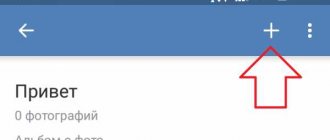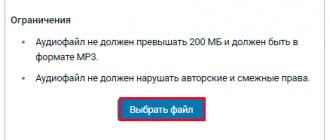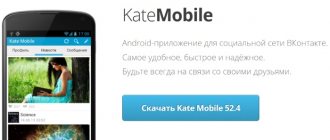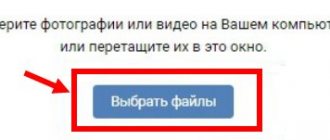How to put a photo on a VK avatar on a computer?
Now you don’t have an avatar on your page, but there is a place with a picture of a camera. An avatar should stand in this place. Here are instructions on how to install a VK ava:
Click "Add an avatar"
- In the place where the avatar should be, there is an active inscription “Put a photo” . Click on it.
- A window will open with a choice of files. Click on the desired photo or image.
- Then in a new window you will be asked to select the part of the file that will be shown on the page - mark it. Click Save and Continue .
Select the area to be shown on the page, then save and continue
- Then select the area for the small thumbnail in the same way as in the previous step. After this, click “Save changes” .
Done - your page now has an avatar. If you want to put on your avatar a photo from those that have already been uploaded to VK, then do the following:
- Open the photo from the VK page.
- Below there is an active link “More” .
- An additional menu will appear. “Set as profile photo” in it .
- Next, perform all the manipulations described above in the text and select the area for the main photo on the avu and for the thumbnail.
Now you know how to put an avatar on your page. You may also need instructions on how to find and add VK friends. You will find detailed instructions in our article at this link . It is worth noting that VK has other interesting techniques that will help make your page unique. Read on.
Hacker method and help from VK
There are a couple more methods to restore photos. Thanks to the first one you can feel like a real hacker. And in the second you will have to resort to outside help.
Script to help us
A script is a special code, using which we will find out whether it is possible to recover your deleted photos on VK. For this:
- Open a new page in your browser.
- Right-click in an empty space.
- Select View Code.
- Next you need to go to the Console tab.
- Now copy the following script document.getElementById("pv_photo").firstChild.src and paste it into the code.
- Press Enter. A link to the recently deleted photo will appear under this code and you will be able to restore the image.
Support
You can contact VK moderators for help. The fact is that VKontakte, like browsers, stores all deleted data. Of course, the more time has passed, the more difficult it is to find the required file in a huge amount of information and the less likely it is that they will agree to help you. But still, it's worth a try:
- To contact technical support, use this link https://vk.com/support?act=new - you must be logged into your account.
- A window will open asking you to describe your problem.
- In the top line, describe it in two words, for example, “accidentally deleted the photo you wanted” or “how to recover a deleted photo.”
- Please describe the problem in more detail in the field below. Indicate the date, approximate time of deletion and anything else you consider necessary.
Don't forget that technical support receives thousands of questions every day and be prepared to wait. They can answer you either within an hour or within a day.
How to put an empty VK avatar?
Many users of the social network VK get bored with the photos on their avatar and want to change something on their page. In this case, you can put an empty avatar.
It is worth noting: It is almost impossible to set an empty avatar, since if you delete a photo from your avatar, the system itself will install a photo from your page or select a random photo from an album.
But there is one trick on how to put an empty ava: just upload a ready-made picture and set it as a photo. There are two types of such pictures: in the form of an image of a camera or an animal’s head (blocked user).
Blank avatar option
Blank avatar option
Save these pictures on your PC, and then download the one you need, like the photo according to the instructions above.
What cannot be restored
Unfortunately, in some cases, image recovery is not possible. Read the list below and if you find your case there, then don’t waste your time:
- If your account has been closed, you will not be able to restore your photo using a page backup.
- The situation is the same with closed albums, so, for example, it will not be possible to restore the “Saved Photos” album in VK. After all, this album is hidden by default, unless you change your privacy settings. Keep this in mind if you decide to delete all your saved photos. If you are not sure, then it is better to upload them to some kind of media first or leave everything as is
- You cannot restore the entire album, only individual photos.
- If you manage to find a deleted photo, then you can forget about the likes you collected under it - they cannot be restored.
- Such a function as viewing a friend’s deleted photos on VK is limited. You can use the instructions to find a backup copy of his page. However, you will only be able to view the wall and the photos on it. You won't be able to go to albums or other tabs.
Now you have a lot of ways to recover a deleted photo on VK. You can use any of them or try them all in order. However, you should make it a rule not to store important photos only in VK; be sure to make backup copies for yourself.
How to put a double VK avatar?
Photoshop to make a double avatar
To make a double avatar, you will have to use Photoshop. If it is not installed on your PC, then download the program from this link and install it on your computer. Follow these instructions:
- Load two photos into Photoshop that you want to use to create a double avatar. Click "File" in the program menu and then "Open" . Find images and load them into the editor.
- Now make the images the same size. First, click on one photo and open “Image” . Maintain the desired proportions by changing the width. Click OK .
- Do the same with the second picture.
- Combine two photos into one. In the menu, click "Create" . Set the size of the photo, namely the height, since we have already changed the width.
- Click on the first picture and drag it into the field that was created. Then drag the second image.
- Save the picture to your PC using the “Save As...” . Ready.
Now upload the VK picture as usual and enjoy the interesting double avatar.
Searching in the browser
The browser can also store your deleted photos in its memory for some time. It will be easy to find an image that you recently opened in full screen or in a separate tab.
Browser history
So, let's find out how to return deleted photos to VK using browser history.
- Open a tab in your browser.
- Press the keyboard shortcut Ctrl+H. You can also call up the story through the page menu.
- You will see a list of all your recent actions. Carefully review the links that appear. We need those that have the VK logo at the beginning and the extension .jpg or .png (these are graphic file extensions). It is possible that you will find the deleted image here, after which you will be able to restore it.
- To save it on your computer, right-click on it and select “Save As”.
Checking cache and temporary files
All media files that you view on your device are stored for some time in the browsers memory (cache). They are stored there for a relatively short time, so you will not be able to find and restore very old deleted photos in VK. However, if only a couple of days have passed, then you can try.
You can see temporary files using special programs. Each browser has its own options.
GoogleChrome
For this browser, the most popular utility is ChromeCacheView. This program will show you all the files in memory. You will see not only the name and extension of the deleted file, but also the size, last opened date, server name and other information.
You can view relatively old photos from VKontakte that you previously deleted as follows:
- Download the utility. https://www.softportal.com/software-15571-chromecacheview.html
- Unpack the archive and start the installation process.
- Open the program and view the GoogleChrom cache at any time.
- To search for photos from VK, we proceed as before - we look for files with the extension .jpg or .png and the address vk.com.
Internet Explorer
If you use this browser, then the IECacheView program will come to your aid:
- Download the utility. https://www.softportal.com/software-15488-iecacheview.html
- Unpack and install.
- Launch the program and view all previously deleted files and information about them in a convenient tablet format.
- Using the extension and URL, you can easily identify and restore your old photos in VK. To do this, you can save them directly from the utility into a separate folder.
Opera
The utility for Opera is called OperaCacheView, it is as easy to use as the previous programs:
- Download the program. https://www.softportal.com/software-15547-operacacheview.html
- Unpack it into a convenient folder. Run the installation and accept all settings.
- Run the utility, find and restore the necessary files.
Mozilla Firefox
The MozillaCookiesView program has been developed for this browser. It works the same as the previous ones. Easy to use and gives a complete picture of the stored files:
- Download the archive with the utility. https://freesoft.ru/windows/mozillacookiesview/download
- Unpack - install - open.
- The entire list of files stored in the cache is at your disposal.
All of the programs listed are absolutely free and do not take up much space. They can be useful not only to restore photos in VK that you deleted, so their presence on your PC is well worth it.
How to put a photo on your VK avatar in the application on your phone?
In the mobile application, uploading a photo to your avatar is as easy as when performing these manipulations on a PC. You just need to do the following:
Click on the camera icon and upload a photo from the gallery
- Go to your VK profile in the application.
- In the place where the avatar should be, at the bottom right, there is a camera icon - click on it.
- A window will open. Here you can choose to download from the gallery or take a photo now. For example, click Load from Gallery .
- "Gallery" section will open . Select a photo and click on it.
- If necessary, edit the photo or picture. Then click "Attach" .
Click “Attach”
Now this photo will appear on your avatar.
Recovery methods
Despite the fact that the deleted photo is still somewhere out there, on one of the VKontakte servers, it is almost impossible to find it. To open this file, you need to know the exact link to it (many, many letters, numbers and at the end “.jpg”). Even if we knew part of this link, selecting the remaining options would take a very long time (longer than you might imagine).
Therefore, you need to try to take advantage of other, more realistic chances. The main thing is not to waste time.
If I deleted a photo from the wall, how can I restore it?
This is the easiest way. When you delete a post from the wall, the photos attached to it remain in a special album - “Photos on the Wall”. Go to your photos, look at the list of all albums, and you will find it.
How to put an avatar in the VK community?
Click on the section with photos
When you create a group, select “Photography” . Then select the desired picture from your computer using the explorer window that will open in the next step. Click Save . That's it - your group's avatar is set.
If you want to install a large horizontal avatar, then you first need to prepare and download an image of 1590 x 400 pixels . Now do the following:
Click "Manage"
- On the right, click Manage .
- Then a page will open, click “Download” .
Upload a photo
- In the new window that opens, select the file and click “Save” .
After this, your group’s page will open with a new horizontal avatar.
An avatar is the main photo of your profile. It should be bright, stylish and interesting. This is the only way that users will begin to show interest in your page if you want it to be popular on this social network. Good luck!