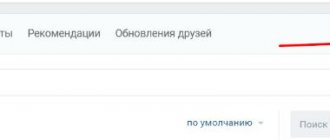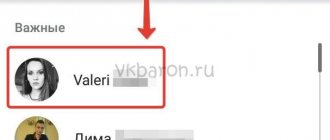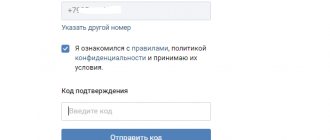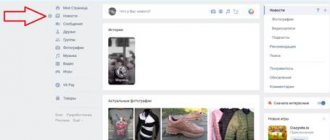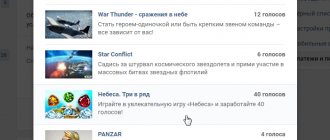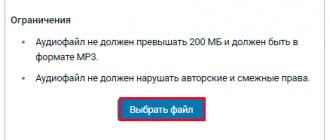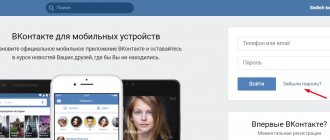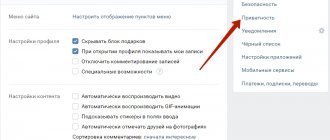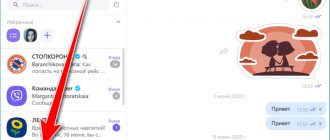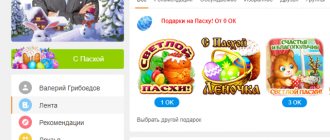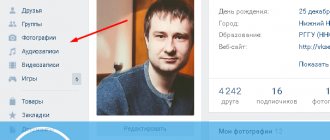How to send music by message
The procedure is as follows.
- While in the dialog window, click on the pin icon located in the lower left corner.
- Select “audio recording” from the context menu that appears.
- A window will appear with a complete list of your music, as well as a search bar for songs on VK, into which you can enter any name and find audio throughout the service. To the right of each track there is an inscription “attach”.
By clicking on it, you will add the selected file - there is only one in the web version of the site for PC.
However, this procedure can be repeated many times and up to 10 tracks can be attached to one message.
It will also be possible to shuffle their order from top to bottom by holding down the left mouse button and dragging the name of the selected composition.
- All you have to do is click send and the message with all the attached songs will be delivered to your interlocutor.
How to download music on VKontakte from a computer
Before you start uploading tracks to VK, read the requirements set by the network administration for posted audio recordings.
At the time of writing, the following restrictions exist:
- each audio recording weighs no more than 200 MB;
- supported format - mp3;
- When downloading, compositions are automatically checked for violation of copyright and other rights.
Via phone app
The same steps must be taken to send audio tracks to any person from your contacts using the official VK mobile application for iPhone or Android.
There is a similar “attach” button that allows interlocutors to share media, photos, documents, etc.
Sharing your favorite music in the application is also quick and convenient.
Let's say right away that now on VKontakte you can transfer your photo, music, and other formats, not only to a friend, but also to any wall through a message. Just attach your file to a message or news. The only limitation is that the size of the transferred file must be no more than 200 MB.
So, how to transfer a photo, music, book to a friend on VKontakte . Let's take a closer look.
We go to our VKontakte page. How to register in this social network here. Next, go to your settings and check the box next to the “Documents” item - step 1. A new “Documents” item will appear on the left panel, click - step 2. In the download window, click “Upload document” - step 3. In the “Download document” window select the file you need - step 4. Types of files that can be uploaded: doc, docx, xls, xlsx, rtf - these are text documents; ppt. pptx, pdf, djvu, fb2 - presentations and books; png, jpg. gif, psd, ps - images; mp3 - music. Next, you indicate the label for your document, for me it is a photograph of “Muruju” with the label “Dombay”. I can either download it to my computer if I click on the name of the photo, or I can pass it on to someone through a message or in the news. To transfer your photo, music, book or text document to a VKontakte friend, write him a message, click on Attach – Document. Next, select a file from your entire list of documents by clicking on “Select file”. Then click “Send” and enjoy life. Because they shared, like I did with a friend, the news from a trip to the Muruju lakes. Share photos, music, books on VKontakte with friends. Happy exchange! [author]
Audio: Adobe Flash Player (version 9 or higher) is required to play this audio. Download the latest version here. In addition, JavaScript must be enabled in your browser.
This information may interest you:
How to give a song quickly and easily?
When you listen to some audio recording on VKontakte, go to the “My audio recordings” section. Next to the audio recording that is currently playing, on the right you will see buttons: “Repeat this song”, “Shuffle”, “Show similar” and “Broadcast audio recordings”. You should select the “Broadcast audio recordings” button and select the “Send to a friend” link in the drop-down window. Using this button, you can give a song to a friend on the social network Contact in the most convenient way!
Now in this window you can select to whom exactly you want to send this audio recording. At the bottom you need to check the box next to “Send by private message”, and after that you can select the friend to whom you want to give the musical composition. If you did not find this network user in the list that opened in front of you, then you need to enter his name in the search column.
Also in this column you can enter the names of the dialogue to which you want to send the composition. If you want to send an audio recording to several friends at once, then you need to first select one friend, and then click on the “Add” button and again select another user in Contact from the list. Then VK will create a chat where several of your friends can listen to your audio recording at once. The new feature helps you share a song with a friend quickly and easily.
How to send a VKontakte song to a friend
Most of us love listening to music on VKontakte and some melodies are so breathtaking that we want to share it with friends around us. Which brings up the question - how to send a VKontakte song to a friend?
VKontakte has many functions for sending documents, photos, videos and of course audio recordings to your friends. And all the functionality can be found in personal correspondence with a friend, but first things first.
First of all, you should add the desired song to your audio recordings, and then select a conversation with a friend who should hear the track. Then we do a few simple steps.
- Let's move on to the message form, under which you need to find the "More" button; it hides a small list of actions that can be added to a message to send to a friend.
- After the list is expanded, click on the “audio recording” button.
- Select the desired track and click the button on the right “Attach”.
- The last step is to click on the “Send” button and then your friend will be able to receive the song in messages.
If you just want to send a song without adding it to your playlist. It can be found by searching among songs.
How to send several songs at the same time to VKontakte
Agree that it is not convenient to add one song in messages each time if you want to send 5, 10, or maybe 100 songs in one message. Therefore, VKontakte has a very convenient function for adding multiple songs.
To begin with, we also move on to personal messages with a friend and do the same steps as in the first part of the instructions, but do not rush to attach music.
- When the list “Attach audio recording” appears, you need to hold down the “Ctrl” button on the computer keyboard and click on the word “attach” with the mouse.
- On the last song that we want to add, release the “Ctrl” button and click on the word “Attach”, after which the entire list of songs will appear in the message sending area.
After you click the send button, the entire list of songs will appear in your friend's messages.
(votes: 3, average: 2.33 out of 5)
How to transfer audio to a person who is not a friend?
If the person to whom you want to transfer the song is not among your friends on VKontakte, then, as before, you will have to first go to this person’s page and click the “Send message” button. After you write the text of the message, you can attach an audio recording to the message. To do this, click the “Attach audio recording” button. A list of your audio recordings will open in front of you. If the song that you want to send to this network user is not in the list of your audio recordings, then you need to type the name of this song in the search column. After this, the VKontakte search system will give you all audio recordings that contain all the words or one of the words that you entered in the search column. Next, you need to click on the “Add audio recording” button and send a message.
Now you know not only how to give a VK song to a friend, but also to any other user. Even if this user is not on your friends list. It's even easier than sending a gift.
How to add a prohibited, blocked audio recording
If you try to add a song that was previously removed at the request of the copyright holder, VKontakte will give you the following warning -
Renaming the file will not help in this case. A solution to the problem can be working with the audio file in various music editors. Changing the key, adding noise or varying the dynamics of the track may help, but all this can negatively affect the quality of the music. More detailed information about this can be read on habrahabr.
Despite the bans, it is still possible to find and listen to almost any track on VKontakte, the main thing is to search carefully. Thank you for your attention!
Adding audio recordings on the VKontakte social network is the same standard feature as, for example, uploading photos. However, due to some features of the process being performed, a large number of users experience difficulties.
Thanks to the detailed instructions we provide below, you can easily figure out how to add a track to your VK page. In addition, it is possible to avoid most of the problems associated with the download process.
Today, there is only one single way to add absolutely any music to the VK.com website. In the process of downloading melodies, the administration gives its users complete freedom of action, without any significant restrictions.
You should immediately note that VKontakte has a system for automatically checking copyright and related rights of the downloaded composition. That is, if you are going to add music to the site that you could not find in a user search, it is quite possible that during the adding process you will see a message about the restriction.
When downloading various tracks, you will be faced with a warning from the administration about what specific rules the recording must comply with. However, in most cases, downloading any composition clearly demonstrates a violation of the rights of the copyright holder.
Adding someone else's music
Every VKontakte user is probably familiar with the process of including any audio recordings in their playlist. If for some reason you still don’t know what to do, follow the instructions.
How to listen to a friend's music?
If you want to listen to the same music that your friend is currently listening to in VKontakte, you need to go to his page and hover your mouse over the song that is currently broadcast in his status. After that, left-click on its status. An icon in the form of headphones will appear next to the song your friend is listening to. If you click on this icon, a window will open in front of you in which you can see who else is listening to the audio broadcast besides you. Now you know how to send a VK song to a friend and other network users, how to broadcast your favorite music as a status and how to listen to audio recordings of your friends! Listen to music on a social network and have fun!
- How to listen to music from Contact on iPhone without the Internet Dear readers, today we will reveal to you another secret, which, unfortunately, not many people know about. Let's talk about how to listen to music from Contact on iPhone without the Internet. Or how to listen to it on a smartphone with the Android operating system. “Is this possible?!” the surprised and frightened user will shout. Yes, it's possible! How exactly this is done, read right now!
- How to return to a conversation on VKontakte A very convenient feature for many users of VKontakte, as well as, by the way, themes for VK, is the ability to create chats in which more than two people can participate. Chat rooms are very fun and interesting to communicate if you want to discuss a topic with several people at the same time. This also allows you to report some news or attach an important document once, rather than repeating the same action twenty times. But what if you left the conversation for some reason and then wanted to come back? How to get back into it?
- How to make a pinned post on VKontakte Today we’ll talk about pinning VKontakte posts on the wall of your page, as well as on the wall of your own community. You will find out that this function is very convenient, necessary, and easy to use. But first, let's talk about why it might be needed. After all, this question is asked by many who started reading this article.
- How to find a person by photo in VKontakte Have you ever set out to find a person by photo? The capabilities of the VKontakte website are constantly expanding. A user of the social network in VKontakte can now do this easily and simply, just like on the Internet.
Adding audio recordings from your computer's memory
If the songs found from other users are not suitable, you can upload your own audio file from your computer’s memory. Instructions for adding:
- Open a section with musical compositions on the VK website.
- Click on the cloud icon with an arrow, which is located next to the tabs at the top of the page.
- Click on the “Select file” button. The downloaded composition should not exceed 200 MB in weight and be in mp3 format.
- Using Windows Explorer, find the file in the PC memory. Double-click on it with the left mouse button. If you need to download several files at once, you can select them by holding down the left button, then click “Open”.
- A line will appear displaying the progress of downloading songs to the VKontakte servers. After the process is completed, the message “Audio recording downloaded” will be displayed and the song will appear in the list of the user’s personal collection.
Reference. You won't be able to download a song from your phone's memory through the VK application or the mobile version of the site. This option is not available.
Let's summarize. Adding a song to your own music collection takes just a few clicks. You can find the desired composition through a search or by opening a friend’s selection. You can attach your favorite track in a personal message and when posting a post on the wall. If the desired music file is not available on VK servers, you can download it from your computer’s hard drive.
Have a nice day, dear readers! You can send your favorite songs to friends by email, transfer the recording on a disk or flash drive. However, many people like another method - upload the tracks to your VKontakte account and then share it with friends, a group, or listen at any convenient time. You can download music from your phone or computer. Today we’ll talk about how to do this on a PC.
Let's find out how to add an audio recording to “Contact”
VKontakte is the most famous social network in Russia, Ukraine and Belarus. People appreciate it not only for its pleasant and convenient interface and the opportunity to communicate with any acquaintance, relative, friend or stranger, but also for pleasant entertainment bonuses, which include videos, images, games, applications and, of course, music. It is the latter that we will talk about, or rather, how to add an audio recording to “Contact”. It turns out that not everyone knows how to do this. Anyone who does not know the algorithm of actions simply does not know how easy it is, but even a first-grader can cope with such a task.
Thanks to various innovations, music can appear in your playlist in several ways, the main thing is to know how. You can add an audio recording to Contact either by briefly searching for a song on the site itself, or by adding your own music, which is located directly on your computer.
How to add an audio recording from a computer to VK
So, to add an audio recording to VK, first go to your page. On the left side of the page you need to click on the “music” section. (Picture 1).
(Figure 2).
After this, a window appears with which you can download audio files from your computer. Click on the “select file” button. (Figure 3).
A desktop explorer will open, where you need to select exactly the folder in which you saved previously downloaded music from the Internet. Select the desired audio file and upload it to your VKontakte account. (Figure 4).
You need to wait a bit for the music to load. When the download is complete, you will see that it has downloaded. (Figure 5).
Now you know how to add an audio recording from a computer to VK. But that is not all. Next, we will try to upload music to VK via phone.
If you use the Internet on your phone, you can download music files on VKontakte in the same way as on your computer. But, there is one problem that is worth mentioning. When you open your page on VK, you need to click on “full version of the site”.
This feature is at the very bottom of the page. This option will allow you to add music to VK via your phone without any problems.
Add an existing song to audio recordings
As mentioned earlier, VKontakte is the most famous social network. Something new appears in it regularly, including music. Now you will learn how to add an audio recording to Contact in just a second.
- Go to “My Audio Recordings” (you can also click on the word “music” in the site header).
- Enter the name of the song we need.
- We move the mouse cursor towards the duration of the composition, we see a plus appearing and the inscription “Add to my audio recordings”.
- Feel free to click on this “+” and see how it changes to a checkmark, which means that the mission is completed and the song has been added.
- Enjoy the appearance of the desired audio recording in your playlist.
PS You can add an unlimited number of compositions this way. True, after every tenth you will have to enter a captcha.
Adding audio to a wall
If you understand that the song you heard is so beautiful that resting quietly and modestly in audio recordings is not for it, then it’s time to learn how to share it with others. A wall is ideal for this - a place where both your friends and random people regularly visit. This is where you need to send your wonderful song (or even more than one, but diluted with pictures). This is where knowledge of how to attach an audio recording in Contact to a wall comes in handy. Let's get started:
- Click “My Page” and get ready to post on the wall.
- Move the mouse cursor to “Attach” and select “Audio recording” from the drop-down list.
- A window appears with the words “Attaching an audio recording”, where there is a search bar and already added music. If the one we have suits us, select “Add audio recording”; if not, enter the desired composition, and then press the same button.
- We see how the song has already been attached to the recording on the wall. You can add up to ten songs to one publication.
- Click “Send” and admire the result.