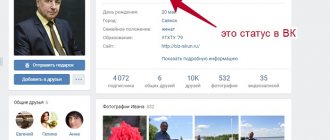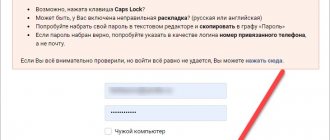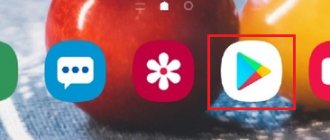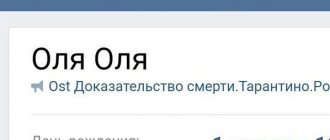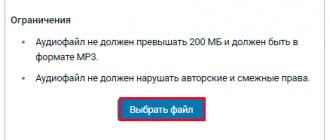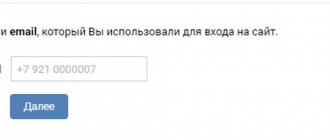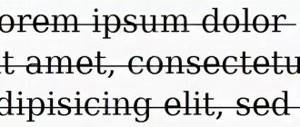The Odnoklassniki social network is popular among all segments of the population: businessmen and artists, schoolchildren and older people communicate with each other on it. Every person will be able to find old friends here, meet new people, and maybe even meet their love... And that is why it is so important to be able to select interesting and original statuses for yourself, as well as correctly add them to your page - because this way you can show your intelligence and sense of humor even to a stranger. From our article you can learn how to set a status in Odnoklassniki both using your phone and using a computer.
You will learn about where you can find the best statuses for classmates from our other article, also located on our website.
A status on social networks is a short text note that will always be the first on your page, as an indicator of your mood at the moment. This could be a quote from a book, a funny phrase you read or heard somewhere, or an important message for your friends and subscribers, for example: “I’m going on vacation, see you in a week!” In general, give free rein to your imagination and you will succeed!
Status - what is it?
The information pinned at the top of the page is usually called this definition
.
As soon as the “Share with friends” button is pressed, the information immediately goes to your personal page and everyone can see these thoughts and reflections.
If your friends on a social network know how to set a status in Odnoklassniki, then the information they share will be visible in the contact list next to the avatar.
If you move the cursor to the yellow field, the inscription will be displayed in full.
It can also be supplemented with:
- Firstly, a song or melody that reflects your current mood.
- An interesting video, in your opinion.
- Emoji (small yellow faces expressing different emotions).
- Photo or picture from the Internet.
- Set your geolocation (the place where you were before or where you are now).
All of the above additions allow you to diversify communication on the social network.
Where is the status
It's not difficult to find. First you need to open the main profile page. To do this, when viewing the Feed, under your avatar, click on your name.
A pinned note will be placed under the page menu, the area for creating notes and the block with photos - this is the status. Above it will also be shown the inscription of the same name on an orange background.
If a person you have as a friend has an entry pinned to your page, then in the list of friends above his avatar you will see a field highlighted in yellow. To see what is written there, click on it with the mouse and it will open in an additional window.
How to set status in Odnoklassniki from a computer?
- First, you need to get into your profile, where you can start creating a post in the page’s forum, because on this network it acts as information pinned at the top of the page.
- In the text editor that opens for the new entry, we write the necessary text and, if necessary, add additional elements to it, such as video, photography, music or polls, to make it more informative. All actions are clear on an intuitive level and will not cause big problems.
- By clicking the checkbox in the “To status” and “Share” box, the post will go to the top of the page and become available to any user.
- To see what you wrote, you need to move to the profile wall, where the post will be displayed, and to fully disclose the information, you will have to click on the three dots, this will allow you to familiarize yourself with all the content.
How to make a VK status in several lines
In 2021, it is not easy to meet a person online who does not have information on how to add and edit statuses on their page. This is the simplest and most concise way to express everything that is in your heart right now, and also an effective method to tell the public about the problems that have arisen. Love, suffering, warmth - eternally relevant topics that are simply impossible not to mention.
Do you want to ask how to make a status on VK in several lines and fit everything into about a hundred characters? Everything is not as simple as it may seem at first.
Until 2021, users had the opportunity to create 3 or more lines, today only 2.
There are also certain advantages - all the actions listed below are not frauds, and even more so do not require installing third-party software or reconfiguring the browser.
There are a wide variety of methods for adding consecutive lines: editing the site’s program code, downloading add-ons to the browser used, and inserting empty codes. Users themselves recommend resorting to the last and easiest method, and using the rest in extreme cases.
Select the words you need and the code you like. Insert an aphorism, a sentence, a common phrase, or just some emoticons. Add your chosen blank in front of the words that should soon be on the other side. What it looks like in practice (initial view and after one introduction):
Depending on the number of characters you type and the length of the words, the user will have to enter the same blank repeatedly to achieve the desired result. In my case, these are 9 identical codes:
It happens that nine is not enough for some, so they are forced to exceed this figure. Before you start enjoying the resulting recording, be sure to reload the page. The result will not be long in coming:
The methods that we discussed in this article will allow you to transfer your status to VK without spending much effort. The page will become more original, and you will be satisfied with what you receive!
Source of the article: https://pro-vk.com/kak-sdelat-status-v-vk-v-neskolko-strok/
How to set status in Odnoklassniki from your phone?
In order to be able to share some information, you need to prepare a place where to do it. Therefore, for those who do not yet have a page in Odnoklassniki, I suggest you look at 5 ways to register.
Well, now we have become the owners of a personal page on a social network.
For correct operation, I advise you to use the official application. Below we will look at the sequence for Android phones.
I hope you listened to me and have already downloaded the app on your phone. Then let's move on!
- After installing the application, open it and go through the authorization process.
- Once on your page, at the top you will see the inscription note, which you must click on to activate the text entry field.
- In the text editor that opens, write whatever your heart desires. Have you written? Great!
- Now find the icon that looks like a gear and click on it.
- After this action, we will be taken to another dialog box, where we need to set the slider on the “Set status” tab to the active state.
Left just a little bit. Maybe we can take a break? No? Well, then listen!
- Now we need to make sure that our thoughts can be seen by everyone who passes by our page.
- This is done in a few seconds by clicking on the “Publish” button.
- As a result, the text can be seen by going to your personal profile page, where above the avatar it will appear in all its glory for page guests.
Installation, modification and editing
On a computer, setting, changing or editing the status is done through a browser. You can do the same steps on your phone by opening the app or mobile version of your web browser.
Via computer
To write a status in Odnoklassniki via a browser, you need to:
- Open a web browser and load the site.
- On the main profile page, click “Write a note.”
- Enter text, select a background, add multimedia elements, geotag, tag friends.
- In the drop-down list under the gear button, select “To status”, then “Share”.
You can view it on your page, under the section with photos.
Friends and acquaintances will be able to see it by opening their contact list.
Lika
I’ve been involved in social networks and SMM for a long time, I’m the first to know about new features and updates.
Get manuals
Especially for users of storins.ru I have developed and written Checklists and Guides for working with Instagram. Similar manuals are sold, but for my site users I give them away for free, click on the button above!☝
Partial text is visible above the user's photo. To read it in full, you will need to click on it.
To change, you need to click on it, and then select “Edit” in the drop-down menu under the button at the top right, and then make changes. In the same menu, click on “Delete” to remove it.
Via phone
To add a status in the application on your phone, you need:
- Open the application.
- Select "Note".
- Enter text, use additional elements - photos, music, survey, location, etc., click “Settings”.
- Select “Set to status”, optionally specify the time of publication and disable commenting – “Done”.
- Confirm the action with the “Publish” button.
The message will appear in the user's profile.
Expert opinion
Lika Toropova
I spend a lot of time on social networks, my favorite is Instagram.
Hello, I am the author of the site storins.ru, if you have not found your answer, or you have questions, then write to me, I will try to answer you as quickly as possible and solve your problem. List of my most interesting articles:
- Free account analysis.
- TOP 10 Most beautiful men.
- TOP 10 rich women on Instagram.
- TOP 10 beauties on Instagram.
- 100 questions for Stories.
- Quotes and captions.
Place from your phone via mobile browser
To do this you need:
- Open a web browser and go to the site.
- At the top of the window, click on the “How are you_username?” field.
- Enter the text, check the box next to the “To status” line, confirm the action with the “Save” button.
To view a note, you need to swipe right and click on your name next to the photo. The current status will appear above the profile avatar.
To remove a message from the status, click on the cross and confirm the action. To change, you need to click on the text, and then on the page that opens, in the drop-down list under the button with three dots at the top right, select “Edit”. Here you can completely delete the note.
You can set the status “Married” or “Married” only by entering the required phrase in the text of the message. It is impossible to change your marital status in your profile settings and publish it.
How to set a status in Odnoklassniki in the mobile version?
Not everyone has an expensive phone with a lot of memory and the app doesn't have enough space to fit there.
Therefore, some users access the network from the mobile version of the site, which is opened through the device’s browser. But this in no way complicates the question of how to put a status in Odnoklassniki on your page from your phone.
To do this, go to the main page and click on the field to enter a new entry.
This will open an improvised text editor in which text is typed. In addition to text, you can post a photo on the site by clicking on the camera icon.
Once completed, you need to save the entered information. This action is performed by clicking on the “Save” button, and you can see what your creation looks like on the main page of your account using your avatar.
How to set status using phone
For people logging in from a phone or tablet:
- Find the “What are you thinking about?”/ “Write a note” input field on the page.
- Enter text in the window (1).
- O(2).
- Press the “Share” button/arrow (3).
How else can you decorate your status in Odnoklassniki?
You can also diversify text information using music, images or videos. To do this, at the bottom of the text form there is a block for adding all the elements listed above.
There is also an option to share a link.
First, copy the link address from the article you want to share. This is done very simply, just hold down your finger in the address bar and click copy, then paste it into the text form.
The link may lead to another site, video or image located on a third-party resource.
To add a song, the initial steps are the same as in the previous options. The first thing you need to do is get into the text editor. And by clicking on the add music button, we insert it into the post.
And having selected the track you like in the search, click on the “Add” button.
How to add pictures or GIFs
You can add various images to your notes. This can be done before you write something, or after. To do this you need:
- Open the desired note.
- In the upper right corner, click on the arrow and select “Edit”
- Select the “Add photo” option.
- In the window that appears, select a photo from among those posted on the site; a green circle with a check mark will appear on it.
- Then click "Done".
- The photo is already in the note.
If the pictures are not posted on Odnoklassniki, then you can “upload” them from your PC.
Just to do this, you need to click on the “Add photo from computer” box.
Then find the file with the desired frame through Explorer, highlight it and click on the “Open” option.
The photo is already in the note.
If you are satisfied with the visual impression of what was written and the photo, then you can click “Save”.
How to write a note in Odnoklassniki
To do this, you need to go to your page and click in the field that says “Write a note” (number 1 in Fig. 1).
Or you can click “Notes” (2 in Fig. 1), where you can see your messages that were made earlier. And then you will need to go to the “Write a note” field.
Rice. 1. Click in the “Write a note” field.
If you click in the “Write a note” field (number 1 in Fig. 1), a window will appear as shown below in Fig. 2:
Rice. 2. It is possible to add text, photos, videos, music, polls to a note, as well as specify a location and tag friends.
You can write a note on a white background or select a background from the available ones. To do this, click on the proposed options, they are marked with number 6 in Fig. 2. You can also insert an emoticon into your note.
You can write text for your note on a white or other background. If you don’t need to add photos, videos or music there, click on the “Share” button (5 in Fig. 2). As a result, your message will be published. In any case, it can be deleted at any time.
If you change your mind about publishing a note, you can click on the cross in the upper right corner (2 in Fig. 2).
How to add a photo to notes
Odnoklassniki has the ability to create visual notes with photos. To do this you need:
- Click on the icon that says “Photo”;
- The window that opens will show files from the computer and connected media;
- Select a photo and click on it. The required file will be highlighted (1);
- Then click on the “Open” icon (2).
IMPORTANT! If you need to add multiple photos, then hold down the Ctrl key on your keyboard and select the files. They will all be added to the note.
REFERENCE. A survey (1) and location coordinates (2) are also added. To attach a survey, click on the appropriate field. The number of people who voted in a poll will be shown in its statistics.
To attach a location, hover over “Specify Location.” Odnoklassniki will ask for permission to detect your location. Click on the allow icon, and then click on “Specify location” again. Select the option you need from the pop-up list. This is a one-time procedure - when creating future notes indicating the location, you will only select an option.
Posting a song, photo or poll in the status
In addition to writing text, music, pictures, polls or videos are placed in the pinned note. To attract additional attention to the status, friends or interesting places are tagged. Everyone does this while writing the text itself, choosing an action from the list of suggested ones.
To install a song, click on the “Add Music” button. After this, a list of tracks that are loaded in the profile opens. It is possible to select one or more songs from this list or use the search. It is located here on the right side. The selected songs will be marked with an orange check mark. Then click the “Add” button. Be sure to check that it is o and click on the “Share” button.
If you want to put your photo or just a beautiful picture in a pinned message along with the text, you need to select the “Add photo” option. The desired photo is selected from your computer or phone gallery, but you can add one of the photos already uploaded to your profile. In the latter case, click on the desired picture with the mouse so that a green checkmark appears. You can select not just one picture, but several. Then they will all appear in the pinned message in order. When the desired pictures are marked, click on the “Done” button. Now they check again whether the “In status” checkbox is checked and press the “Share” button.
To post pinned videos, the process is similar. But here you cannot select a video from your computer. It must first be uploaded to the profile page. It is allowed to post videos taken from YouTube. But first you also need to upload it to your profile.
Important!
The Odnoklassniki network has a very bad attitude towards links to other sites. Therefore, there is no need to post them in a pinned post. Otherwise, the page may be blocked. It’s better to first upload the video or photo you like to your section and then share it as a pin.
To find out the opinions of friends or guests of the page, select the “Add poll” option after writing the text. There they ask the question of interest and indicate the answer options. There may be two or several. At the same time, it is possible to make sure that participants choose only one answer or mark several points at once. For clarity, it is supplemented with one or more photos. Survey participants can respond anonymously if given the option. But by default, the survey author sees what answer a particular participant provided. Additionally, it is possible to set the duration of such a survey or leave it forever.
In status you can not only write messages. Sometimes texts written earlier and already saved on a personal page are posted there. To do this, go to the “Notes” menu section. You can find it under your avatar. By going to this section, scroll through the saved notes and find the one you need. When you hover the mouse cursor over it, the “Set to status” button will appear. If you click on it, the message will immediately appear in the pin.
Creating a note from your phone
You can create a note in the mobile version of the site through a browser, or you can download the official Odnoklassniki application to your phone. After installation, launch the application and log in. To publish a note, you must do the following:
- Open the application menu;
- In the list, click on the “Notes” line;
- A window will open with the ability to write text;
- If required, add a song, video, photo to the note (1);
- To display a note as a status, check the box next to the inscription (2);
- Click on the arrow at the top right of the screen.
Notes are a great way to share news, show friends a song you like, or share a photo or video of a moment.