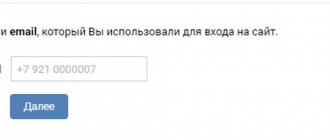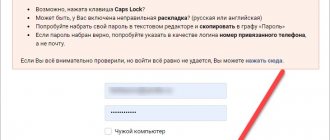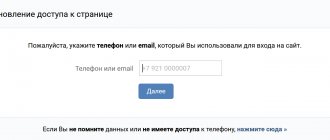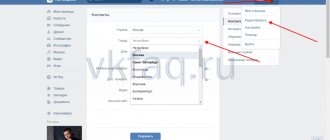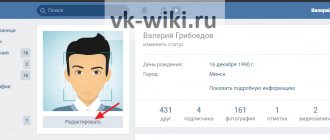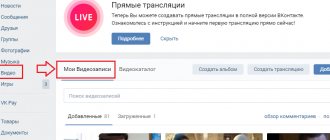Almost every one of us has at least once tried to log into our VKontakte page without a login and password. Agree, it happens that important information like a password completely disappears from your head and you can’t remember it.
We will tell you how to get to the VK page without a login and password. Several simple but effective ways will help you out in difficult situations!
The administration of the social network cares about its users, so it has provided for such cases. You will be offered several automatic options to solve the problem. But first things first.
Option 1: Use a browser
If you've forgotten or lost your password, first contact your browser for help!
Most likely, your browser “remembered” your password because in most cases it has a convenient feature selected that saves information for login forms. This allows you to log into a social network at any time, and very quickly.
But you shouldn’t always rely on saving your password in your browser! Otherwise, sooner or later you will still have to contact VK support and reset your password, since the data saved in the browser is periodically erased. This can happen after you have cleared the cache or cookies, after scanning your device with an antivirus, or after reinstalling the operating system of your computer or laptop.
To prevent this from happening, write down important information in a notepad! Yes, this may seem like an ancient method, but believe me, it is reliable. Another good way would be to store passwords in a special password-protected phone application; such applications encrypt information, so it is secure!
Option 2: if there is no password, but you have a login and phone number
So, you do not have a password for the VKontakte page. Here's what you need to do to solve the problem:
1. Go to the VK main page.
2. On the bottom right side you will see a link “Forgot your password?”. You need to click on it, and then in the window that opens, enter the numbers of your phone number linked to the page, or the email address you specified when registering on the social network, or your login (if you remember it).
3. After completing the steps described in the second paragraph, click “Next”.
4. In the window that opens, you must enter your last name (the one you specified in your profile), and then click “Next.”
5. At this stage, the system will provide you with data that should match your personal information. If you see that everything is correct, click “Yes, this is the right page.”
6. Wait a little - you will receive an SMS with a code. Keep in mind that the information will be sent to exactly the number you provided during registration! You must enter the received code into the form that opens on the page and click on the “Change password” link.
7. Create a new, complex password and enter it into the form.
8. At the final stage, you will receive another SMS message, which will be sent to the phone number specified during registration. It will contain all the necessary login information. Save it!
If you did everything correctly, you will easily get to your page.
Registration
In order to start using the social network, the user needs to create his own account - his own page (profile) on the social network.
To do this, follow the algorithm:
Rice. 1 Registration form
Step 1. Go to the start page of the site using the link - you will see that there is a Login and Registration button on it. You are interested in the For the first time - it is this block that makes it possible to register on a social network. Please note that at the bottom there is a login button through the social network Facebook - if you have an account on it. Then click on this button to quickly log in to VKontakte with the same credentials.
Rice. 2 Registration
Step 2. If you do not have an account on Facebook, then fill out the registration form - indicate your first and last name, typing them in Russian or Latin letters. Then, in the drop-down list, select your date of birth - day, month and year. Then click on the green Continue registration button.
Rice. 3 Phone number
Step 3. The page will be updated - a new one will require you to indicate your mobile phone number. This is necessary in order to protect your page from hacking, and also to confirm that you are a real person. In the first field in the drop-down list, select your country, and in the second, enter the phone number itself.
Rice. 4 Code
Step 4. After both fields there is a notice about the need to read the privacy policy and terms of use of the site. Click on the blue link words to read the contents of the regulatory documents. After that, check the checkbox to the left of the notification and click on the blue Get code button.
Rice. 5 Input field
Step 5. After this, an SMS with a short confirmation code will be sent to the specified phone number. The page will refresh and a new field will appear where you will need to enter the code once you receive it. If you entered the phone number incorrectly or the code did not arrive, then two minutes after sending the first one, you can request it again.
Rice. 6 Input
Step 6. After this, you need to click on the Submit Code . If the code is entered correctly, you will be automatically redirected to a new page; if it is incorrect, then a repeat code will be sent to the specified phone number for another attempt.
After this, the main registration stage is completed.
A new page will open on which you will need to enter the password you created twice, after which you will automatically log in to the site.
IMPORTANT! Please note that only one account can be registered per phone number. At the same time, registration without a phone number (by email alone, for example) is impossible.
Option 3: if you don’t have a password, login or phone number
If it happens that you have neither a password nor a login, and access to your phone is temporarily unavailable, then this method is just for you!
Here's what to do:
1. Open the main page of the VK social network.
2. Select “Forgot your password?”.
3. At the very bottom of the form you will see the inscription “If you do not remember the data or do not have access to the phone, click here.” Click on this link!
4. Enter the link to your page into the form, if you remember it, and click the “Next” button. If there is no data, then click on the link below, as shown in the figure.
5. Enter all the required information in detail in the form that opens.
6. If you don’t even remember your old password, then you need to use the extended recovery application. Enter as much detail as possible.
7. At the final stage, you will need two personal photos. The first photo should clearly show your identity document, and the second photo should show you against the background of an open VK page. All this is necessary so that the administration of the social network is sure that access to the page is restored by the owner, and not by the attacker.
Once you upload the correct images, your application will be reviewed. Keep in mind that this will take time (from several hours to several days). If you send only one of the two required images or attach someone else’s photo, the administration of the social network will write to you that the data was not accepted. The application will be rejected without consideration!
But if you did everything correctly, you will soon be able to access your personal page.
Option 4: via phone
Do you want to get back to the “My VKontakte Page” tab, but have forgotten your login and password? We hope that you still have a phone, because this simple method will tell you how to get to your personal page using a mobile device.
Having a smartphone at hand, you don’t have to worry about forgetting your data. The sequence of actions to solve the problem is as follows:
1. Go to the VK main page from your phone, and then click on the “Forgot your password” link.
2. Enter your email or phone number in the field on the tab that opens.
3. Follow the “Next” link, and then, for security purposes, enter the last name that is indicated in the page profile.
4. Click “Continue” if you recognize your page as proposed.
5. Wait for the SMS message. It will be sent to the phone number associated with your profile and will contain a verification code. Enter the verification code and click Continue.
6. You will be asked to come up with a new password, create it and enter it in the appropriate field.
9. After clicking on the “Change password” button, you will see the long-awaited news feed of your page
We hope you got it right the first time!
There are a couple more questions that plague VKontakte users who have lost their personal data:
- Can someone besides me recover my password?
- Can an attacker access my page if I have forgotten my username and password and are temporarily not using it?
The administration of the social network made every effort to prevent this from happening. As you can see, if you have lost your login and password, you can restore the data, but an attacker will not be able to get to your page without a login and password!
And here is a video that tells you how to get to your VK page if you have forgotten your password!
Now you know what to do! Don't forget to share useful information with your friends.
Click share and leave a comment:
Login to your personal account
There are two ways to log into your personal VKontakte account:
- The first option involves logging directly to the main page of the site. You need to enter the address https://vk.com/ in the browser. After this, you need to click on the “Login” button.
- It’s easier to get to the authorization form by writing “VKontakte my page” in the search bar. A form will open on the site with two windows located at the top of the page on the right, where you need to write down your login and password. You need to link the login to the user’s email address or mobile phone. When you have entered your email or phone number, you need to click on the “Login” button. The system will check the correctness of the entered identification details and redirect the user to his personal account.
Important! If you are using a computer other than your own to log into your personal VK page, then you must check the box next to the phrase “Someone else’s computer.”