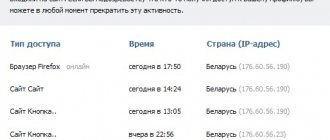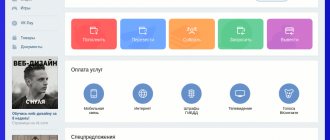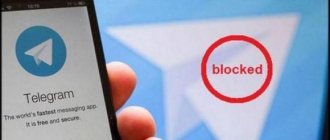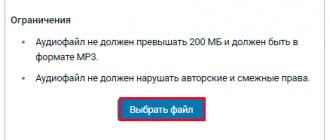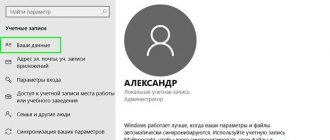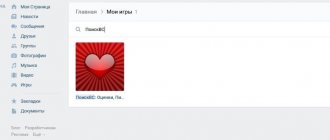Searching for a deleted VKontakte page in the search engine cache
Search engines store their database with information about all sites, including making backup copies of them. Anyone can use them, which allows, among other things, to view information about the page of a remote user on VKontakte.
Important: This method only works if the user has recently deleted his profile from VKontakte. If the page has been deleted for a long time, most likely a search robot visited it again and updated the saved copy.
In the following way, you can view information about a deleted VKontakte page using the Google search engine:
In the Yandex search engine, opening saved copies of VKontakte pages occurs in approximately the same way.
Please note: The social network VKontakte allows users to configure their privacy. In your personal account settings, you can configure the visibility of the page on the network. If this setting specifies that the page is visible to everyone except search sites, then it will not be possible to find saved copies of the page in Google and Yandex, since the search robot is prohibited from crawling such a page.
Search via webarchive
There is a place on the Internet where the histories of different sites are stored. It's called a webarchive. Found at the link. It is now impossible to access here using a Russian IP - access is blocked by Roskomnadzor. However, this problem is easily solved by simply changing the IP address. You can take any country.
You can go to the main web archive, where you need to find a block called Wayback Machine and paste the previously copied address of the remote page, and then press “enter”. It is quite possible that you will be lucky and it will be found in the archive. If it is not there, the program will respond that the saved copy is missing.
Viewing a deleted VKontakte page in the web archive
On the Internet, every day hundreds of sites change, are deleted, new ones appear in their place, and other similar manipulations occur. There are several services that monitor these actions, saving copies of sites and individual pages. Using such a service, you can view information that was posted on a remote VKontakte page. This is done as follows:
It is worth noting that the webarchive service does not work well with saving information about VKontakte user pages, and if the account was registered recently, there is a high probability that information about it will not be found in the service database.
Using Google Search
If the copy has already been changed in Yandex and does not open in the form before the changes, you can try searching for the same information in another search engine. There is a possibility that another search engine did not have time to make changes.
To find a deleted page using another search engine you need to:
The saved copy can be viewed if the original was deleted not so long ago. If the user deleted the profile, for example, a year ago, then viewing it in this way is not possible.
Viewing a deleted VKontakte page in the browser cache
Important: This method can only be used by those users who want to see the page of a person they previously visited, but who later deleted it.
The method is based on the fact that browsers store copies of sites, which is necessary for them to load faster when necessary. If you visited a user's page some time ago, after which he deleted it, you have the opportunity to view its saved copy in the browser. This can be done in almost any browser; let’s look at the example of Opera
:
These are all ways to view information that was previously located on a remote VKontakte page.
Services and tricks with which you can find EVERYTHING.
Why is this needed:
Did you briefly read the article in the morning and decided to take a closer look in the evening, but it’s not on the website? A few years ago you visited a useful site, today you remembered it, but there’s nothing left on the same domain? This has happened to each of us. But there is a way out.
Everything that goes on the Internet is stored there forever. If some information is posted on the Internet for at least a couple of days, there is a high probability that it has become the property of the collective mind. And you will be able to reach her.
Let's talk about simple and publicly available ways to find sites and pages that have been deleted for some reason.
Why did the person delete the page?
This is his personal business. Sometimes pages are deleted in an emotional outburst, demonstratively, to prove something to someone (especially teenagers), or if some troubles happen, etc. Maybe a person just wants to take a break from VK and hasn’t found another way to do it. But very often people return to VK, restore the page or create a new one.
You can use the search - How to find a person on VKontakte to check if the person has created a new page. Of course, you need to know who to look for - that is, the person’s first and last name. But he could create a fake page (with fake data), although this is prohibited by the site rules.
Browser cache when all else fails
You can’t view the entire page this way, but images and scripts from some sites are stored on your computer for a certain period of time. They can be used to search for information. For example, using a picture from the instructions, you can find a similar one on another site. Briefly about the approach to viewing cache files in different browsers:
Safari
We are looking for files in the folder ~/Library/Caches/Safari
.
Google Chrome
In the address bar type chrome://cache
Opera
In the address bar we type opera://cache
Mozilla Firefox
Type about:cache
and find on it the path to the directory with the cache files.
Option 2: copies of pages in search engines
Earlier I told you that search engine users don’t need to go to sites - just look at a copy of the page in a search engine, and this is a good way to solve our problem.
On Google
— use the info: operator, specifying the desired URL. Example:
To Yandex
— use the url: operator, specifying the desired URL. Example:
Hover your mouse over the (green) URL in the snippet and click the “ copy”
».
The problem is that search engines only store the last indexed copy of the page. If a page is deleted, over time it will become unavailable in search engines.
What to do if nothing helps at all
If none of the methods yielded results, and you desperately need to find the deleted page, then all that remains is to contact the site owner and shake out the treasured information from him. First, you can get through the contacts associated with the site on emailhunter.com:
And about collecting information about people, read the articles and.
Services and tricks with which you can find EVERYTHING.
Why is this needed:
Did you briefly read the article in the morning and decided to take a closer look in the evening, but it’s not on the website? A few years ago you visited a useful site, today you remembered it, but there’s nothing left on the same domain? This has happened to each of us. But there is a way out.
Everything that goes on the Internet is stored there forever. If some information is posted on the Internet for at least a couple of days, there is a high probability that it has become the property of the collective mind. And you will be able to reach her.
Let's talk about simple and publicly available ways to find sites and pages that have been deleted for some reason.
1. Google cache that remembers everything
Google specifically stores the text of all web pages so that people can view them if the site is unavailable. To view the version of the page from the Google cache, type in the address bar:
https://webcache.googleusercontent.com/search?q=cache:https://www.iphones.ru/
Where is https://www.iphones.ru/
must be replaced with the address of the site you are looking for.
2. Web-archive, which contains the entire history of the Internet
6. Archive.is, for your own cache
If you need to save some web page, you can do this on archive.is without registration and SMS. There is also a global search for all versions of pages ever saved by users of the service. There are even several saved copies of iPhones.ru.
7. Caches of other search engines, you never know
If Google, Baidu and Yandex did not manage to save anything sensible, but a copy of the page is really needed, then we go to seacrhenginelist.com, go through the search engines and hope for the best (so that some bot visits the site at the right time).
8. Browser cache when all else fails
You can’t view the entire page this way, but images and scripts from some sites are stored on your computer for a certain period of time. They can be used to search for information. For example, using a picture from the instructions, you can find a similar one on another site. Briefly about the approach to viewing cache files in different browsers:
Safari
We are looking for files in the folder ~/Library/Caches/Safari
.
Google Chrome
In the address bar type chrome://cache
Opera
In the address bar we type opera://cache
Mozilla Firefox
Type about:cache
and find on it the path to the directory with the cache files.
What to do if nothing helps at all
If none of the methods yielded results, and you desperately need to find the deleted page, then all that remains is to contact the site owner and shake out the treasured information from him. To begin with, you can get through the contacts associated with the site on
You will need
- - Internet access;
- — Total Commander or other file manager;
- — Handy Recovery file recovery program.
Instructions
Use the system restore feature. This is the most accessible, although not particularly convenient, method. Go to the “Start” menu, find the “Programs” tab, and in it - the “Accessories” line. Select the System Restore option. In some versions of Windows, this tab is located in the Utilities section.
After choosing system recovery, carefully read the help that will appear as soon as you click the appropriate link. The fact is that when using this function, changes that occurred to your computer after the checkpoint are erased. The files created during this time will not go anywhere, but program settings may change. The certificate states what you will gain or lose if you take advantage of the opportunity offered.
Before restoring your system, be sure to save changes to the files you were just working on and close all applications. After that, click the “Continue” button and recover the deleted log.
If you only want to view the history, but do not need to “roll back” the entire system to the last checkpoint, use one of the deleted items viewer programs. There are many such programs, one of the most common is Handy Recovery. It is paid, but you can use it freely for a certain time. It is installed on the computer in the usual way. Close your browser, launch the program and scan the disk. This program has several analogues with free licenses.
The Handy Recovery program interface consists of two windows. The right one provides the browsing function, and on the left you will see deleted files, among which is your log file. It must be isolated and then restored. You will see the corresponding button at the top of the interface.
Find the folder on your disk dedicated to your browsing history. It is usually located on drive C, in the Program Files directory. Move the files you just recovered into it. Open your browser and view your browsing history.
Sources:
- how to highlight the visit log
There are different logs in the system. One contains records of events in the operating system. The other records data on login attempts, changes in security settings, and access to objects. The third contains records of events caused by programs. They can all be conditionally combined into an event log. There are several ways to view it.
Instructions
To view from, right-click on the “My Computer” icon. In the drop-down menu, select the “Manage” item by clicking on it with any mouse button - the “Computer Management” dialog box will open. Expand the “Computer Management (local)” branch by double-clicking on it with the left mouse button, select the “Utilities” section in the expanded list, and open the “Event Viewer” item in the submenu.
If you can't find the My Computer icon on your desktop, set it to appear. To do this, right-click on any free space on the desktop and click on “Properties” in the drop-down menu with any mouse button. The Properties: Display dialog box opens. Go to the “Desktop” tab, click on the “Desktop Settings” button. In the additional window, go to the “General” tab and place a marker in the field opposite “My Computer” in the “Desktop Icons” section. Apply the new settings and close the windows.
If you don't need the My Computer icon on your desktop, open it another way. From the Start menu, call up Control Panel. If the panel is in classic view, select the Administration icon. In the window that opens, click on the “Event Viewer” icon. If your dashboard is displayed by category, look for the icon you're looking for under the Performance & Maintenance category.
You can get quick access to the “Administration” folder in another way. From the Start menu, select Run. On a blank line, type control admintools and press OK or press Enter. In the window that opens, select the “Event Viewer” icon. To immediately open the Event Viewer window without opening the Administrative Tools folder, enter the eventvwr.msc command in the prompt and click OK.
Video on the topic
If you accidentally erased a file you need and you need to look at it, be prepared to spend time restoring it. Fortunately, in most cases this is possible. There are special programs for such manipulations.
You will need
- You will need a file recovery program.
Instructions
Programs of this “recovery” direction include Restoration, Roadkil’s Undelete, SoftPerfect File Recovery, PC Inspector File Recovery, DataRecovery, NTFS Undelete and others. These are free utilities that help recover deleted information of any kind - texts, images, . You can test them all and choose the utility that is more convenient for you. And you can start with one of the easiest to use - the free Recuva utility.
How to view a deleted VKontakte page? 3 options, you can also view deleted accounts of any social networks, photos, websites. Simple ways without any hassles!
Hi all! In this article I will show 3 options for viewing everything deleted on the Internet. Be it Twitter, Odnoklassniki, VKontakte, Facebook, any other social network. net. In addition, you can see a resource that, for one reason or another, is no longer on the World Wide Web. You can just look at what the blog was like, say, 5 years ago. A very exciting activity). Also, it is possible to view deleted VKontakte photos by the user. From words to deeds. Method 1.
An excellent option, more suitable for social network accounts, or if you are wondering how to view deleted VKontakte photos.
I’ll show you using the example of the first deleted VK page I came across. You can look not only at erased ones, but also at those blocked by social network administrators. networks. This is what she looks like now.
What do we need to know in order to view deleted photos on VK of this user?
1. Go to the page or portal you need. 2. Copy the address (right-click on it - copy). 3. Go to the search engine Yandex, Google. 4. Paste the copied address (url). 5. Click on the triangle, the inscription “saved copy” will appear, click on it.
6. The page we need opens.
As you can see, the account has already been deleted, but you can see a copy of it). By the way, if your page was accidentally blocked, you erased it yourself, maybe scammers have opened your account, are sending spam to acquaintances, friends, asking for money, you took it and deleted it and you have no way to restore it, but you have valuable photos there , which are only there and you are wondering how to look at old VKontakte photos that you deleted, it is done according to the same scenario). Perhaps the only “-” of this is that if you recently registered on VK and you are left without an account, most likely the search engines did not have time to index it, that is, they may not find it. Let's move on to the second method.
Option 1: Browser Offline Mode
To save traffic and increase page loading speed, browsers use a cache. What is cache? Cache
(from the English
cache
) - disk space on a computer allocated for temporary storage of files, which include web pages.
So try viewing the deleted page from your browser cache. To do this, go offline
.
Note: Offline viewing of pages is only possible if the user has visited the page previously and it has not yet been removed from the cache.
How to enable offline browser mode?
For Google Chrome
,
Yandex.Browser
, etc., offline mode is available only as an experiment.
Enable it on the page: chrome://flags/ - find “Offline cache mode” there and click the “ Enable
” link.
Turn offline mode on or off in Google Chrome browser
In Firefox
(29 and older) open the menu (the button with three lines) and click on the “
Development
” item (wrench), and then the “
Work offline
” item.
Turn offline mode on or off in Firefox
In Opera
Click the “Opera” button, find the “
Settings
” item in the menu, and then click the “
Work offline
” item.
How to enable or disable offline mode in Opera?
In Internet Explorer
- press the Alt button, (in the menu that appears) select the “
File
” item and click the “
Offline mode
” menu item.
How to disable offline mode in Internet Explorer 11?
Let me clarify - in IE 11
The developers have removed the offline mode switch.
The question arises - how to disable offline mode in Internet Explorer 11?
Doing the opposite will not work, reset your browser settings.
To do this, close running applications, including the browser. Press the key combination Win + R and (in the Run window that opens) enter: inetcpl.cpl, press the Enter button. In the Internet Properties window that opens, go to the Advanced
"
On the tab that opens, find and click the “ Restore advanced settings
” button, and then the “
Reset…
” button that appears.
In the confirmation window, check the “ Delete personal settings
” box and click the “
Reset
” button.
Browser cache
All sites that you view on the Internet are saved in the browser cache. The less often you clean it, the slower your computer runs, but the more information is stored in it. If what you need has been removed from the Internet recently, you can use this simple option.
To do this, you need to go into it and find this page. I show it on the Google browser. 1. Click the 3 dots located in the upper right corner of the browser. 2. Go to the “history” tab, in it you can find what you need.
Internet archive
There is a portal on the Internet that stores almost the entire history of the Internet. If you are interested in how to view old VKontakte photos that you have deleted, he can easily handle it. Another option is to look at a blog that was deleted by the owner, the domain or hosting was not paid for, or the hosting provider was blocked for violations.
In general, there is often another problem. The portal you need exists, but it is blocked in your country. To solve this problem, you can use
For other cases, we will use the Internet archive.
To do this, follow the link. Enter a page or resource. You will be shown a calendar of days of information changes. I'll show you using this blog as an example. Click on “browse history.” A graph of the number of changes to this blog that have been archived will appear. This is what it looks like.
I can see, for example, what he looked like on May 2). A funny story happened there). I saw in myself a great programmer! I cheated a little that day, as a result of which I erased the fuck out of it). I click on May 2nd. That's the kind of guru I was then).
As a result, I had to restore it throughout the May holidays). This way you can view any information of interest, for example, what it was like 5 years ago, respectively, if it existed then).
These guys can do it in simple ways). There are, however, also disadvantages of all these methods (. This is especially true for social network accounts. If they were young (1-5), there is a possibility that search engines did not have time to index them, that is, they do not exist. This, however, does not happen often, rather in just 1 of the 3 cases described, you should find what you need.
This concludes the article. Still have questions? Write in the comments to the article! I undertake to answer). Good luck!
Sometimes when we go to a (pre-existing) page we get 404
error - page not found.
This page has been deleted, the site is not accessible, etc., but how to view the deleted page
? I will try to answer this question and offer four ready-made options for solving this problem.