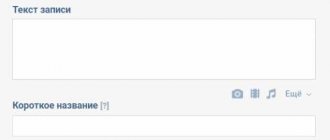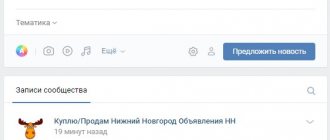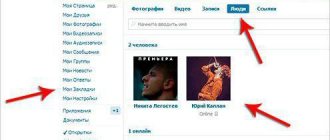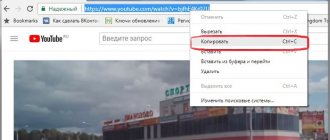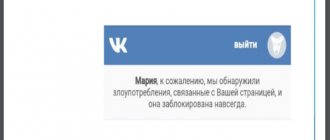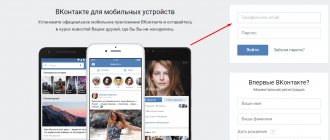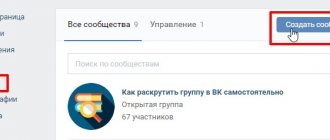Do you want to know how to add a product to a VKontakte group - how to create an impromptu online store with an attractive showcase and a full-fledged catalog? And, most importantly, you don’t have to pay a penny! With the advent of the function of adding products in VK, any user can now create a mini-store with cards of their products and, directly through their favorite social network, sell them to people. A potential client will contact you directly through the community, be able to add an item to the cart and even pay for it through the VK Pay service (only in the Russian Federation).
Agree, all this is incredibly convenient, cool and incredibly profitable. All that remains for the business owner is to create presentable photos of his products, write a competent description and engage in attracting customers. The store will work automatically, generating responses and requests, making purchases and transferring money to your wallet.
Before starting a detailed analysis of the function, let’s immediately clarify one important detail: at the moment it only works through a computer. If you want to know how to add products to a VK group from your phone, unfortunately, we will answer: “no way.” That is why not all owners of commercial groups are in a hurry to get involved with the new option - it is more convenient for them to work from a mobile phone. That is why the creation of thematic albums and communication through personal messages or comments is still relevant, although hopelessly outdated.
We hope you keep up with the times and perceive with healthy curiosity all the innovations offered by VKontakte developers. This material is intended for you, let’s finally find out how to make goods in the VK group!
Advantages of an online store in VK
At the very beginning, I would like to list the advantages of opening an online store in VK:
- Wide audience coverage. Today, a huge number of people from all over the Russian Federation, as well as from other countries, of different ages are registered on the social network. By opening a trading platform on VK, you automatically gain access to a huge audience.
- Simplicity and convenience. Opening a store on your own website requires much more time, effort and finances. It is necessary to resolve issues with hosting, domain, maintenance, and so on.
- Possibility of using social proof. The resource allows you to use likes and comments completely free of charge to analyze the presented products and ongoing promotions. If a product item/service/event does not get many likes and comments, there are no reposts, it is necessary to take measures to change the situation.
- Wide opportunities for promotion. Promoting a VK store on social networks is much easier than an independent website.
How to add a product to a VKontakte group
To organize a store in VK, you need to develop a catalog, add product items that potential customers would look at and choose the things they need. How to add a product to VK? Using a specialized social network service - “Products”. You can use the service for free; its distinctive feature is its user-friendly interface, practicality and functionality. Connecting to the service is available for any group with any number of subscribers. “Products” is compatible with both computer software and Android, Windows Phone, iOS systems. Let's look at the basic steps on how to add products to a group on VKontakte.
How to create a product in a group in Contact: connect and configure
Open the group and go to “Page/Community Management”. Next, open the “Information”, “Products” item and turn on the service.
We immediately set up important information that may be useful to consumers:
- Delivery. Immediately indicate in which regions delivery is available and under what conditions it is carried out.
- Currency. The social network offers a choice of several world currencies: hryvnia (Ukraine), tenge (Kazakhstan), euro (European Union), dollar (USA) and in national currency.
- Contacts. So that the consumer can always contact you and ask questions about a particular product item. Provide working contacts for receiving and processing orders.
- Description. Next, you need to fill out a wiki page with basic information about the general focus and theme of the store, and the specialization of goods. The link to the wiki page is linked by the system to any product card, so here you can describe in detail the process of payment, delivery, terms of return and exchange, etc.
Next, we set up comments so that everyone can leave their feedback. We save all the changes made and see a block with products on the main page of the group.
Working with cards
Each item should be presented as attractively as possible so that the user has a desire to make a purchase. How to create a product in VK, or rather its card? Open “Products” and select “Add Product”. Now we write down all the important information about this position: name and description. The description should be clear, concise, but at the same time understandable and complete. Indicate the size of the VK product, material, country of production, technical characteristics, etc.
Next, we upload a photo of the product to VK. We select 1 main photo and 4 auxiliary ones, for example, from the side, in action, on a model, and so on. Finally, select a thumbnail to display on the group page. The quality of the photographs deserves special attention; choose a product photo size in VK of at least 400*700 pxl, make sure that the sides are in a ratio of 4:7.
Then fill in the “Category” field. Here we select one of the existing categories. In the future, this will allow us to create a convenient catalog. Categories also allow you to sort product items, organize them, and conveniently create various collections. The final card looks like this:
Making selections
Collections are a simple and convenient tool that can be used to divide products into groups to make it easier for the user to find the desired product. To create your own new collection, select “Create a collection”, come up with a name for it and upload a picture for the cover.
You can add products to the VK group or to the created selection in the following ways:
- We create a product card and immediately indicate in it the link to a particular collection.
- We edit an existing product and link it to the created selection.
- First, we create a selection, and then we create product cards in it.
Once a collection has been compiled, you can edit it, expand it, or, conversely, remove certain elements from it. One product can be included in several collections at once, up to 10.
What else should you know
So, we’ve figured out how to include products in a VK group, but what if you need to sell 1-2 things and don’t want to create a whole community for this? In this case, we have good news for you; any user can add the “Products” option in their personal profile.
- Go to your personal page and select the “Products” block in the left column (somewhere at the bottom). If you don’t find it, go to the section display settings and turn it on;
- Now add a product, fill out all the fields (the instructions are similar to the algorithms for groups) and don’t forget to check the “Tell friends” checkbox;
- Ready!
- As you can see, placing products in a VK group or in a personal profile is not at all difficult, as soon as you manage to add your first product and create your first selection - we assure you that you will continue to work with this option effortlessly.
- To edit products in a VK group, just go inside each card and change the description, price, availability, title, photos. Actions can be carried out as many times as you like; by the way, after each such update the card will be in the top of the collection.
- If you think that you can only post goods in the VK group, you are mistaken - services, courses, offers, consultations, etc. are sold here.
- Please note that in this section it is prohibited to place advertisements or set up a store out of a non-commercial public space. For this, the option to add to the card may be deprived.
- You can display a product both in a VK group and on a public page - there is no difference here;
- To advertise your store or its individual products, click the “Share” arrow on the card. You will be able to publish it on another community’s page, on a wall, or send it to someone in a personal message;
- If you are interested in how many products can be added to a VKontakte group, the maximum number is 15,000. In our opinion, this figure is quite enough for a decent online store. If your scale is larger, we recommend creating a full-fledged website.
So, we are finishing the review of this option, now you know how to put a product in a VK group, how to edit it, add a selection and are familiar with all the important nuances. If you still use photo albums, we recommend switching to a showcase - it looks much more solid and presentable, and it’s also incredibly convenient. Test the tool once and you won't want to give it up! Prosperity to your business!
How to place a product in a VK group: administrator's work
After creating the “Products” block on the group page, the system automatically displays the last 3 positions. The group administrator can change the products that are displayed on the page. To do this, we make a selection in which we include 3 main products, your “trump cards”. Next, select the selection you made as the main one.
There is also always the opportunity to make changes to the product card. Open the product block, look for the desired position, click on it and click on the pencil picture that appears. In addition, products can be arranged in their own order by dragging them from place to place.
To emphasize a specific product, you can place it on the page. To do this, open the product card and select “Share”. Don't limit yourself to just your community, share the offer with other communities. In order for a product to be permanently on the group page, it needs to be attached: create a new entry, select “Attach”, then open “More” and “Products”. Or we create a record and insert a link to the desired position into its body. It looks like this:
Share the card with friends, send it as a message to friends. All likes that the publication receives will be displayed in the initial product card. Please note that only one item can be attached to one entry. To share several products at once, you need to create a selection, and then share the selection.
If you wish to suspend the operation of the store, you can temporarily disable the “Products” service at any time. After disconnecting, all cards will be saved and will be displayed in the group. You can return the block by turning it on in the settings.
Is shopping safe?
With that said, the question arises whether it is safe to buy through VK. With the advent of the VK Pay service, transactions have become more secure. In addition, it is now easy to make transactions in installments, cancel payments or return goods by agreement with the seller. To conduct a transaction using this service, you just need to link a bank card to your account, after which you can avoid entering details when making transfers, payments or withdrawals.
To protect your VK Pay account, follow these tips:
- Do not tell anyone your PIN code for the online service or your social network login and password.
- Do not enter the site PIN when connecting to public Wi-Fi.
- Do not save your PIN in your browser.
- Change your PIN periodically, at least once every six months.
- Enable the login confirmation option.
The VK Pay service makes financial transactions safe. All personal data of clients is protected. They are sent directly to the ESIA and are not available to third parties. As for bank cards, they are protected by a password and PIN, which you can create during registration.
As for direct purchases of goods, bypassing the online service, in this case the risks are higher. Here it is worth choosing the option with cash on delivery, when the money is transferred after receiving and checking the product.
By knowing how to buy products on a social media platform, you can shop on the social media platform without wasting time searching for online stores. All products are at hand and all you have to do is select them and make a safe purchase. In the comments, share your experience of making transactions through a social network.
How to delete a product in a VK group
If a product is out of stock, you can place an o next to it, then it will automatically stop being displayed on the display and will be temporarily transferred to unavailable products. To do this, open the product editor and check the box next to “Product unavailable.” As soon as the assortment is replenished with this product, remove the check mark and the card will return to its previous position.
If you do not plan to purchase a particular item, it must be removed from the block so as not to confuse buyers. How to remove products from a VKontakte group? Simple enough. To do this, click on the product in viewing mode (note that we are using an icon, namely working in viewing mode). Next, a small menu will appear with actions: edit, delete, complain, and so on. As you already understood, select “Delete”. Next, you will need to confirm the selected action.
How to delete products in VK? Unfortunately, the social network does not allow you to delete several product items at once; you need to do this action with each product in turn. How to remove a product from a group in VK automatically? To do this, you need to order a special program from programmers, and then combine it with the social API. networks. If you have hundreds of items to delete, this will save a lot of time.
How to pay for purchases
Many questions concern how to buy through VK. To do this, take the following steps:
- Sign in to Market.
- Select a product from the category you are interested in.
- Go into it and study the cost, features and other parameters.
- Click on the Add to Cart button and go to it.
After this, all that remains is to complete the payment. To do this, it is better to use the VK Pay service - this is an online platform for making payments for goods/services. Thanks to its capabilities, you have all your bank cards at hand, which allows you to make transactions in installments and without risks. Using VK Pay, you can pay for goods in online stores, transfer funds for daily services, use VK Pay to purchase games and software, watch movies and read books.
To pay via VK Pay, you can use any of the options:
- bank card;
- funds on balance;
- installment plan;
- online wallet;
- mobile payment.
There are other payment options, for example, directly by agreement with the seller without using the service. This method is more risky, because there is a risk of fraud.
Before paying for a purchase in VK, decide on the method of conducting the transaction. There are three ways available here:
- Immediately transfer the entire amount for the goods.
- Send only part of the money.
- Use cash on delivery.
From a security standpoint, the third option is the most convenient. In this case, you can buy goods, receive them by mail, check the quality, and then make a payment. In other cases you have to act at your own peril and risk.
Available options for consumers
Users can search for the desired product by price and name, filter items by cost and newness, like and leave comments, and share their favorite items.
The “Contact the seller” button allows you to ask a question, place an order, and clarify details about delivery and payment. A link to the card in question is attached to each request. Note that users want to receive responses as early as possible, so it's worth working on improving your response rate.
Web Design / Practice
150909 03-10-2015
VKontakte recently launched a new service - Products VKontakte.
Now you can create a product showcase in any group or public. Previously, store owners used photo albums to display their products, with a description and price given under each photo. Now the same can be done using a specialized service designed specifically for these needs. All information about the product will be presented in one place, plus it is now possible to add several accompanying photos for the products, a link to contact the administrator or group manager has also appeared, and, finally, information about the terms of payment and delivery of the product is also located in the buyer’s visibility zone. In general, there are obvious advantages and conveniences. Therefore, let's see how this service is configured. Step 1 In order to set up a storefront in VKontakte, first click on the Community Management link, which is located immediately below the avatar on the right.
Step 2 We go to the Information tab, where at the very bottom we look for the Products item. By default they are disabled. Click on the word Disabled and change it to Enabled.
Step 3 After this, a block of information will appear on the items. We fill in each item accordingly: delivery region, city, comments on products, store currency, then select a contact for communication from the proposed list and click on Edit in the Store Description item.
Step 4 In the dialog box, enter information regarding the Description of goods, payment and delivery.
Step 5 After we have entered the Terms of Payment and Delivery, this item is reflected in the corresponding Enabled entry.
Step 6 Now on the main page, below the main information and pinned post, the Products block has appeared. You can immediately click on the Add product link and start adding products. Or you can click on the Products link, after which we will find ourselves on a page with the Products and Collections tabs. Click on the Products link.
Step 7 Here we go to the Collections tab. Collections are created to allow you to group products into blocks, for example, Products for women, Products for men, Products for children, etc. Or for smaller groups - Outerwear, Shoes, Accessories, etc. You determine the classification of goods and the details of the selections yourself. Click Create collection.
Step 8 Fill in the Collection Name item. Then we upload a photo or image that will be the splash cover of our selection. The dimensions of the cover image must be at least 580x320. Click the checkbox if this will be the main selection of a group or page.
Step 9 By clicking on the Create button, we find ourselves on the tab of the collection we created. Now we can fill it with goods. Click Add product.
Step 10 Next, enter the Name, Description and upload a photo of the product. The photo must have a minimum of 400 pixels and a maximum of 7000 pixels on one side.
Step 11 Select the visible area for the photo thumbnail. Click Save changes.
Step 12 Contact provides the opportunity to upload 4 more photos for the product. If there is such a need, then we download them. We also select the Product Category. By the way, there is a Services item there. Then we determine which selection the product will belong to and then set the price of the product.
Step 13 Similarly, we load a couple more products and now in our selection there are three products in this case. The selection looks like this.
Step 14 Accordingly, our three products also appeared on the main page in the Products block. The first item on the left is always the last loaded product and then in descending order.
Step 15 If you click on any product, we go to the product card, which looks like this: name of the product, its description, uploaded photos of the product, price. If you click on the Payment and Delivery Terms link, a dialog box will open with the information from Step 4.
Step 16 If you click on the Contact seller button, a dialog box will open for you to write a personal message to the contact we selected for communication in Step 3. The message will contain the following text and an attached product that interested the buyer.
Step 17 Also on the product card you can immediately go to editing the product or delete the product altogether. This is a feature for administrators.
Step 18 Users can click on the Share button and send the product they like to another recipient or recipients.
Step 19 Items can be sorted by price or by date added.
Step 20 In the Collections tab, you can delete any collection, but the products from this collection will not be deleted. Each product must be deleted individually by clicking on the Edit button and then Delete. Or as described in Step 17.
Step 21 At any time, the operation of the store can be stopped by clicking the Turn off link in the block from Step 2. Then you can turn it back on. In this case, all settings are saved.
Step 22 In your group VK Group Design. Design of menus, catalogs - vk.com/testnat I set up a showcase of goods for services. You can see what product blocks, product cards and product selections look like live.