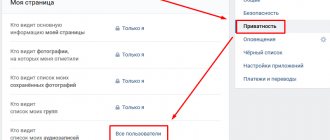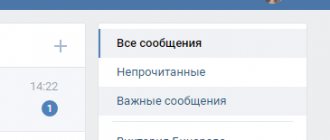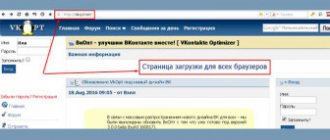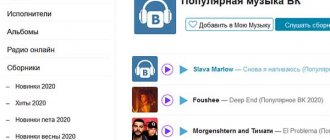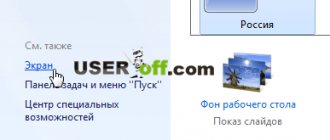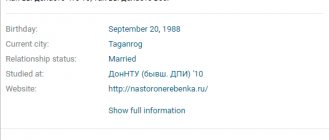The music section of VKontakte is very popular among users. Today we will talk about how you can control your audio player using your keyboard, and we will review all the hot and multimedia keys that can be used to control the player.
Controlling the audio player in VK using the keyboard
All multimedia keyboards have Play and Pause buttons. With these keys you can pause the playing track or play it.
It is also possible to switch tracks back and forth. For this, some keyboards have special arrow-shaped buttons: | >|
It is also worth noting two nuances:
- Once the track has been stopped, it can only be started using the “Play” button on the social network site.
- You can use the multimedia keyboard functions only when the track is already playing. That is, you must first play it with the mouse and only then can you control it with the keyboard.
You don't have to be on the audio page to control your music. It is enough for the music to play in the open tab. The ability to control music is available to users who use browsers on the Chromium platform.
This platform runs such browsers as Google Chrome, Opera (from version 15 and higher), Yandex.Browser, Sleipnir, Orbitum, Amigo (more about it: Amigo browser from Mail.ru) and many other less popular ones.
On VKontakte, for convenience, you can use special key combinations - hot keys - to send messages, watch videos, photos, publish posts, etc. Let's look at what key combinations are most often used.
When switching between dialogs
To make it easier to manage dialogues on VKontakte, there is an option to use the keyboard shortcut Ctrl+number (from 1 to 0).
ctrl+numbers
On the right there is a window of personal correspondence, which you can change with ease. The maximum number of dialogues is limited to ten. In order to write to other users, select the dialogue using the mouse.
Dialogue selection
How to set other hotkeys for VKontakte music?
In addition to the standard preset combinations, users also have the opportunity to independently configure hotkeys through a special extension “VK Music Player”, which can be found in the Google Chrome extension store. Once on the page with this extension, you should click on the “Install” button to install it in the browser.
After installation, the user can launch this player and listen to VKontakte music with its help. In order to set new combinations for this player, you need to go to the special extension settings page. Among all the extensions here you need to find a player, after which you can select commands from the general list and assign your commands to them in the appropriate areas.
Note!
Thanks to this extension, you can use hotkeys without being on the VKontakte music tab. These combinations will work even when the browser is minimized.
When scrolling the page
To scroll the page down, use Page Down or End .
PgDn or End
To scroll the page up – Page Up or Home .
PgUp or Home
Today we will tell you what hotkeys exist that work on the VKontakte social network, provide a complete list of hotkeys and tell you how to use them more conveniently.
Since the social network does not stand still and is constantly updated and developed, and if you know other hot keys or we forgot to mention something, be sure to write comments and we will include your additions in our article.
Press Ctrl+Alt+V to launch VK. Instructions for activating hot keys
You press a combination of three keys on your keyboard and within a couple of seconds you find yourself on your VKontakte page. It is very comfortable . Especially when you consider that you can assign a keyboard shortcut yourself, which means you can make it as convenient as possible for you.
Let's get straight to the point. In the previous article, I told you how to create a shortcut to a VKontakte page on your desktop. I'll leave the link at the end - read it, it's very interesting. So, in order to launch VK using the keys , you must first create a shortcut and configure it. Here's how to do it:
- Open the VKontakte page that you want to open using a hotkey combination.
- Select the link in the address bar of your browser and drag it to your desktop .
More detailed instructions are available in a separate article. The link to it will be below.
You now have a shortcut on your desktop. If you launch it, the browser will immediately open with the VKontakte page. To assign a key combination to open a social network, go to the shortcut properties.
Go to the “Web Document” tab and place the cursor in the “Keyboard shortcut” field. Press the combination “Ctrl+Alt+V”. Instead of “V”, you can choose any other letter of your choice. I chose “V” because it’s easy to remember. V stands for VKontakte . Click on the “OK” button to save the settings.
Congratulations ! All is ready. Now you can open VK at any time. To do this, you need to press the key combination that you specified in the settings.
You can get into VK in this way not only from the desktop, but also from any other program or game. For example, you can play tanks and in the middle of the game press “Ctrl+Alt+V” and immediately go to VK.
It is very comfortable . I use it myself and recommend it to you.
Want more little-known tricks about VKontakte? Subscribe to our channel in Yandex.Zen. so much useful information anywhere else !
How to quickly log into VK directly from your desktop. A method that only a few people know about
Source: https://zatupila.ru/nazhmite-ctrl-alt-v-dlya-zapuska-vk-instruktsiya-po-aktivatsii-goryachih-klavish.html
Hot keys on VKontakte
Contents of the article (navigation)
What are hotkeys?
In today's article we will talk about where and how to use VKontakte hotkeys.
Types of hotkeys
In this part of the article we will talk about the “Messages” section. Probably most users use the mouse when sending a message. Sometimes it's not very convenient, and sometimes some people like it much more. However, there are a couple of special buttons on the keyboard that allow you to send a message without using the mouse
- Enter - by clicking on this button you will send the text to the person you need;
- Shift + Enter - by clicking on this combination you will simply transfer the text.
Another interesting feature is the ability to use one combination to enter a dialogue. Let's say you're talking to several people, to go straight to the one you want, just press "Ctrl+3" . Three is the number of the dialogue.
If you are looking through someone's photos and it is inconvenient for you to switch from one photo to another with the mouse, then there is a combination for this “Alt + Enter” . By clicking on these two buttons, you will be able to view pictures in slide show mode.
Hotkeys for audio recordings
When listening to their favorite music, users use the mouse, although the keyboard has a number of special keys, thanks to which you can perform any action immediately.
- Pause - clicking on it will stop the song;
- Play - the music will turn on again;
- Stop - the track will be stopped;
- Previous - you will switch to the previous song;
- Next—turn on the next song in the list;
- Ctrl + mouse wheel up - increase the volume of the track; Ctrl + mouse wheel down - decrease track volume.
It is worth noting that these are the most popular and sought-after hotkeys on the VKontakte social network. There are actually a lot of them, some of them may work and some may not. It is important to know: if you have a laptop, then while performing actions in the audio recording section you need to use the “Fn” key, that is, “Fn + Play”. We hope that our article helped answer all your questions.
VKontakte hotkeys - do they exist?
Convenience of work is always pleasing, especially when everything is at hand, everything is familiar, all you have to do is move your hand a little, press a couple of keys, if it comes to a computer, to perform this or that action, so VKontakte hotkeys are what many would like to find users of this social network.
We will talk about whether there are hotkeys in this social project, and if so, what they can do, and if not, then how to add them.
What are hotkeys
Hot keys, or “hot keys”, are certain keys, or a combination of them, the pressing of which causes a specific response from the software.
This is true for any computer program, whether it's a drawing application or a music player.
If we talk about hot keys, you need to know the following conditions regarding them:
- Most clicks of the left or right mouse button, as well as the movement of its wheel, are duplicated by pressing hot keys on the keyboard.
- A list of program-specific hotkeys is not always provided in the software's help center.
- Each software contains a different set of hotkeys, but some basic ones may be the same in different programs. For example, sending a text string is Enter or Ctrl+Enter.
- Often, a combination of hot keys uses extended keys - Ctrl, Alt, Shift, as well as function keys - F1-F12. When a combination with these keys is indicated, they must be pressed either simultaneously with the main one, or first. For example, the combination Ctrl+Enter requires pressing the Ctrl key, and while holding it, you need to press Enter. Then release both keys.
- Not all activity of a particular program can be provided by duplicate hotkeys. Here everything depends on the desire and accuracy of the programmer who wrote this program.
- Only large, often commercial software centers contain a full set of hotkeys for each action. And the entire list of such combinations is included in the reference manual for the program.
- In many programs there are so-called “Easter eggs” - these are not advertised anywhere or completely secret combinations of hot keys that can cause an extraordinary or completely unusual effect within the program, usually harmless and of an entertaining nature. Many programmers sew into their software a clever web of hotkeys to call secret functions, for example, access to the administration system without entering a login and password.
- Ctrl+Enter - send a text message. Enter - line transition. When changing settings, it may be the other way around - Ctrl+Enter - line transition, and Enter - sending a message.
- Ctrl + “number” - switch dialog windows, for example, Ctrl+1, or Ctrl+2, and so on, i.e. The numbering is in the order in which the dialogs open in the window.
- To expand a photo or video to full screen, use the combination Alt+Enter.
- If there are several photos in the photo album, it is not necessary to click on the next image switch with the mouse, but you can use the left and right arrow keys. Accordingly, there will be a return to the previous or next photo.
- To zoom the page, you can hold down Ctrl and roll the mouse wheel, or with the same additional key, press “+” or “—” on the numeric keypad.
Why are hotkeys needed?
The mouse and “windows” are what we were accustomed to from the very beginning of the computer era. Another option that completely replaces a comfortable mouse has not yet been invented.
This approach is especially interesting for users who are relatively new to using a computer and don’t yet know anything other than social networks.
The term “hot keys”, however, as well as unnecessary access to the keyboard in order to find the right key - for them it is much more difficult than poking the mouse in the right place.
Hot keys become really convenient for those who have been sitting at the computer for a long time, and not just sitting, but trying to learn something new all the time.
In fact, pressing a couple of keys on the keyboard, for example, after typing a text message, is much more convenient and faster than lifting your hand from the keyboard, finding the mouse, pointing the cursor and clicking the button.
This is especially sensitive for those who constantly and a lot of work at the computer.
What are the official hotkeys on VKontakte?
If we consider the situation objectively, there are no hotkeys in this social network. Why remains a mystery; apparently, there are reasons for this. And although there are very few treasured hot combinations, and some are universal and work not only on VKontakte, we will talk about those few available hot keys in a little more detail.
It is worth noting that the specified sets of hot keys are not unique to VKontakte; they work on any web page.
If we compare the capabilities of Facebook or Twitter, then using hot keys you can organize almost all work with the network - from like to repost. But, unfortunately, and maybe fortunately, VKontakte programmers deprived us of this opportunity.
There are many sources on the network that praise the ability to control the VKontakte music player using the corresponding keys on the multimedia keyboard. It seems like the programmers of the system care about their users.
Main types of VKontakte hotkeys
Hotkeys that are used when sending messages can be changed, keyboard shortcuts can be simplified, and combinations that are not necessary for the user can be disabled. All these actions are carried out in the message settings. There is a set of keys that are used by almost all users of the system. In particular, they are used for sending messages, notifications and creating wall posts:
Enter – send a message;
Shift + Enter – line break.
To be able to quickly switch between several open dialogs and manage to communicate with many users at once, you can use the following buttons:
Ctrl + X, where X is the dialogue number. For example, if you need to switch to the fifth dialog, you should press Ctrl + 5;
To view photos in full screen and more conveniently play slideshows:
Alt+Enter
To switch between photos:
-> - next photo;
<- previous photo
VK hot keys for music
To listen to your VK audio files, you can use a number of special keys. Please note that some standard keyboards do not have these buttons. On a laptop, you should definitely use a special fn key, which is pressed in combination with the others:
Fn + Play/Pause – continue playing the song, or pause;
Fn + Stop – stop playing the track;
Fn + Previous - play the previous song;
Fn + Next - play the next song.
To change the font size on the page, as well as control the screen scale, use the following steps:
Ctrl + mouse wheel up - zoom in;
Ctrl + mouse wheel down - decrease.
These are just a few of the key combinations that VK has, however they are the most commonly used. Other keys are practically not used during communication and using the functionality of the social network, so less attention is paid to them.
While the regular wired EarPods included with the iPhone have a remote control that has extensive capabilities for controlling music playback, the wireless AirPods do not have it. So how do you switch (play, pause) songs?
ON TOPIC: Apple AirPods: 25 most common questions and answers about Apple wireless headphones.