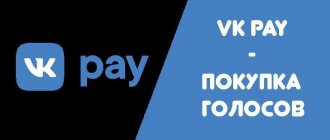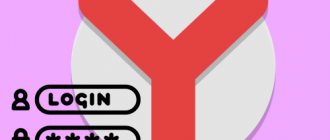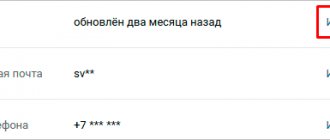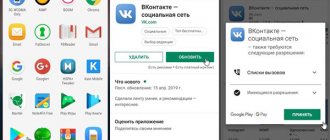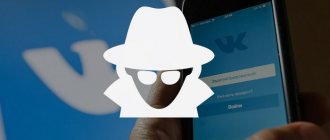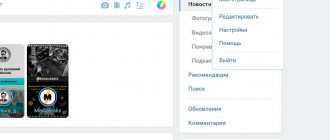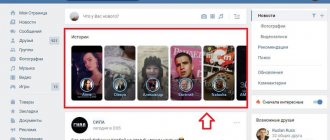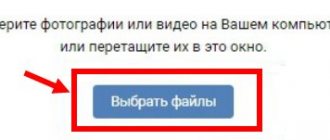How to change the password in VK on your phone?
Honestly, you can change the current password for the VKontakte page both through the application on your phone and through the web version of the social network. It should be noted that after the next update in 2021, the procedure has changed slightly . But you don’t have to worry, because below are the current instructions for each method.
Via mobile application
If you actively use the VK mobile application, then using the built-in capabilities you can change the current PIN code from the page. The only thing is that finding the right tab is quite difficult, given the latest interface update. However, follow these steps to change your VK password on your phone:
- Open the application.
- Go to the profile section by clicking on the person icon in the bottom panel.
- Expand the side menu, and then select “ Settings ”.
- Under your account login, find the line “ Manage your VK Connect account ” and click on it.
- Go to the “ Security and Login ” tab.
- Select “ Password ”, and then indicate the current access code for the page.
- Enter a new combination of characters twice and click “ Save ”.
As a result of performing simple steps, you can change the password in VK on your phone. And it’s worth mentioning that the instructions presented are relevant for both Android smartphones and iPhones. No differences in the names of the items were noticed.
Via the mobile version of the site
What to do if you don’t have access to the VKontakte application? In this case, we suggest using the official website of the social network. With its help, you can also change the password in VK on your phone without resorting to using a computer. For clarity, we have compiled step-by-step instructions, which you can read below:
- Open the browser on your smartphone.
- Go to the official VK website (vk.com).
- We log in to your page by entering your phone number and current password.
- Click on the three lines located at the bottom, and then on the gear icon.
- Select “ Manage VK Connect account ”.
- Go to the “ Security and Login ” section.
- Oh and enter the current access code from the page.
- We indicate the new PIN code twice, and then save the settings in VK on the phone.
As it turned out, it is quite convenient to change the password for the VKontakte page through the mobile version of the social network. And, what is most important, you can do this from any phone, be it Android or iPhone. The main thing is to have an Internet connection.
Applications for saving passwords on Android
Special programs will help protect you from accidental loss of passwords. You can enter important data in them, and then return to them at any time. We will talk about such applications in detail below.
KeepPassDroid
QR Code
KeepPassDroid
Developer: Brian Pellin
Price: Free
KeePass is one of the simplest applications for saving passwords. You can install it from Google Play on any phone, be it Samsung or Xiaomi. After the first launch, you will need to perform basic settings:
- Specify the path to the database. That is, to the place where all passwords will be saved. You can leave the default folder you entered.
- Click on the “ Create ” button.
- We create a password for the database, and also, if desired, enter a key file. Select " Ok ".
- The required database has been created, which means that various passwords can be added to it. To do this, click on the “ New entry ” button. In the window that appears, indicate the site name, login, PIN code and other information. By the way, the level of protection is quite high, since the program did not even allow you to take a screenshot when entering all this data.
As for the settings, they are standard in the program. You can enable or disable hiding passwords with asterisks, change the font size in the list, configure the database to be locked when inactive, and so on.
Overall, the KeePassDroid app is really worth a look.
B-Folders
QR Code
B-Folders Password Manager
Developer: JointLogic Ltd.
Price: Free
B-Folders is a convenient password manager in English. The app is available for download on Google Play, but may not be compatible with all new smartphones. As usual, step-by-step instructions will help you make the correct setup:
- Click on the “ Got it ” button.
- Create the code and select “ Create ”. You can configure the automatic unlock time (the default value is three minutes).
- Now click on the plus icon ( + ) in the right corner of the screen. Select the type of data that needs to be saved. This could be a note, login, credit card information, etc.
- Fill in the required information and save the changes.
The program settings are simple, but it is better not to change anything in them. If you wish, you can enable app unlocking via fingerprint scanning.
Handy Safe Pro
Handy Safe Pro is a well-known password manager with a simple design and functionality. The application allows you to save different types of data, ranging from bank cards and uploading logins from accounts. When starting for the first time, perform the following actions:
- We come up with a password for the database and click on the “ Ok ” button.
- Next, we can move on to saving the necessary information. The entire operating principle of the program is built on so-called cards, where all entered data is displayed.
- You can change the entered passwords or display them on the screen. The corresponding keys are responsible for all these actions.
If you cannot find this program on Google Play, you can install it as an APK file from the well-known website 4PDA.
Password Master
QR Code
Master Password
Developer: devland
Price: Free
Password Master is a simple application that allows you to save website passwords in the first place. There’s no point in talking too much about it, so let’s get straight to the instructions:
- We create the so-called “ Master Password ”, that is, a PIN code to enter the application. Also, don’t forget to indicate your own name (it can be fake).
- Click on the plus button ( + ) to save the password for a specific website. In a special field we indicate the necessary information (page URL, login, resource category, code and other notes).
- Save the entered information by clicking on the checkmark at the top of the screen.
The program works entirely in English, and this cannot be changed even in the settings. But what you can do is change the theme color or activate automatic exit from the application by time.
OI Safe
QR Code
OI Safe
Developer: OpenIntents
Price: Free
OI Safe is another application whose operating principle is based on saving passwords in a separate database. When you launch the program for the first time, you need to perform a number of actions described below:
- Click on the “ Confirm ” button.
- Select “ Next ”.
- We come up with a master password that will be used to enter the program. At the end, click on the “ Continue ” button.
Initial registration completed. Now, the next time you log into the application, you will be required to enter the previously created password. How can you save a password for an account or website? The following instructions will help you do this correctly:
- Click on the three dots located in the upper right corner of the screen.
- Select “ Add ” and enter the name of the group where the data will be saved. For example, “Passwords from social networks.”
- Now click on the name of the group, and then click on the key icon in the top panel of the application.
- We fill in the required fields, that is, login, website address and password.
As a result, we get a well-protected database where you can easily enter important information. Moreover, this can be not only passwords, but also other information.
How to change your VK password if you forgot it?
But sometimes on various forums the following question comes up: how to change the password in VK from your phone if you forgot the old one? In this case, you need to use personal data recovery, since without the current access code nothing can be done with the page. We suggest resetting your PIN code through the application using the following instructions:
- Go to the main page of the program. To do this, you need to go to settings, and then select “ Log out ” (if you forgot your old password while logged in to your account).
- We enter the known data from the VK page, and then click on the hyperlink “ Can’t log in ”.
- We indicate our own last name, and then proceed to the next step.
- Select the recovery option. For example, you can reset your VK password by calling your current phone number. And if you have access to your account from another device (computer, tablet), then choose the appropriate option.
- We restore access to the VK page and successfully change the password.
Therefore, after completing the steps in the instructions to log into your account, you will need to enter new data. It should be noted that the security system of the social network VKontakte is constantly improving, so any step you take must be confirmed. Typically, enter the current PIN or secret information from the SMS message.
How to find out the password under asterisks in the browser
Passwords under asterisks in the browser are easy to get. It’s very easy to find out; you don’t even need any additional software.
If you are using the Google Chrome browser, right-click on the text field with the password under the asterisks and select “View Element Code”.
After this, a window with the HTML code for this page will appear in front of you. The line with the password entry form will be highlighted.
Next, you need to change the type of this field from “type="password"" to "type="text"". To do this, right-click on the highlighted line (the line with the password field) and select “Edit as HTML” in the menu that appears.
You will then be able to edit this line.
In order to change the type of a text field, you need to replace type="password" with type="text". There is no need to change any other parameters for this time frame. After you have edited the line, press the F2 key to disable the HTML code editing mode.
After these manipulations, the password on the page will become visible.
In the same way, you can see the password under the asterisks in the Mozilla Firefox browser. To do this, open the page with the saved password, right-click on the field with asterisks and select “Explore element”.
After this, the HTML code of the page will open in front of you, in which the line for entering the password will be highlighted.
As before, you need to change the type of the text field from type="password" to type="text". To do this, double-click on the type="password" parameter.
After this, you can edit this parameter. After changing the text field type, the password under the asterisks will become visible.
In the Internet Explorer browser everything is done exactly the same. Open the page with the password under the asterisks, right-click on the password field and select “Check element”.
After this, the HTML code of the page will open in front of you.
Double-click on the parameter that you want to edit.
In the text field that appears, change “password” to “text” and the password for the pages becomes visible.
What strong password should you come up with?
As practice shows, the greatest difficulties are caused by creating a new password for VK. First, it must be reliable. And secondly, consist of at least eight characters. Despite these limitations, it is quite possible to cope with the task using the following tips:
- use not only letters of the Latin alphabet, but also numbers and special characters;
- do not create a password that will consist of your date of birth;
- The minimum length of the access code is eight characters;
- avoid popular combinations (87654321, qwertyui, password);
- Save your PIN somewhere so you don't accidentally forget it.
By the way, you can read more about choosing a reliable PIN code here.
All these tips will help you come up with a reliable combination of characters that can protect your VKontakte page from hacking. In general, try to change confidential information at least once every six months. This will already be enough to increase security.
Password program
In general, saving secret data in the browser is not a good idea, since it can be easily extracted from there by malware, and any user who accidentally gains access to your computer can obtain data that you would not want to provide to them. The VKontakte password saving program allows you to receive login information for a specific account every time you enter the appropriate login. The program for remembering authorization data must be downloaded from the Internet and launched on your device.
One popular program for remembering passwords is LastPass. It can be downloaded from the official website https://lastpass.com/, it also provides the ability to synchronize data for all your devices:
lastpass program
A special program for saving VKontakte passwords can be found in the Chrome store: https://chrome.google.com/webstore/detail/vk-multi-user/pamdjlihnncnhlofjhecimabfhmoaefi?hl=ru:
VK multi user program
There are also paid programs - password managers. One of them provides the basic option for free (saving up to 10 records), the rest can be purchased for a modest fee. This is RoboForm - www.roboform.com:
Roboform Data Manager
Answers to popular questions
Is it possible to change the password in VK without a phone?
Yes, you can do this, but you will only have to know the current PIN code for your account. And if you need to restore it, there is no way to do it without a phone number.
What is VK Connect?
This means a single account for all services. In short, with its help you can perform instant authorization in popular applications and platforms. For example, in Mail.ru mail.
How often can you change your VK password?
According to the developers, no more than once every 12 hours. But individual restrictions are also possible.
How to see the password in browsers instead of black dots using third-party programs?
Above we have presented a method that may be somewhat difficult for beginners. As the most simplified option, we can suggest using third-party programs. One such program is “ PasswordSpy ”. You can download it from this link .
How to find out the hidden password instead of dots in different browsers?
The essence of the program is as follows. When you launch it, it starts scanning your browsers, or rather their temporary files. In addition, it will scan all your saved passwords. The program will display a list of passwords and the sites to which these passwords relate.
We would like to warn you in advance that history must be saved in your browsers. Do not delete cookies, temporary files or cache under any circumstances, otherwise the program will not see the passwords you previously entered.