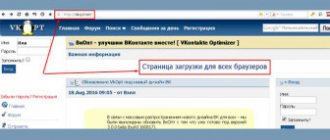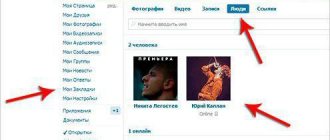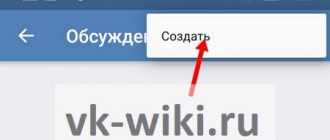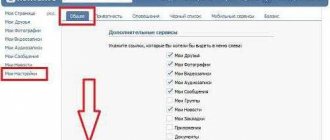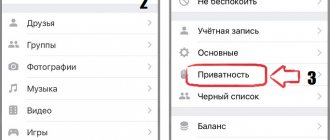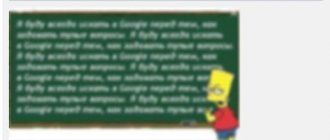Every person who has a profile on the VKontakte social network has a certain number of saved photos. Some have less than ten, some have more than a hundred, but what to do when they all become unnecessary? Delete them one by one? But it takes so much time. Fortunately, there are effective ways to answer the question of how to delete all saved VKontakte photos at once. And not just delete, but delete from any device accessible to the page owner.
Ways to delete all saved VKontakte photos at once
It is probably difficult to find a person who does not have his own VK account. Many people spend a lot of time on their profile; some use the page to do business or increase their self-esteem. It doesn’t matter for what purpose, but enough photos are published every day. It’s one thing if all unnecessary photo files are collected in one album, then you can delete it entirely, but more often it happens that they are placed in different albums, and then you’ll have to act differently.
Next, we will tell you three ways to erase images on a social network:
- manually;
- using a special application;
- using a script.
How to quickly delete all saved pictures on VKontakte
Each VKontakte user can save their favorite pictures and memes to a special folder with one click. These are "Saved Photos". Subsequently, it is easy to sort the images: sort them into folders and remove unnecessary ones. The section with saved files gradually acquired its own subculture, became the source of a huge number of jokes and is still used in various flash mobs.
Although it's easy to sort the contents of this folder, it can be difficult to empty. The social network VKontakte does not provide the ability to delete all photos from saves at once, at one time. However, if you have collected hundreds or even thousands of pictures, it will be very difficult to get rid of them one by one. At the same time, having this opportunity is very important if you need to take care of the security of your personal data.
To save time, users resort to various tricks. There are 2 ways to instantly get rid of all photos saved on your account:
- Download a special application from Google Play.
- Install the program posted on VKontakte.
- Use a special script.
Let's look at each of these methods separately. You just need to take into account that the service itself did not introduce them. Therefore, various glitches and errors may occur that will not be easy to deal with.
For VK privacy issues
How to delete a VKontakte album
This method is the easiest to delete photos from a social network.
- First, go to the “My Photos” section;
- We transfer unnecessary photos (those that you want to delete) to a separate album;
- Next, go to the “Edit album” section and click on the “delete album” button.
- If you want to delete not all photos, but one, then to do this, select the desired photo and click the “delete” button
In the mobile application
Alas, you can only delete images from your phone one at a time; you won’t be able to get rid of them all at once. So let's figure out how to erase pictures one by one:
- Open available albums;
- Go to your save files;
- Open unnecessary images and click the three dots icon in the upper right corner;
- Select the “Erase” menu item.
Ready!
How to delete VKontakte photos using the application
The fastest option to delete all saved photos is a specialized application for transferring pictures:
- to use it, you will need to enter the gaming section of VKontakte and type the name of the application into the search bar;
- In order for the extension to open, click on launch;
- then in the “from” line, select the saved photos, in the “Where” field – to the final album for transfer;
- near the “delete/remove” field, click “all”, it is necessary that the selected files are highlighted in red;
- the last action is to move.
At the end, all that remains is to open the album with the moved photos. All that remains is to select them all and delete them by clicking on the corresponding inscription. This procedure takes very little time, and it is possible to delete all photos at once. Fortunately, there is another method for deleting all saved VKontakte photos at once.
The video below clearly shows how to delete VKontakte photos using the application.
Deleting VKontakte photos
- Your personal photos. As a rule, they are stored in albums and on your wall. After deletion, they cease to be available to all users, including you;
- Photos added to the Saved
. In many ways they are very similar to the previous ones. You can delete them and no one will see this particular photo on your page. However, if the image was added to this album from another source (this album has such a function), then it can be found in the original source, provided that it was not deleted there too; - Photos saved in dialogues. In this case, they are saved only in dialogues and no one except the dialogue participants can view them. However, you will only be able to delete the image on your side. It may be available to other participants in the dialogue for a long time after deletion.
Additionally, please note that regardless of the category of the photo, it will still remain on VKontakte servers for some time, but will not be available to users. If necessary, that is, at your request, images can be restored from the server data. However, if several months have passed since the photo was deleted, it will no longer be possible to restore it.
To make it easier to delete downloaded pictures in the future, sort them by album when downloading. This will make the deletion process more convenient and will also allow you to delete a large number of photos at once.
Option 1: Single photo deletion
This option will consider the case when the photos are not distributed among albums or you need to delete a specific photo. The standard functionality of the VKontakte social network is quite suitable for this. It is recommended to be careful, since after deleting and reloading the page, it will be impossible to restore the picture without help from the VKontakte administration.
Let's move on to the instructions for this option:
If you delete a photo simply because you don't want strangers or certain people looking at it, then you can move it to a special album. For each album on VKontakte, you can set your own privacy settings and protect certain groups of users or any specific user from viewing it. However, this is not relevant to the topic of the article.
Option 2: Bulk Delete
Unfortunately, the administration of the social network Vkontakte did not provide users with a full-fledged tool for deleting a large number of photos at the same time. True, there are several options here that allow you to “crank out” this procedure. As a rule, erasing in this case occurs by deleting the album along with all unnecessary images:
“Restore” button here after deletion
. Restoration will be possible only by contacting VKontakte technical support, so be careful before confirming the action.
Also, the social network VK.com provides in its arsenal a tool for deleting not the entire album, but only those images that the user has marked. This function does not apply to all albums, for example, to the “Saved Photos”
does not apply.
The instructions in this case will look like this (applicable to the album “Photos on my wall”
):
Option 3: Deleting photos from “Saved”
"Saved Photos"
is a special album that the user cannot delete, plus its editing rights are slightly limited compared to other albums. Yes, it is possible to make it private, protecting it from all other users of the social network. But what if you need to “clean up” your saves?
In this case, you can use the standard method of deleting photos:
This option is perfect if you need to delete a few photos and/or there are very few of them in the album. But what to do when there are several hundred or thousand elements? In this case, you can use a specialized application that is built into Vkontakte itself.
First, you will need to create an album where all the images that you intend to delete will be placed:
Now let's move on to using the application:
- In the left user menu, click on “Games”
. - Here a menu will open with a list of various games and applications that are integrated into VKontakte and do not require installation on your computer and/or browser. In the search bar located at the top, enter the name of the application “Photo Transfer”
. - Launch the found add-on. If the search returned several results, then run the option that is most similar to the one shown in the screenshot.
- After launching the application, pay attention to the "From"
.
Here, from the drop-down list below, you need to select the album “Saved Photos”
. - In the “Where”
, similarly, select the album into which the photos will be moved. In this case, it's the album you just created. You can also create a new album directly in the application interface using the button of the same name, but it is not recommended to do this through this interface, as there is a risk of incorrect display. - Select all the photos you want to put in the album for deletion. To avoid having to struggle with the selection for a long time, just click on the “All”
located at the top of the interface. - Click on the "Move"
. - Wait for the photos to move and delete the album using standard social network tools according to the instructions described above.
Option 4: Removing photos from dialogs
Dialogues on VKontakte allow you to exchange photos and other media data. All photos that you sent in correspondence are stored on the servers of the social network, and not by any individual user. You can delete a dubious image from the correspondence, but only you will have it disappear, while it will remain with the other participants in the dialogue for an indefinite period.
The procedure for deleting photos from a dialogue on VKontakte looks the same for both correspondence with one person and for a dialogue with a group of people:
You can also delete photos and other media sent by other users in a conversation, but only you will delete them. They will also be available to other participants in the conversation indefinitely.
Deleting VKontakte images using a script
To carry out a mass cleanup of files that are no longer relevant, you will need to use a script. The principle of operation is to insert the program code, and then it will help remove the images.
Attention! Deleted photos cannot be returned
This is done after logging into your VK profile:
- Each browser provides its own keyboard shortcuts to open the software console - the easiest way to do this is by pressing F12, there are other options.
- Going to the console a second time, you need to find images and open the first one, stop at the desired album and open the first image. By the way, pictures from your page are selected in the same way;
- After opening the photo, the script code must be inserted into the data entry line.
To remove photos, insert the script:
setInterval(delPhoto, 3000); function delPhoto() { a = 0; b = 1; while (a != b) { Photoview.deletePhoto); a = cur.pvIndex; Photoview.show(false, cur.pvIndex + 1, NULL); b = cur.pvIndex; } }
It remains to add that knowing how to delete all saved VKontakte photos at once, you need to clearly understand that all pictures deleted by such methods can no longer be restored, so first you should think about whether such extreme measures are required.
Why aren't the images deleted?
Finally, let’s figure out why saved VKontakte photos are not selectively deleted:
- The problem may lie in network failures. Try again later;
- Sometimes you just need to reload the page and you will see that the pictures have disappeared.
As you can see, there are quite a lot of ways to quickly delete saved files in VK (including getting rid of several saved photos selectively and all at once). All you have to do is choose the one that is most convenient for you and go ahead - try it out in practice! And if you have any questions, write in the comments.
How to delete all photos on VK at once
How to delete all photos on VK at once? This question arises from a number of users. It is worth understanding the situation and offering possible solutions.
About photos and social network
VK is a huge social network. Now it is the most popular in Russia. Millions of people actively use it. The portal offers many functions, including posting photos.
What are the advantages of this option?
- You can tell your friends about your life.
- Share important points.
- Create albums.
- Store all your pictures and quickly access them.
- It is possible to create hidden albums.
- This function is widely used by users and is very convenient.
But what if you need to delete pictures? When there are not so many of them, it is easier to carry out the operation manually. Just open the section with photos and press the crosses.
If the pictures are collected in albums, then you can erase the collections. But not many users optimize. People usually upload them to a page or photo section.
What if there are a lot of them? How to delete all VKontakte photos at once? Let's look into the situation.
Options
The site itself does not provide such an opportunity. You cannot delete all pictures at once. VK suggests performing the procedure individually, or in albums. The developers did not provide any other solution.
But advanced users were able to find a way out. The page consists of codes and scripts that are responsible for its functioning and content. It is possible to send additional commands to perform various actions. Using the script, you can delete all photos.
The procedure is relatively quick. If you are an inexperienced user, it will take 5-10 minutes to understand all the steps. In any case, you need to set aside some time.
Process
Necessary:
- Go to the page.
- Open code. To do this, press F12. Combinations differ for different browsers and operating systems. You can find them out in the menu with hot keys.
- Go to the console section.
- Now click on the first picture from the list.
- There is a window at the bottom below the codes.
- One of the scripts presented below is entered into it.
Options:
The last option is suitable if the previous ones do not work. But this rarely happens; usually you can easily get rid of the pictures after entering one of the scripts.
It is important that photographs are erased forever. You will not be able to restore them in the future. Therefore, before deleting you need to:
- Copy pictures to PC.
- You can transfer them to cloud storage.
- Check if all photos have been downloaded.
- You can then erase the pictures.
Now you know how to quickly delete all VKontakte photos. You need to take a few minutes and understand the main steps.
If the script is specified correctly, then deletion occurs without additional problems. But it’s better not to clutter the page with pictures and send them to albums. Then you can quickly erase the photo without using additional tools.
vk-guide.ru
Is it possible to restore an album?
Restoring deleted albums is not provided in the profile functionality. You can only return individual photos if you immediately click “Restore” on a non-updated page.
However, there is still a chance to see the disappeared images. Try the following steps to “revive” them:
1. Contact your VKontakte friends, perhaps you sent them files from the gallery, or they have copies. Thus, quite often we find joint photos taken during a holiday or a picnic.
2. If the album was recently deleted, view your browser cache. It stores all the content of web pages, including images.
Let's consider the procedure for “pulling” photos from the cache using the example of the popular Firefox browser:
- type in the address bar - about:cache?device=disk
- press Enter;
- on the information page, click the “List Cache Entries” link;
- view the list of links, find and open VK;
- activate the url again in the “Cache entry information” section;
- if you are lucky, the desired picture or photo will open;
- take a screenshot of it or save the element as a web page on your PC and copy the file from the _files folder.
Attention!
If another image (that you don't need) or code or scripts opens, try viewing other links from the cache.
3. The Google search bot makes copies of visited web pages, including personal VKontakte profiles. They may contain photos and pictures deleted by mistake (of course, provided that a copy was made before the album was deleted).
To open a saved copy in your browser, follow these steps:
- Enter the address of your page in the Google search bar;
- in the search results, near the link to your personal profile, click the “downward triangle” icon;
- Click "Saved Copy".
4. Review photo archives stored on PCs, DVDs, flash drives; perhaps they contain lost photos.
5. Contact VKontakte technical support with a request to restore the album. It is very possible that the images are still stored on the social network server.
Let all your photos and pictures be found! Good luck!
How to delete all saved VKontakte photos at once?
- You can delete all photos from the VKontakte social network at once only if all your photos are saved in one or more albums; in any case, you should go to the photos section, select the desired album, or just a photo and after these steps select quot;edit albumquot;, before You will see a menu in the upper right corner of which you need to select the function delete album.
Now you need to carefully monitor the pictures. which you keep for yourself. There was a precedent recently in Belarus. when a girl was prosecuted for storing erotic content. And you can delete all your VKontakte pictures once and for all by going to the quot;My photosquot; section, then delete the pictures one by one. Now in the new version you can no longer delete them all at once, but you can go to the privacy settings and make the album with saved pictures accessible only to you, that is, other users simply will not see it.
The easiest and safest way to do this is to delete the album with saved photos. You can create a new empty one, move unnecessary photos there and then delete the album itself. You can use a special script, but if I were you, I wouldn’t be lazy and delete it using the first method. See an example of how the script works below; you can read its instructions here.
If it just so happens and there are so many saved photos on your VKontakte page that you can’t delete them one by one (this will take nth time, and time, as they say, is money), then you need to use the album deletion function. At the same time, you will not delete the album that is available and where all the saved photos are located.
Create a new album > throw in the photos you wanted to delete > and then delete this created album.
Like regular albums (which contain your downloaded photos), the quot;Saved Photosquot; deleting will not work, since there is no quot;Delete albumquot; button, so you first need to create a new album, move all the photos to this new album and then delete it like a regular album by clicking on the quot;Delete albumquot; button. You can also use a special bot program that deals with these actions, but you should not rely on these programs, as you can lose your account.
In order to immediately delete all previously saved photos on a social network such as Vkontakte, you simply need to create a new album and move them all there. After moving all the photos, you just have to delete this created album.
You can delete photos at once in VKontakte only as entire albums. To do this, you need to go to photos and select the desired album. After this, you need to select editing the album. Next, in the upper right corner you need to click on the delete album button.
You can also move unnecessary photos to an album and delete it.
try going to albums and deleting the album by editing the album; if this does not work, you can write a question to technical support. Perhaps you can also find a script on the Internet.
You can delete all saved photos at once.
To do this, go to albums and select the desired quot;saved photosquot;, then edit the album, and then select quot;delete albumquot;. Everything is ready, the album is deleted.
Delete all saved photos quot;VKontaktequot; You can throw them off or collect them in one album. After this, edit the album and after the quot; menuquot; in the upper right corner, select and click the quot; delete albumquot; button.
If you decide to delete all your photos from the VKontakte social network, then you won’t be able to do it in a couple of clicks - you need to clear one section after another, gradually. Follow all the steps in this article, and your photos will be permanently deleted from VK.
How to delete all posts from a wall
It is impossible to officially delete all posts or comments from a wall on VKontakte at once. Representatives of the social network, in a conversation with TJ, explained this decision as a fight against hackers - this way, attackers will not be able to destroy all information about the user in a few minutes. Therefore, account owners can only delete posts one at a time: to do this, you need to open the menu in the upper right corner of the post, and then click on “Delete post”.
However, there are applications and scripts that complement the functionality of VKontakte. One of them is the ViKey Zen extension for the Chrome browser, which allows you to clear your wall of all recordings. After logging in to the service, you need to find the “Other” section and select “Delete posts from the wall.”
Cleaning up the Saved Photos album
Since this photo album was automatically created by the system, it cannot be removed using the method described above. The only option is to erase all the images there. The action is performed instantly, according to the following scheme:
- Go to album editing mode, as indicated in point 3 of the previous list.
- Click on the “Select all photos” link.
- In the menu that appears, click on the “Delete” item.
- Confirm intent. Important! After this, you will not be able to return the pictures.
The described procedure for deleting all VK photos will help the user if they want to completely clean the partition. The simplest option is to use a script, however, given the regular changes in the social network code, it may require modification. Using standard VKontakte tools you can delete individual albums - the method will take some time, but its performance is guaranteed.
Related Posts
How to create an event in VK
Privacy VK
How to make a hashtag on VKontakte