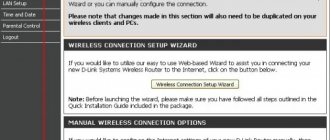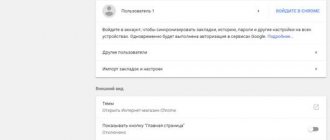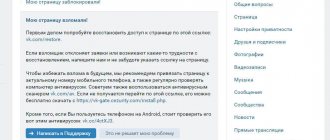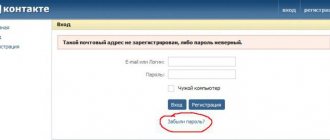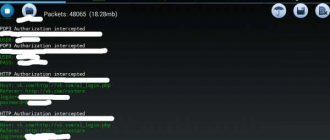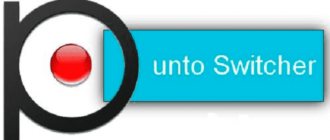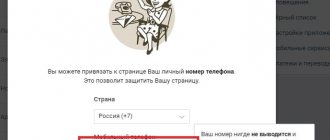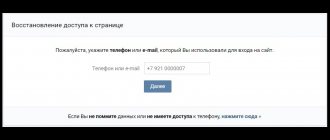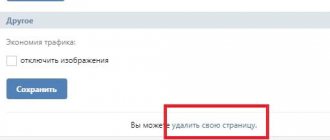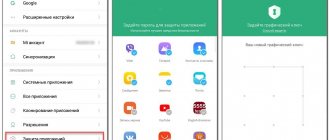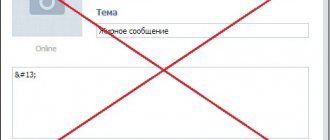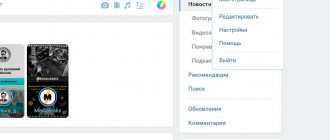When to change your credentials
Lately I have noticed a large number of hacked pages on my friends. Attackers on the Internet are becoming more and more cunning, and anyone can become their victim. To reduce the risk of your VKontakte account being hacked, I recommend changing the key every six months. If you use third-party services or access VK from other people’s devices, then it is better to immediately change the code or do it at least once a month.
If you received a message by email or phone that someone tried to log into your account, and it was not you, then there was a hacking attempt. Take care of your safety immediately. It is also necessary to immediately update the information if you notice that someone else is taking actions from your page: writing messages, reposting, liking. Read in detail about what to do if your VKontakte page is hacked.
Changing your Kate Mobile password
Let's look at another method in an alternative application for logging into VK - Kate Mobile.
Changing your login, that is, your phone number, will not work here. This must be done either through a computer or through the official application. You can change passwords in any of the available accounts as follows:
- Click on the button with three dots in the upper right corner to go to settings;
- select Page Settings;
- in the settings window, click on the top option;
- in the changes menu, enter old, new, and again new to confirm it.
After these simple steps, log in to your account with a new password.
Changing the password
To change your credentials, you must remember the old code. Go to your page and click on the thumbnail in the upper right corner. In the drop-down list of options, select “Settings”.
We look for the line we need and click on the “Change” inscription.
Now you need to enter the old and new combination of characters. For the code change to be successful, click on the “Change Password” button at the bottom of the form.
The goal has been achieved. Don't forget to write down or remember the new code word.
How to change your password if you forgot your old one
Such an unfortunate misunderstanding can cause a lot of trouble. We have already discussed in a separate article all the ways to find out the password for a page on VK. Now I will show you the most reliable and simple method of data recovery. But to implement it, you need to have access to a phone and an email account linked to your social network account. They also serve as a login when entering the site.
So, you have lost the key to your virtual apartment and want to make a new one. Open the vk.com start page, where you need to enter your data. And be honest about your forgetfulness.
Let's move on to the tips:
- In the window that opens, enter the phone number associated with your profile. You may need to provide additional information, such as your full name.
- After this, the system will show your page. Confirm that it is the account you want to return access to.
- An SMS with a code will be sent to your phone number; enter it in the appropriate field on the website.
- A window will open in which you need to enter a new secret combination of symbols twice, and you will become the proud owner of a new key to your VKontakte account.
By carefully following the prompts, you can easily recover your credentials.
Changing the password in VK
Before moving on to the instructions themselves, you should note that you will need to remember the old password for the page. Without it, unfortunately, you won’t be able to change the data. And if you forgot it, don't worry. We will also tell you how you can restore it.
On the computer
Do you prefer to use a social network on your computer? Great, then changing your password will be even easier for you than on your phone. For clarity, we have prepared step-by-step instructions, so we recommend using them:
- Go to the official VKontakte website and log in to your own account.
- Click on the profile icon located in the top panel.
- In the drop-down list, click on “Settings”.
- In the side menu, find the “General” tab and open it.
- Next to the “Password” column, select “Change”.
- Enter the old code from the page, and then enter the new password twice. As a reminder, a secure passcode must be a minimum of eight characters long and include capital letters, numbers, and special characters. The more complex the password, the higher the security of your account!
- To save the changes, click on the “Change Password” button and confirm the action.
Once the information has been changed, a corresponding notification will be sent to the email associated with your profile. The last date it was edited will also be indicated next to the “Password” line.
How to change the password in VK from your phone
In the updated version of the mobile application you can also find a section for changing personal data. Of course, this will not be so easy to do, but it is still possible. As you know, now a single VK Connect service is used to log into your profile, so all actions will be performed through it. To prevent accidental mistakes, we suggest using a step-by-step guide:
- Open the application and go to the profile section by clicking on the person’s avatar in the bottom panel.
- Expand the side menu by clicking on the three-dash icon.
- Click on the “Settings” item.
- Go to the “Security” tab. What’s strange is that in the application you need to go to a completely different section than on the computer.
- Find the “Password” line and click on it.
- In the only field, enter the old access code from the page, then click on the “Submit” button.
- We come up with a complex password, and then enter it twice into the available fields. If you want to view the specified symbols, then click on the eye icon next to the desired line.
- Confirm the changes by selecting “Save”.
You will receive a notification in your personal messages that your password has been successfully changed. You can open it and read the information. And if you did not change the code to access the page, then immediately contact technical support. Such a notification indicates that another person is using your account besides you.
Forgot your password and can't access your phone
If all the connecting threads with your VKontakte account are unavailable, then go to the start page, click on the inscription “Forgot your password?” and then follow the link at the bottom of the window.
Now enter your page id or use the people search. Follow all the prompts, answer the system’s questions in detail and in detail, and then access to VK will be restored.
If you do everything according to the instructions, but you can’t change or recover your password, watch the video and start over.
“The limit on the number of requests per day has been exceeded”: solution to the problem
You have lost the password for your VKontakte, Facebook or other social network page, or you decided to log into your own account from another device and cannot remember these treasured numbers. Logically click on the link “Forgot your password?” and try to restore it through the associated phone number or email address. During the last manipulation, a message pops up in front of you: “The limit on the number of requests per day has been exceeded.” After this, your attempts to recover your password are in vain - only this unfortunate warning appears before your eyes. What to do in this case?
Why is this happening?
The error “The limit on the number of requests per day has been exceeded” is not always evidence of a technical failure on the social network’s servers (although some of the unsuccessful struggles with password recovery occur precisely because of this). First of all, it protects your page from hacking. This warning should appear when you have submitted a request to reset your password several times within 24 hours.
The system “thinks” that someone else is trying to guess the password to your page in this way, which is why it provides only a limited number of attempts to recover the access code to the page in one day. So, you must admit, an attacker has almost no chance to enter the correct password for your account by randomly selecting it.
“The limit on the number of requests per day has been exceeded”: a simple solution
If you actually accessed more than once a day, then you have only one way out: restore the access code only the next day, after 24 hours have passed. And it is advisable to do it the first time - so as not to wait another day. Or you won’t even lose the opportunity to recover your password via phone number or email.
But what should you do if the message on Facebook, VK “The limit on the number of requests per day has been exceeded” appeared during the first or second attempt to restore access?
If you logged in from a PC, laptop
If you are sure that the warning is a site system error, you can do the following:
- Contact the "user" support team - this is the "Help" link.
- Try using another device to restore access - a computer, tablet, laptop, phone.
- Log in from another browser, for example, Yandex or Chrome.
- Check your device for viruses. If you find them, clean your computer, and then try again to recover the password for your page.
If you logged in from a smartphone or tablet
When the message “The limit on the number of requests per day has been exceeded” appears on the screen of your tablet or smartphone, try this:
- Log into your account to restore access from another smartphone or other device.
- Try restoring access from a mobile browser or the official social network application.
- A smartphone or tablet can also defeat viruses and malware. Download the antivirus application, clean your phone of threats, and then return to trying to recover your password.
- If you are recovering your passcode from your device's browser, switch from the mobile to the full version of the page and try again.
- If all methods are unsuccessful, contact technical support using the “Help” link.
Thus, as practice shows, the warning “The limit on the number of requests per day has been exceeded” is more typical for devices such as smartphones and tablets. In particular, when trying to restore access through the application or mobile browser version of the site. The problem in most cases is solved by accessing your page through another device or by recovering your password on the full version of the resource.
fb.ru