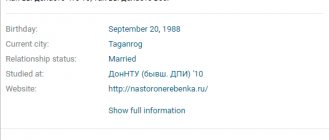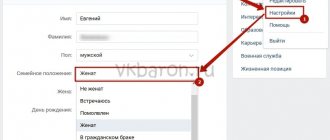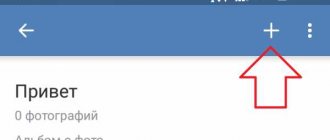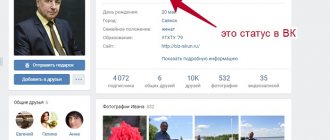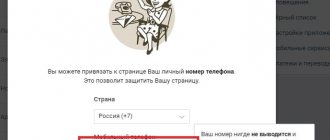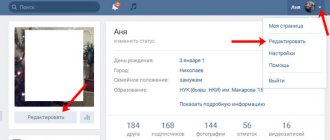Next, I will tell you how to change the language in VK
in the new version in Russian. “VKontakte” has long been no longer a site intended exclusively for communication between students. This social network is now used by tens of millions of people not only from Russia, but also from other countries. And in different countries people speak different languages. In this regard, the site supports many different languages. Previously, when there was an old interface, switching between them was very simple: you scrolled to the bottom of the page and selected the desired language, but now that the design has changed, the way to change the language has also changed.
In fact, with the new VK interface, changing English to Russian is even easier than before. And after reading this text, you can easily change the interface language to the one you need. Also, if you need about this, I wrote a separate article, this is sometimes necessary when users enter a fake surname during registration.
How to set the Russian language in the new VKontakte interface
The first thing you need to do to change the language to Russian in the new interface is, of course, to go to the website of the social network VKontakte itself. The page you open does not matter at all, since the corresponding button is present on each of them. Then you will need:
- On the left side of the VKontakte interface, under the buttons for going to certain categories, find little gray links
; - You need to hover over the “ More
” link, after which a menu should pop up; - In the menu that appears, click on “ Language
: “
Language name
”.
A list called “ Select Language”
“, from which you will need to select the language you are interested in (in our case, Russian). After performing the appropriate actions, all inscriptions in the interface will be displayed in the new VK interface in Russian.
However, in some cases the Russian language may not be on the list. This could happen, for example, because the system recognizes that you are in a country where few people speak the relevant language (for example, Australia or the Netherlands). It should be noted that a similar situation can happen even when you are not physically located outside of Russia, and the system interface is in your native language. This often happens if the connection is established via a VPN. If this is the case, then simply disable it, otherwise, when entering a social network without it, confirmation will be required in view of entering the code from SMS.
If in your case the Russian language is not in the list of the new VK interface, then it’s okay. Just follow the steps described, and in the list of languages select “ Other language”
". After this, a large list with all supported languages will be displayed. To change the interface language on VKontakte to Russian, you just need to find and click on it. As a result, all elements of the new interface will be translated.
Change the VK interface language before registration
If it is not there, then click on “ All language
» and in the list that appears, click on the language you need. After this, the site will be displayed in Russian, and you can go through the registration procedure without any problems.
Video instruction
As you can see from the text above, the process of changing the language in the new VKontakte interface to Russian is quite easy and it is even simpler than it was before. The entire procedure from start to finish takes a maximum of 10-15 seconds.
This is how easy it is to change the language on VKontakte:
We go to the VK page and scroll through the page until the advertising blocks go to the top. And under them there will be no links to Blog, Developers, Advertising and more.
Click on more, and then on Language. In my case it is Russian.
You will see a menu of the most popular options in your region. Click on the desired option and thus change the language in VK.
Didn't find it?
It's OK. Click Other languages and an expanded option will open in front of you:
If your eyes widen from the variety, use the search at the top.
I changed the language in VK to English because I’m actively studying it now. I advise everyone who learns a foreign language to follow my example.
The main page now looks like this:
There are several unusual languages that I would like to talk about. By themselves they are almost
do not have any practical benefit. But you can amuse yourself or surprise your friends with them:
Pre-revolutionary
After enabling this language, it will change throughout the page as follows:
When changing the language to Soviet, all words and phrases are replaced with similar ones, but only from the Soviet era. For some it's laughter, for others it's nostalgia!
Select the language at the bottom of the page
There is another option for changing the language in Contact.
- We go down to the very bottom of the page. It's best to do this on a page that doesn't contain long lists of news, messages, or friends, such as the My Notes page.
- Click on the inscription “Russian”.
- Select one of the proposed languages.
- If you need to select another foreign language, then click on the inscription “Unofficial languages” and click on any desired language. But be careful that later you can independently change the language to Russian, because all the inscriptions will be in a foreign language.
Scroll the mouse wheel down
Click on the inscription “Russian”
Select the desired language or click on “Unofficial languages”
Here you can immediately see in how many languages VKontakte is available.
Official, in addition to Russian:
- Ukrainian language;
- English language;
- as well as exclusive ones - Soviet and pre-revolutionary languages.
Also unofficial but supported are:
- Chinese;
- Japanese language;
- Spanish;
- French;
- German and many others.
How many languages are still available in Contact can be seen in the illustration below.
Here you can select one of the supported languages
How to remove advertising on VK by changing the language?
Change the language to Pre-Revolutionary, Soviet or English and the advertising will instantly disappear! Of course, this may be inconvenient in some cases, but what can you do, you have to choose.
Post navigation
Good afternoon friends. In today's article we will learn how to change the interface language of the VKontakte website.
Sometimes it happens that you need to change the language of the social network interface. The functionality of the site provides a similar option, and everything is implemented quite simply. Below we will look at how everything works.
A set of languages for the social network VKontakte
The site has a rich set of languages - almost all the languages of the peoples of the Russian Federation, as well as neighboring countries, countries of the former CIS and Europe are represented there. You can choose any one from the list below.
Where can I see this list? To do this you need to do the following:
How to change the language in VK on a computer
To do this you need to do the following:
1. Go to the page settings menu and select “Settings”
By default, the entire site interface is in Russian. If you do not touch the language settings, then the login is also carried out in Russian, and the working language remains Russian.
To translate the page back into Russian, you need to do the same steps. Just select Russian from the list.
How to change the language in VK on a smartphone or tablet
There is no direct option to change the language in the VK mobile application. To change the language in the mobile version, you need to change the interface language of the Android system of your smartphone. This is done in the settings. Typically the path looks like this: “Settings” – “Language and input” or “Settings” – “Advanced settings” – “Language and input”.
To translate everything back into Russian, you need to similarly select Russian in the “Language and input” settings section and apply the setting.
The question of how to change the language in VK is usually asked by those people whose regional settings suddenly failed on their page, or by those who always want to see their native speech on their favorite resource. Below we will talk in detail about how to change the language in VK on a computer or phone, and also, as a bonus, we will tell you how to immediately set the language in VK when you create a new page on this social network.
How to change the language on VK from a browser
- Go to the website https://vk.com and log in to the system. Pay attention to the thumbnail of your page in the upper right corner of the site. Click on the triangular icon next to it.
- From the drop-down list, select “Settings”. It's third from the top, if you don't understand the currently installed language, then just count the lines.
- You will immediately find yourself in your page settings in the first “General” tab. The sixth section from the top will be called “Language”. Here you need to click on the blue “Edit” link.
- To see all languages, click on the “Other languages” tab. If you find the language you need in this list, just click on it once.
- This window contains a complete list of possible languages of the social network. You can choose any of them. The interface will instantly transform, and you will be able to understand all the inscriptions.
How to change it from a computer (full version)?
If you decide, for example, to change the language in VK on your computer to English or to any other language you wish, then this is not difficult to do - just know where the regional settings block of your page is located. Here's how you can make a VK in English, and also change it to any other one available, up to the recent funny innovations - “Soviet” and “pre-revolutionary”.
- Open “Settings” or “Settings” - to do this you need to click on your photo.
- Scroll down the page and find the “Language” item. You need to click on the “Change” button.
- A list of all available adverbs will open in front of you. Select the one you need and save the result.
- If you click on “Other languages”, an expanded list will open in front of you.
Unfortunately, not all adverbs are available on the site yet, so do not be upset if what you need is not available and you were unable to change it. Perhaps right now the service developers are busy adding it to the site.
By the way, pay attention to the display of your page! Are you comfortable? Maybe you would like it to be larger or, on the contrary, smaller? No problem! , you can at any time! The main thing is to know how!
Step-by-step instruction
I don’t know where this expression came from, but changing the language from Ukrainian to Russian, to English or any other is really easier than a steamed turnip. In 2018-2019, the procedure is as follows:
● Having opened VK on your computer, direct your gaze to the upper right corner - where your avatar is located.
● Click on the avatar and select “Settings”.
● Scroll to the very bottom and see the “Language” item.
● Click on it and from the list that appears, select the item that best suits your needs. It could be English, Ukrainian, Russian or some other. You can even change it to Soviet, pre-revolutionary. By the way, I recommend installing the pre-revolutionary one, the interface becomes very interesting.
Returning back is just as easy. The total number is more than a hundred. I think the administration keeps track of which new countries users register and adds the appropriate languages.
Please note that you cannot change your first and last name in this way. It is impossible to do this without checking your passport in our time.
How to change it from a phone or tablet (mobile version)?
Also, you can easily change the language in VK on your phone to applications if you prefer mobile devices to access the network. The process is not too different from the one we described above, but for your convenience we have still created detailed instructions.
- On your page, touch the icon of three parallel stripes located in the upper left corner.
- Select "Settings".
- Log in to the “Account” section.
- Scroll down to Regional Settings.
- In the window where the current adverb is indicated, touch the arrow pointing down.
- From the list provided, select the item that is relevant to you and go back.
- Click on "Save".
So if suddenly you are wondering how to change the language in VK on your phone through an application installed from the Play Market on your device - phone or tablet, don’t worry, anything is possible if you want. The main thing is not to forget the sequence of actions in case you want to change everything back.
Using the "My Settings" menu
- Go to the “My Settings” menu.
- Scroll to the very bottom, there you will see the “Regional Settings” item.
- Click on the “Language” drop-down menu and select the language you need.
- Then click “Change”.
Select the menu item “My Settings”
Click on the “Language” drop-down menu
Select the desired language and click “Change”
How to correctly change regional settings when registering a new page?
You can also translate the language in VK directly during the process of registering a new page on this social network in order to immediately see all the commands and settings in the execution that is familiar to you; Below we will explain at what stage of registration this can be done.
- After you have proceeded to the process of registering a new account by clicking on the appropriate button on the main page of VKontakte, you will see a form for your first name and date of birth.
Now you know how to change the language in VK in an application on your phone or using a computer, and you can change it yourself in just a few seconds. If you still have questions about this topic, ask us in the comments, and we will be happy to answer them.
The VKontakte social network works properly thanks to the active interaction of system protocols on the user side and the site’s system code. However, under some circumstances, there may be failures in the user's regional settings, which is why the VK.com website does not work as expected.
Due to the fact that the site of this social. network cannot correctly determine your location, standard settings are automatically activated, that is, VKontakte is displayed exclusively in Russian. It is still possible to correct this due to the fact that the administration has provided internal settings that provide each user with the opportunity to select the most convenient interface language.