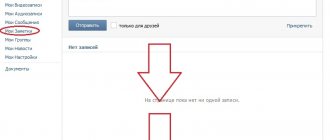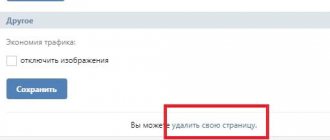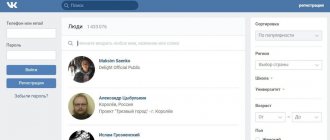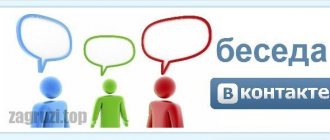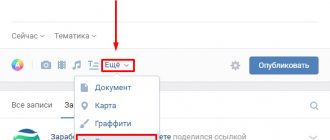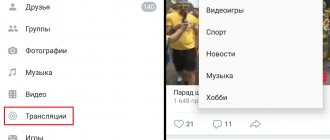General profile settings
Go to your VKontakte page. In the upper right corner, click on the arrow next to your thumbnail photo. Select "Settings" from the drop-down list.
In the “General” tab, almost at the very bottom there is an item that interests us; it displays the current state.
To translate the text, click “Edit” and select the desired option in the window that appears. VK offers me:
- english,
- Russian,
- Ukrainian,
- Kazakh,
- pre-revolutionary β.
If the required value is not found, open the extended list, it is “hidden” under the inscription “Other languages”.
I think you will find what you need here. For example, I’ll choose English and show you what my profile looks like now.
On the computer
Setting another VKontakte language is carried out directly through the web application settings. Let's look at how this can be done on the desktop version of the social network.
Changing the language in VK:
- Launch the social network VKontakte in any browser and in the upper right corner click on the icon with a downward arrow.
- Next, a small menu with 3 items is displayed in front of us. Here we need only one item called “ Settings ” - click on it with the left mouse button.
- After this we get to the General settings page. Here we need to scroll to the bottom of the page and find the line “ Language ”. To the right of it, click on the “ Change ” button - thanks to this option, you can change the language in VK.
- In the window that appears, select the Russian language - you can identify it both by the name and by the flag of the country.
- As soon as we select the Russian language, the entire VKontakte interface will be translated into the language of our choice.
With these simple steps you can install any language on the VKontakte social network. Next we will talk about how you can do the same actions on your phone.
Fast way
You can find the necessary settings even faster and easier by going down under the menu on the left side of the window. There are the following inscriptions in gray: “Blog”, “For Developers”, “Advertising”, “More”. This is the last word we need, we move the cursor over it and select the subsection that interests us.
The same window as shown below will appear. The change will automatically take effect.
If all the text on your page is written in such a way that you don’t understand anything, don’t worry, do everything exactly the same and you can change the appearance of the social network.
Change the VK interface language before registration
If you have not yet registered on a social network, and when you access its website, it is displayed in a language you do not understand, then simply scroll to the bottom of the page and select “Russian” in the lower right corner.
If it is not there, then click on “ All language ” and in the list that appears, click on the language you need. After this, the site will be displayed in Russian, and you can go through the registration procedure without any problems.
On a mobile device
You cannot change the language in the VK application; such a function is absent in both Android and iPhone devices. Therefore, you will have to change the settings in the device itself. Then they will be automatically applied to the program.
The second way for phones is to go to the mobile version of the site. Log in to the system and click on the three bars in the upper left corner of the screen.
Go to the settings, which are located below. Next, go to the “Account” section.
Here we find the item we need.
Open the list and select the option that suits us.
How to change the language in VK on your phone
Now let's figure out how you can change the VKontakte language from your phone or tablet. We will consider separately the VKontakte mobile application, which you downloaded from the Play Market or App Store, and the mobile version of the site - when you access your page through a browser.
In the mobile application
At the moment, you will not be able to change the language for your VKontakte page through the mobile application installed on your phone or tablet - such a function does not yet exist.
But you can completely change the system language of the device. To do this, go to the settings and find the item there that relates to the change. Then select the one you need from the list.
After that, by logging into your VKontakte profile through the installed application, you will see that the language has changed to the one that was selected.
Mobile app
If you are using a mobile application for your smartphone or tablet, you will have to use a different method. In the latest versions of the VK application, it is not possible to change the language only for the application itself, but there is another way - to change the language in the system (firmware). This method applies to both Android and iOS (whether this method is available for Windows Phone is not known for sure, but with a 99% probability we can say that it works).
To do this, you just need to change the language on the device. Go to your device settings and change the language.
After changing the language in the firmware, the application will also change the language to the selected one.
Now the VKontakte application looks like this:
There is no other way to change the language in the application yet.
The VKontakte social network is open to users from all countries, so the site has an extensive list with a choice of interface languages. In addition to foreign languages, you can choose the comic language “Pre-Revolutionary,” which remains Russian, but changes the names of the tabs to funny words that are almost forgotten in the modern world. If you need to change the language on the VKontakte social network or your previous choice has gone astray, then simply refer to this article.
How to insert a symbol into a VKontakte name
Initially, VKontakte allowed you to insert any character into the name. Various symbols called up by pressing ALT+numeric block on the right side of the keyboard, a hieroglyph, a special character from the Windows library and others. Now the rules have become stricter and even if you try to write a first or last name in English, an error message will be displayed.
For those who want to stand out with an unusual nickname and write a name with symbols on VK, there is still a way. It definitely works in the Google Chrome browser (https://www.google.ru/chrome/browser/desktop/index.html).
- 1 Editing the HTML code of a page
- 2 Alternative method
Editing the HTML code of a page
Go to the section for editing personal information and follow these steps:
- In the “last name” field, right-click and select “view code” from the context menu.
- Using selection, you will find the line in the code responsible for the surname. Right-click on it and select “Edit as HTML”.
- In the second line of the surname block, copy the selected text with the next line down. In this case, you need to change the value of “last” to “middle”.
- After this, a new line will appear in the menu for editing personal information.
- Now you can go to the site with codes for various icons, emoticons, pictures https://smile-vkontakte.ru/ and choose something to your liking from a large catalog.
- Copy the code of the desired icon and paste it into the form that appears after editing the code. Click "save". The design you selected will appear between your first and last name.
Alternative way
You can make a name for yourself with symbols and without manually editing the HTML code. With the VKopt extension (https://vkopt.net/) installed, character codes are entered into the “patronymic” field and no errors occur. The extension is available for free download and installation in the Google store.
How to change the language in Contact from Russian
Previously, in order to change the language in a contact, you had to find a page that didn’t have a long ribbon with information.
Now, everything is made simpler and in the new version you can find the button we need from any page:
- While on any VK page, look at the left column of the menu and scroll to the very bottom under the block with advertising.
- We move the mouse cursor over the “More” button, a small menu appears
- The bottom line is the language, click it and a list of the main languages into which we can translate the interface in contact will appear in front of us.
The “other languages” button translated from English means: other languages.
After clicking it, a window will open in front of you with a large list of other languages that you can switch to.
Here, for example, is what the interface in Contact looks like in Arabic