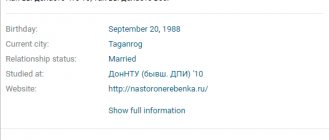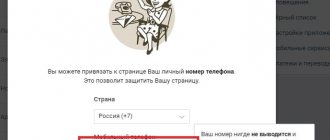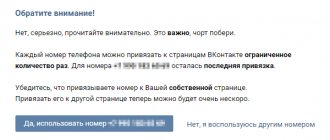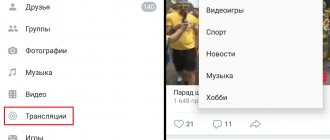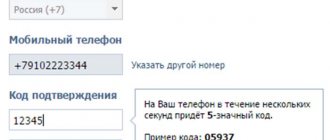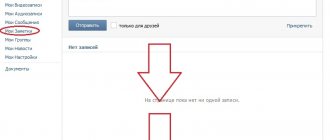Hello, friends! There are many registered users on the VKontakte social network, and, of course, among them are many of your acquaintances, friends, classmates, relatives, and colleagues. We have already written about how to find a person by photo on VK, and how to find a person by last name on VKontakte.
It’s clear that it’s much easier to find people if they write more or less truthful information about themselves. So, if you want to be easily found, you need to provide as much data as possible in your profile.
And now we will figure out how to fill out the “Education” field on VKontakte and indicate the companies or enterprises in which you worked/are working.
How to choose a school
First you need to go to the data editing page. Log into your VKontakte account, click on the arrow next to the page thumbnail in the upper right corner, and select “Edit” from the drop-down list. Or you can immediately click on the “Edit” button under the avatar.
Next, go to the “Education” tab in the list on the right.
To indicate the school where you study or have studied, click on the “Secondary and additional education” tab. On the same tab, you can also select the educational institution where you received your secondary education: college, technical school, etc.
Fill out the fields provided. If you do not find your school in the list, then you will not be able to write the number in this field. A school can only be selected from a drop-down list, and only the administration of the VKontakte website can add data to it.
If you changed schools, then fill out the fields and click “Add another educational institution.” When you have specified everything, click the “Save” button to save the changes.
Necessary steps to change your place of study in VK
If a person has recently created or has not filled out a VKontakte profile, then first of all he needs to find out how to put his place of study in VK. For this he needs
- In the upper right part of the site, next to your name, open the menu by clicking on the down arrow and select “Edit”.
- Then you should choose secondary or additional education (in the case of schools, lyceums, gymnasiums, colleges, vocational schools, etc.) or higher education (universities, institutes, academies).
- Having decided on the tab, fill in the top field: country and city.
- After this, the “School” field will appear, in which you can enter the name of the educational institution or select the one you need from the list. New fields will appear in which you fill in the year of beginning and end of training, graduation, class letter and specialization (if available).
- In case of filling out data on higher education, in the right tab select: name of the university, faculty, name of specialty, form of study, current status of student or student and date of graduation.
- After filling out all the fields, in order not to lose the changes and display the place of study on your page, you need to click the “Save” button
Obviously, there is nothing complicated about how to change your education in VK. You need to indicate your place of study if you want to quickly and easily find classmates, fellow students or favorite teachers. Setting up data about yourself serves the main purpose of social networks - communication between people
It’s clear that it’s much easier to find people if they write more or less truthful information about themselves. So, if you want to be easily found, you need to provide as much data as possible in your profile.
And now we will figure out how to fill out the “Education” field on VKontakte and indicate the companies or enterprises in which you worked/are working.
Choosing an Institute
In order to indicate the educational institution where you received your higher education, go to the “Higher Education” tab. Next, fill out all the fields provided.
If you studied for a bachelor’s degree at one institute and completed your master’s degree at another, then first indicate the first institute, then click “Add education” and fill in the information about the second institute.
Don't forget to save your changes.
How to put your place of study on VKontakte: adding school and university
You can enter the editing section from any page of the VKontakte social network. In the menu on the left, next to the “My Page” column, there is a small “edit” button; if you click on it, we will proceed to editing the page. You can also click the “edit page” button on the main page of your profile, the button is located under the main photo.
At the top of the page there are tabs for selecting a section. Select the “education” tab.
Again we see that you can choose a “secondary” education or a “higher” education. There are corresponding buttons at the top of the page.
Let's fill in, for example, secondary education. The country and city are selected in the drop-down menu. Usually the default data is the one you specified during registration. If you need to change, then click on the city and enter the first letters of the city, and then select the one you need from the drop-down list - hover the mouse cursor and left-click. It will not be possible to enter a non-existent city.
We choose a school in the same way. If the list of schools is large, then we enter numbers to filter out unnecessary results. For example, if you enter “12”, all schools that include the number 12 will appear - 120, 121, 12, 112 and the like. We also select the desired school and click with the left mouse button.
Additional fields appear to be filled in - year of start of study, year of completion of study, year of graduation and class. They are filled out in the same way - click in the field with the mouse and select the desired year or letter to indicate the class of study.
The specialization (if it was or is) is filled in arbitrarily; we freely enter the text without any choice.
After filling out, you must click the “save” button, otherwise your data will not be remembered and the place of study will not appear.
If necessary, you can delete your place of study. To do this, there is a “delete” button to the right of the completed form.
It is possible to indicate more than one place of study. To add another school, under the already completed form, click “Add another educational institution.” After this, exactly the same form will appear to fill out.
After saving, a notification will appear at the top that the data has been saved and you can move on to other sections.
Section "Higher Education". The country and city are selected in the same way as when adding a school. The university is selected from those available in the selected city. Click on the “University” field and select from those that appear. You can enter several letters from the name to reduce the number of universities displayed.
The faculty is selected in the same way - you can turn the wheel and find the one you need, or enter the name or part of the name, and then select from those offered.
After selecting a faculty, an additional “department” field appears. The choice is made in exactly the same way - enter part of the name and select from those shown, or select immediately.
In the “Form of study” field, you can choose only from three types of study – “daytime”, “evening” and “correspondence”. After which the status and year of issue are shaved. The year of graduation can be selected both from the past and from the future, if you are still studying.
Adding or deleting a second place of study occurs in exactly the same way as in the example with adding a place of study in the secondary education section. After filling out, do not forget to click the “Save” button.
Search for friends
How to indicate your place of work
Now let's fill in the job site. To do this, go to the “Career” tab in the right menu.
Enter the name of the company, city, position, years when you worked there. Just as in the previous paragraphs, if you worked in different places, then click the “Add another place of work” button and fill out the data fields.
Save your changes.
That's all. Now there is enough information on your page so that your colleagues, classmates and classmates can find you without any problems.
VKontakte user information: update
There have been some innovations on VKontakte. Recently, the VKontakte section in which information about a person is edited was updated. The design has been improved, and the fields for entering information have become larger. But the most important thing regarding updates is that every network user can now provide a link to a public page or community in the “Place of Work” column.
How to indicate your place of work in VKontakte?
Now you are aware of VKontakte innovations that relate to information about your place of work. Now you can create a public or group that will unite all your employees, and you can also indicate your place of work in the main information and provide a link to the community that represents your enterprise, company or firm on a social network.
How to find settings
Over time, the VKontakte interface changed and the “My Settings” menu item periodically “moved”. Let's find out how to find them in the modern version of the site.
On the computer
To find the settings for the full version of VK, follow these steps:
- Log in to your VKontakte page.
- In the upper right corner there is a thumbnail of your avatar and your name - click on it.
- A menu will appear in which you need to select the “Settings” item (this item is intended to configure the internal functioning of your account).
- Just above this item, there is a line “Edit” (it is useful for setting up the information that will be displayed on your profile).
Now all possible page adjustments will appear in front of you.
On the phone
Finding the same settings on your phone is also very simple:
- Open the mobile version of VK.
- Sign in to your account.
- In the upper right corner there is a gear icon - click on it (this icon is equivalent to the “Settings” item in the full version).
- If you open the main page of your account, you will see an “Edit” button under the photo.
- Click on it to customize the information displayed.
Now you know where “My Settings” is located in Contact in the mobile version.
What can be configured
We have figured out how to find “My Settings” in VK, and now let’s take a closer look at the menu items themselves. Let's start in order.
Item "Edit"
As a rule, it is by filling out this information that the creation of the page begins. This section includes the following VK page settings.
Basics
In this section you can install:
- First name, last name (current and maiden) - everything is simple and clear here.
- Gender - male or female.
- Marital status - here the system gives you many options to choose from, starting with official marriage and ending with complete uncertainty.
- Date of birth - here you can not only enter your birthday, but also configure how this information will be displayed on the main page, and whether it will be displayed at all.
- Hometown - everything is clear here too.
- Languages - you can choose any number of languages you speak.
- Relatives - you can find them in VK and add your grandmothers, brothers, children, and so on.
Please note that in no section will you find out the date of registration on the social network. It was this information that the developers decided to hide.
Contacts
Here you can provide information that will help you maintain contact with you outside of VK.
- Country and city of residence is fairly general information.
- Phone number.
- Skype and personal website if available.
Here you can link your account and enable data import to Instagram or Twitter.
Interests
In this section of VK, if you wish, you can describe your interests, preferences, favorite books, films and music.