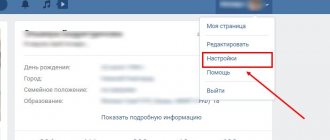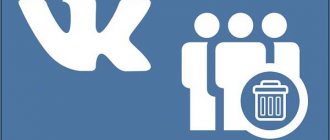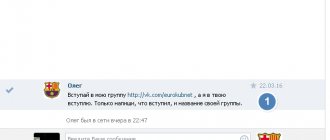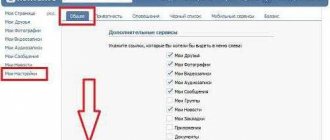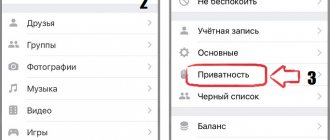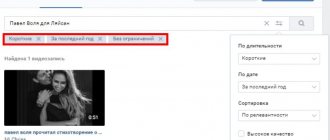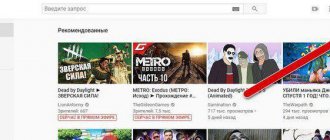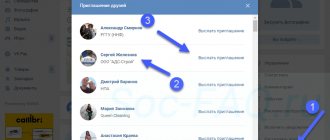How to delete a video from VK from your computer?
We have already told you how to download VK videos on your computer and phone. read this article using this link . Now we will look at how to delete a video. It's also simple and takes no more than a few seconds. Here are the instructions:
Go to your videos section
- Log in to your VK profile. On the left side of the page menu there is a “Video” - click on it.
- Then click on “My videos” . This section contains all your videos.
- Now hover your mouse over the video you want to delete. Three signs will appear, one of which will be “x” - delete .
- Click on this sign and the video will disappear from your section.
Click on the “x” in the corner on the right.
All that remains is to reload the page.
That's it - the video has disappeared forever from the video files section.
Cleaning the “Bookmarks” section
This is where all the content you've ever been about is saved. To remove an added video to VK from bookmarks, first go to this section, and if it is not displayed in the menu on the left, add it through “Settings”—“Site Menu”.
To make a document disappear from your bookmarks, simply remove your like by clicking on the icon again. Refresh the page and the material will disappear.
By the way, if you are a fan of storing videos on your page (on your wall, messages, etc.), then be extremely careful. When you decide to clean a wall, you may accidentally remove something that you did not initially plan to remove.
How to recover and watch a deleted VK video?
Restore the video if necessary
If you deleted the video but have not yet reloaded the page, you can restore it using the link provided on the deleted video file. Recover videos and watch them.
If you have already reloaded the page and then realized that you need the video file, then it cannot be restored. Adviсe:
- You can try downloading it again from the YouTube .
- Write to support and explain the situation. Usually admins meet halfway in such requests.
- If you deleted a GIF and not a full video, then its format is saved in the browser. Read in this article how to recover videos in Gif, WEBm, Coub .
As you can see, there are no hopeless situations. Everything can be fixed, just don't worry.
Removing the video from the wall
You can delete a video from your page or wall in the same way as any other posted post.
Adding friends to VK - all ways to add many friends on VKontakte
Once the desired file is found, just hover over the arrow in the upper right corner of the entry. In the context menu that opens, select the “ Delete entry ” item.
In order to delete a document from the post where it was added, you need to select the “ Edit post ” item in the menu. Then move the cursor and click on the cross that appears.
How to delete all videos from VK?
You can delete videos one by one. But, if you need to delete 200 or 500 videos at once, then this will be problematic. VKontakte does not provide a function for deleting all videos at once. Therefore, you will have to use the special Vkbot program.
You can download it
from this link.
The program helps to delete all VK videos
After downloading the program, do the following:
- Launch the program.
- Log in with your VK password and login.
- Click Login .
- A window will appear on the screen with different types of cleaning. Press the following buttons in sequence: “Profile”, “Cleaning”, “Delete Media”, “Delete all videos” .
- Confirm the process by clicking on the appropriate button.
That's it - now go to VK and you will see that there is not a single video on your page. There are also other programs. The principle of their operation is the same as that of a bot. For example, VKOpt. Link to download this program from the official website.
Important: Download programs only from official sites (links are provided). Downloading programs from unknown sources can lead to your PC becoming infected with viruses.
Delete all videos
In order to delete all videos uploaded by a user to VKontakte at once, you need to use the mass deletion function .
To do this, you should use one of the Google Chrome browser extensions called Instrumentum. After installing it, the corresponding icon will appear in the upper right corner of the browser. By clicking on this icon, you can open a list of actions in which you select “ My Page ”. And after that “ Deleting videos ”.
In order to clear your profile of all videos at once, place a marker in the “ Delete all videos ” field. Additionally, the extension provides the user with the ability to clear files from a specific album if they specify it as what is to be removed.
How to delete someone else's video from VK?
Have you seen an indecent video in a group or on a user’s page? Was your friend filmed during a feast while he was under the influence of alcoholic drinks and posted on VK? Do you want to delete other people's unwanted videos? We can only sympathize with you, since it’s impossible to delete someone else’s video.
What can be done? You can write to support and explain the situation. The administrators will review your application and if they consider the video indecent, then they will remove it from VK. If the video is your friend or you, then get ready to prove your identity - there’s no way around it. Once your identity has been verified and the moderators confirm that it is you in the video, they will delete it if you request it.
If the Edit menu does not appear
In this case, you need to go a little different way. We find the desired video in the list of videos and start playing it. To do this, simply click on it.
The embedded player will open. Just below the main area, you will see a menu. Here we are interested in the “Edit” link.
Then we proceed by analogy.
How to delete VK video in messages?
If you added a video to your messages from your uploaded videos, the interlocutor will still watch it. To prevent him from opening it, the source must be destroyed.
If you are the author of the video, just delete it and that's it. If you downloaded a video from the Internet, then the interlocutor will still watch it.
Highlight a message
You can try to delete the video as a message. Check the box to the left of your thumbnail and click on the trash can icon at the top. Everything is a message, which means the video will be deleted, but only in your messages.
Click on Cart
Delete from phone
In order to delete a video from your video recordings using a mobile device, you need to log into your account from your phone, and after that, just as in previous cases, select the desired tab. Then find the video you are interested in (you can do this by opening the context menu (three dots on the right)). And select the appropriate item. The video will be deleted.
How to delete a video from VK from your phone?
Deleting videos from your phone is as easy as deleting videos from your PC. Follow these steps:
Deleting a video from your phone
- Go to your page.
- Go to the "Video" .
- Your video section will open immediately. Find the video you want to delete.
- Next to it, on the right, there is a “three dots” - click on it.
- A drop-down menu will appear. Click on “Delete” .
- Then confirm your actions and click Yes .
That's it - the video will be deleted immediately. You won't be able to restore it like you can on a computer. The video file immediately disappears from the section. Therefore, the decision must be deliberate.
Now you know how to delete VK video files. Such knowledge may be useful to you if the videos have been uploaded for a long time and are boring, or for other reasons. Therefore, delete, and if necessary, restore and view again. Good luck!
Deleting videos in messages
When a person wants to get rid of a video sent by one of his interlocutors, he should use the usual method of deleting messages and dialogues. Nothing new has been invented in 2021:
- First of all, you need to log into your account and go to the correspondence section.
- Here you need to open the appropriate dialogue.
- In the dialogue, you should find a message with a video clip.
- Click on the cross above the appropriate message.
It is important to emphasize that before closing or updating the page, users are able to cancel the action taken and return the deleted part of the correspondence. Immediately after the update, this opportunity disappears forever.
Additionally, you need to clarify that you cannot destroy the video through the list of attachments. Currently, the administration and developers of the social network do not provide such a function.
Deleting a video
1. On the main page of your VKontakte account, click “My videos.”
2. In the section panel, go to the “My Videos” tab.
3. Hover over the upper right corner of the video you want to delete.
4. In the panel that appears, click the cross icon. Once you run this feature, the frame will disappear from your profile forever. Moreover, from all the albums to which it was added.
Bookmarks in contact (view, add and delete)
A page with bookmarks on the VKontakte social network appeared quite a long time ago, but despite this, a lot of users of our site ask questions about VK and very often you can find interest in the “Bookmarks” page.
Today we decided to review this page. Let's look step by step at what and how you can do with VKontakte bookmarks and why people use bookmarks so often.
How to view VKontakte bookmarks?
By going to your page on VK.com, find in the menu that there is a section on the left and a page with different tabs “Photos”, “Videos”, “Posts”, “People” and “Links” will open in front of you. With so many sections it is much easier to navigate and faster.
View VKontakte bookmarks
— In the “Photos” section, photos uploaded to the site by users who are your friends will be displayed. It’s worth noting right away that pictures and photos of people who subscribe to your page are not displayed there - only friends’ updates.
— In the “Video” tab you can see videos, clips, films and other video materials of friends that have been uploaded recently. Here you also cannot see the updates that occur on subscribers' pages.
— The “Posts” tab in bookmarks makes it possible to follow new publications that appear on friends’ pages. As soon as a group, public page or user posts a post on their wall or clicks “Tell Friends” on a post, the post will appear in the “Posts” tab.
— In the “Links” section, public pages and groups that have been bookmarked on VK.com will be displayed. By adding any community that you bookmark very often, you get quick access to it without going to the group/public page.
How to bookmark VKontakte?
In order to add a person to bookmarks, you need to go to the user’s profile page and under the main sections “Friends”, “Interesting pages”, “Videos and audio recordings” there is a button “Add to bookmarks” by clicking on which the person you added will appear in your bookmarks . The user will appear in the People tab.
Posts from walls, photographs and videos will appear in bookmarks if an interesting person or community has been added there.
How to delete VKontakte bookmarks
Very often, users want to delete VKontakte bookmarks but do not know how to do it. In fact, it's simple!
You can clear VKontakte bookmarks like this:
If you need to unsubscribe from a public page or group, go to the “Links” tab, select an unnecessary community and go to it. At the bottom of the context menu, under the avatar, click the “Remove from bookmarks” button. Once deleted, you will not receive notifications for updates from this community.
Go to the page and go to the tab you need there. For example, if you want to delete a person so that there is no notification about his new posts, go to the “People” page and, having selected the desired person, go to his profile and click the “Remove from bookmarks” button at the bottom. After deletion, notifications with news from this user will stop coming.
So we figured out where VKontakte bookmarks are, why they are used so often and how to use them correctly.
Source: https://socialnie-seti.info/vkontakte/zakladki-v-kontakte/