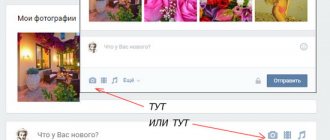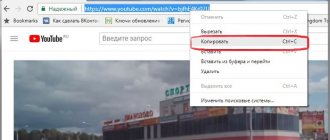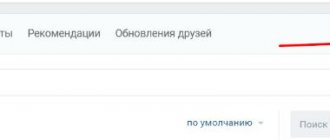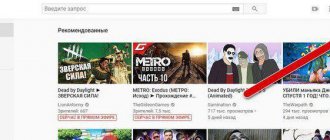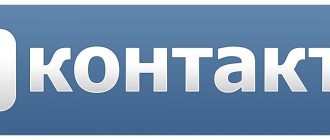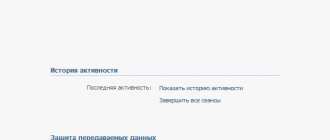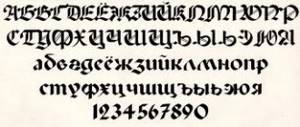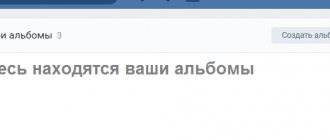Many videos that you find on VKontakte have different quality settings. The higher it is, the larger the size of the video file (see how to add a video from YouTube to VK). And accordingly, to launch it, you need to load a larger amount of data. Your Internet connection may not be able to cope with this task, and you will end up with slow playback.
Need to try lower quality. Launch the video and in the lower right corner click on the link indicating the resolution. In the menu that opens, select an easier option.
With a lower quality, the video will load without any problems.
Video slows down due to flash player
All multimedia content on the VKontakte website now works without using a flash player. If you experience slowdowns when watching a video, try turning it off forcibly.
Let's look at the example of the Google Chrome browser. Open it and paste the link “chrome://plugins/” into the address bar. Follow it.
A window with installed plugins will open. Uncheck the box next to Abode Flash Player.
Video Upload Guidelines
You should plan to upload videos to VK before you start creating content.
● Naturally, you need to shoot in at least 1080p quality. After all, during conversion it can be compressed to 720p. I believe that you should always shoot in the highest quality possible. If you can shoot 4K from your phone, shoot it, VK will still reduce the quality.
● If you are filming a large lecture, try to keep it weighing no more than 5 GB. It will simply take a very long time to process a larger volume of VC, or even refuse to accept it altogether.
● Do not upload a video if it is prohibited by the copyright holder. How to find out? Yes, very simple. Did you make a video? So it's yours. And if you found it somewhere on the Internet, it means someone stole it. Some authors add an attribute such as Creative Commons. This means that the video is allowed to be distributed online.
But this can also be a problem. For example, some “dealers”—they don’t know what else to call them—download other people’s videos and then upload them to the same YouTube under this license.
I won’t tell you anything more, since uploading a video from a computer to VK and sending it in a personal message or publishing it in a group are very simple procedures. All the conversion work is done by the social network.
What to do if VKontakte video slows down.
There may be several reasons; below we will look at the most common ones.
- The video resolution is too high for your Internet connection.
The solution to the problem with the speed and resolution of your Internet and video is simple!
You need to choose the lowest video resolution, there are a lot of different video players, but the essence of video settings is the same, this is quality adjustment.
The video settings are located in the bottom right corner of the screen, compare the examples in the images below and try setting your video quality to low.
Videomore
player
Everything is simple here, reduce the quality, get video without delays and “brakes”.
Peculiarities
Contact supports sending files with almost all extensions, except for executable applications in EXE format. In this case, the security system displays a message indicating that such content may harm your computer. To bypass this limitation, simply rename the file - for example, change the format to EXE1. After receiving such an attachment, you should rename it back, again changing the extension to EXE.
It is also impossible to send an animated image in GIF format as a simple picture on VKontakte. In order for it to appear on a page or in a dialog as an animation, such an image must be attached as a document.
What to do if the reason is not a bad Internet connection, but the computer itself?
- The browser (a program for viewing Internet pages) slows down.
Try opening the video in a different browser. For example, if your video slows down in the Google Chrome , then open it in a standard Internet viewer - Internet explorer .
In order to copy the link to the video, where it slows down, right-click in the address bar and select “copy”.
Then, accordingly, try to paste the same link to the video from VKontakte into another browser.
If the video is slow in Google Chrome, I recommend copying the link to the video and closing this browser by clicking on the cross in the upper right corner, then find the Google icon in the tray (where the clock is in the bottom right corner), right-click on the icon and click “ exit". This way we will completely restart Chrome and achieve the lowest consumption of RAM and processor resources.
We paste the link that we copied earlier into a newly launched browser and try to see if there are delays in playback.
Have you made a video and now want to show it to your friends and acquaintances? Of course, this can be done during the meeting. But why put off until later what you can do right now? After all, today absolutely everyone can upload a video to the Internet, and then copy the link to the file and send it to any regular on the World Wide Web. Or you can make it even simpler and upload the video to your social network page.
How to upload a video to VK without losing quality?
Hi all! In this article, I propose to deal with the problem of uploading videos to the VKontakte social network without losing quality. This problem is faced by people who intend to add high-quality video to a social network, which is much more enjoyable to watch.
In fact, this issue is discussed in many corners of the World Wide Web, but very often you come across useless slag, which will only take your time and will not help solve the problem. Thus, we set ourselves the goal of finding a way out of the situation as simply and efficiently as possible, having learned as much as possible about the capabilities of the social network in this direction.
So, we will understand it step by step.1. To upload a video in high quality, of course, the original video must be shot in high quality. At the moment, most video cameras shoot video in Full HD, HDV, DVD quality with resolutions of 1920x1080, 1440x1080 (1280x720), 720x576, and so on.
Such formats cover most cases. Also, the input video format can be: AVI, MP4, 3GP, MPEG, MOV, MP3, FLV or WMV. The output format largely depends on the input. For example, by downloading a video in AVI format, the output can be MP4. Video hosting sites themselves advise which file formats can be downloaded.
Today, the easiest and highest quality format is MP4, which contains varieties of divx and x264 codecs, as well as mpeg4 itself.
Each of these codecs also produces a different image, the most advanced of them is x264.2. VKontakte processes every new video that any user uploads. It is clear that the meaning of the video should not contain pornographic content, scenes of violence and similar nasty things - otherwise expect sanctions.
We often see a situation where the hosting changes the video image beyond recognition. We will fight this.3. The solution is this: we do the conversion ourselves (without the help of VK). Any Video Converter is considered one of the most reputable converters.
It is distinguished by its simplicity, speed, and, most importantly, quality. You can find advice on preliminary conversion to the FLV format, citing the fact that the FLV format is not converted by the VK network. Perhaps this is so. But this format itself is not high quality (compared to your cool input video).
The maximum resolution here is approximately 640x480. Now imagine what the loss will be if your input is 1440×1080! The recipe is this: convert the source video to MP4 format, select the x264 codec, stream bitrate 6000 or 8000, frame rate 25, 2 passes are required, set the screen size to the original one, then there is such a one as you have.
After conversion, the file size is reduced by approximately 4-5 times. The quality of the picture is not much different from the original, although there is undoubtedly a deterioration. After this, you can download the resulting video in MP4 format. The size of this video should not exceed 2GB - this is much more than in other social networks and hostings.
After uploading soon, the video quality will be unsatisfactory. However, do not rush to get upset - within half an hour or an hour, your very same video can be viewed in 240, 360, 480, 720 quality!
If you compare the image of a video uploaded to the network in 720 quality and the converted source video to MP4 format on your hard drive, you will not find any differences. Those. our mission accomplished! Conclusions: From the article we realized that the most profitable way is to convert the source video to MP4 format, and then upload it to the network. The quality will be acceptable when you continue to watch the video with the quality set to 720. I hope we have helped resolve your problem.
How to reduce the screen scale on VKontakte
Due to the features of the standard layout of the VKontakte website, many users of this resource may be interested in the topic of scaling content. Over the course of this article, we will equally touch on both scaling up and scaling down through different means.
Reducing the site scale
We note that we previously touched on a similar topic, however, regarding text content, and not the page as a whole. Moreover, the described processes are directly related to each other due to the use of the same type of functionality.
How to find and add to your page
As with audio recordings, VKontakte stores everything on its servers. Each user can find the video if it is not protected by privacy settings. To do this you need:
- Go to the “Video” section;
- There will be a search bar at the top. Enter the name there and wait;
- A list of all similar files will open in front of us;
- We look for the one you need and either click on it, after which the “Add to yourself” button will appear at the bottom;
- Or we point at the plus sign, after which the desired button will appear.
Searching on a phone is the same as on a PC, so there should be no problems.
How to convert a video to the desired format?
If the video does not meet the standards described above, then special tools – converters – are used to bring it to the required parameters. These are programs that change the file extension and its parameters. You can use online tools or download a program.
Here are some solutions that will help with this:
- www.convert-video-online.com is one of the easiest video conversion tools. You just need to simply upload it to the site and specify the necessary extension into which you want to convert the video.
Personally, I always use it
- www.movavi.ru - a site where you can download a program for converting video files for free
- www.video.online-convert.com is a simple and straightforward site that allows you to convert any video file to MP4 online.
- Mobile Media Converte is a program for mobile devices with a clear interface.
- Any Video Converter Free is a free program for your phone.
Cover requirements for an IGTV video
To attract subscribers, and even more so to promote products, it is very important to choose the right cover. The number of views, likes, comments and other activity depends on this.
- The image format must be PNG or JPG.
- The cover size for IGTV Instagram should have a resolution of 420 x 654 pixels, the aspect ratio should be 1:1.55.
- It is important to remember that the selected image cannot be changed after the video is published. Perhaps such a function will appear in the future, but at the moment you should approach the choice with the utmost seriousness.
Part 1: Best Video Format to Download YouTube
Supported YouTube video formats:
- * MOV (QuickTime media file format)
- * MPEG4 (compression method standardized by the MPEG group)
- * MP4 (a multimedia container format standard specified as part of MPEG-4)
- * AVI (Audio V >If you are using a file format that is not listed above, use this troubleshooting tool – Tipard Video Converter Ultimate to find out how to convert your file. This video converter has the ability to convert any videos such as MKV, WMV, AVI, MP4, FLV, VOB, F4V, TS, MTS, MXF and more into your desired video and audio format with zero quality loss at high speed.You can download and use this software to enjoy the convenience.