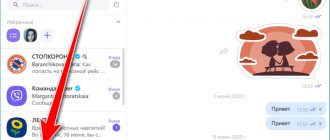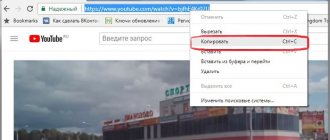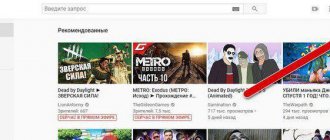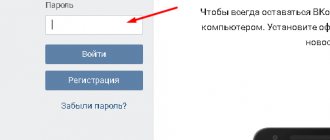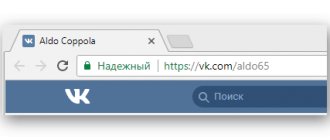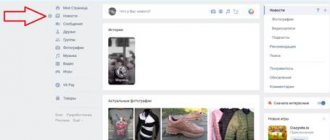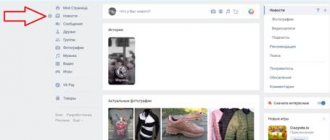— December 22, 2021 17:11 — 0 Comments The number of users of the Odnoklassniki website is growing every year, and many have a logical question about how to upload a video to add to their feed, or send a video to friends.
There are several ways to send a video file:
- find the required video using the “Search” line on the Odnoklassniki website;
- send a previously downloaded video file from your page;
- download video from your computer's hard drive;
- copy and paste a link to a video that is on another site.
It is worth noting that this function appeared on Odnoklassniki much later than on other popular social networks. Therefore, we can say that it is still at the testing stage and changes may be made in the future. In this article we will provide a step-by-step guide on how to send a video on Odnoklassniki.
Transferring videos to other users via instant messengers
Nowadays, communication in instant messengers is super popular and through them you can exchange almost any files, including videos. Among the messengers, I will highlight 3 main, most popular:
- whatsapp. Through this thing you can send videos with a size (weight) of up to 16 MB. and lasting up to 3 minutes.
In separate articles you can read how to use the WhatsApp application on mobile devices and from a computer.
- Viber . Here the conditions for video transmission are approximately the same, the video duration should be up to 3 minutes, and the size should be up to 10 MB.
- Telegram .
 But this invention of Pavel Durov in terms of transferring files will give everyone a head start. Through it you can transfer video without any restrictions at all, i.e. in original size and any duration!
But this invention of Pavel Durov in terms of transferring files will give everyone a head start. Through it you can transfer video without any restrictions at all, i.e. in original size and any duration!
What do we have then? If you and the person to whom you need to transfer the video have WhatsApp or Viber and the video is short, then you can transfer it without any problems using one of these messengers. However, the disadvantages are obvious! Firstly, the required video is not always up to 3 minutes long . Logical. True, if anything happens, you will be asked to trim a long video. And secondly, the quality will be significantly lost during transmission, since the video resolution will be reduced so that it is small in size.
If you and the person to whom you need to transfer the video have WhatsApp or Viber and the video is short, then you can transfer it without any problems using one of these messengers. However, the disadvantages are obvious! Firstly, the required video is not always up to 3 minutes long . Logical. True, if anything happens, you will be asked to trim a long video. And secondly, the quality will be significantly lost during transmission, since the video resolution will be reduced so that it is small in size.
For example, I really don’t like it when video loses quality during transmission. I think that you need to watch it in the original, or almost (we don’t count conversion after any editing through programs). So if this suits you, then this is a great option. 
But if you have Telegram, then this is the best option from this method! You take any video and send it, even if it’s 20 minutes long and in 1080p resolution 
Well, if you are not satisfied with any of the listed messengers and the person you need does not use another one, then we look at other methods...
Introduction
There are two types of methods:
- Uploading a file to a cloud service and then sending a link to the recipient via email or messenger. No additional software or complex PC settings are required
- Sending files from computer to computer directly, without saving on external services (p2p networks, ftp server, bittorrent clients). You will need to use special software
In the first case, you can download the data at any time until the storage period expires. In this case, access to information can be obtained by either one or an unlimited number of users. Some email services already have a built-in cloud to which all large data packages are automatically sent.
In the second case, the sender and recipient must be online at the same time until the sending is completed. Distributing information to a large number of people in this way without serious preparation will not work. Due to the complexity of implementation and possible problems with the provider, this format will not be considered.
The first type includes the following instruments:
- Google service
- Yandex service
- Mail.ru service
- Telegram messenger
- File service DropMeFiles or Send Anywhere
We will sequentially analyze the work with each of them.
back to menu ↑
Posting videos to social networks and Youtube
Here is another way to transfer video - various social networks, as well as YouTube video hosting. The most popular social networks are perhaps VKontakte, Instagram, Odnoklassniki, and Facebook. You can upload videos anywhere. But there are 2 main problems:
- Not all social networks allow you to upload videos in original quality. In terms of duration, as a rule, upload any video, even a two-hour one (and even then not always, for example, in VK the maximum file size is 5 GB)
 But in terms of quality... For example, modern devices, even smartphones, already shoot video in 4K resolution (3840x2160) and social networks, as a rule, do not yet allow viewing video in this resolution. The maximum is 1080p (i.e. 1920x1080).
But in terms of quality... For example, modern devices, even smartphones, already shoot video in 4K resolution (3840x2160) and social networks, as a rule, do not yet allow viewing video in this resolution. The maximum is 1080p (i.e. 1920x1080). YouTube allows you to upload videos in 4K, however, there is problem No. 2, which is discussed below, and for YouTube there is also problem No. 3 - if the video contains some kind of music, for example, from a concert, then the copyright holder can easily block viewing of the video

An exception would be Instagram, where there is also a limitation on duration - a maximum of 1 minute. Honestly speaking, it's idiocy

- As a rule, videos are not downloaded from social networks using standard means (if we consider the above social networks). From youtube too...
Those.
 You can upload it to your page/channel, or transmit it in a chat. Your interlocutor will watch it online, but will he be able to download it? Now that's a question! Because to download you need to install one of the special programs (be it a computer or a mobile gadget), and sometimes you also need to configure something for this.
You can upload it to your page/channel, or transmit it in a chat. Your interlocutor will watch it online, but will he be able to download it? Now that's a question! Because to download you need to install one of the special programs (be it a computer or a mobile gadget), and sometimes you also need to configure something for this. Believe me, not everyone knows how to do this.
 And even if someone does, they may simply not want to bother with it.
And even if someone does, they may simply not want to bother with it.Previously, I wrote an article about what and how to install in order to be able to download videos/music from the most popular social networks and Youtube. You can read it here »
Therefore, I don’t evaluate this method either. I use it when I myself need to send a video to someone and the person is inconvenient for some reason with other methods.
use it when I myself need to send a video to someone and the person is inconvenient for some reason with other methods.
Go ahead…
☛ Using third-party software
The methods discussed below will help you learn how to compress a video for sending by mail using additional software. Choose the appropriate option and follow the prompts provided. You can:
- ★ Create a multi-volume archive using 7-Zip
- ★ Use video editor
- ★ Cut movie using file manager
- ★ Compress using more efficient algorithms than the usual Zip
- ★ Convert to new format
Instructions for creating a multi-volume archive:
- install the 7-Zip program and run it;
- click on the “Create a new archive” button;
- in the “Other parameters” item, activate “Split into volumes” and select the required number of MB (taking into account the fact that service information will be attached, which can take up to 5-10% of the volume);
- add files that need to be prepared for transfer;
- download the result and add it to your email.
With 7-Zip you can compress a video file to the optimal size and send it immediately by mail
How to send a video by mail by preparing it in the editor
“VideoMONTAZH” or similar video editing software allows you to “cut” a film in accordance with the requirements of the provider, as well as compress them and save them in a different format and resolution.
Instructions for “cutting” in “VideoMONTAGE”:
- launch the editor;
- in the start window, click “Cutting”;
- upload the clip;
- designate a segment by placing markers on the player timeline;
- if you need to create several fragments, mark them on the timeline and click the “New” button;
- attach to the letter and send to the addressee.
Cut out the most important parts of the video
In the file manager
Most file managers (Total Commander, Double Commander) allow you to cut any files and save them both in their original and compressed form.
Cutting instructions for Double Commander:
- select the movie you want to divide;
- follow the path: “Files” > “Cut”;
- set destination directory;
- in the drop-down list, determine the number of parts and their size (using an existing template or manually);
- mark the creation of a checksum so that the recipient can verify the correctness of the “assembly”;
- save the result and paste it into a message.
A file manager will help you quickly divide videos into parts
Compression in RAR
Zip is a common way to create a compressed folder, but it may not be effective enough, especially if the video exceeds the limit by only 10-15%. In this case, use RAR.
Instructions for creating an archive using WinRAR:
- in the context menu, select “Add to archive”;
- in the window that opens, specify a name, set the format (RAR or RAR5);
- specify the compression method. It is better to use the maximum parameter, but it is worth considering that in this case processing will take longer;
- the dictionary parameters can be left unchanged;
- O. Specify a size of 23 MB for each part - this is guaranteed to be enough for the mail server to let the letter through.
Configure video compression settings for archive
Changing codec
If a video is a couple of MB larger than the permissible investment rate, it can be “compressed” with more efficient codecs. For this, the video editor “VideoMONTAZH” is ideal, where all settings are simple and intuitive. So, if MPEG2 (main for DVD, HDR) was used when shooting, it can be changed to the more efficient x.264/MPEG-4. For this:
- drag the clip that needs to be processed onto the timeline;
Add a video file to your timeline
- adjust if necessary;
- go to the “Create” tab;
- container type - AVI;
Choose from the suggested AVI options
- set the checkbox to enable the H.264 codec;
- enter the size - the remaining parameters will be applied automatically.
Adjust video file quality
In addition to cutting and encoding, using “Video Montage” you can:
- change or completely remove audio tracks;
- apply filters, adjust the brightness, contrast and saturation of the image;
- create text inscriptions over pictures, titles;
- carry out video editing;
- use chromakey to change the background;
- prepare videos for publication on hosting.
Effects from the program catalog will transform any video sequence in a second
And to learn about all the capabilities of a video editing program, in addition to how to send a video by email, download and try it completely free. Use the cutting and converting functions to send movies and long videos by e-mail - it's very simple!
Transfer via cloud storage (Yandex Drive, Google Drive, etc.)
This is my favorite way to transfer video. However, we can transmit literally anything we want through it.
So, there are special services that are now commonly called simply “the cloud.” The most popular: Yandex Disk, Google Drive, Mail.ru Cloud.
The most popular: Yandex Disk, Google Drive, Mail.ru Cloud.
I published articles about these cloud storages:
- Cloud@Mail, Mega, Microsoft OneDrive;
- Yandex and Google drives.
The bottom line is that you upload files to a remote storage and can then give a link to view/download or even edit the file to other people.
Those. and the video, accordingly, you can upload there in the original, directly from the source file. And anyone to whom you give a link to it (or open access) will be able to watch it online, as well as download it to their computer or mobile device. Very comfortably!
There is probably only one drawback here: free free space in any cloud is limited. For example, on Yandex 10 GB, on Google 15 GB, on Mail 8 GB (but here the downloaded file size is also maximum 2 GB).
But this is not a big problem!
Firstly, many people have more space than initially given. Someone buys it for money and then the storage can be at least a terabyte in volume. Someone expands the volume with the help of all kinds of promotions.
Someone buys it for money and then the storage can be at least a terabyte in volume. Someone expands the volume with the help of all kinds of promotions.
Secondly, there will probably be space on the disk to temporarily download a video or several, wait until the right people download it, and then delete it and free up space again.
Sending video files on popular email services
Even if you use e-mail, which is not covered in this article, you should not think that you will not be able to “send” a video via e-mail. It will work out very well, believe me. Because on each service this procedure is performed in almost the same way.
Mail.ru
To send a video to Mail.ru, do this:
1. In the form for sending a message, click the “Attach file” button (it is located under the “Subject” line).
2. In the window that appears, click on the disk partition in the left panel, and then the folder in which the video is stored.
3. Left-click on the file you want to download and click “Open”.
4. Wait until the video is downloaded.
5. Send the letter to the recipient (the “Send” button).
Attention! Yandex and other email services have restrictions on the size of a file attached to a letter: for example, no more than 10, 20, 30 MB... Read about how to download large videos in the next chapter of this article.
Yandex.ru
1. At the bottom of the form to send a message, click “Attach files.”
2. Open the folder with the video, click the left button to select the file. Its name should appear in the “Name...” field.
3. Click Open.
4. After downloading, send an email with the video to the recipient.
Gmail
1. In the service profile, click “Write”.
2. Fill out the form fields (recipient's address, title, text of the letter).
3. In the bottom row of buttons, click “paperclip”.
4. Go to the directory with the file, select it with a mouse click.
5. Click "Open".
6. Click the “Send” button in the form to activate the forwarding of the letter.
As a result…
Everyone has their own requirements for video quality. For some, the quality in which the video is transmitted through instant messengers such as WhatsApp and Viber is enough, and then, if the video is short, of course, it is easiest to transmit through one of them. Or even some other one.
If quality is important, as, for example, it is for me, then either Telegram, or social networks, YouTube or uploading to the cloud. In general, here it’s more convenient for anyone 
How do you distribute videos to individuals? Maybe you remember, you know some other good ways.
Maybe you remember, you know some other good ways. They will be glad if you share in the comments!
They will be glad if you share in the comments!