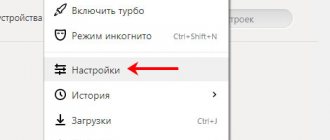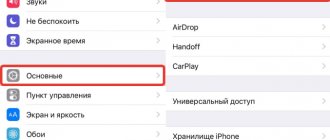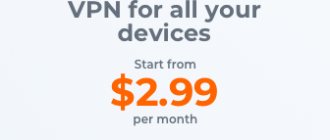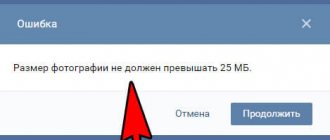What to do when audio recordings do not load (music does not play) in the VKontakte application on your phone or tablet? What to do if the music is missing? Here we will give specific solutions to this problem, and also understand why this happens.
This instruction is current for 2021.
Attention: sometimes it happens that VK is buggy. If you play any song, there will be an error when playing the audio recording. And so it is for everyone. In this case, there is nothing to do but wait. Listen to music somewhere on another site. Solutions for other cases are below.
If you have an error in the old version of the VKontakte application when you go to “Music”, “My audio recordings”, this is due to the fact that background listening to music on the phone from November 1, 2021 is limited to 30 minutes per day. You will have to update the application to remove the error. Perhaps if you don't do this, you won't have any music at all. It turned out that the freebie was not eternal! Read more at the end of the page.
The music is gone
Solution: log out and log in
Try logging out of your account in the application (that is, from your page) and logging in again. Just make sure you remember your username and password first. This usually fixes the error when the music is missing:
- Fifth button on the bottom row.
- The gear button at the top right will open the settings.
- At the very bottom is the “Exit” option.
- Log into the application again by entering your username and password.
If you don’t remember your password, you’ll have to make a new one, that is, restore access: Recovering a password for VKontakte access. The most important thing here is that the page is linked to your current phone number.
Problems with flash player
If you log into a social network through a browser, you will need components to play media files to play any media files. Usually this is a flash player that is freely distributed through the official Adobe resource.
To solve the problem:
- Install the flash player from the official website or here.
- Update your player to the latest version.
- Reload your browser.
A reboot is required, otherwise the changes will not take effect.
Additionally, the Adobe Flash plugin may be blocked in the desktop version of Chrome. Read how to fix this error.
Errors when playing audio recordings
You want to turn on music in the VKontakte application on your phone or tablet (most often on Android), but the music does not play and you get one of the errors:
- Error when playing audio recording
- Unsupported recording format
Sometimes the following error occurs:
- There is not enough memory to store audio recordings in cache
It is also possible that you go to “My Music” and all the music is completely gone. In “Recommendations” there is “Error. Try again". In audio recordings of friends, music also does not show, it seems to have disappeared.
Solution: clear the audio cache in the VK application
For Android smartphones (not iPhones) there is a solution: clear the audio cache. This is the memory on your phone where the songs you play are saved. Gradually it ends and this error occurs. This solution is only suitable for older versions of the application that have this setting:
- Open the application settings - the fifth button in the bottom row, then the gear button at the top right.
- Next, open “Basic”.
- Find the item “Clear music cache” and click.
- Turn off “Cache Music” (the switch to the right of this inscription).
- Turn on “Cache Music” again using the same switch.
Now try playing the song again. If it works, congratulations! Now you know how to fix the problem.
If it's still an error, what other ways are there to solve the problem?
- Delete all VK application data in the phone settings: for example, “Settings - All applications - VKontakte - Erase data” and “Clear cache” there.
- Try rebooting your smartphone (turn it off and on again).
- Uninstall the VK application completely and install it again from Google Play.
- Remove unnecessary applications, music, photos, videos, and other unnecessary files from your phone to clear memory.
- If you open a recording in the application that has music attached, there will be a ⋮ (three dots) at the top right. Click and select “Open in browser”. A page with this song will open in the browser, and you can play it.
- For older versions of the application: change the location where you save the music - if internal memory is selected there, switch to the memory card (go to the application settings, then “General”, then “Location”).
- Change your Android phone to an iPhone (or an Android tablet to an iPad).
On the computer
So, if your VKontakte music does not work in the background or does not work at all, then you should carefully read the tips below. We hope that this will help to discover the cause of this phenomenon and even fix everything.
- No matter how trivial it may be, first of all it’s worth checking whether there is any sound on the laptop and how it works with and without headphones.
- Also, it would be a good idea to pay attention to the availability and speed of the Internet connection - quite often it is for this reason that music does not work in the VK Yandex browser and other browsers on the PC. At the very least, the speed is still enough to view pages, but it’s no longer possible to play audio and video files online. Or you need to use special channels and programs to listen to music without the Internet.
- Clear your browser cache. Below we provide ways to find the cache folder on various browsers, and all you have to do is click on the “Clear” button.
- Google Chrome. Use the Ctrl+Shift+Dell keys to open the cleaning menu and o. Then click on “Clear history”.
- Opera. Using the Ctrl+Shift+Dell command, bring up the cleanup menu and check the box next to “Cached images and files.” It is better to uncheck the remaining boxes. Click on "Clear browsing history".
- Mozilla. Type Ctrl+Shift+Dell and in the window that appears, click on “Details” and check the box next to “Cache”. Click on "Delete Now".
- Internet Explorer. Use the Ctrl+Shift+Dell command to display the “Delete review history” window. Oh and click on the “Delete” button.
Most likely reasons:
- If music in VK does not work in the Opera browser, then there is a high probability that this is because Turbo mode is enabled in the browser. Disable it and try listening to the audio again.
- Also, the reason why music does not work in the VK application for Windows 10 may be that your device does not have a flash player or that an old, no longer working version of it is installed.
- If your laptop's memory is full and there is absolutely no room for new files, then you should deal with it. Delete several large files or transfer them to another device, and then try to log into VK again and listen to music.
- Also, the reason may lie in the browser itself, regardless of its brand, so try opening your VK page and listening to music in any other browser - perhaps this will help you solve the problem.
- Also, problems with the operating system can be the source of your trouble. If this is the case, then reinstall the system yourself or contact the technician with this request.
- Sometimes an error also occurs in the data transfer protocol - the system starts using the http encryption protocol instead of https; True, a specialist will be able to figure this out rather than an ordinary user.
- And, of course, we should not exclude the possibility that the cause of this problem with VK music may be infection of your device with malware - a virus. Be sure to scan your PC with an antivirus.
Why does this error occur? What should I do to make sure it doesn't exist anymore?
This error occurs when your phone or tablet runs out of memory to save audio. When “Cache Music” is enabled in the application settings, it saves each song in memory so that next time you don’t have to download it again, but play it right away. And the memory is gradually filled with music. Perhaps this defect will be corrected in the future. Don’t be lazy to update the VK application when new versions appear.
In the meantime, there are two solutions: either disable “Music Caching” in the settings (see above how to do this), or clear the memory from time to time (the item in the “Clear music cache” settings). Also, if you are good at Android, you can try changing the location where you save the audio. Maybe now music is saved to the internal memory of the phone, but it should be saved to a memory card - after all, there is more space there.
What to do if nothing helps?
So, you've tried all the steps in the instructions above, but the songs still won't load. What to do if music in VK does not play for no apparent reason on your part? The answer is nothing! Just wait, take a break, try opening another site with music - this is temporary until VK sorts out the technical issues. It’s not often on the site, but there are technical breaks - there are reboots, testing of new algorithms, work to fix glitches, etc. During this period, as a rule, nothing works, so any actions on your part will be ineffective.
We recommend relaxing and being patient. Work rarely lasts more than 2-3 hours, so your inconvenience is temporary! Remember, any actions of the developers are aimed at improving the performance of the site, so, ultimately, they are done for your benefit. Have a nice evening!
What to do if “Playing this audio is impossible due to the requirements of the copyright holder”?
The fact is that each song has an owner (copyright holder) who controls the rights to copy and reproduce this song. If someone else uploaded a song to the VKontakte website, and then everyone listens to it for free, the copyright holder is not happy with this situation - after all, he does not receive money from it! In essence, they are stealing from him. Therefore, he negotiates with the VKontakte website so that the song cannot be listened to for free. That's when you get this error. What to do? Buy a song or the entire album for money and listen to your pleasure. This is life, nothing personal.
How to find a song on VK
There are several options for searching VKontakte audio recordings. If you need to find a specific song and you already know its name, then you can choose one of the methods below or try them all and choose the most convenient one. They will all give the same result. The only difference will be in convenience.
General search
Use a general search on the social network in the header of the site:
- Enter the name of the song in the special field and press Enter.
- In the new window, select “Audio Recordings” or click “Show All” to view all found songs.
- In the right menu there is a filter with which you can search for a song only by artists. This will help shorten your search and search only by musicians, excluding the titles of works.
Music menu
In the main menu of the site, under the “Friends” column, there is the “Music” item. It leads to a list of your audio recordings.
- Go to the list of your audio recordings.
- On this page you can find the song you need, just like using a general search. Enter the name in the special line and press the Enter key or the magnifying glass icon.
We recommend: How to add an audio recording to VK
The search results in this case will be presented in a special way.
- The top block will show all the songs found in your audio recordings.
- A little lower there will be a list of all the musicians and groups that match your request.
- Immediately after the block with artists there are albums with the name you entered into the search.
- At the bottom are all the audio recordings that were found on VK.
Reference. Each block contains a “Show all” button. Click it to view more detailed findings on audio recordings, musicians, albums, or all compositions on the social network.
VKontkte player
In the “header” of the site to the right of the general search field there is a player button in the form of notes. When you press it, the VK player opens. In appearance, it is similar to the “Music” page from the previous paragraph. The difference is that it opens as a popup rather than a new tab.
- Open the player by clicking on the corresponding button.
- Enter the title and artist in the search bar and press Enter.
The search results will be structured in the same way as in the case of a search through the music menu.
Reference. In the search results you can find the same songs by title and artist. In fact, most of the songs differ in audio quality and duration (there are trimmed and, on the contrary, extended versions). Cover versions of songs are often found (a performance of a well-known composition in a different interpretation, for example, a re-singing of a song by a popular group by an unknown singer).
"Background music listening is limited." How to remove the restriction?
Starting from October 1, 2021, the VK mobile application introduced a limit on background listening to music - 1 hour per day, and from November 1 - half an hour (30 minutes). This is done in order to force you to buy a music subscription in the Boom application (149 rubles per month). When the message appears, you can click “Subscription details.” Just business, nothing personal. Something about this is written here: How to return the old version of VKontakte.
There is no way to remove the limitation (error). If you don’t want to subscribe to music, you can only open the full version of VK on your phone (there is no time limit) and turn on the music in it. But this is not very convenient.
There are other paid music services that are no worse, and maybe even better. Many people even do without VK in order to listen to music (after all, before there was no VK, but they still listened to music).
Why doesn't VKontakte music work?
There are several problems that music lovers face when listening from a mobile application and computer:
- forgot to turn on the sound: the audio track is playing, but you don’t hear the sound;
- Internet speed is not high enough to fully play music;
- There is little space left in the computer's memory, so the PC enters a saving mode;
- playback of audio tracks is blocked by antivirus software;
- Browser crashes affect playback;
- Turbo mode, which speeds up the Internet, interferes with listening to music;
- the Internet protocol is not functioning properly;
- the flash player through which music is played needs to be updated or has been damaged;
- a lot of cache has accumulated;
- error when playing music or VK malfunction.
The most common reasons why music in VK does not work have been named, now let’s look at what to do in each of these cases.
Nomedia and long titles
Sometimes the problem may lie in the specified file settings, and it can occur without the user’s knowledge. The .nomedia file is designed to hide all unnecessary media files from gallery and ringtone lists. In this case:
- Through " Explorer " you need to find it in the list of ringtones or music tracks.
- Remove it from your phone.
- Try playing music on VK again.
On Android, music in VK often does not play because the track names are too long. The usual limits for these types of media are 10-12 characters. Therefore, you just need to rename the track and continue to enjoy the music.