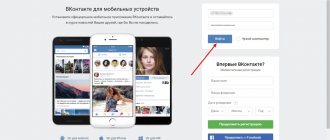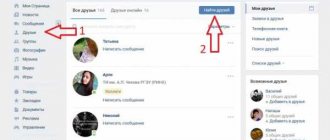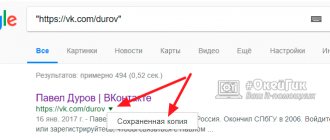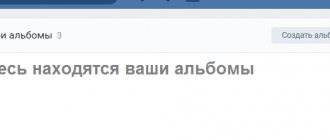How to save a GIF from VK to your computer?
Gif animation has become very popular on the social network. What opportunities does it provide to ordinary users?
- it can be used to transmit various information;
- Animation is often used for cooking recipes;
- it replaces short videos;
- used to express emotions, etc.
Initially, the social network did not support GIF files. For a long time, users have been asking to add the ability to use animation on the portal. And now, after the next update, support for GIFs appeared in VK.
But in practice, animations were not used everywhere. One of the reasons is that users are simply too lazy to click on a GIF, wait for it to load, and view it. Additionally, outdated smartphones do not always cope well with displaying animation due to weak components. As a result, the enormous potential of GIFs remains unexplored until the end.
But how to save a GIF from VK on a PC? Let's consider the algorithm of actions:
- Initially, you need to go to the recording with the animation of interest.
- Click on the "+" icon in the upper right corner to save it to your documents.
- Go to the documents section.
- Click on the added gif.
- Click the button to save to disk.
- The animation will be downloaded to your PC.
How to download and save gif to your computer
And so, we have found a suitable gif, click on it so that it starts playing, or it is already playing, it doesn’t matter. Right-click on it and select “Save image as...” from the drop-down list.
We write the file name. We can leave the one that is offered to us. Where "File type" is specified, be sure to indicate "GIF Image". Also, do not forget to indicate the location on your hard drive where the file will be saved:
Where are VKontakte gifs saved?
They are saved to the folder specified in your browser for downloads. It's easy to view the current path:
- open the browser menu;
- go to settings;
- scroll down the list and click on “Advanced”;
- in the “Downloaded Files” section, the download folder is indicated. You can immediately change it by choosing a different path to save files.
The procedure is discussed using the example of the most popular browser, Google Chrome. In other web browsers, the algorithm of actions is similar, and understanding the settings is not so difficult.
How to upload gif on VKontakte
You need to add gif animation as follows. Enter the Documents menu section.
If it doesn't exist, you need to configure it. Click the gear next to the menu, or in settings ⇒ General ⇒ Setting menu items.
In the Documents section, click Add document.
Select a file on your computer. The file size limit is 200 MB. After downloading, indicate availability, tags, if necessary, by which the gif file will be available in search.
You will find it useful: “Live broadcasts on VKontakte can now be carried out by any user”
“How to add photos from your computer to Instagram, and how to save photos from Instagram to your computer”
How to save a GIF from VK to iPhone?
Need to download gif from VKontakte to iPhone? To do this you need:
- Open the official VK application on your iPhone.
- Find the animation you are interested in.
- Click on the GIF with your finger.
- The animation will open full screen. Additionally, a “Share” button will appear, click on it.
- Select the “More” section and open the GIF in Safari.
- In the browser, click on the animation with your finger and select the option to save the image.
- The GIF will be downloaded to your phone.
This is a relatively simple way to add animation from VK to your mobile device. The GIF will be saved in the folder that Safari usually uses for downloads. In the future, you will be able to re-upload it to a social network and make changes using specialized applications.
How to play a GIF
We figured out how to download a GIF from VK to your phone and computer. How can we reproduce them? Everything is very simple!
- Open your animation folder.
- You will see an arrow in the center - tap on it (or click with the mouse if we are talking about a computer).
- Playback will begin. To repeat, click on the center of the image again.
As for viewing GIFs on VKontakte, you can set up automatic playback of GIF animation. Or, on the contrary, cancel it if, for example, you are saving traffic and do not want to waste precious megabytes once again.
Let's find out how to do this.
From a smartphone
To set up the animation to play on your phone, do the following:
- Go to your profile.
- Click on the circled person icon in the lower right corner twice.
- Now click on the gear icon.
- In the menu that appears, select “Basic”.
- Scroll down the page to the “Autoplay GIF” option.
- Click on this line and in the menu that appears you can select options for when the gif will play automatically: Always, Only via Wi-Fi or Never.
If you select Never, you will have to start playback manually each time, as described above, but less traffic will be consumed.
From computer
This setup is even easier from a PC:
- Log in to your account.
- In the top right corner, click on the field with your name.
- In the menu that appears, select “Settings”.
- From the new menu, select General.
- In the “Content Settings” section, check or, conversely, uncheck the box next to the “Automatic playback of GIF animation” line.
Now you know all the ways to copy a GIF to VK and you can delight your friends and acquaintances with cute and funny animations at any time. And by posting them on your page, you will attract even more subscribers, new friends and, of course, receive long-awaited likes.
How to save a GIF from VK to an Android phone?
On Android you can perform the following manipulations:
- Find the GIF you are interested in in the application.
- Click on it with your finger, the animation will open in full screen.
- Click on the menu with three dots and select save.
- The file will be downloaded to your device.
Important! If the file is downloaded to a computer in gif format, then to mobile devices it is downloaded as mp4. Consequently, the animation turns into a low-quality video with a low frame rate.
But is it possible to download a full-fledged GIF on a smartphone? Alternatively, you can use a mobile browser and open the full version of the site. In the future, download using the algorithm that was described for computers. This method will be relevant if you need a GIF, and not a video in mp4 format.
How to download a gif image from Odnoklassniki to your computer
Downloading a GIF from Odnoklassniki to your computer is similar to downloading from VK. You download the GIF animation, save it as a video in mp4 format, convert it through an online converter, and get the desired result.
By the way, installing the “Savefrom.net” program on your computer can be a good help in this matter. After installing this software, a corresponding button will appear on the video screen; by clicking on it, you will be able to select the desired video format (in this case, gif) and download it to your PC.
How to upload a GIF to VK on the wall so that it starts on its own
We loaded the gif itself into the documents in the first step, so we’ll move straight to placing it on the wall.
Place the cursor in the “What’s new with you” field to create a new post on the wall.
Click on the More button.
Select Document.
In the Documents window that opens, select the desired gif, click on it and it will be added to the post as an attachment.
All that remains is to write the text of the post or immediately publish it with a GIF.
The GIF will launch itself in your friends’ feed when they scroll through your post.
As you can see, there is nothing complicated about uploading a GIF to the wall so that it launches itself.
Saving on iPhone
In this case, you will have to do a little more manipulation. Before you save a GIF to your iPhone, you need to download the special Camera Roll iOS application. Without it, the video will not play correctly (only the first frame of the file will be displayed), and it will be impossible to view it. It is also recommended to download the GIF Viewer application or any equivalent. In addition, the easiest way to download “gifs” is through the Safari browser.
In order for the video to display correctly, you must complete the following steps:
- Launch your browser and activate GIF animation in it.
- Click on the image and select “Save Image” in the window that appears. After this, the picture will be uploaded to the standard iPhone gallery.
- Enable the application to display all animation frames correctly.
- Enjoy watching.
Conclusion
As you can see, the issue of downloading and transferring an animated picture to the iPhone’s memory turned out to be clear and simple. Even an inexperienced user can cope with the task. Therefore, it is worth “accumulating” GIF images for all occasions. And then enjoy using them when communicating with friends and acquaintances. It is worth noting that it will also not be difficult.
Today’s topic worries a lot of iPhone users, because today we’ll talk about how you can save a GIF to your device.
It would seem that the matter is quite simple and nothing complicated should happen, but iOS is such a system that any simple action can turn into something more.
Share with friends, communicate with humor
There are two ways to send animated messages from VGIF to iMessage:
- Click the “Copy link” button, and then paste it when sending a message
- select "Other" and then choose to send via standard message
In the first case, a preview of the GIF will be displayed, in the second, unfortunately, only as a link.
Saving on iPhone
In this case, you will have to do a little more manipulation. Before you save a GIF to your iPhone, you need to download the special Camera Roll iOS application. Without it, the video will play incorrectly (only the first frame of the file will be displayed), and it will be impossible to view it. It is also recommended to download the GIF Viewer application or any equivalent. In addition, the easiest way to download “gifs” is through the Safari browser.
To ensure that the video is displayed correctly, you must complete the following steps:
- Launch your browser and activate GIF animation in it.
- Click on the image and select “Save image” in the window that appears. After this, the picture will be uploaded to the standard iPhone gallery.
- Enable the application to correctly display all animation frames.
- Enjoy watching.
How to add a GIF to VK in private messages
In private messages, to attach a gif, click on the paperclip icon and select the Document type.
Attach a gif to the message
The GIF you need is already saved in the documents, select it and it appears as an attachment to the message. Now all that remains is to add the text of the message or immediately send it with one GIF without text.
If you were in a hurry and sent the wrong GIF or to the wrong person, don’t worry. You can delete a message from a conversation so that it disappears from your messages and from your interlocutor too.
Download to smartphone
If you need to download an animated picture to a portable device, simple methods for saving GIFs will come in handy. Depending on the animation source, there are several ways to download the file.
From standard pages
On a note!
Depending on what you are using, the “Save” item may have a slightly different name.
From social networks
To download the animation you need to:
Step 1.
Launch it. When the GIF plays, touch the screen and click on the three dots that appear in the upper corner.
Step 2.
In the drop-down menu, look for the item corresponding to saving the file.