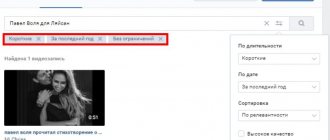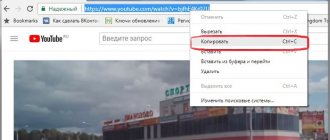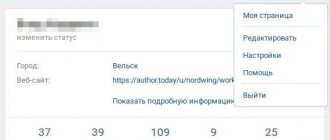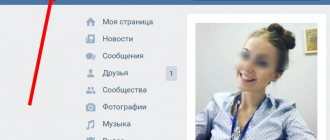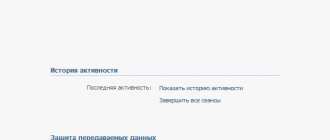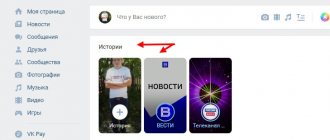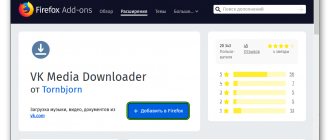Hi all! Today I will tell you how to upload a video to VK to your page, group or community from a computer or mobile phone. I'll show you how to delete previously downloaded or saved videos. Moreover, I will explain what rules you need to follow so that your entry is not banned.
Do you know that the number of VKontakte videos has long exceeded several million? Yes, of course, Youtube is still a long way off, but more and more often users are using the social network to share videos, watch movies or clips from a computer or phone. This is convenient: everything is collected in one place and there is no need to search all over the Internet for the desired clip. And it’s also cheaper, because... many operators include VK in the list of social networks from which traffic is not taken into account.
Basic rules for uploading videos
As with audio recordings, there are a number of requirements for downloaded videos:
- The clip must respect copyright;
- Must not contain pornography, elements of violence or abuse;
- Cannot exceed 5 GB;
By the way, the 5 GB limit can be bypassed in three ways:
- Degrade video quality. If the video is in 1080p format, it can be reduced to 720;
- Break the video into several pieces. True, viewing a large film in this way will be inconvenient;
- Uploading the file to YouTube, and from there to VK;
VKontakte works with almost all popular formats: AVI, 3GP, MOX, FLV, WMV, MP4, which allows you to skip conversion and upload videos from any device.
You may be interested in “Detailed guide to using the social network VKontakte.”
Possible problems
Sometimes users have problems uploading posts, which is why the request “why can’t I add a video to VK” is in such great demand. So, what is the reason for uploading a file online?
- You are having problems with your Internet connection. Try visiting other sites and checking how they load;
- Technical work is underway on the VK website. You shouldn’t write to technical support right away, wait a bit;
- The video was uploaded incorrectly. Try opening it in another window;
- The file may violate copyright;
- Its size should not be more than 2 GB;
- The content contains elements of pornography, extremist statements, cruel footage;
- You are trying to use a record with an unsupported format.
Acceptable formats: AVI, MP4, 3GP, MPEG, MOV, MP3, FLV, WMV.
Sometimes a video is not added to VK simply for no reason, in this case we recommend trying to log into the system through a different browser or temporarily delaying uploading. If none of the above tips helped at all, and the file fully meets the requirements, write to technical support. Just make sure that you really can’t do without contacting the moderators - they really don’t like being disturbed over trifles.
How to upload a video to VK from a computer
The principle of uploading to a group, community or to your personal page is very simple. First you need to prepare the file:
- Check if it fits the format;
- Make sure that its weight is less than 5 GB;
If everything is good, then we move on. We need:
- Go to the VKontakte page;
- Go to the “Video” section;
- Click the “Add” button;
- Click “Select file”;
- A file selection will open, click on the one you need and load it;
The video will start loading, and in the meantime we can change the description and title, set privacy, cover and subtitles.
When everything is ready, it can be shared with friends or subscribers in a group or community.
Videos as a way to develop a group
Files of this type are considered the most informative. Therefore, they can help solve issues by increasing the engagement and activity of users attracted to the community. To achieve this, it is recommended to follow simple tips:
- post only useful videos that give some practical recommendations, tell and explain something;
- Unique videos will be very popular;
- There is no need to post long video files, unless you have a group about films.
To increase engagement, you can promote a post with a video or pin it to the top of the page.
How to download from a mobile phone
To quickly download your favorite video from your mobile phone, you will need the official application. Well, here are the instructions:
- Open the app, go to the Services tab and click Video. If you can’t find it, click on the “More” button, it should help;
- Go to the “My” tab and click “Download”;
- Several options will open:
- Upload new;
- Write;
- Download from sites;
We select the appropriate option and wait until the download comes to an end.
Publishing to a group occurs in the same way as to a personal page. The rules and requirements are identical.
You may be wondering: “What is installment payment and is it so profitable?”
Sending a video in messages
If you want to send a video to another user in private messages, then follow the instructions below:
- Go to a conversation with the user to whom you will send the video. Click on the paper clip to the left of the line to write a message.
- A list of your photos and videos opens on the screen. The latter are marked with the corresponding icon. Select the desired file and click on it.
- If necessary, edit the video file. Next, click Attach.
- Wait until the video downloads completely. After that, click on the Send arrow. Now the user can view the resulting video file.
How to download videos on VKontakte from other sites
You can upload a file from other sites in two ways:
- Through the social network VKontakte itself;
- Using widgets built into sites.
And now more details about each.
Via social network
This method works the same on both a smartphone and a PC. For this you will need:
- Go to the “Video” section;
- Click “Add”;
- A window will open in which you need to select “From another site”;
- Paste the link and wait.
Another window will appear in which you can specify a title, description, change the cover and set privacy.
Using widgets
Many sites allow you to upload your own videos to other resources. For example, with YouTube everything happens in a couple of clicks. To do this you need:
- Find the video you like;
- Below it will be a “Share” button. Click on it;
- Select VKontakte;
- A new window will open in which we check the box next to “Add to my videos”;
After this, the file will appear in your profile on your personal page, and we can share it with friends or attach it in a group.
Possible problems when downloading and watching VK videos
Uploading a video to Vkontakte is a simple task if a person has read the instructions. But even advanced users may have problems and questions during the download process that definitely need to be answered.
Hermann
Expert in the field of digital technologies and the activities of mobile operators. I am engaged in constant monitoring of industry changes in Russia and abroad.
Ask a Question
Question to the expert
What to do if you can’t upload a video to vk.com?
This feature is not available when using a mobile browser. You need to switch to the full version of the site, after which the ability to add videos will immediately appear.
What should I do if there is a problem during download?
You need to check the quality of your Internet connection. Ideally, high-speed Wi-Fi should be connected.
Why doesn't the video start after downloading?
It takes some time for VK servers to process the video. Try refreshing the page in a few minutes.
Why could the video recording be lost?
A similar situation occurs when a person does not add his own video, but uses a link from a third-party site. The author deletes the video, after which it ceases to be displayed on your VK page.
4.6 / 5 ( 26 votes)
0
Author
Hermann
Expert in the field of digital technologies and the activities of mobile operators. I am engaged in constant monitoring of industry changes in Russia and abroad.
How to find and add a video to your page
As with audio recordings, VKontakte stores everything on its servers. Each user can find the video if it is not protected by privacy settings. To do this you need:
- Go to the “Video” section;
- There will be a search bar at the top. Enter the name there and wait;
- A list of all similar files will open in front of us;
- We look for the one you need and either click on it, after which the “Add to yourself” button will appear at the bottom;
- Or we point at the plus sign, after which the desired button will appear.
Searching on a phone is the same as on a PC, so there should be no problems.
You may be interested in “Earning money on the Internet for beginners: where to start, what you can earn on and what to be prepared for.”
What to do if the video does not load
When uploading a video to your page or group, the following problems may occur:
- The video has been uploaded but is not available.
Most likely it is being processed. Its duration depends on the speed of your Internet connection. - The added video does not play.
If you added a media file not from your public page, the authors of the video may not allow publication on other resources. Viewing videos in a third-party group is not possible. - The posted video has been deleted. Apparently, the content of the video contradicts the rules of VKontakte. It's better to choose another option.
How to delete a downloaded video
Now let's see what you need to do to get rid of that annoying video.
Removing from the computer
First, you need to open your VKontakte page and go to the “Video” tab:
Then open the “My Videos” tab:
Finally, move the mouse cursor over the desired video and click on the cross that appears:
Ready! It's simple, isn't it?
Delete from mobile phone
The principle of deletion in the application on a smartphone is no different from that on a PC. You need to open the application and go to the “Services” tab, then click “Video”:
Then, go to the “My Videos” tab and click on the ellipsis on the right to open the menu for the video we need:
Finally, select the “Delete” item:
Congratulations, you did it!