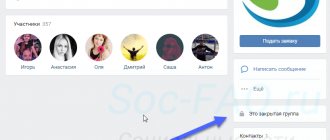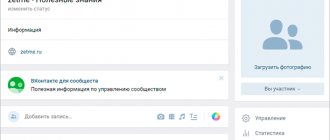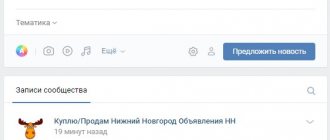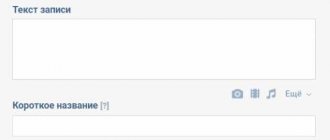I think you have noticed more than once when entering a group on VKontakte a greeting related specifically to you and with your photo. This welcome message is implemented using a widget, one of the VKontakte applications that can be added to any group. The widget has a number of settings that allow you to edit the text, provide a link to the post, it is also possible to show different text to men and women, as well as lead them to different materials in the group. The application is called “Widget in the Community”, and it will be discussed in this article.
How to add a greeting to a group on VKontakte
First of all, go to the group in which you are the owner or administrator.
Next, click on the “…” tab, located in the lower right under the avatar of the group or community cover.
Go to the “Community Management” section.
Go to the “Applications” tab.
We see a page with a list of applications and widgets that can be added to your group, except for the one in question.
We look for an active link in the list with the name: “Spycat: lead widget builder” and click “Add”.
You can also skip the above steps and immediately add the application by clicking on the following link: https://vk.com/spycat. On the right under the group cover there is a button “Connect widget”, which you will need to click.
What is it for?
Many people ask the question: is it worth making a personal greeting in a VKontakte group? Of course, this won’t make it worse, and with a creative approach it will actually improve the statistics. After all, this is:
- makes communication more personal;
- helps to unobtrusively offer an added product or service;
- may encourage correspondence (the “write to us” button);
- simplifies navigation in the public (the link can lead to the menu).
You can create a greeting in a VK group quite easily. If the emphasis is placed correctly, this will allow the subscriber to engage in a dialogue and encourage them to buy the product. A valuable administrative assistant that will make interaction with users easier.
Primary settings of the widget application from “Spy Cat”
When connecting, we see the following window with parameters.
Let's look at them in more detail:
- “Button name”—displays the label that will be displayed in the “Applications” group section. By default, you can leave it as it is;
- “Visibility” - allows you to filter those users who will be able to see the installed application itself. When editing and creating a greeting, you can make the application visible to group administrators, then it is recommended to select “Nobody”;
- Visibility of the application widget – allows it to be displayed to a certain circle of people. After final editing, it is recommended to set it to “All users” so that each visitor to the group can see a “unique greeting (offer) prepared only for him.”
- “Snippet” - selection of the most suitable “word” that describes the required target action that needs to be performed by a person who has visited the group/community. For example, you are the owner of a car service center and want to place a limited offer regarding an appointment for a technical inspection. Accordingly, the most “relevant” snippet will be “Sign up”. The rest of the prompts to action displayed in this setting item can be seen in the following figure.
- "App name". By default, it is “Spycat: lead widget builder”. When saving the settings, the application may not like the fact that there is such a long name in the tab, so it is recommended to shorten the phrase in advance to a shorter one, for example, “Spycat”.
Upon completion of working with the above options, click the “Save” button and proceed to the next step.
What does connecting a widget provide?
Using this tool you can not only make good advertising. It has a lot of possibilities:
- Permission to send messages from the group.
- This message can send people to your FAQ page. This way you will save yourself from having to constantly explain the same thing to different people.
- Giving special offers to new customers is becoming more popular. Accordingly, sales increase.
- It is possible to synchronize with CRM.
- Making an offer.
Setting up and editing a greeting in a group
Click on the “Go to settings in the application” tab.
We get to a page where the greetings we created are displayed. If the application is installed for the first time, an empty field will be displayed there. Click on the “Create widget” button.
Then select the widget type.
- “Text” - implies the dissemination of information (the same unique selling proposition) or greetings to the majority of subscribers. For example, the text: “From January 1 to January 28, purchase unique jewelry from the Czech Republic at their cost in all our stores!”;
- “Personal” is the most interesting option, as it allows you to “highlight” a person from the crowd and offer something unique.
- “Cover”, “Carousel” - these types of greetings are still under development. As soon as they become available, we will definitely prepare appropriate material on their configuration, features and capabilities.
A selection of successful examples
It seems that this is actually a trifle, but a successful greeting for a VK group, the text of which is catchy, can generate a surge of interest in the community. In the wake of this, product sales or attention to advertising posts may increase.
Let's consider a beautiful greeting on VK in a group; examples of texts can amuse, surprise and, most importantly, sell:
- We're glad to see you! We offer services to create decent content for your community! (button “select a topic and order”);
- Hello, Ekaterina! We have prepared a warm and fuzzy gift for you ("go and collect" button);
- Hello! We have your personal horoscope for today (the “read” button).
There are universal rules that will help you create an effective automatic greeting for VKontakte group members. It should be positive, respectful, interesting, and offer or invite something. This, by the way, will help you not waste time inviting friends to the group, but reach a wider audience at once
Editing a text widget
Select the section of the same name, left-click on the “Configure widget” tab.
We get to the editor window.
In the picture displayed on this page, you can clearly and clearly see where this or that title or description is located.
Let's look at each of the editing points separately:
“Widget name” - displayed in the list on the main page of the application;
“Title” is a text sentence displayed at the top left;
The “header link” only leads to the internal VKontakte page. External links (to the same website or another source) will not work!!!;
“Number” is a field that can “prove” that the quantity of goods, vouchers, records, etc. is limited. It must be an integer, not a fraction! Located next to the title;
“Text” is a field that reveals or explains the entire essence of the offer or greeting;
“Description” - in other words, an explanation that complements the main part. It can be presented, as in the example in the screenshot, as a joke;
"Footer text" and "Link". A few sentences at the end of the greeting, under the “line”. Typically a sentence like this is used: “For more information, please contact our online consultant.” A web link may include a feature such as “Write a message,” as in the example.
Having considered all the fields, let's try to fill them out.
Don’t forget to click on the “Save” button or immediately turn it on (widget) and see what we got.
If everything suits us, then click “Update widget in group”. Go to the main page of the community and enjoy the result.
The figure shows that this greeting is visible only to group administrators. To make it visible to all users, go to “Community Management”, then “Applications” and select “All Users” in the “Application Widget Visibility” tab.
Click “Save”, look at the result and enjoy the final work done.
Editing a personal greeting on Vkontakte.
Just as in the previous case, we enter the panel where all the widgets we have created are displayed, and click the “Create” button.
Select the “Personal” block and click on the “Customize widget” button.
Since we considered most of the points necessary for editing and filling out in the previous case, we will pay attention only to those points that have not yet received our attention:
"Card title." A text area located “inside” a block that explains or reveals the meaning of a personal offer.
“Button text” allows you to write exactly the text that is most suitable and encourages the user to take action. You can write “anything”, unlike the “Text” widget, where there is only a standard set of phrases.
Fill in all the required fields and save the changes made.
We update the widget.
Let's look at the final result displayed in the group.
In the last example some special operators were used. As you can see, there is a direct appeal to the subscriber or user (in our case, “Darth Vader”). Let's look at how to do this in the next part of our article.
Personal appeal
It is also not difficult to attract attention, even surprise and add a greeting to a VK group addressed directly to the user individually.
- Select a personal widget;
- We fill in the required and optional (at our discretion) fields. They are almost identical to those contained in general - the title and its link, the second title (it will appear to the right of the avatar of a particular participant), widget text, the ability to add a button in the style of a social network, a footer.
This type is more extensive and contains an avatar, the image of which is identical to the profile photo of a person visiting the community. This happens automatically. There is also a list of available variables that are added when accessing a specific user. It includes the first and last name indicated on the website, city of residence, and profession.
Operators used to “unique” a greeting in a community on VKontakte
Currently the following variables are provided:
- {Firstname} – first name. That is, the application will address the user as the name is written in the profile of his page. For example, Andrey, Anton, Vladislav and so on;
- {Lastname} - the last name of the group visitor, respectively, also indicated in the profile.
- {City} is the city in which the person who entered the community lives.
- {Career} is the last profession also listed in the profile.
Let's look at their action using an example. Let's return to the “Personal” widget type. In our case of direct appeal, we entered the following text in the “Title” field: “{firstname} {lastname}! Come over to the light side of the force!” And in the sub-item “Text” related to the title: “Only in your city {city}, when arriving in a light-colored car, you will receive a 25% discount.”
As a result, we got the following:
Some points require clarification:
- 1 – the assigned operators work by directly addressing the visitor. In this case everything is fine;
- 2 – the set {City} variable did not display the city, since it was not specified in the profile that was taken as an illustrative example. If it is registered in the profile of the person who visited the page, it will be displayed in the text area where we registered this operator.
General greetings
Let's look at how to write a greeting in a VK group addressed to all users who have visited the public page. Initially, select and add a widget. Then you need to fill it out:
- Come up with a title, it is required;
- Under it, you can insert a link to the group, which the user will follow by clicking on the inscription. It is not required;
- The body itself - be sure to come up with and enter a text of no more than 200 characters;
- Next comes a description designed to explain the contents of the main text. It is not mandatory, so you don’t have to add it;
- The footer is the same clickable button that can take the user in the right direction. Its description cannot exceed 100 characters, and if there is text, then adding a URL is necessary.
However, filling out the “footer” block when composing a greeting to the community on VK remains at the discretion of the admin.
Benefits of installing this widget
You will get several advantages at once that will save your time and effort.
- Providing the user with any information about the community and offering to subscribe. Unfortunately, the widget does not have a subscribe button, which in my opinion would significantly increase the number of subscribers. On the other hand, the “Subscribe” or “Join Group” button is located near the widget location and attracts attention with a bright blue color.
- Attract subscribers through gifts and benefits when you subscribe after sending a message to you through this widget.
- The ability to give the page a neat appearance by hiding a bulky menu under one widget button. The menu will open after clicking on the button (if desired, if you make the button a link to the menu).
- through such a widget you can collect subscribers to the newsletter, as in the case of the example from the screenshot above - a person receives Bates’ book for free and for this he becomes a subscriber to the newsletter (later he can unsubscribe from the newsletter at any time)
Bottom line
Ultimately, it is worth noting that sending out invitations to people to join a group is an effective way to promote VK communities. The main thing is to follow the rules described above and then the result will not be long in coming. Special programs have been developed that greatly simplify the process of sending out invitations. Mass invitation of people on VKontakte will allow you to earn money faster.
Rate the text:
[Total: 7 Average: 3.3/5]
Author of the publication
offline 7 years
softmarker
Comments: 95Publications: 268Registration: 05/15/2014
What not to do:
As you can see, the community administration is trying to interest the user with absolutely banal text. Judging fairly, there are “interesting posts” and “cool pictures” in almost every average public page.
This in no way characterizes a particular community, does not in any way emphasize its “zest”. A group member does not need to read the widget to understand what content awaits him on the wall. And this becomes a real omission for the community administration, since a useful tool is used extremely inappropriately.
The only thing that was done correctly in this example is the appropriate “Subscribe” call with the corresponding button in the window.
What is the welcome widget useful for?
As you have already seen, the welcome widget is a multifunctional tool. But why not use it in the most profitable way? Namely, to sell goods through simple manipulation: