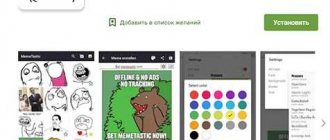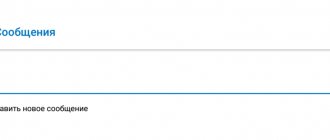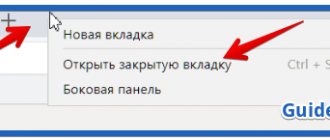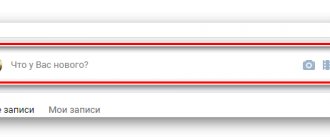Hello, friends! Today I will tell and show you how to move to a new line in VK. In VK, the transition to a new line is carried out automatically. When the number of characters in a line begins to exceed the allowed number. But what if you need to move to a new line earlier?
The fact is that many people (especially those who often work with text documents) press the Enter key for this purpose. In text documents, this key is responsible for moving to a new line. But in VK, a message is sent instead. Because of this, messages are short and broken.
Therefore, now I will show several ways of how to move to a new line in VK, how to make a new paragraph and how to change keyboard shortcuts.
How to go to new line
To easily move to a new line, use the keyboard shortcut Ctrl + Enter. In this case, a transition will occur.
Please note that this is not suitable for breaking the text of a message into meaningful blocks or paragraphs. You can press this key combination as much as you like. But absolutely nothing will happen.
How to move a VKontakte line in status
Moving a VKontakte line in a status will be a little more difficult than in a message. In order for everything to work out, you need to follow a few simple steps:
- Open your VKontakte page;
- In the field for entering status, write any two words or letters;
- Copy and paste the following code in between;
- Make sure there are spaces between the code and the words;
- Click save and refresh the page;
- You will see that the code itself has disappeared, replaced by empty space;
- Select and copy it;
- Now erase all the characters from the line and write the status you like;
- Where necessary, paste in the empty space you copied earlier. Do this as many times as necessary;
- Click the save button. As a result, you will see that you have a status in several lines.
The simple methods discussed in this article allow you to move the VKontakte line in the text without much effort. This is very useful when sending large messages, especially those that use poems. And moving a line in the contact status will make the page more original.
If you know other working ways to move a line to VK easily and simply, write in the comments
How to move to a new paragraph
To move to a new paragraph, that is, to make a space of one or two lines between semantic blocks, use a different keyboard shortcut. These are the Shift + Enter keys. If you press the combination of these keys once, you will move to a new line. If you press it twice, a space of one line will appear. And after you press three times, there will be a space the size of two lines.
Please note that you will not be able to create a space larger than two lines this way. You can, of course, do it in at least ten lines. But when the message is sent, these ten lines will be reduced to two lines.
How to move a VKontakte line?
Without a line break in VK, it is very difficult to fully use the capabilities of the Messages section and write long and detailed messages to other VKontakte users. This note (not like an article) is dedicated more to those who have recently become the proud owner of a computer and have plunged into the wilds of the Internet, because experienced users know the answer to this question. So let's move on to the solution.
VKontakte line transfer
In conventional editors, when moving text to a new line, just press the ENTER key. If you try to carry out the same manipulation when typing a message on VKontakte, your text will immediately be sent to the user with whom you are conducting a dialogue. By default, to break a line in VKontakte messages, the key set SHIFT + ENTER is used (hold down SHIFT and press ENTER PS may anyone reading this forgive me for unnecessary detail). You can change the set of keys for sending a message and breaking a line at any time. Go to Messages, select any dialog and hover over the Send button.
As you can see from the screenshot, there are two options, one of which I described above. Choose any one, try it and leave the one that is convenient for you.
Now we have learned how to wrap VKontakte lines. Do you want to surprise your friends? Read how to send an empty message. To save various notes and photos, it is possible to send a message to yourself. Stay tuned for blog updates, thanks for your attention.
As you know, by default, one cell of an Excel sheet contains one row with numbers, text or other data. But what if you need to move text within one cell to another line? This task can be accomplished using some of the program's features. Let's figure out how to make a line feed in a cell in Excel.
Some users try to move text inside a cell by pressing the Enter
. But by doing this they only achieve that the cursor moves to the next line of the sheet. We will consider transfer options within the cell, both very simple and more complex.
Method 1: Using the Keyboard
The simplest option for moving to another line is to place the cursor in front of the segment that needs to be moved, and then type the Alt + Enter
.
As opposed to using just one Enter
, using this method, exactly the desired result will be achieved.
Method 2: Formatting
If the user is not tasked with moving strictly defined words to a new line, but only needs to fit them within one cell without going beyond its boundaries, then you can use the formatting tool.
After this, if the data extends beyond the boundaries of the cell, it will automatically expand in height and the words will begin to wrap. Sometimes you have to expand the boundaries manually.
To avoid formatting each individual element in this way, you can select an entire area at once. The disadvantage of this option is that the transfer is performed only if the words do not fit within the boundaries, and the division is carried out automatically without taking into account the user’s wishes.
Method 3: Using a Formula
You can also carry out transfer within a cell using formulas. This option is especially relevant if the content is output using functions, but it can be used in ordinary cases.
The main disadvantage of this method is the fact that it is more difficult to implement than previous options.
In general, the user must decide for himself which of the proposed methods is best to use in a particular case. If you only want all the characters to fit within the boundaries of the cell, then simply format it as necessary, or it is best to format the entire range. If you want to transfer specific words, then type the appropriate key combination, as described in the description of the first method. The third option is recommended to be used only when data is pulled from other ranges using a formula. In other cases, the use of this method is irrational, since there are much simpler options for solving the problem.
With constant typing, when one line ends, the cursor mechanically moves to the next one. In order to go to a new line exactly in the place that the user determines, you need to use a key or a key combination prepared for this.
Instructions
1.
In most programs designed for entering and editing text, the Enter key is used to move to the next line. If you need to go down one line, press the indicated key once, if by two (three, ten) - continue pressing the key until you go down to the desired line.
2.
The serial number of the line in the Microsoft Office Word editor can be seen in the status bar, which is located under the work area. Right-click on it and select the “Line Number” item in the context menu with the left mouse button in order to track document statistics.
3.
An ordinary line break does not invariably indicate the introduction of a new paragraph, because the paragraph is usually indented. To mark a paragraph, press the Space key several times or set the necessary parameters in the settings. To do this, select the desired piece of text and right-click on it.
4.
In the context menu, select “Paragraph” - a new dialog box will open. In it, go to the “Indents and Spacing” tab and set the “Indent” value in the “First Line” field in the “Indent” group. If necessary, set your indent width and click OK. The dialog box will close mechanically and the settings will be applied to the selected text fragment.
5.
To move to a new line in other applications, you sometimes need to use a keyboard shortcut. The Enter key remains the core key; the Ctrl, Shift or Alt keys can be used as an additional one. So, for example, a simple single press of the Enter key in Microsoft Office Excel will cause the cursor to move to the next cell. To continue entering text from a new line in one cell, use the Alt and Enter combination.
6.
In ICQ and QIP applications, everything depends on the selected settings. Sending a message can be done by pressing the Enter key, then to move to a new line use the combination of Ctrl and Enter. If sending text, on the contrary, is displayed on the designated keys, then the transition to a new line will be carried out by pressing the Enter key once.
Video on the topic
Not every user knows how to move a VKontakte line. Moreover, many do not even realize that such a social network function exists. The question of how to transfer text on Vkontakte often causes a number of difficulties for users. However, there are several ways to do this quickly and easily.
How to change keyboard shortcuts
If these keyboard shortcuts are not convenient for you, you can change them. Well, let's say you're used to moving to a new line with the Enter key. And you absolutely don’t want to change this habit. In this case, in the dialog window, hover over the send message icon. A pop-up window with sending settings will appear. And here, with one click, you can change the keyboard shortcuts for moving to a new line to the Enter key you are familiar with.
In this case, to send a message you will need to use a keyboard shortcut. However, to send a message, for example, I use the send icon. And I never use combinations. To go to a new line, use the Enter key. This is more familiar to me, since I spend much more time in text documents than in VK.
This is due to the fact that I prefer to make money on the Internet using my website rather than a group on VK. Of course, there is a group. But it only serves for support. If you, like me, want to make money online, read my article “How you can make real money online.”
All friends. I showed you how to go to a new line in VK. Do what is most convenient for you. And that’s all I have for today. Good luck to everyone and see you soon!
Working with a smartphone
I wanted to talk about how to break a line on a phone, but I discovered that different models work differently. Therefore, I decided to share practical advice.
Look. We always adapt to the modern style of clothing, shoes, and so on. Why not follow this logic when choosing your communication style? The point is that when using mobile devices it is not customary to divide text into paragraphs. If you want to make a new paragraph, send the old one and write a new one.
I think this is actually correct. Now the days when we wrote long letters to each other are long gone. However, if you have this need, you can always use email.
But if you really want to, you can do it in a universal way:
● Open Notepad or any other program that requires writing text, at least the mobile version of Microsoft Word;
● Write the text in standard ways - with or without indentations;
● Copy the text and paste it into the VK message window - and it will be displayed with formatting.
If you really want to, then try putting the combination ᅠ in the place of the intended transfer
ᅠ
You can also use other codes that will help you not only make a transition, but also move forward a few characters by inserting invisible spaces.
I offer a list of codes, experiment with them. Be careful, you can get different effects on different devices: .
Examples of when breaks and empty lines are needed and when they should not be done
Let's think logically. In what cases is it necessary to break text into logical blocks? When it's big. But this only applies to captions for publications. Only they can be large, but the account description can only be 150 characters. And there, line translations, logically justified, of course, will be appropriate. Short captions for posts should not be divided.
Have you figured out how to make a line break on Instagram? Now tell your friends about it so they won't be like Christina. Some people come across information about people having formatting difficulties and immediately start looking for a solution to this problem, without even making sure that it is relevant for them. In any case, we found that the solutions to this problem are extremely simple.
Hot buttons for audio player
Key Can be used to play audio or to pause the track currently playing.
Using the key you can play the previous audio recording, and using the key you can play the next one. If you press the key, you will completely stop playing the audio track. After you stop it, you will not be able to play it again using VK hotkeys. If you want to start playing the same audio recording again, you will need to click on the “Play” button on VKontakte. You can use VKontakte hotkeys if the audio player is open in the background tab, but your VKontakte page must also be open in the main tab. But the keys only work when you are using a browser that is based on Chromium.
Those who are users of the X operating system can use the VK Player Controller application, through which the user can listen, pause, stop and switch audio recordings using the F7–F9 media keys. Users of the X operating system simultaneously have access to the current playlist from the status. Now you know what hot keys exist on VKontakte, and you can easily use them!
How to write on a new line when using gadgets
To move to the next line and create multiple line spacing on mobile devices, follow the steps below:
- On the keyboard in the lower right corner we find the left arrow;
- click to lower the line.
HELP: to highlight the red line, you need to indent space using a space character.
We tried to cover the entire task and not miss the main points. Now breaking a line and creating a paragraph will not be a problem for the reader.
Since the VK social network is primarily created for communication, users quite often write messages to each other and exchange comments. However, not everyone knows that there are two ways to make a paragraph when typing. In the current material, we’ll look at how to move to the next line on VKontakte to make using the site even more comfortable.