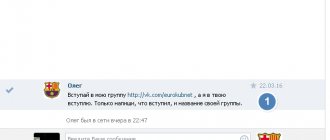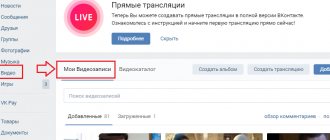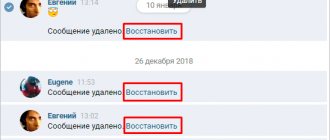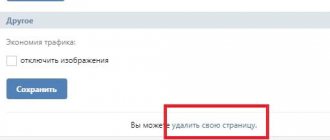The creator of a group sooner or later faces the need to clear the list of users. The reasons for this may vary, from a drop in community activity due to a large number of deleted profiles to inappropriate behavior. A large number of dead pages that drag the public down and do not allow you to move up to the TOP attract the attention of the administration of the social network, and the public may get banned. To prevent this from happening, the creator needs to know how to remove a member from a VKontakte group.
How to remove a member from a VKontakte group
In the process of administering a group, very often there is a need to remove a member or group of members. The functionality of the largest social network in the CIS allows you to do this quite quickly and easily.
- To remove a member, you must go to the group page and enter the “Community Management” menu.
- After this we are taken to the management page for our group. The next step is to go to the “Participants” tab, where we will look for the one who needs to be deleted.
- At the top of the page you will find a search bar where you need to enter the name of our member that we need to remove.
- As you can see, the system easily searches for the person we need. If suddenly you don’t remember either the first or last name of the person who needs to be excluded from the group, then you can use special filters located on the right.
- To remove a person from the community, you need to click on the corresponding button to the right of his image in the list of group members.
- After clicking this button, the user automatically leaves the group. Remember: if you suddenly delete the wrong person, you can immediately return him back to the group. To do this, click the “Restore” button. After this, the person you selected will return to the group.
- If you deleted a group member and then decided to restore him, invite the person to the group by private message. Explain that you accidentally deleted it during the administration process. Remember that it’s easy to remove a member, but it’s not easy to recruit a loyal audience of users again.
Be smart when deciding to exclude someone from your community. Do not remove normal people, only dogs and malicious offenders.
How to find out the number of deleted users in a group?
Of course, if the group is not very large, you can simply count the dogs, but if the count is in the thousands, it is better to use special tools. For example, VKontakte has several applications that will help you find all remote users. To do this, in the “Games” section of the website, in the application search, you need to enter “Search for the Dead”, and then select the first application from the list.
In the window that opens, you just need to click on the “Launch application” button and wait for it to load. In the application itself, you first need to select the required group in the list (and here you can even analyze your personal page), and then click on “Scan”. You can also configure the accuracy of the scan here, but it is recommended to leave the “Normal accuracy” option as default. Further in the text below you should click on the button “(number of) “dead” accounts”, after which two tables will open with those users who were blocked by the VKontakte administration, as well as with those who were deleted from the site. Each of these profiles can be accessed by clicking on it.
Do you know how to delete a group on VKontakte?
Hi everybody! Guys, today I decided to write about how to delete a community on VKontakte! You may already know how to do this, but many people still ask me such questions. Yes, whatever, I myself once asked myself this question, since there is no “delete” button in the admin panel of the VK group!
So how to carry out this operation? The easiest way is to exclude all participants from the group... Now I’ll show you everything in detail!
We open the page that we didn’t like and go to the list of participants:
On the page that appears, select the “members” tab and remove them from the group using the corresponding button:
It is worth noting that you should delete yourself last, because otherwise you will not be able to perform any actions, and the group will remain active. After the list of participants is cleared, simply unsubscribe from the group (the following pop-up window will appear:
If you return to the main page of your community, you will notice that you are still its administrator.
However, let’s return to the contact page and see that the group has disappeared from the “My Groups” list. It is done!
But this method is simple only at first glance. What if there are not a couple of dozen subscribers, but several thousand? It is simply impossible to remove everyone physically! In this case, another option will help us.
So, to delete your group in contact, do the following - change the name of your community to “Delete my group, please!” As a rule, administrators notice this within a week and block it. Please note that if, when answering the question “how to delete a community on VKontakte,” you are advised to put something on your avatar or hang something on the wall that is prohibited by the rules (violence, pornography), but together with the group they will block your own page, and this is absolutely not for us for what!
It’s clear that it’s impossible to know everything about a contact, but getting rid of “gaps” is always useful. Subscribe to my blog and you will know not only how to delete a group in VKontakte, but also many other administration tricks, because VKontakte is my favorite social network!
P.S.: check out my page! Follow me as I tackle the game's goals!
With respect and love, Marina Lazareva!
Related posts:
Why delete inactive users
The VKontakte administration is trying to monitor the cheating of communities and impose penalties for its use, including blocking. Groups that add 100 or more new subscribers every day attract attention. You need to understand that identifying an inactive account is quite simple - they do not like it, do not participate in surveys, and do not leave comments. It is for this reason that it is important to know how to remove inactive subscribers in a group when there are enough live users in it.
How to remove dogs from a VKontakte group: 3 ways
New users on the VKontakte social network are registered every day, but at the same time, on a regular basis, people leave the site, deleting or abandoning their accounts. If an account is inactive for a long time and the social network suspects that it is “dead,” after a while it may be blocked or deleted, especially if there are complaints about it. After deletion, the VKontakte account becomes a so-called “dog”, that is, an image of a branded sad dog is installed on its avatar, and all information about the user is erased from the page. Such “dogs” in the VKontakte group create numbers, but can cause negativity from users if there are a large number of them. In this article we will look at how to remove them.
Contents: 1. Where do “dogs” come from in a VKontakte group 2. How to find out how many “dogs” are in a group 3. How to remove “dogs” from a VKontakte group - Manual deletion of blocked users - Automatic removal of "dogs" using VKontakte tools - Automatic deletion "dogs" by third-party services
Where do the “dogs” in the VKontakte group come from?
As already mentioned, they represent deleted accounts. Most often they appear if a person used a service to recruit users into a VKontakte group. Often in the early stages of a community’s existence, promotion is the best way to start and gain some numbers, which users resort to to develop their group.
Please note: During cheating, users from hacked accounts most often join your group. As a rule, these same accounts are also used for other groups, not only for joining them, but also for writing comments, reposts, and various ways to promote a service or product. That is why the accounts of such users quickly turn into “dogs” after they receive several complaints for their actions.
How to find out how many “dogs” are in a group
If you have a large group, it is difficult to determine by eye the number of remote users in it. There is a special tool that allows you to find out how many blocked and deleted users are in the community.
This application is called “Search for “dead” members and subscribers.” To use it, you need to be an administrator of the group in which you want to check. Select one of the groups you want to check from the list of groups, and also set the accuracy (the more accurate the check, the longer it takes). After that, click “Scan” to start scanning the group.
Please note: Depending on the size of the group, as well as the selected accuracy, the verification time will vary. With normal accuracy, checking a group of 150-200 thousand people will take about 5 minutes.
Once the check is complete, you will see a detailed report indicating how many “dead” accounts are in the group. In this case, you can see the division by deleted and blocked users. In addition, if you click on the number of participants, their full list will open.
How to remove “dogs” from a VKontakte group
There are several ways to remove “dogs” from a VKontakte group. In this article, we will consider three options, each of which has its own advantages and disadvantages.
Manual removal of blocked users
If a user is deleted, a “dog” appears on his avatar. Accordingly, it will not be difficult to find him in the list of group members. This means that you can clear the group of such users manually.
To do this, just open the full list of group members and start scrolling down gradually, clicking on the “Remove from community” button next to each user who has a “dog” on their avatar.
The advantage of this method is complete control. You see every person you delete, whereas with the other two methods everything is left to automation.
There are also a couple of disadvantages to this method. The first is the duration; it will take more than one hour to remove all the “dogs” from a large group. The second drawback is the possibility of accidentally deleting users who are not “dogs”. Often people put a “dog” icon on their avatar, but if you go to their page, you can see that it is active.
Automatic removal of “dogs” using VKontakte
The social network VKontakte understands that blocked users do not bring any benefit to the group and offers to get rid of them using its own tool. If you go to the “Statistics” section under the group administrator account, at the very bottom you can find the “Clear the group from bots” button, as well as the approximate percentage of bots in the group. Click on this button and the cleaning process will begin.
Depending on how many users and bots there are in the group, it will take different times to remove “dogs”.
The advantage of this method is its simplicity and the absence of the need to use third-party services. The downside is the uncontrolled deletion of users. In fact, you do not have the opportunity to see who exactly the social network VKontakte considers a bot, and it is not always “dogs”. In addition, as practice shows, even after such a clearing, “dogs” remain in the group, that is, the effectiveness of the method is quite low.
Automatic removal of “dogs” by third-party services
There are a lot of third-party services that allow you to remove “dogs” from a group. In this article, we will look at how to use the well-known olike service for these purposes.
Important: If you use a third-party service to perform this procedure, be sure to ensure that it is a trusted and reliable service provider. In addition, after deleting the “dogs,” it would be a good idea to change the password for the group administrator’s account.
To remove “dogs” through the olike service, you need to perform the following steps:
- First, go to the service and log in using the account of the administrator of the VKontakte group from which you plan to remove the “dogs”;
- Next, go to the “My Profiles” section;
- Click “Connect” next to the VKontakte connection information;
- A window will open in which you need to copy the link from the address bar and paste it into the corresponding field on the site;
- Next, go to the “Remove dogs from a group” section and select the group you want to clear from the list.
- The process of clearing dogs from the group starts automatically.
The advantage of this type of removal of “dogs” from a group is the automatic process and quality of work. The disadvantages are that you cannot control who exactly the service will delete, and the process of clearing a group is quite lengthy, especially if there are many participants in it.
(119 votes, average: 4.68 out of 5)
Adding and removing people from a group
How to add members to a VKontakte group? There are two methods for this: manual and automated using software . The method for inviting friends and subscribers from another group is described in more detail here.
The operating principle is extremely simple:
- Add the user as a friend of your account.
- We invite you to join the community by sending invitations to people using programs.
Exactly the same algorithm on all Android and iOS devices.
If you want to invite several people to the community at once, it is better to use specialized software. This will simplify the task and save time.
Popular programs for sending invitations include:
Sobot. Using the parser installed in the program, you can collect a target audience and add them as friends to your work accounts. After adding users, we begin sending out invitations to join the public VK.
To use the software you need to buy a license for a month or longer. The cost of one month is 30 rubles. when working with one account and 300 rub. for working with 10 accounts.
QuickSender. The principle of operation of the utility is no different from Sobot - we parse the target audience, add them as friends and send out invitations.
The only difference between QuickSender and its competitors is the ability to use the program for free to test functionality.
If your community has closed status, then you are probably wondering how to accept participants into a closed VK group. After the user has applied to join, the administrator needs to:
- Go to "Community Management" section
- Open the “Participants” section and select the “Application” subsection
- All submitted applications for membership from users will be displayed here.
To accept applications from mobile devices you must:
- Go to the “Participants” section.
- Click the “edit” button and select the “Applications” section.
How to easily and quickly delete all VKontakte groups at once using two proven methods?
Author: Dmitry Kostin
Published: April 19, 2021 at 01:16 pm
Good day to everyone, my dear friends and readers. In my article about registering on VKontakte, I mentioned that I have been there since 2007. Previously, I used to hang out there all the time, post batches of pictures, different videos, communicate with everyone and, of course, join all sorts of groups.
There were many groups and they were all different - both normal ones, which I actually visited (such as the official groups of my favorite musical groups, a group for playing bass guitar, for creating music, etc.), and useless and unnecessary (so purely for show off, such as “club of those born in 1986”, “Club of those who are angry that the pillow is called a pillowcase”, “Dmitriev Club”, “Russian Students Club”, etc.).
As a result, I joined various crap and I ended up with about 400 unnecessary groups. Naturally, they began to make me nervous, since I visited at most 5-7% of communities, and felt as if I was living in a heap of garbage. As a result, I started leaving groups. But to do this, I had to go into each group separately and click the exit button. It's very tedious and long. It was then that I came across one cool way to delete all VKontakte groups at once. I will tell it to you now.
Using the extension
The easiest way for me is to use a browser extension. I'm used to using Google Chrome, so I'll show it as an example. But there are similar plugins for other browsers.
- Go to the Google Chrome browser and enter “Settings and management” - “Additional tools” - “Extensions”.
- Install the VKopt extension. If you don’t know how to install extensions, then look at how this is done using the example of this article. The whole process is described in detail there.
- Now go to your VKontakte page, and go to the “Groups” menu. Now, thanks to this extension, you have a brand new “Leave All” link at the top of all your communities. This is what we need to press.
- Did you click? Well done! Now look at the availability of groups you have. Found it? No? Well, that’s what needed to be done.
Well, in general, you can do it differently. To do this, you can go to the official website of the VKopt extension and install it for any browser. Well, then according to the scheme. It's simple)
But let's look at another way to have a plan B in your stash. Am I right?
Using a third party program
Of course, I’m less fond of all kinds of programs, but in principle this thing has proven itself and there don’t seem to be any problems with it, and the main thing is that the process goes very quickly. Let’s see.
- Go to this website and download the VKbot program. There is no need to install the program, as it is portable. By the way, an error may occur during startup. No big deal, just click “Cancel.”
- You will see a form for entering the login and password for the contact. Fill out these fields and log in. After this, a small strip will open to you. This is the launched VKbot. Please note that your first and last name is already entered there.
- Now click on “Profile”, then select “Groups”. Now is where the fun begins.
- In the menu that opens, we can do several things related to logging out. “Leave groups” - you will leave all the groups you are in; “Leave groups (by number of participants)” - you can filter groups and leave groups where, for example, there are less than 10,000 people, etc.; “Leave blocked groups” speaks for itself.
In general, the program is very powerful and in addition to unsubscribing, you can do a bunch of other useful things, for example, download audio, video, photos, restore recordings, make mailings and much more. So you can take it for yourself.
But as in the previous article, I still advise you to change your password after working with this application. For every fireman...
These simple methods can be used to leave communities en masse. And speaking of communities. If you like being in contact, then you can try to get trained as a group administrator in contact. After this, you will be able to administer groups on VK for money and enjoy the work.
Well, I’m probably done for today. It seems that he said everything he wanted. But if you have something to add, for example, more ways (I know there are plenty of them), then write about it in the comments. Or write which of the presented methods you would prefer to use. I'm just interested in your opinion.
And I say goodbye to you for today. Be sure to subscribe to my blog updates and of course look at other articles. I'm sure you'll find something interesting for yourself. Good luck. Bye bye!
Best regards, Dmitry Kostin.
Is it possible to restore
It remains to consider the question of how to restore a deleted group in VK if there is still a need to continue its development? I will say that the chances of this happening are slim, and a lot depends on exactly when the deletion was made. There is only one way out - contact the technical support of the resource, as already described above.
It is advisable if there is a link to the former community. If not, then you need to describe in detail its name, the approximate number of participants, recent discussions, etc. You also need to correctly explain why you want to restore your community. Then all that remains is to rely on the administrators and their mood.
Dear blog readers!
Now, from a practical point of view, you know what to do if there is a need to distance yourself from your once beloved community, provided that you are its author. You can try it out on your own account right away. I would be grateful for comments and distribution of the publication with a link to the original source. We'll soon hear new interesting discussions on our pages. Bye!
We are looking for the “Management” section
First of all, you need to log in to the social network using your username and password. Remember that the VKontakte website has long since moved to a new address and you can access it using the link vk.com. Once you are on your page, go to the “Groups” - “Management” section. Now you have all the groups that you administer in front of you.
Choose a group that you don't like and start working. In order to delete it, first of all, you will have to delete all its members. There is no need to delete content, as this can take a huge amount of time. However, if your group has more than a hundred members, then the procedure for deleting them will take a huge amount of your time. Be patient, because you have to do this manually.