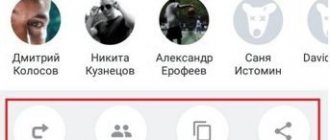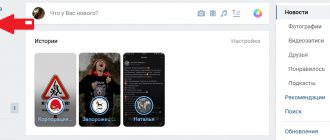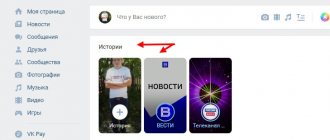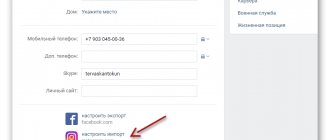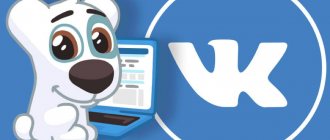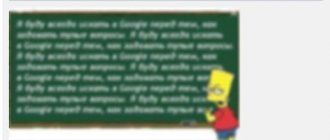Story time
My friend, when he just started promoting his products through social networks, constantly complained to me that he spent a lot of time maintaining pages on Instagram, Facebook and Contact. He maintained activity, held various interactive events, but it took him a lot of time just to post the same post on all the necessary social networks.
When I finally got tired of it, I had to tell him how to simplify the algorithm for managing several social networks at once as much as possible. True, instead of gratitude, he almost killed me because I didn’t tell him about it earlier. But the feeling of bright joy from helping your neighbor is still wonderful. And now I will help you too.
Instructions on how to download and repost
Before reposting or downloading a file, the user must log in to Instagram and go to the interesting publication. Regardless of the quality and duration, the material will be downloaded to your smartphone.
Instructions on how to download or repost:
- Download and open Repost For Instagram.
- Select an entry - click the three dots at the top - Copy link.
- Go back to the application - click: Repost.
- Choose where to place your signature – post it on Instagram.
The application can be used to post friends' posts, publish important materials, or share other people's photos without blocking your account.
It is recommended to tag the profile owner on the post where the source is located. This is possible in the “Edit” menu - Tag people. Repost For Instagram is useful for downloading interesting videos or photos to your smartphone.
Benefits of Integrating Multiple Social Networks
It would seem, why complicate your life and set up some kind of social media integration? But after spending a little time, you will get the following benefits:
- Save time. You will really be surprised when you realize how much effort goes into maintaining accounts without copying posts instead of creating them from scratch. Yes, perhaps it doesn’t take that much time to make one post, but your activity is unlikely to consist of one post a day;
- Influx of audience. Someone sent a link to you on Facebook. Someone saw your group in a friend’s subscriptions. You followed someone on Instagram. The audience on social networks is different. It rarely happens that the same people are friends and subscribers on VK and on Insta. Therefore, we show them that you also have other very interesting accounts;
Importing photos from Instagram to VKontakte
Recently, Instagram has been gaining enormous popularity and therefore it was decided to set up the import of photos from Instagram to VKontakte
Now you don’t need to add photos from Instagram to VK yourself every time, you just need to make a couple of settings.
And after these settings, when you publish a photo on Instagram, it will be automatically uploaded to VK.
Importing photos from Instagram to VKontakte
1. To configure the import of Instagram into VK from your page under your avatar, click on the “Edit” button, open the second “Contacts” tab and click on the “Integration with other services” link.
2. Of the three services, select “set up import” Instagram.
3. We go through authorization on Instagram.
Enter your username and password;
Instagram import to VK
4. A window will open where we click on the “Authorize” button.
5. Now select the location where photos from Instagram on VKontakte will be saved.
Every time you post a photo to Instagram, it will be automatically imported
(save) in the album of your choice or on the wall.
You can also import photos only with a specific hashtag. This is convenient because only those photos that are tagged with a certain hashtag will be imported into VK.
For example, you publish 3 photos on Instagram and only 1 of them should be imported into VK. To do this, add the hashtag #vk to this photo and it will be saved in a specific album. And, if you use the hashtag #vkpost, the photo will be saved on the VKontakte wall.
online-vkontakte.ru
How close are Insta’s connections with VK and FB?
Integration with VK allows you to copy posts. Unfortunately, this does not apply to the video. If you try to repost a video, only its cover and Insta link will appear on the wall.
In my opinion, the repost function using a hashtag is very convenient. When setting up account linking, you can select special hashtags, posts with which will appear in your account. That is, you won’t even need to make any extra moves - put a hashtag and share the photo with several social networks at once.
Reposting on FB works almost the same way. The only thing is that I didn’t see the auto-posting option there. Maybe you understand more about this. In general, the connection between Insta and Facebook will help you a lot, not only for reposts, but also for security. You can easily restore your Insta account through the linked FB. Therefore, this connection will become another line of defense.
Instructions on how to link Instagram and VKontakte will help you if you do not know how to technically carry out the link.
How to synchronize VK with Instagram: instructions
To activate the function, use the VK settings. To do this, go to the “Contacts” column. Here is a tab for integration with other sites. When clicked, a list of acceptable social networks will appear. Among those offered, you need to choose Instagram. Hooray! Synchronization has been activated, now you can publish posts and import photos on all listed platforms on the wall and in the feed with one click.
How to repost from Insta to VKontakte?
Via link:
- Copy the link to our post. If we use a browser, we simply copy the contents of the address bar. If through gadgets, open the desired photo, click on the three dots, and in the menu that opens, click on “Copy link”;
- Open a wall on one of the social networks and paste the link into a new post. After the photo from Insta appears as an attached image, delete the link and write the necessary information.
Via the application:
- Open the desired publication;
- Click on the three dots, then “Share”;
- Here we can enter the desired text and select the social networks to which the repost will be made. It’s very convenient that you can select several at once.
The disadvantage of this method is that additional settings are required, shown in the image below.
Using services:
The disadvantage of reposting through the application is the use of only personal pages on VK and FB. Reposting to a group is impossible. But you can use various services. For example, Onemorepost. There are differences in functionality and design, but as for identical posts on social networks, the algorithm is the same: we make a post, mark the social networks to which we need to publish it, select a date, if necessary. And that’s it, our post is featured on several social networks.
You can also make a link in VK to your Instagram profile.
Removing a repost from someone else's page
After posting someone else's post on your page, you can delete it at any time. The system works in a similar way: when a repost was made from you, then it is enough to resort to irreversible destruction of the information. But what if the post was too important and the person who copied it to his page is disgusting to you? It is enough to delete an existing entry, add that same user to the blacklist and make a post again, at the same time converting it or eliminating possible shortcomings. By the way, contacting technical support to remove a repost from another person’s page is a useless idea, because everything can be changed on your own. If you simply add a person to the blacklist, it will not give anything, because the entry will remain posted on his page. Unfortunately, it is not possible to prevent sharing through system settings.
How to repost from Contact and Facebook to Instagram?
Instagram still remains a fairly closed social network, and you won’t be able to publish a post from other social networks on your Insta page. You can copy the post manually or use third-party services to set up automatic publication on several social networks. You really shouldn’t be upset, because these services are very convenient, you can schedule publications in them for the near future, and not have to fill out communities, accounts, and so on at all.
Errors when publishing photos from Instagram
Users often encounter a problem when an image from Insta is not imported into VK. The reasons for this error may be:
- Incorrect import setup.
- Broken synchronization of social network accounts.
To solve the problem, you can use the following options:
- Go to contact settings on your VK page, then specify the import form correctly.
- If the authorization data on Instagram has been changed, unlink the application profile in the VKontakte import settings, then add it again. At the same time, check whether the settings are set correctly.
- When changing your VKontakte login and password, go to instagram.com via a PC. In Settings, find “Authorized Apps,” then click “Revoke Access.” You can also use the mobile client of the social network. Go to “Settings”, then go to “Linked Accounts”. Cancel connection with VK. Join the account again.
Possible problems
The first problem may be incorrect connection settings. For example, you have content exclusively for Insta and single publications that need to be shared with VK and FB audiences. But if configured incorrectly, absolutely everything can be copied. And this is an extra hassle.
The second problem is that when reposting through a link, you may forget to remove the link to the post itself, as a result of which the appearance of the post will not be very attractive. Be careful and strictly check each copied post.
The third problem is an empty wallet. Posting services are certainly very convenient. However, to use all the functionality, you have to pay. The price there is small, however, because of the phrase “empty wallet” you read this paragraph to the end.
The fourth problem is most likely not related to the quality of reposts or system lags. This is just my advice. It may well be that your audience on social networks is approximately the same people. In this case, they may become bored with the stream of identical posts. This may result in either a decrease in coverage or unsubscribes. There are several solutions to this problem: you can change the text or simply avoid copying posts from one social network to another. Yes, you yourself can come up with a way out of this situation. This world is limited only by your imagination.
More about reposts: “TOP 5 applications for reposting on Instagram and several alternative methods.”
How to solve this problem?
Exactly, as in any other case, the key to solving the problem lies in identifying the source of the problem. Calmly check all the settings in both accounts - the donor Instagram blog and the “recipient” Vkontakte.
You need to start with a privacy test, which is located in your Instagram profile settings. This menu is called up by clicking on three stripes located perpendicular to each other in the upper right corner of the window on a mobile phone. In general, it is much more convenient to work with Insta using a mobile application. Then press the wheel or gear at the bottom, where the “Settings” caption is.
Linking your Instagram account is done from your VK profile. You need to click “Settings” - the inscription that is located under the account. In the tab on the right, select the “Contacts” submenu. This will open the settings for communication options with other services, including Facebook and Instagram. Here you now have to not only select the appropriate pink icon, but also allow access. All operations are carried out under the logins that need to be linked to each other.
In practice, this task does not present any difficulties. The only condition is to remember the passwords for both profiles.
Method number 3. Repost using the application
The next method is suitable for those who want to preserve not only the information in the photo, but also the quality of the image, but love all sorts of new features. Special applications come to the rescue, which can be installed from Google play or AppStore:
— enter “repost instagram” into the search bar;
— select and install one of your favorite applications.
Well, right now we will tell you how to repost on Instagram using InstaRepost, which works with Android devices. In this case, you can act as a registered user (enter your login and password), or work anonymously.
So, to repost, you need to:
- click on “repost without login”, and then on the “open Instagram” button;
— find the photo you like and open it;
— click on the three dots (you will see them under the photo) and copy the link;
— After these steps, InstaRepost starts automatically, prompting you to repost on Instagram;
— we agree, take and see the photo created for publication;
— keep in mind that the photo will contain the InstaRepost logo and copyright data, which cannot be removed in the free version;
— click repost, as a result of which our favorite Instagram opens again, but in a different mode (publication);
— we repost the photo and rejoice at the result.
Now you know how to repost on Instagram using a third-party application. The choice of assistant is yours, and you can focus both on the advice of friends and on ease of use. Today, not only Repost for Instagram, but also Repostly and Insta Safe have been popularized in the App Store.
They work almost identically, and the similarity is expressed not only in the ease of action, but also in the fact that the photo is published with a “watermark” or the name of the author of the application. But if you are planning to repost on Instagram not to steal other people's ideas, then you should like this method.
Summing up
Now you can safely share useful information with family and friends, participate in competitions that involve reposting a desired post, promote someone on the Internet, or do something nice for a loved one by tagging their post. Whatever your goal, new knowledge never hurts - just like interesting comments left under new photos (of you and your friends).
If you set out to register on Instagram for the sake of business promotion and self-PR, this will help not only share your thoughts on a certain topic, but also attract the attention of new subscribers. We wish you bright photos and quick and correct posts! And remember: no matter what the repost on Instagram is, first of all it should be interesting!
Where on Instagram to place a link to your VK?
Some people stubbornly try to insert URLs into photo captions. However, this is a dead number because it will not be active. And people click on inactive links much less often. Therefore, I advise you to use the “Website” column. If it is already taken, use one of the multilink services, for example, Hipolink, to place all possible contacts. And this option is the only possible one. Because this way users can simply click and open the desired page.
How to add video to Instagram
Ways to add videos to Instagram: use the built-in “Gallery”, applications for editing video files, import from cloud storage (Google Disk, OneDrive).
You can also add it to Stories, creating an attractive design for the page. To add a large video to Instagram, you can use a new feature - IGTV.
Standard method
Having created a video sequence on their mobile phone, the user can publish it on the page through the “Gallery”. The minimum time for one video is 3 seconds, the maximum is 1 minute. For Stories, the length is only 15 seconds.
To place it on the page, all you need to do is:
- Log in to the application and go to your personal profile.
- Click on the “+” at the bottom of the screen.
- Select “Gallery” - Media storage (or SD card) .
- Mark a video that is ready for publication.
By adding the required file, the user can configure: duration (by trimming the video sequence), filter, cover, and remove sound if necessary.
Note: The maximum media file upload size is 1.75 GB. Frame rate change – 30 fps.
Importing via apps
Another way to add videos to Instagram from your phone is to import from editors. For example, the popular VSCO application now has the function of applying filters to video footage.
Once editing is complete, the user can click “ Share ” and select Instagram. The file will be moved to the social network, where the page owner will be able to add a description and trim unnecessary points.
The list of video editing applications includes:
- Filmr. A simple editor for those who are just learning to add pictures and filters to video;
- HUJIcam. For those who like the effect of film cameras, there is a date at the top, which can be changed in the settings. Free analogue: KUJI Cam.;
- Quick by GoPro. A fast and multifunctional editor that allows you to edit videos of any quality and size.
Instructions for placement using Quick as an example:
- Launch the application, allow access to media files.
- Edit as you wish: add captions, music, specify brightness and contrast.
- Click on the “ Save ” button - Send file .
- Wait for the download to finish and select “ Instagram Feed ” in the window that appears.
The app allows you to add videos to Stories. This can be done either using the standard “ Send file ” or through a special function.
To add several videos to your Instagram story, you need to select the required number of objects in the media file selection settings. For example, you need to publish three videos: when posting files from the Gallery, pull the curtain and mark it.
Cloud storage
Using cloud storage, like Google Disk, you can quickly publish videos to your Feed. To do this, you need to log in to the disk and find the required file.
- Open Instagram, go to the publishing section.
- Select “ Other ” from the drop-down list at the top.
- A window with recent files will appear, click on the menu on the left “ Categories ”.
- In the list that appears, Fr.
The video will be published in the same way as from the “ Gallery ”.
The Internet connection must be stable, otherwise the file will not be sent to Instagram.
How to Upload Videos via IGTV on Phone
The IGTV feature has made it possible to create entire video channels where users share videos of up to one hour. With its help you can add a large video to Instagram.
- Log in to the application.
- Select the IGTV icon at the top of the screen.
- Click on the “ Settings ” gear.
- Create your channel – Confirm actions.
- At the top of the screen, click on "+».
- Select a video from the Gallery.
The duration of the video sequence can be any: from 15 seconds to one hour. This is one of the popular methods among bloggers.
Features of the PC version of Instagram: how to upload videos
You can download long videos via IGTV on your computer. As in the mobile version, the user needs to create a channel and add a clip. You can download it to your PC through the browser version of Instagram, without additional plugins or programs.
Video and upload requirements:
- format: MP4, volume – up to 3.6 GB;
- duration: from 1 s to 60 min;
- sections: description, cover, title;
- where it will be shown: IGTV and Facebook page.
The profile owner can simultaneously publish a video on IGTV and Facebook. To do this, you need to mark the posting to both social networks under the description.
IGTV on desktop version
To upload a video to Instagram via IGTV, you must first prepare a video. The social network recommends portrait or landscape format, which will be displayed in full size to viewers.
- Log in to Instagram through your browser and log in.
- Go to the section: “IGTV” on your page.
- Fill in the fields: title, description.
- Drag a video – open a folder on your computer and hold down the button and drag it into the window.
- Save the clip.
How to repost on VK from your phone?
Let's look at how to repost VKontakte to your page using a mobile phone, because it is through it that we most often use social media. networks.
- The icons in the mobile version look exactly the same;
- Find the arrow under the desired picture and click;
A window appears with two lines: the first contains your contacts, and the second contains options.
- The first line allows you to share material in the form of a personal SMS;
- The second allows you to publish content on your VK wall, in your own community, send it to your daily history, copy a link, and share it through other smartphone applications.
Why was synchronization between VK and Insta cancelled?
The developers no longer allow you to link your Instagram profile to VKontakte or make convenient import for reposts. Such features are available only for Facebook, and this is not surprising - Zuckerberg owns Insta. Moreover, FB is so dominant that owners of commercial profiles and blogs have problems not with the question “How to add Insta to VK?”, but with how to promote an account without the participation of Facebook - a lot is tied to it.
Duplicate publications via link
The first options help to repost in simple ways, but this method will take a lot of time. Each step will have to be completed manually, which takes some time. The method involves copying links to photos, which is available in almost every version of the social network, even on web pages. Follow these instructions on how to share a post from Instagram on VKontakte using the link:
- Just as with other methods, select one of your personal photos on Instagram, click on the symbol in the form of a vertical ellipsis in the right corner of the post. A menu will open in which click on “Copy link”.
- If the copy is created successfully, a corresponding notification appears on the screen. When it appears, close one social network and immediately open another.
- No matter what page you're on, click on the block called "What's New?" and click and hold on the area within the text box. Once the pop-up window appears, select "Paste". Once the addition is successful, a copied link to the Instagram social network will appear next to the block. To complete publishing, select the remaining options as you wish. Click on the checkmark located in the upper left corner of the mobile device screen.
The method, despite the fact that it is practically universal, has a number of disadvantages in several respects. If you want to quickly post a photo, then use this reposting option.
Also read: How to watch a live broadcast on Instagram: start from a computer, how to find the broadcast, recording if it ends