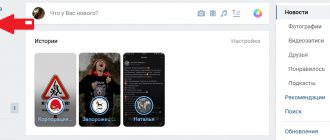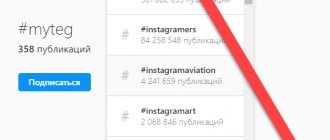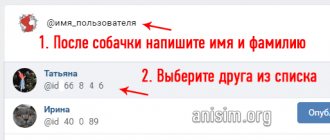What can be attached
When thinking about how to attach an album to a post on the VKontakte social network, you first need to understand what kind of object we are talking about. A lot depends on this.
At the moment, you can attach the following albums:
- musical;
- video;
- with photos.
Additionally, you can insert individual photos, videos and audio into messages, as well as upload various documents. For example, in .doc format.
Important: photos and video albums are attached in the same way.
Photo album
How to attach an album to a VKontakte post? First, let's find out how to behave when it comes to attaching an archive with photographs.
Instructions for achieving the required goal will look like this:
- Open your VK profile. There you need to go through authorization.
- Go to “My Photos” - “Photo Albums”.
- Select the archive with photos that you want to upload.
- Copy the line from the address bar with the photo album ID.
- Start writing a message in “Dialogues” or on the wall.
- Paste the address line copied to the clipboard.
After completing the steps, the photo album will be attached to the message.
Important: if you need to attach several albums, you will have to do the described steps each time, but before inserting the next address, the old one in the email log is erased.
Methods to attach an album to the wall in VK
The article discusses two main methods that make it possible to attach images, let's take a look at each. The user will be able to choose the appropriate method for himself.
From a mobile device
First, go to the VKontakte website, open your page, go through the authorization process. Next, go to the “Photos” tab, switch to the “Albums” tab, if necessary, create a new album. There is a plus sign in the upper right corner, click on it, then write the name of the album and set its privacy.
Arrange the photos you need in the album. If you don't know how to do this, then follow the following instructions. Open the photo collection and click the “Add photo” button in the upper right corner. Select the desired photos from the gallery, wait for them to download to the selected folder, and click the “Save” button. If you need to upload photos from another media, use a USB cable or memory card to upload files.
Now make a copy of the link to the finished photo package and go to the post to which you want to attach the photo. Create a new post and paste the copied link under the post. Now click the “Submit” button. Below the entry you will see the album cover. This is a very convenient way to advertise your products or services. Also, members of different groups and communities can use this method to exchange information.
From PC
To attach an album, the user needs to do the following:
- First, you should copy the link to the selected album, go to the “Photos” tab:
- Select the album you want to attach, right-click on it, a context menu will open. In this section, select “Copy link”.
- Now open your profile, create a new entry (in the “What’s new with you?” field).
- Now paste the link to the copied object, after this procedure the album cover should appear.
- Press the “Submit” button. Now the album will be attached to the wall.
If desired, the user will be able to add a description of the album. Please note that it is worth writing the text after publishing the album (if you write immediately, in addition to the photos, a link to them will be visible in the post). Click on “…” select “Edit”.
After adding the inscription, click the “Save” button. If you did everything correctly, your entry will look like this:
Create a playlist
How to attach a music album to a VKontakte post? First you have to create a playlist. This is what you can quickly send to your friends or post on your wall.
To achieve the corresponding result, you will need:
- Open the “My Music” section on the VKontakte social network.
- At the top of the window, click on the “Create playlist” button.
- Set audio archive parameters and add tracks.
- Save changes.
That's all. Now we can say that the music album has been created. But what next?
How to create a VKontakte album
Skip to content
- home
- VKontakte News
- About the site
Site search
Search for:
- Frequently asked questions Personal page How to create a page
- Full version of VK
- Mobile version of VK
- VKontakte application for phones
- How to log out of VK from all devices
- How to hide a page
- How to delete a page
- How to restore a page
- How to buy an account
- How to create a fake page
- Selling goods and services from the page
- VKontakte profile: question - answer
- How to find out how many days I've been on VK
- When was the VK page created?
- How many people are registered in VK
Page designHow to beautifully design a page
How to enable dark themeWhat should the page be like?What to write in the “Activity” columnWhat to write in the “Interests” columnWhat to write in the “About yourself” columnWhat to write in the “Favorite music” columnWhat to write in the “Favorite Quotes” columnHow to name a photo albumWhere to make a signHow to return the old design to PCSettingsHow to write to VK technical support
How to change your first/last nameHow to change login (mail)How to enable dark themeHow to link emailHow to change your passwordHow to change your phone numberHow to unlink a number from a pageHow to change languageHow to increase font/scaleHow to find out idHow to change id (short address)How to copy a page linkHow to change ageHow to specify country and cityHow to indicate your place of residenceHow to indicate your place of workHow to send any fileHow to use documentsHow to upload a GIF to VKHow to import photos from InstagramHow to get verifiedThink about the security of your pageWidget for bookmarking a web pagePhotosSkotobaza - a collection of private photographs
Private photo databasePhoto slideshowHow to indicate a location in a photoHow to change a photoHow to change thumbnailHow to take a photo with a webcamHow to view current photosHow to delete a photoSetting up import from InstagramSaved photos on VKontakteHow to find a person by photoWhich photos did I like?How to delete a photo albumOnline photoshop VKontaktePhoto app SnapsterHow to tag friends in a photoPictures in which you can tag friendsPosts | Posts Subscribe to likesHow to repost (tell friends)How to recover a deleted recordingArchive of posts in VKHow not to sit down for repostingShow interesting posts firstPoster for text notesI'll give it away for repostPosts liked by friendsHow to unvote a pollPost views counterHow to receive notifications about new postsHow to set a statusHow to write an articleHow to write on a wallHow to change an entryHow to hide posts on your wallHow to make a hashtagHot TopicsHow to postpone recordingBest time to postHow to pin a post to a wallMarket platform in VKHow to promote a postAdvertising carouselHow to find popular postsHow to propose news in a groupHow to remove posts from a wallSmart news feedHow to clear your news feedWhat posts did I like?CommentsSorting commentsHow to comment on posts as a groupHow to edit a commentHow to hide comments from friendsHow to copy a link to a commentHow to delete a commentHow to view comments in a groupHow to see friends' commentsHow to enable notifications in a groupAccess | Breaking What to do if your page is hacked
How to restore a pageHow to protect a page from hackingTwo-factor authenticationHow to view your activity historyHow to download data about yourself on VKWhat to do if VK does not workWhat to do if music doesn't playYour account was logged in via...The page you are looking for is temporarily unavailable. Please try again later VKontakte error: web page is unavailableHow to log into VK if access is blockedBlocking VK in UkraineHow to find out who I'm blacklistedHow to use VK without the InternetHow to read other people's messagesHow to unfreeze a pageHow to block someoneHow many complaints does it take to block a page?How to restrict access to a pageHow to find out who I'm blacklistedHow to report a groupHow intelligence agencies obtain dataMessages | Correspondence How to set a message on a timerHow to write to VK if access is limitedReply to a messageHow to view the beginning of a conversationHow to leave a message unreadHow to send an empty messageHow to change a messageHow to send a voice messageHow to download a voice messageHow to save a message from VKHow to change your voice in voice messagesHow to call a userHow to write to yourselfHow to wrap a lineHow to save messagesHow to find a messageHow to forward messagesHow to enable spell checkingSending messagesMessage templatesMessage statisticsHow to delete messages (correspondence)How to hide a dialogHow to recover messagesLink to a suspicious siteHow to shorten a linkFriends | Subscribers How the friends list is formed
How to remove a friend from the top of your friends listHow to see friends' commentsNew friends from friends: how to track?How to add relativesMutual Friends ListHow to find a person(s)How to see who a friend has addedHow to hide comments in friends' newsHow to find a person on VK by phone numberHow to find possible friendsHow to add many friends (subscribers)How to view outgoing requestsScript for approving all friend requestsHow many friends can you add per day?How to bookmark a personHow to hide friendsHow to see hidden friendsHow to block someoneHow to restrict access to a pageHow to remove someone from friendsHow to remove subscribersHow to find out who I'm followingHow to find out who has left your friends listFriends birthday calendarBirthday NotificationGuests | Fans How to find out who visited a pageHow to view page statisticsHow to look at a page from the outsideRelationshipWhat to write to a girl on VKTopics for conversation with a girl on VKWhat to talk about with a girl on VKHow to interest a girl on VKThe girl does not respond to messages on VKAn ex writes on VK: what should I do?PrivacyHow to remove personal informationHow not to sit down for repostingHow to close a profile on VKHow to open a profile on VKHow to view a private profile on VKHow to hide storiesHow to hide comments in a feedHow to archive postsHow to be invisibleHow to always be onlineHow to turn off notificationsHow to set/hide marital statusHow to hide news from friendsHow to hide a dialogHow to hide posts from your wallHow to hide a pageHow to hide groupsHow to hide friendsHow to see hidden friendsHow to change ageHow to remove date of birthHow to find out age and date of birthHow to hide audio recordingsHow to hide videosHow to block someoneHow to prevent textingHow to restrict access to a pageHow to delete your subscribersHow to get rid of captchaHow to remove gamesSmilies | Stickers How to insert an emoticon into a status/comment/post
Decoding emoticonsHow to flip an emojiHow to make text/emoticon a linkFree VKontakte stickersHow to give stickersAudio | Video How to add audio recording
Audio recordings 2.0 - innovationsPodcasts VKontakteMusic subscriptionFree access to musicHow to hide audio recordingsHow to add a videoHow to download videos from VKHow to disable Safe SearchVKontakte video makerMusic recognition botLive broadcastsHow to create a live broadcastOBS software for live broadcastsHow to hide videosVK Live - application for live broadcastsHow to tag friends in a videoHow to download music and videos from VKHow to set music to statusMusic won't playConversation | Conference How to create a conversation
Manage the conversationHow to remove someone from a conversationHow to link to a conversationHow to pin a message in a conversationHow to find out the conversation IDHow to delete a conversationHow to leave a conversationHow to return to a conversationHow to mention someone in a conversationMoney transfers in conversationPhoto albumsHow to name an albumHow to delete an albumApplicationsGame VK Coin - mining internal currencyDing - a service for searching articlesVK dating application “Besit!1”Application “How many days have I been on VK”Photoshop applicationApplication "Page Guests"My Friends appApplication “Group Analysis in VK”Application “Search for dead members in a group”CommunitiesHow to leave the groupHow to find interesting groupsHow to propose news to a groupHow to advertise in a groupHow to transfer money to a groupHow to find the desired post on the group wallHow to view a closed groupHow to view comments in a groupHow to bookmark a groupHow to send a message to a groupHow to hide all groupsHow to find out the group adminHow to find out how many bots are in a groupWhen was the group createdWhat is the cost of the groupHow to buy a groupHow to transfer a groupImagesHow to insert a picture anywhere
How to make a picture a linkHow to create a memeHow to take a screenshotonline-vkontakte.ru
Attaching music
How to attach a playlist to a message? To do this, the VKontakte user must:
- Create a playlist. How to do this is described above.
- Click on "Playlists".
- Place the cursor over the icon with the desired album.
- Click on the thumbnail with the arrow.
- Choose how to share the post. For example, “Private message”. In this case, you need to indicate the interlocutor to whom you want to send the playlist.
After confirming the actions, the operation will be completed. It does not require any special skills or knowledge.
How to make a delayed repost
VKontakte has the ability to make a delayed repost on a public wall or on the wall of a personal page.
From computer
We do the following:
- We look for the post, click “Share”;
- Select “On your wall” or “In the community” and point to the “More” button. In the menu that appears, select “Timer”;
- Set the publication time and click “Share post”.
Ready. When the time comes, the post will be published on the wall in the public or personal page.
From a mobile phone
Unfortunately, there is no option to snooze a post in the app on your phone. But, if you really need it, you can use the browser version. To do this, we follow the same steps:
- Open the mobile browser, find VKontakte, log in;
- We look for the desired post and press the button we are familiar with;
- As is the case on a PC, select either “On your wall” or “In the community”. Postponing a post to send in a private message will not work;
- Set the publication time and click “Save timer”.
The entry went into the queue and when the time comes, it will appear on the wall.