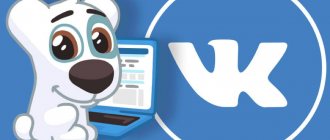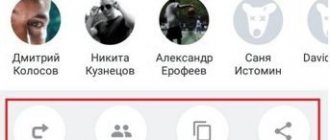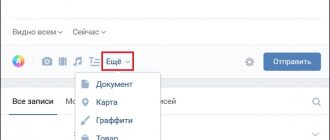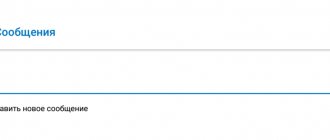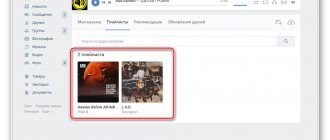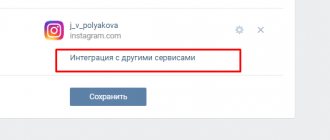Publishing posts on several social networks takes a long time. You have to go to every social network and every community, prepare a post, manually attach pictures or create polls... It will take the whole evening. But there is a way to do this in a couple of minutes - cross-posting.
Cross-posting – posting posts on different social networks and even instant messengers from the same admin panel. You create only one post, and it is automatically published in all your groups, publics and accounts. Or you post a new article on the website, and its announcement also appears on all social networks.
Crossposting is needed to:
- save time on manual duplication of posts, and therefore on maintaining communities;
- Don’t disrupt your content plan and posting deadlines because more important things have come up;
- speed up the indexing of articles by publishing announcements from the site on social networks.
In this article we will talk about how to use cross-posting, what services are available for this, and what determines its effectiveness.
How to set up crossposting
The simplest functionality for cross-posting is available on social networks themselves. Let's go to the settings of your personal VK page and open the "Contacts" section:
In VK you can configure integration only with Instagram, Facebook and Twitter
We attach accounts - and now posts from VK will be automatically duplicated on Twitter and Facebook. And when we publish a new photo on Instagram, it will appear on the wall or in the VK album.
This post was exported to FB from VK
But 2 problems arise:
- You cannot export posts from communities (with the exception of VK communities on Twitter). If you only upgrade personal pages, this is normal. If you do complex SMM, it’s bad.
- The number of social networks is limited. It will not be possible to set up cross-posting in Odnoklassniki, YouTube, etc.
This method is not suitable for full promotion. Therefore, it is better to use cross-posting services.
Each such service is an aggregator from where you manage publications to all your accounts and communities. There you write posts, distribute them in the calendar grid and set the publication time. We have identified the 5 most popular services.
How to see who reposted
If you're interested in knowing who shared a post on social media. Facebook network, then you can look at it in the appropriate section. Below I will tell you how to get to the desired section from a personal computer, as well as from a phone.
On the computer
To see on a computer who reposted a specific post on the social network Facebook, the user will have to perform the following steps:
- As always, you will need to open a social network page and then find a suitable publication. Under the post itself there should be a line “ Shared:...", where the ellipsis indicates the number of users who reposted. Left-click on this column.
- Ready! With just one click, you were able to get into the section with those people who previously reposted the selected post.
On the phone
You can also view the list of people who reposted a specific post on Facebook through a mobile device. This is done this way:
- As always, open the social network’s mobile application on your device. Then, find the publication for which you need to see the list of people who have reposted. In the screenshot below I will mark the area that you will need to click on.
- If you click on this area, the entry will open on a separate page. Scroll down a little until you see the column “ Shared by: … ”, where “…” will indicate the number of users who reposted this post. Click directly on this column.
- Once you do this, you will be redirected to a page with all the people who have shared the selected post.
To briefly summarize today's instructions, we can note that there is nothing complicated about reposting entries. Now you know the detailed procedure for each device, so you will definitely be able to repost a post on Facebook.
SMMplanner
Website:
smmplanner.com/
Price:
130–500 rubles/month, but you can only pay for posts. If you publish up to 100 posts per month, the service is completely free. You just need to subscribe to the SMMplanner communities on VK and Facebook.
Free period
- 7 days.
Social network:
Instagram, VK, Facebook, OK, Twitter. Additionally – social photo hosting Pinterest and instant messengers Telegram and Viber.
Here you can unite communities into groups. If you are an SMM manager and manage several projects, create these projects in SMMplanner and add the appropriate groups and pages to them.
We connect our projects with communities so that there is no confusion when posting
A unique feature of SMMplanner is the automatic deletion of entries after some time. This is convenient if you post “temporary” posts: about promotions, special offers, etc.
We send a post with a message about the discount to several social networks, set up automatic deletion after a week
This is a balanced, simple service. Suitable for beginners and experienced SMM specialists.
How to repost
Now that you have understood the concept of reposting, it’s worth telling you how to make this very repost on the social network in question. It is important to understand that reposting is done differently on different devices. Therefore, we will consider several devices in turn so that each user can share their favorite post.
On the computer
Let's start with a method for those people who use the social network Facebook on a personal computer. For them to repost on Facebook, the following algorithm of actions is suitable:
- Go to the main social page. network, and then find the post you want to share. Under the entry there will be a column “ Share", click on it with the left mouse button.
- Once you do this, a menu will appear with a choice of where you can share the selected entry. Now, everything will depend only on you. If you want to share a post with friends on your timeline, then click LMB on the item “ Share now" You can add this post to your publication and leave your comment. To do this, you will need to click on the line “ Make a publication" If you select " Send to Messenger", then a window will appear in front of you selecting the user to whom you can send this entry. You can repost this publication to your group if you left-click on the section “ Share in group" You can also share on your public page if you have one. The column “ Share on page" And the last point - “ share on a friend's timeline" That is, if you select it, then you will share the post not in your timeline, but in the timeline of the selected friend.
- In any case, no matter what item you choose, you only have to perform a few obvious steps. Let's say we share this post in our publication. To do this, left-click on the column “ Make a publication" A window should open in the center of the screen. If you want to add your comment, please enter it in the appropriate line of the window that opens. After that, click LMB on the line “ Publish».
- That's all. If you do everything correctly, the repost will be completed successfully. In our case, the publication appeared in the feed with our comment.
On the phone
It’s also worth figuring out how to repost on Facebook via a mobile device. So that you don’t get confused, we will first consider the method for an Android device, and after that, the method for a phone with the iOS operating system.
Android
If you use Facebook on an Android device, you can repost a post as follows:
- Launch the Facebook program on your gadget. Go to the page with the post you would like to share. Under the post there will be a line “ Share ”, click directly on it.
- A new window will appear in front of you with various lines. You will need to select where you want to redirect this post. If you want to add it to your story, just click on the “ Share in story ” line. You can add a post to the page history; to do this, click on the second column with a characteristic signature. The “ send to Messenger ” item will help you send the publication individually to any person. If you have your own group and you want to repost this post there, then just click on the line “ Share in group ”.
- If none of the proposed options suits you, then you can repost the post to your wall. But, first, it is recommended to configure the circle of people who will see your repost. To do this, click once on the “ Friends ” line.
- You should be redirected to a page to configure your privacy. You can choose from four main options - available to everyone; Friends; friends, except; friends of friends. Under each option there will be a short explanation, thanks to which you will not get confused when setting up privacy. Just click on the appropriate item and then click on the arrows.
- You can enter your comment regarding the publication in the “ Tell me about it If you have done this, you can click on the “ Share Now ” button.
- Ready. Thanks to the information provided, you can easily repost a post on Facebook via your Android device.
iPhone
To repost on Facebook via iPhone, you will need to follow this procedure:
- On your phone, launch the Facebook app and find the post you want to share. Below the post itself there will be a “ Share ” button, click on it once.
- A special menu with various items will open in front of you. Each item will be responsible for where you will redirect the selected entry. The “ Share in history ” column speaks for itself. That is, if you click on it, this entry will be sent to your history. To share in the page history, click on the line with the corresponding name. If you want to send a post to any user, then click on the “ Send in Messenger ” section. To repost a post to your group, or to a public page, click on the “ Share on page ” or “ Share in group ” column. All you have to do is select the appropriate section and click on it.
- It is important to note that you can choose the circle of people who will see your repost. To do this, click on the “ Friends ” line, which is located almost at the very top of the window.
- After this, you will see a section with a choice of who can see your publication. You just have to choose from several options. There will be an explanation under each line, so you definitely won’t get confused. Once the choice is made, you can click on the “ Done ” column.
- If you want to repost the post to your personal page, then you will need to click on the “ Share now ” item. It is important to note that you can leave a comment regarding the selected entry.
- That's all, actually. If you carefully read the instructions above, you will definitely be able to repost the post to the location you need. In my case, the repost was made on the wall of my personal page.
SmmBox
Website:
smmbox.com
Price:
from RUR 300/month (50% discount when paying for six months).
Free period
- 14 days.
Social network:
VK, OK, Facebook, Instagram, Twitter, Telegram, Tumblr and Pinterest.
SmmBox is a smart service. It searches for popular posts on 16 topics and suggests them for publication in your communities. This is convenient if you don’t want to be creative yourself (although you can also create original posts). Moreover, you can search for the most popular records even after the demo version ends. It's free.
We find a good post and post it on our site. It can be in the same form, or you can change something before publishing - add text, remove a couple of pictures
The posts selected by the service are suitable for publication on any social networks. For example, we can drag a post from Tumblr to VK, Facebook, etc. There is a simple image editor where you can apply a filter to a picture or crop it before publishing. And the maximum tariff allows for batch uploading of pictures: you upload up to 25 images from your computer and receive the same number of ready-made posts.
We immediately attach other attachments, set the posting time, and if necessary, add a watermark to the pictures.
SmmBox has a browser plugin. Place it and create new posts by pressing Alt+X. You don’t even need to log into your personal service account.
We create a post with a picture and text on any page of any social network
There is a serious disadvantage: Instagram connects through an external service. You have to pay for this separately.
This service is convenient if you “take in quantity”: you make a lot of publications and are constantly looking for new content for a wide audience.
PublBox
Website:
publbox.com
Price:
Free if you manage up to 7 communities. If more – $6/month (there is a 50% discount if you pay for six months).
Free period
- 14 days.
Social network:
VK, OK, Facebook, Instagram, YouTube, Twitter, LinkedIn and Pinterest.
Posting on YouTube is what is especially interesting about PublBox. You upload the video and at the appointed time it appears on your YouTube channel. Just like in other social networks.
Attach a video, write text and select social networks for cross-posting
There is also a built-in design editor with a bunch of templates. Choose a template, change the text and graphic blocks - and the image for the post is ready. There is no need to search for stock images and process them in Photoshop. And in “Reports” you can see which post with which picture received the most likes and reposts.
In the editor you can work with layers, change the background, add shapes and more
PublBox has a lot of SMM usefulness: extensions for engaging subscribers, an intelligent navigator for developing a content plan, etc. There is also a minus: all communities and profiles from each social network must be connected and configured manually. It's a long time.
If graphic content is at the forefront for you, and you are serious about SMM for the long haul, choose PublBox.
What is a repost and how to do it
The concept of “repost ,” like all Internet terminology, comes from English. The literal translation of the word is repeated message. Reposting is an opportunity to instantly share an information note posted on social networks, without changing its content and leaving a link to the source. The repost function on social networks gives the user the opportunity to copy a note he likes to his personal page or to a community that he administers. You can also send this information to a separately selected user (in a private message).
Reposts have opened up many new opportunities for social network users and greatly facilitated the processes of information exchange. Using this feature helps combat the problem of content theft. If previously users often preferred to simply copy each other’s articles or photographs they liked, then reposting with a link to the original source helps preserve copyright. You can study the WordPress landing page template in our other article.
Amplifr
Website:
amplifr.com/ru
Price:
$5/month for one social network. Connect VK and Instagram - pay $10, add Facebook and Odnoklassniki - already $20.
Free period
- 14 days.
Social network:
Facebook, Twitter, VK, Odnoklassniki, Telegram, LinkedIn, Viber, Pinterest, Google+ and Tumbler.
Amplifier is a tool for smart cross-posting. It adapts images for different social networks, adds UTM tags to links, and creates reports on views and clicks. Analyzes content: suggests the best time to publish for your target audience and evaluates which materials are good and which are not.
In Amplifer you can also edit posts for each social network. Built-in typographer will place the correct dashes and quotation marks
In order for Amplier to post announcements of articles from the site, connect RSS. But only after payment
This is the most functional, but also the most expensive service. Suitable for professional SMM specialists.
Pur Ninja
Website:
pur.ninja
Price:
$10 per month. The price includes unlimited posting and 50 accounts on social networks.
Free period
- 7 days.
Social network:
VK, Odnoklassniki, Facebook, Twitter, LinkedIn and Instagram.
Everything is clear here:
5 items in the menu, and at the top the main button is “Write a post”
- Schedule – here we fill out the publication schedule;
- Accounts – connect and disconnect your communities and personal pages;
- Analytics – we monitor how the communities’ audience grows during cross-posting;
- RSS import – connect RSS 2.0 to publish materials from the site on social networks;
- Team – we involve a colleague or a hired SMM manager in the work.
The main advantage of Pur Ninja is its convenient editor. You attach media files to posts, set the publication date, and put watermarks on pictures. And most importantly, posts can be immediately edited for different social networks.
We are preparing two versions of the post - for the VK and Instagram communities. You can immediately place emoticons and crop photos
Pur Ninja is good for beginners. It is very simple, but advanced SMM functionality is not provided.
Other services
Didn't find what suits you? Here are some more options:
- NovaPress Publisher. Import posts from a website via RSS, upload videos from Youtube and Vimeo to social networks, add hashtags from the list to posts. 350 RUR/month. Demo version – for 10 days.
- SMMR. 6 social networks, standard functionality + advanced image editor from Adobe. From 149 RUR/month. The first 20 posts are free.
- Buffer. English speaking service. Doesn't work with VK and Odnoklassniki, but works with Facebook, Twitter, Google+, LinkedIn and Pinterest. If you need cross-posting on only one social network, use Buffer for free.
How to make crossposting effective
- Don't spam. The content must be relevant: there is no need to randomly fill all social networks with publications using cross-posting. On VK you can sometimes publish 10 posts a day, but for Facebook this is a lot.
- Follow posts and give feedback in the comments. People don't like soulless auto-posting. It makes your work easier, but no service will communicate with subscribers for you.
- Try to adapt the content to the social network format. What is good for Odnoklassniki will not be understood on Facebook. If the post is ambiguous, don’t be lazy and publish it in two or three versions. Pur Ninja and Amplifier services will help with this.
And with the help of cross-posting you can do interesting things - for example, conduct single surveys in all social networks at once. To do this, we’ll create a survey in Google Forms and attach a link to it to the post. This is what it looks like in Pur Ninja:
Even Instagram and Twitter users will take the survey, where it is impossible to create regular surveys
How to repost material with limited privacy settings
Any materials contained in “secret” groups will not be published again. The same goes for those who are not your friends. If you need to publish text, just copy it and publish it in your new post. You can also leave a link to the author by including his name at the end.
As for the pictures, you need to take a screenshot of the post and re-post it or download it from Facebook and do the same. With video it’s a little more complicated; you need to find it on YouTube or download it using special programs from a social network, or find it in the browser cache. Then publish it on your page.
Who needs crossposting?
Cross-posting will be useful for SMM specialists, bloggers and those who promote their own products on social networks. Use it to get rid of routine work. But remember: cross-posting does not replace the need to comprehensively develop your communities/accounts. It is just a tool, and it only works in interaction with others.
There is also a minus - Facebook ranks posts exported from other social networks and cross-posting services low. They are less likely to appear in your subscribers’ feeds.
If you have any questions, you can ask them in the comments below.
Using an embed code
Open the Instagram account you are interested in through a regular web browser - on a mobile device or on a personal computer. Thanks to the insert function, you can publish photos on your own blog or website. The photo will upload in a frame, displaying the name of the user who took the photo. To be able to use the embed code, log into your account through a browser on your computer.
Click on the “Share” button. It is located on the right side of the page, under the “comment” button. After you click on the “Share” button, a new window with the code will open.
Copy the received code manually or click on the appropriate button. If you paste this code into a page on your website, a photo will appear. Also, thanks to the photo, the name of the user who took the photo will be displayed. All photos on Instagram are the property of the users who took them. That is why it is very important that the inserted photo displays the name of the user who took the photo - this is a kind of gratitude.
Paste the resulting code into your blog post editor, or into the site code. HTML code is used to insert a photo; it will automatically load the photo as soon as you paste the code onto the page you need.
Publish your article. The photo or video you insert from Instagram will appear on your blog, and users can click on it to go to the photographer's profile.
Now let's see how to repost on Facebook.
It can be done while saving comments and likes.
Find content you want to republish on your feed. If you want to keep the likes and comments on a post or image when you republish, you will have to leave a comment. You can leave a comment on someone else's post or image.
You can also use this method to republish an old post that was created by you or a friend. Find the original post (you may have to go back in the timeline to find it), and then read it.
This is not exactly a true “reposting,” but it is the only way to get a post to the top position in your feeds without losing “likes” and comments. If you apply the “Share” function to a post, it will create a new post without any likes or comments.
Leave a comment on the post or picture you want to “repost.” This way, it will be elevated to the top position in your feeds, and will appear in your friends' feeds. You can do the same with old posts that you want to bring back to the top, as well as posts that your friends might not otherwise notice.
You can also vote for an old post, but in this case there is little chance that it will get to the top position.
Do not use the Share button if you want to save comments and likes. It will create a new post with the same content in your own feed. Original comments and likes will not be saved, but you will have full control over the post.
Find what you want to republish. You can republish almost anything that has ever been published by anyone. Scroll through your feed to find data, an image, a link, or any other post that you would like to share with others. The only posts you won't be able to republish are those in secret groups.
In this case, you will not be able to save the “likes” and comments of the original (initial) post. If you want to republish something someone else has posted and still keep all the likes and comments, then you will have to leave a comment on the original post.
Click on the Share link. It is located below the post, but above the “likes” and comments.
Select the location where you would like to republish the content. When you click the Share link, a new window will appear. Use the drop-down menu at the top of the new window to select where the content will be republished. You can share them in your own timeline, in a friend's timeline, in one of your groups, or in a private message.
If you choose to share content on your friend's timeline, you will be prompted to enter your friend's name.
If you choose to share content with a group, you will be prompted to enter a group name.
If you choose to share content in a private message, you will be asked to specify message recipients.
Add a new message. When you re-post something, you are given the option to add a new message. This message appears at the top of reposted content, and all original messages appear below.
You can tag people in a message by typing “@” before the person’s name.
Set up the attributes of the original post. By default, when you share a post, the name of the first person to post it is displayed. You may want to remove this information by clicking the Remove link next to the original author's name.
Adjust your privacy settings. You can use the drop-down menu at the bottom of the window to choose which of your friends can see your repost. You can make it public, visible only to your friends, visible only to you, or you can choose from your user lists to see it.
Share the post. Once you are satisfied with the settings, you can republish the post by clicking the Share button. The repost will appear in the timeline or in private messages (according to your choice).
Depending on the privacy settings of the original post, you may not be able to share it with everyone.