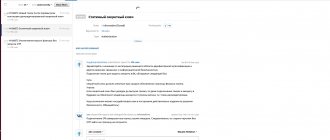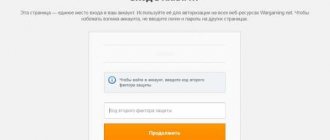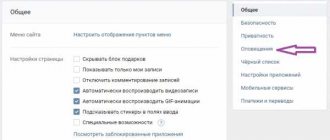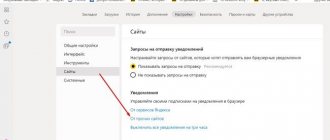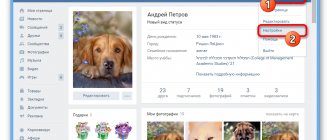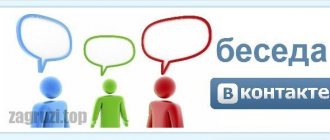Not long ago we published an article on how to protect your VKontakte account from being hacked by hackers and scammers. Unfortunately, many social network users don’t even think about ways to protect their accounts until they become victims of attackers.
One of the most effective ways to make life difficult for hackers of other people’s accounts is to enable VKontakte login confirmation. After entering your login and password, the service will ask for a special password from an SMS or an application on a smartphone, which is quite difficult for a hacker to obtain.
Today we will take a closer look at how to enable two-factor authentication on VKontakte.
VKontakte login confirmation
So, the next update is the “Login Confirmation” function, and today we will do a full review of it. We'll tell you how it works, how to enable it, configure it or disable it.
Each registered user wants to save his personal data, which is used when logging in, and does not want his personal documents (photos, correspondence, etc.) to become public. This is why the developers of the social network are doing everything to prevent this from happening.
What is login confirmation
Login confirmation provides an additional level of protection for your VKontakte page from hacking. When using this function to access the page from unregistered browsers and devices, in addition to the password, you will need to enter a security code.
The code can be obtained using the phone number linked to your page.
Attention! When login confirmation is enabled, the password recovery service by phone number becomes unavailable. Therefore, we strongly recommend that you attach a current e-mail to the page, indicate your true first and last name, and upload your real photos as the main ones before continuing with the setup.
How to connect login confirmation to VK
To enable this option, you will need to go to the “Settings” menu item and there, on the “General” tab, find the “Your Page Security” section.
By clicking on the “Connect” button, a system window will open in front of you, where you will need to click “Go to settings”. Next, the system will ask you to confirm your action by entering a password:
By entering your password and clicking on the “Confirm” button, you will launch this option. But, do not forget that after connecting it, one mobile number for password recovery will not be enough. You will need to submit your application for consideration by moderators.
If you have any questions, ask them on our vk.com forum and our moderators will answer you as soon as possible!
VKontakte login confirmation, 4.8 out of 5 based on 4 ratings
socialnie-seti.info
Security VKontakte. VKontakte two-step authentication
I'll show you how to secure your VKontakte account. Go to the VKontakte settings, then go to the security tab and enable two-step authentication on VKontakte. So that no one can hack your VKontakte page.
If you have not yet enabled two-step authentication on VKontakte, you will be prompted to enable Login Confirmation. Provides reliable protection against hacking: to enter the page, you must enter a one-time code received via SMS or other connected method.
Click Connect.
Login confirmation provides an additional level of protection for your VKontakte page. You can protect your page using your mobile phone. Attention: when login confirmation is enabled, the password recovery service by phone number becomes unavailable. Therefore, we strongly recommend that you attach a current e-mail to the page, indicate your true first and last name, and upload your real photos as the main ones before continuing with the setup.
Verification will not tire you: to gain access to your account from a new browser or device, you only need to enter the verification code once.
Even if an attacker finds out your username, password and the verification code used, he will not be able to access your page from his computer.
Click Proceed to setup.
To confirm the action, you need to re-enter the password for your page. You can also change your VKontakte address in the future so that you have a unique page address.
Enter your VKontakte password and click confirm.
Action confirmations. To confirm, we will send a free SMS with a code to your mobile phone.
Click get code.
After a couple of seconds, an activation code will be sent to your number to which your Vkotnakte page is registered.
We enter the number that we received in the SMS message and click send code.
The login confirmation check has been successfully activated. Don't forget to print out your backup codes. They will allow you to confirm login when you don't have access to your phone, such as when traveling.
Click complete setup.
At this time, an email will be sent to your email notifying you that the login confirmation function is enabled.
Application passwords.
Unfortunately, some applications do not yet work with verification codes. For example, mobile clients iPhone, iPad and Windows Phone.
For such applications, you need to create special passwords. This password is entered only once for each application; you do not need to remember it.
Click Close at the top right.
On the top left of your internet browser, click Refresh to refresh the page.
Now click Show activity history.
Activity history shows information about which devices you accessed the site from and at what time. If you suspect that someone has accessed your profile, you can stop this activity at any time.
This displays all the recent activity of your VKontakte page and all the devices through which you (or not you) logged into your VKontakte account.
Click on the bottom left of End all sessions to log out of all devices except the Internet browser we are currently in.
All sessions except the current one have ended.
Click Close.
If you use the Vkotakte mobile application on an iPhone, iPad or Windows Phone, then you will need to log into it again. And if you want, you can completely block VKontakte on your computer or block VKontakte on your iPhone.
Enter your email or phone number to which the VKontakte page is registered and the password for the page and click Go.
At this time, a notification will appear on your Internet browser page stating that an attempt has been made to log into your account from such and such IP.
You are logged in from the mobile application.
The VKontakte mobile application will redirect you to your mobile Internet browser and open the security check page.
To confirm that you really are the owner of the page, please enter the confirmation code from the SMS sent to +7 and here is your number.
Enter the confirmation code sent to us via SMS and click send code.
To log into the application, use a special password to log in.
There is no need to remember this password. Copy it and enter it instead of your main password when logging into the application. You only need to enter it once.
Copy this one-time password to log in to VKontakte.
Click Return to application.
Enter the one-time password into the VKontakte mobile application and click Go.
By logging out of VKontakte and entering your username and password for the page, you will be asked to confirm that you really are the owner of the page. An SMS message will be sent to your number with a code that you will need to enter.
Other lessons on the site on the topic VKontakte:
- How to change VKontakte address
- Security VKontakte
smotrisoft.ru
Double authorization or VK page security
In 2014, the social network VKontakte introduced two-factor authentication. What is this? This is an additional security feature - in addition to authorization using a login and password, you must enter a code that will be sent to the phone number associated with your account. Even if an attacker has data from your page, he will not be able to get into it.
How to activate two-factor authentication?
Click “My Settings” and select the “Security” tab. Here you will see the “Login Confirmation” subsection and the inscription: “Provides reliable protection against hacking: to enter the page you must enter a one-time code received via SMS or other connected method.” Click on the “Connect” button.
A window will appear that describes some situations. For example, if two-factor authentication is enabled, then password recovery by number becomes unavailable and the administration strongly recommends linking a current email address to the page. If you are satisfied with everything, click on the “Proceed with setup” button.
Enter the password for the page.
Enter the confirmation code and click “Send code”.
The function is enabled. Place a checkmark next to “Remember current browser” so as not to enter the code on this computer every time, then click on the “Finish setup” button.
How to disable two-factor authentication?
Still in the same “Security” section, click on the “Disable login confirmation” button.
Enter the password for the page.
Security check in VK, how to remove it? If such a question arises, you will have to carefully understand the situation. In our article we will try to offer accessible methods.
- VK has a simple interface.
- You can quickly understand all the features of the social network.
- Many features are provided.
- There are a huge number of users registered on VK.
- There are many interesting groups on offer.
- You can listen to music and watch videos.
- There are games.
- A convenient application for smartphones has been created.
- VK is great for correspondence.
The site has a security system. It is used to prevent unauthorized access to pages. But many users are interested: how to log into VK without a security check?
How can I now recover my password and access to the page?
Recover by email
If you have additional login confirmation enabled, then instead of quick password recovery via SMS, password recovery via e-mail (e-mail) is used. Is your page linked to email? If yes, then you can request a link to reset your password (instructions will open in a new window).
It may turn out that the page is linked to the mail, but you cannot enter the mail (you don’t have access or you simply don’t remember it) - in this case, it is better to try to first restore access to the mail, otherwise you will have only one way, it is more complex and requires much more more time. Read on:
Restore via support
When login confirmation is enabled, but you forgot your password and the page is NOT linked to an email (or you don’t have access to your email, or you don’t remember the address), the only way to recover the page is to submit a technical support request. This link will open an access restoration form that must be filled out. It's better to do this from a computer rather than from a phone. Look here:
You will have to prove that the page is yours. If your real photos are not there or your real name and surname are not indicated, then it is almost impossible (or very difficult) to restore the page. After all, you were warned about everything when you turned on the login protection. You can see why the application might be rejected. Of course, there is an opportunity to contact VK support and try to prove in some way that the page is yours. If they see that you are a normal person and that the page is really yours, they may meet you halfway. If even then nothing works, register a new page in VK. This is a lesson for the future.
There are no other ways to restore access. There is no use looking for them. That is, there is no other way to restore it at all. You just read all the possible ways. Read them again if you don't understand.
Why is verification needed?
Why was the verification required? Computers have IP addresses. They do not belong to the device; one IP can be used by an entire city block. But based on the data received, it is possible to identify the owner of the page.
When does the check work? It is used if the current address does not match the usual one. When might this happen?
- You are accessing through a different network.
- You use a computer at work.
- Use VPN or Tor.
- Use the "Turbo" function in the browser.
- Another person logged into the page.
In fact, such a system is simple and ingenious. Strangers will not be able to access the page, even if they have chosen the username and password. Of course, hackers can bypass the verification system, but in any case it increases security. Therefore, the function is necessary for VK.
But is it possible to bypass the check if you do not have special knowledge? This is not always easy to do, so it is worth exploring the available methods.
Why is the login confirmation function useful for the VK application?
Obviously, the advantage of this technique is to secure your VK profile. And with the help of login confirmation, the probability of hacking is close to zero. To understand this, you need to imagine how hacking is done in general.
To hack a page on VK, special programs are used that carry out a Brute force attack on the profile. This means that they will find out the correct login and password from VK using the selection method. Imagine you have one lock and 1,000 keys. You don't know which key is correct. And you will insert each of the thousand keys into the lock. It would take you several days, but the program can guess all possible login-password pairs at enormous speed - thousands and millions of times per second. Thus, hacking occurs quickly enough and attackers gain access to the profile.
Login confirmation makes it impossible to log into a profile without access to the owner’s smartphone, with which he could confirm the login. Therefore, even if the Brute force attack is successful, it will not bring results.
Of course, there are no 100% protection methods, and even with confirmation enabled, there is a chance of hacking, albeit small. For example, attackers can intercept SMS messages for confirmation. Or they may get hold of backup codes that were poorly hidden. It is also possible to steal a smartphone and log in with it. However, all of these methods are much more complex than a simple Brute force attack.
How to bypass the security check?
How to remove VKontakte security check upon login? It is not clear why you need this at all? Verification is a standard procedure when visiting a social network from an unusual location.
The page owner should have no problems with confirmation. All you need to do is follow a few simple steps:
- When you log in, a warning window will appear.
- The first and last digits of the linked number are indicated.
- The user needs to enter the missing ones.
- Perform confirmation.
- The form will disappear.
How to log in without security check?
Are you not the owner of the page? Have you visited another person's profile? Then there is no way for you to bypass the check. You can’t hope to go through this stage on your own if you don’t have special knowledge.
Of course, you can find a number of programs on the Internet. But as practice shows, they are completely useless. Only hackers know how to bypass VKontakte security checks using hacking software.
Downloading and installing applications puts your computer at risk. Not only will they not help bypass this stage, the user will receive viruses on the PC and may lose all personal data and money from bank cards.
You should treat various programs with a grain of salt. In most cases, dummies containing Trojans are offered on the Internet. Finding truly worthwhile bypass software is not easy.
Are you not a hacker and want to visit the page of a friend who has provided credentials? Then just ask him for the phone number associated with his profile. Enter the numbers in the form and access the page.
“Verification 2.0” we imitate “State Services”
It soon became clear that the transparency of the system leaves much to be desired, the negativity of users is growing, and cases of fraud with a “tick for a large sum to the account of an alleged VK employee” are becoming more frequent.
And in 2021, the new procedure “Verification 2.0” saw the light of day with transparent requirements and procedures, quick solutions: press a couple of buttons and that’s it – a tick in your pocket. But all this reminds me of another epic with obtaining a certificate on the State Services portal. The procedure turns out to be not so simple and contains many pitfalls.
Spoiler: your employee cannot pass it.
To get started you need:
- Go to the "Community Management" section.
- Open the “Settings” item.
- Click on the “Submit Application” item.
And fall into a little paper hell, in which it’s easy to get confused.
I suggest going through the main stages and figuring out how to avoid pitfalls.
When can I apply?
When your community has met a number of conditions. I will give examples for young communities and those that have existed for a long time.
Requirements for verification of young communities
Beginners need:
- Apply on behalf of the community owner.
- Enable the function of confirming login to the social network in the account of the community owner and the person submitting an application on his behalf. You can read about how to do this in the VK article “Two-factor authentication (2FA).”
- Specify the type: open group or public page.
- Set a photo, fill out a description and contacts.
- Submit your application at least three months after creating the community.
- Gather more than 100 participants (live, not bots).
- Post original content regularly.
Please note that “posting regularly” does not mean filling your feed with cats and reposts. Basic applications for the VK group, which we wrote about earlier, will help you create original and useful content for users.
And this needs to be done by owners of communities with more than 25,000 participants
It seems that the information is no different, but a couple of important details are not indicated anywhere.
In the description of the community you must indicate all information without exception :
- status;
- full content description;
- link to the site;
- address;
- telephone;
- mail for official contacts;
- in the “Contacts” section, indicate the administrators and the head of the company / press secretary / community manager / company support agent, who can answer a number of questions in the VK ecosystem or through corporate mail.
Well, again, don’t forget about original content, regular posting and communication with the audience.
Who can apply?
Legal entity or individual entrepreneur. In this case, the application must be written manually, and the community id must be indicated in it.
How to find a community id (excerpt from VK help)
Only the owner of the community, that is, the one who created it, can submit an application. And this is where the roller coaster begins:
- You do not have contact with the creator or access to his page from which the community was created . Unfortunately, this happens very often. Material from the VK support service with a detailed description of the process of transferring community rights will help you resolve the issue. However, the system only works if your community has up to 100 thousand participants. What to do if there are more than 100 thousand people in the group or access to the creator’s page is lost, technical support is silent. I asked them these questions and received vague answers that leave me hoping for a happy ending.
There is a chance =)
- The business owner will not waste time filling out an application or collecting documents himself and wants to entrust this to an employee. This happens when the owner is either not good with the Internet or is very far away. In this case, everything will be decided by the transfer of rights “to own the page, represent the interests of the company on the Internet” and an official power of attorney to the person submitting the application.
How to issue a power of attorney for verification of a specialist?
Write a power of attorney using a ready-made template from the company’s document flow. Or write it in free form.
The document must indicate:
- All the details of the person you trust to complete the procedure: full name, passport details, position, and so on.
- That the person is your employee.
- That he can represent the interests of the company on the Internet.
- Community ID and its brief description.
- The period for which the power of attorney is issued. All powers of attorney are valid for a year, but you can specify a different time frame.
- That within the period specified by you, the employee must transfer back ownership of the community. You can also specify a number of penalties if this does not happen.
- Place your usual signature on the document.
- Apply the company seal. In this case, for an individual entrepreneur, the absence of a seal is allowed, but in this case the verification procedure may take longer.
You can download the power of attorney template here. It can be changed at your discretion.
The completed document with all signatures and seals must be scanned and attached to the application.
How to choose the right type of community?
Let's move on to the second dangerous moment. You can increase your chances of a positive response by correctly choosing the group to which your community belongs.
Be careful when choosing! And carefully read the descriptions provided by the social network itself.
The following categories are currently available:
- Authors and opinion leaders . Suitable for photographers, journalists, writers, scientists and others who do not place maximum emphasis on selling services in their posts. If all your services and works in the community are paid, then you need to select the “Business” category. You can learn how to correctly write selling posts for social networks in our article “How to write selling texts for posts on social networks.”
- Education . For official educational institutions. Universities, colleges, schools and so on. At the same time, everything that relates to additional or online education must be registered in the “Business” category.
- Sports . For official institutions (associations, federations, etc.) and athletes. If you are providing paid services in sports and this is the basis of your business, then it is better to select the “Business” category.
- Movie . This category includes everything from actors and film critics to movie theaters and film communities.
- Music . Personal profiles of musicians and official groups of music bands, labels and communities of musicians. Here, when submitting an application, you will need to indicate the maximum amount of information about yourself, your work and its popularity in social networks and the media.
- Game industry . Suitable if you are a blogger creating content about video games and the gaming industry, an e-sports player or an e-sports community organizer, a game publisher, a studio, or an e-sports arena.
- Society . Politicians, district administrations, councils, religious organizations, creative spaces, music clubs, etc.
- Culture . Category only for communities of museums, theaters, libraries, other cultural organizations and events, including exhibitions, festivals.
- Business . For entrepreneurs and companies: from small businesses to global brands. At the same time, business leaders are asked to separately verify their pages to avoid cases of fraud.
- MASS MEDIA . Press, radio, television and all types of online publications. Please note: your application will only be accepted if you have a media registration certificate. If you don’t have this paper, then select the “Authors and Opinion Leaders” category.
- Charity . One of the most difficult categories. For those wishing to verify such a community, there is a separate application form “For verification of a charitable project.” The application will be considered if there are more than 3,000 people in your community.
As you can see, only professional gamers can leave the “Authors and Opinion Leaders” category and join like-minded people. But all religious organizations are removed from the “Culture” section, about which a separate note is made.
How to confirm your rights?
You can prove that the company is really yours and you have every right to official registration using scanned copies of documents confirming the status:
For legal entities – Certificate of Registration of a Legal Entity (OGRN). For individual entrepreneurs - Certificate of Registration of Individual Entrepreneurs (OGRNIP).
If you do not have access to electronic versions of these documents, you may want to delay submitting your application until you receive them.
VC does not require you to attach an extract from the Unified State Register of Legal Entities/Unified State Register of Individual Entrepreneurs to the application, but I advise you to make sure in advance that there is nothing compromising in it. You can obtain this document at a special service of the Federal Tax Service.
If you are just thinking about legalizing your business, then now is the time to do it. After all, without a piece of paper, we cannot prove anything and return it in case of loss. On the State Services portal you can complete all documents in electronic format without physically visiting the services.
If you have a trademark , you need to attach a certificate of its registration. This will increase your chances of getting a positive decision.
In this case, it is important to meet two conditions:
- The trademark must be in the community.
- It must be registered in the name of the legal entity / individual entrepreneur / individual who is submitting the application (or on whose behalf the application is being submitted by proxy).
In addition, you will need to provide a lease agreement or a certificate of title registration .
These are the requirements for it provided by VK
At the same time, registration certificates are no longer issued for new objects, so they can be replaced by an extract from the Unified State Register of Real Estate indicating all the points from the requirements for a registration certificate. Simply put, an extract is still needed and will never be superfluous.
How to remove the check?
How to disable security checks in VK? If you are the owner of the page and just want to get rid of this procedure, then there are a number of methods.
Are you using Thor? Just visit the page from a regular browser. The site will determine the IP address and provide access to the profile.
Are you using VPN? Turn off this feature in your browser. When using a VPN, traffic is forwarded to a foreign server and the address changes.
How to log in through Opera? If the “Turbo” option works, then turn it off in the settings. When using this function, traffic is transferred to a foreign site. The principle of operation is similar to VPN.
There is another method - clear the Host file. It is located in the Windows\System32 folder. After deleting all the data, you can get rid of the check. But the method does not always work.
Two-factor authentication
There is not only standard verification, but also two-factor authentication. It can significantly improve page security. How is the procedure carried out?
- Initially, the user enters a login and password.
- A code is sent to the linked phone.
- You need to indicate it in the form on the page.
- Access to the profile is provided.
You can enable two-factor authentication in settings. You will need to confirm the change of login method. Now to access your profile you need to go through two steps.
I'm not receiving a two-factor authentication code? Probable reasons:
- VK has problems. You need to contact support.
- Difficulties with receiving messages from the operator.
- Network overload.
You need to call the operator and write a message to VK technical support. Later the problem can be solved.
«In contact with
always cares about your safety” - from the very first days of its existence, this motto has been an integral part of this social network. networks. And today another very big and significant step has been taken to secure your account!
Connecting an additional verification method
The new login confirmation feature will allow you to further protect your account from “unwanted” visitors. The feature was added relatively recently and is available to all users. Let's look at the connection steps:
You can activate our function by going to “ My Settings”
", open the "
General
" tab, subgroup of settings "
Security of your page
".
Opposite the “ Login confirmation
” item, click “
connect
”.
Now we have protected our page and activated the feature.
From now on, entering the correct login & password pair will not be enough to access your page. You will need to enter a special code sent to you via SMS. Please note that you need to tick the appropriate boxes. The code sent via SMS message is valid only once, which provides maximum protection against selection. That is, even if the code is intercepted or “sniffed on the phone,” it will no longer be possible to log in. Please note that the “Application for generating codes” function does not inspire confidence in me personally and is not at all convenient. I advise you to turn it off. Let's move on, dear readers. Constant use of proven devices
VKontakte took care of people’s nerves and decided to save us from endless checking on trusted devices.
When you log in, you will have the opportunity to remember this device and save yourself from a ton of SMS messages. I would like to note that at any time you will have the opportunity to “reset” authorization on all devices, and if something happens, when you go to your page, you will need to enter the (new) code again. This will help us protect ourselves to a new level! I'll find you by IP!
Now you will receive an instant notification that someone tried to access your page by entering a login & password pair.
The corresponding notification will be displayed in the traditional “VKontakte notification” style. More information
Today we will talk about one of the most effective methods of protecting your VKontakte page. We will set up authorization on the site in such a way that it will be impossible to access your page until you enter the code received from the SMS that will be sent to your phone number linked to your account. That is, everything will happen in the same way as you use Internet banking.
Therefore, before you start setting up anything, make sure that the current number is attached to your VK page and you are not going to change it. .
The function is quite useful; if you are afraid for your page, then the steps taken will increase its security significantly. Let's get to practice
How to behave safely on VK?
Take care of personal information
Never send explicit photos, videos, or conduct personal correspondence with people you do not know personally. If someone meets you on VK and asks you to send something similar, this is not the pretty girl in the photo (or young man), but a scammer. He will then blackmail you by threatening to send your personal information to all your friends unless you pay the money.
Do not follow suspicious links, including those from friends
When you are sent a link, do not rush to click on it. Did you ask for it to be sent to you? Even if the link came from a friend, it may turn out that his page has been hacked, and these links are now being sent to everyone. If you click, your password will be stolen.
Often, from hacked pages, as if from friends, a request comes to vote via a link - by clicking on such a link, the victim enters his username and password, giving them to strangers, and then he can only blame himself:
How to enable login confirmation on VK
In the top menu in the right corner, click on the button with your miniature and select “Settings” from the drop-down list:
At the next stage, go to the “Security” tab. At the very top we find the “Login Confirmation” section and click on the “Connect” button:
Next, we are provided with a whole petition about confirming your password using a mobile phone. They write how good it is for you and how bad it is for attackers. They also warn that if you enable this function, password recovery by phone number will become unavailable, and therefore we are asked to link the current email and indicate all the correct data on the page. So that it can be easily restored later. ().
We read all this and click on the “Proceed with setup” button
A pop-up window pops up in which we need to enter the password for the page and click on the “Confirm” button:
We enter the confirmation code that should have arrived on our phone and click on the “Send code” button:
The following window pops up, in which they write to us about backup codes and ask us not to forget to print them.
Reserve codes – a list of 10 access codes. These are constant numbers, they do not change and can be useful if you want to go to the page and your phone is unavailable at that time. You can enter one of these codes and get to the page. That's why it's important to print this list and have it with you.
Click on the “Finish setup” button:
Backup codes can be viewed in the same “Security” section. We find the phrase “Backup codes” and opposite it click on the “Show list” link next to it.
That's it, the function is disabled, we have completed the task.
And with this I will finish this article, I hope that the knowledge gained was useful to you and you implemented it, thereby securing your VKontakte account.
We have already talked about hacking a VKontakte page (see). Attackers can find out your login and guess your password (see). And then they will be able to visit your page.
To prevent this from happening, VKontakte introduced an additional security measure - double authorization (two-factor). The meaning of this function is that after entering , you also need to indicate the secret code received via SMS or other means. Thus, the likelihood of hacking is reduced significantly. Even if attackers know your credentials, they won't have the code to log into the page.
Now I will show you how to activate double authorization on VKontakte and set up an application for generating codes
.
How to disable login confirmation via phone
This is done in the same way as enabling login confirmation. Go to settings, go to the “Security” tab and click on the “Disable login confirmation” button
Enter the password for your page again and click on the “Confirm” button
:
That's it, the function is disabled, we have completed the task.
And with this I will finish this article, I hope that the knowledge gained was useful to you and you implemented it, thereby securing your VKontakte account.
How to enable two-factor authentication on VKontakte?
Go to your page and go to the “Settings” section.
Open the “Security” tab. Here in the “Login Confirmation” section, click the “Connect” button.
A form will open - in it, click the “Proceed with configuration” button.
You will be asked to re-enter the password for the page (see). Do this and click the "Confirm" button.
Receive the code on your phone and enter it in the form. Then click the "Submit Code" button.
Setting up an application for generating codes
The next step is setting up the application to generate codes. You are offered to install an application that will allow you to generate login codes, even without connecting to a cellular network.
Use Google Authenticator
for iPhone and Android smartphones.
And Authenticator
- for phones in Windows Phone. Install the appropriate application on your gadget.
This is what a window with a QR code and a secret code in VK looks like.
Now launch the installed application and scan the specified code.
Now paste the received code from the application, and click the "Confirm" button.
The code generation application has been successfully configured!
You will be taken to the Security tab. Now you can do the following operations here.
- Change phone number (see);
- Show a list of backup codes;
- Set up an application for generating codes;
- Configure application passwords;
- Disable two-step authentication on VKontakte.