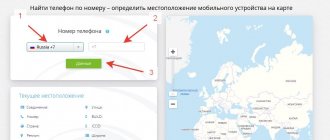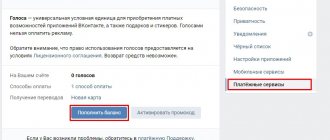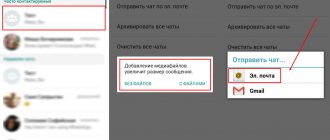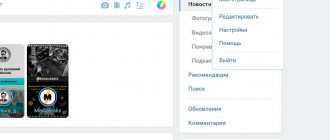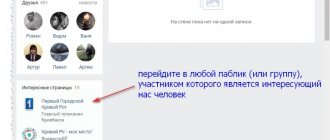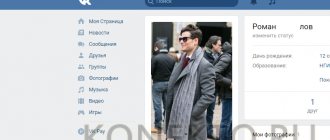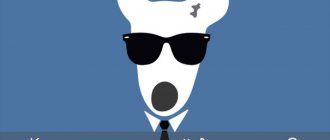How to understand if a person is sitting on VKontakte from a smartphone or computer
Hello!
Sometimes you need to understand where this or that VKontakte user is sitting - from a phone or from a computer. Now I will tell you how to do this without error. To begin, select those about whom you need to obtain information. Here is an example of 2 VKontakte users:
Notice that next to the status bar (online and offline) one of them has a small mobile phone drawn. This indicates that the user is currently using a smartphone or tablet. The second one has nothing next to the online sign, which means the user is using a computer.
VKontakte also records what the last login to the social network was from. net. To view, go to the user's page:
The user was online from a mobile phone
Look at the screenshot above. The last time a person logged into VKontakte from a mobile phone was 27 minutes ago. If he had logged in from a computer, there would have been no “mobile phone” icon.
Now let's try to find out what kind of phone it was, if not the model, then at least the operating system. To do this, you need to look at the user’s posts sent to his wall and albums - these can be photographs, funny pictures, music, videos, etc.
VKontakte now distinguishes 3 types of OS - windows mobile, android, iOS. Each of them is assigned its own icon, and if the user is on VKontakte using an iPhone, then you will see next to the time the post was published the Apple branded icon - a bitten apple:
Post published from an apple smartphone or tablet
This is what a post sent from an Android smartphone looks like:
post published from a smartphone or tablet on Android
With the advent of new operating systems, VKontakte will, of course, include them in the list of automatically detected ones.
Now you can easily understand whether the user is currently using the social network VKontakte from a phone, tablet or computer.
Source
How can I find out who visited my VKontakte page?
Get ready, friends. Now you will learn a real way to find out who visited your page. To be precise, using this method you will find out who visited you most often, using the settings of your own page.
So what do we do? First of all, go to “My Settings”, “General” tab.
Scroll the page to the very bottom. Here you can see a link that looks like “You can delete your page.” Click on it. Don’t worry, you won’t be able to simply delete your page.
A new page will open in front of you, where you must select the reason for deleting your page. There are only six of them:
- I have another page
- VKontakte takes up too much of my time
- VKontakte has too many inappropriate materials
- I'm concerned about the security of my data
- No one comments on my page
- Other reason (need to describe yourself)
Check the box next to “No people comment on my page” and you’ll see something like this:
Yes, yes, these are the users who most often visit your page. But wait, that's not all! Press F5 on your keyboard again to refresh the page, and again check the box next to “No comments on my page” - you will see other users who visit your page just as often!
And this can be updated several times until the system shows all the most popular guests on your page. And the main thing is that all this can be done without using applications and other third-party software. Yes, you don’t need to delete the page - after completing the steps, just close it.
Option 1: Website
Quite often, when using VKontakte, there is a need to view not only the time of visit, but also the device from which authorization was performed with a successful login. You can do this in the full version of the website through a special settings section or by visiting another user’s profile.
- Go to any page of the social networking site, expand the menu by left-clicking on the name in the corner, and select “Settings.”
As a result, a pop-up window of the same name will open, where in the first column next to each session an icon will be displayed indicating input from a particular device. Also, the client that was used for the visit will be indicated in front of the city or country, be it the official VKontakte application or, for example, Kate Mobile.
An additional solution could be to identify the device on the page of any other user if you open the profile and look in the upper right corner. If there is a phone icon, a person is probably using the official mobile client, while the signature “Online” without icons indicates using the web version.
There is no way to find out more details, since the VK administration monitors security quite well, hiding unnecessary information even from the eyes of the account owner.
Option 2: Mobile application
The official mobile client of VKontakte, regardless of the smartphone platform, provides many of the website’s features without changes, including the section with your browsing history. Due to this, you can easily view a list of the last six devices from which the social network was opened.
- Using the navigation bar at the bottom of the application, open the tab with the profile icon and expand the secondary menu in the upper right corner of the screen. Here, in turn, you need to touch the “Settings” line.
Once in the settings, expand the “Security” subsection and use the “Show activity history” link within the “Last activity” block. At the same time, here you can familiarize yourself with the three latest devices.
After going to the “Activity History” page, pay attention to the first and second part of the line with the name of each session. It is the information presented that indicates the gadget being used.
Another option for viewing the device from which the visit was made is to go to the user’s page to view the “Online” status, which indicates that the web version is being used. However, if the signature is displayed along with the smartphone icon, you are logged in through an application for Android, iOS or Windows Phone.
Please note that the list of devices can display not only your devices, but also information from various online services, for example, if you are using a bot.
Calculating the IP of a VKontakte user, working methods
Loggers
The only sure way to calculate an IP is to force the user to leave My page and go to the IP address finder. Submit a link to a decoy online service.
Step-by-step algorithm:
1) find the ip trap
2) convert the address into short links using shorteners (optional step)
3) send the link to the contact user via private message.
Protocol determination services 2ip.ru, 2ip.ua, whoer.net, whatleaks.com will show the address only to the visitor, the result is not stored. Use trap loggers:
- iplogger.ru
- ru.itsip.info/spy
- speed-tester.info/check_another_ip.php
- any others or create your own
Social engineering
Think about it, have the user provide the IP himself. Introduce yourself as technical support, provider, Internet lottery. Complex method.
Option 3: Mobile version
As with any other type of social network, the lite version of the site also provides a separate section for viewing information about the devices from which you logged in. However, if you prefer to use the mobile version from your phone, you should pay attention to the previous instructions.
- Open the mobile version of the social network site and scroll the main menu to the very bottom. In a separate block, use the “Settings” item.
After going to the settings, expand the “Security” subsection.
Left-click on the “Show activity history” link to open a list of devices.
Unlike a full-featured site, there are no icons here, but there is a text name for the programs. And if with such options as “VKontakte Application” or “Kate Mobile” everything is more or less clear, then identifying the device on which the browser was used will have to be based on guesswork.
From the page of other users, as well as from your own, you can also find out information about the type of the last device you used.
Source
VK applications for tracking guests
There are also special VKontakte applications that allow you to track guests and calculate the frequency and time of visits. You should be careful when using them: the applications require access to your data. But it is thanks to these services that you can get a clearer idea of who is visiting your page. It’s worth buying votes in advance - some of the functions in applications for collecting statistics about visitors are paid.
Some of these applications, for example, “My Guests and Fans,” allow you not only to identify a regular visitor, but also to find out a little more about him: find his likes, comments, and view the pages he visits most often.