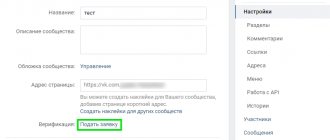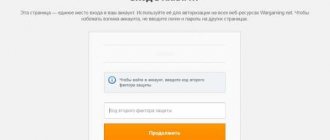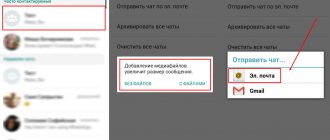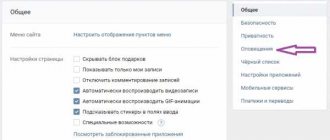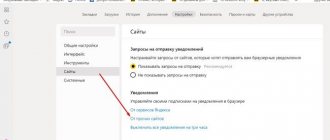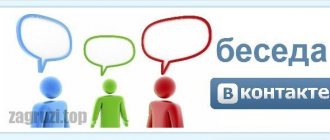Why is quick password recovery not available to me?
How to log into the VKontakte website if you have forgotten your password and login protection is enabled (login confirmation)?
You try to restore access, but you receive an error message: Quick password recovery is not available. Your page has mobile phone login confirmation enabled.
Or this:
Unfortunately, you cannot recover your password using the specified phone number.
Or another option:
Error. This function is not possible for this page.
This means that once before you yourself enabled login confirmation by mobile phone, when to enter the page you need to enter not only a password, but also a code sent to your phone:
When login protection is set (two-factor authentication),
this increases security and protects against hacking, but you forgot your password.
What to do? It is now impossible to receive a recovery code on your phone, because login confirmation
is when you both know the password and have access to the phone. Both together. This is the only way to ensure security, which you yourself voluntarily turned on. It is no longer possible to restore a page with only a phone number if you do not know the password. The VK website warned you about everything, but you didn’t read when you turned on the protection. Maybe that's why you feel like you weren't warned.
Attention!
Here are absolutely all the ways you have in 2021. It's no use looking for anything else or asking in the comments. Only you can restore access yourself. Read to the end and do as written. Blue links take you to other pages that will help you.
What kind of animal is this?
Many people have probably seen something like this warning when logging into a social network: “You are trying to log in from an unusual place. Confirm your identity by entering your phone number, to which we will send an SMS with a verification code." This is the notorious VKontakte security check. How to remove it? More on this later. In the meantime, let's talk about this interesting message. It is clear that the creators of the social network care about our safety. But sometimes this unsolicited option is just annoying. But it's not that simple. In order to understand the VKontakte protection mechanism, you need to understand in what cases such an inscription appears and what can be done with it.
How can I now recover my password and access to the page?
Recover by email
If you have additional login confirmation enabled, then instead of quick password recovery via SMS, password recovery via e-mail (e-mail) is used. Is your page linked to email? If yes, then you can request a link to reset your password (instructions will open in a new window).
It may turn out that the page is linked to the mail, but you cannot enter the mail (you don’t have access or you simply don’t remember it) - in this case, it is better to try to first restore access to the mail, otherwise you will have only one way, it is more complex and requires much more more time - recovery through support service.
Restore via support
When login confirmation is enabled, but you forgot your password and the page is NOT linked to an email (or you don’t have access to your email, or you don’t remember the address), the only way to recover the page is to submit a technical support request. This link will open an access restoration form that must be filled out. It's better to do this from a computer rather than from a phone. See detailed instructions here:
If it doesn’t work, do it through the full version on your computer.
You will have to prove that the page is yours. If your real photos are not there or your real name and surname are not indicated, then it is almost impossible (or very difficult) to restore the page. After all, you were warned about everything when you turned on the login protection. You can see why an application might be rejected. Of course, there is an opportunity to contact VK support and try to prove in some way that the page is yours. If they see that you are a normal person and that the page is really yours, they may meet you halfway. If even then nothing works out, register a new page in VK. This is a lesson for the future.
Why can’t I recover my password via SMS if login confirmation is enabled?
Because you yourself enabled TWO-Factor (TWO-Step) authentication, and now you want to reset your password with only ONE factor (phone). But it doesn't work that way. Should have read the warning. We described all the ways to reset a password in this situation above, there are only two of them.
I have backup codes, why can’t I recover my password with them?
Because the backup codes that you wrote out or printed are needed when you don’t have access to your phone
— that is, when you cannot receive an SMS to log in.
And you don’t have a password,
you forgot it. In this case, the backup code will not help.
There is no way to restore it anymore!
There are no other ways to restore access. There is no use looking for them. That is, there is no other way to restore it at all. You just read all the possible ways. , if you don't understand.
How to create and view a set of backup codes
To create a set of backup codes:
- Sign in to your account at https://myaccount.google.com/security/signinoptions/two-step-verification.
- Find the "Backup Codes" section.
- Click Settings
or
Show Codes
. - Print or save your current backup codes. Create a new set if your current codes may have been stolen or you have used most of them. To do this, click the GET CODES
.
Note.
Can't find the codes you downloaded? Search your hard drive for “Backup-codes-imyapolzovatelya.txt” and enter your username. For example, a user named google123 would search for "Backup-codes-google123.txt".
So, the next update is the “Login Confirmation” function, and today we will do a full review of it. We'll tell you how it works, how to enable it, configure it or disable it.
Each user wants to save his personal data, which is used when logging in, and does not want his personal documents (photos, correspondence, etc.) to become public knowledge. This is why the developers of the social network are doing everything to prevent this from happening.
What is login confirmation
Login confirmation provides an additional layer of protection against hacking. When using this function to access the page from unregistered browsers and devices, in addition to the password, you will need to enter a security code.
The code can be obtained using the phone number linked to your page.
Attention! When login confirmation is enabled, the password recovery service by phone number becomes unavailable. Therefore, we strongly recommend that you attach a current e-mail to the page, indicate your true first and last name, and upload your real photos as the main ones before continuing with the setup.
How to connect login confirmation to VK
To enable this option, you will need to go to the “Settings” menu item and there, on the “General” tab, find the “Your Page Security” section.
By clicking on the “Connect” button, a system window will open in front of you, where you will need to click “Go to settings”. Next, the system will ask you to confirm your action by entering a password:
By entering your password and clicking on the “Confirm” button, you will launch this option. But, do not forget that after connecting it, one mobile number will not be enough. You will need to submit your application for consideration by moderators.
If you have any questions, ask them on our site and our moderators will answer you as soon as possible!
Is it possible to disable login confirmation?
Of course you can. But to do this you must first go to the page. And if you can’t do this yet, then you can’t disable login confirmation either. Restore access as written above.
I’ll make a reservation that before starting work on the article, I outlined all my observations on HackerOne. None of the described bugs were recognized by VKontakte. But when, before publishing the article, I decided to take confirming screenshots, it turned out that one of the bugs had been fixed. The fact that they listened to my words cannot but rejoice. It’s just a pity that the guys didn’t even say “thank you.”
Why does this window appear?
A VKontakte security check may appear in cases where the page is accessed from a location other than your IP address. This message is especially annoying for those who love to travel. They constantly enter the network from different addresses. The exact same warning may appear when using the notorious secure Tor browser, using the Opera browser with Turbo mode enabled, or connecting using a VPN. All this may discourage Contact, and it will decide that they are trying to hack the page, and this is unacceptable. So, how do you remove the security check at login? Let's look at the most effective ways.
So, mistake number 1. Static secret key.
To connect an OTP generation application to his account, the user enters a password, after which a page opens with the secret key necessary to issue a software token. So far so good.
But if for some reason the user did not activate the software token immediately (for example, he was distracted by an important call, or simply changed his mind and returned to the main page), then when after some time he decides to receive the token, he will again be offered the same secret key.
What makes the situation worse is that within half an hour after entering your password, even if you went to the main page or logged out of your account and then logged in again, the password is not requested again before the QR code with the secret is displayed.
Why is this dangerous?
The VKontakte token, like any other TOTP token, works on a fairly simple principle: it generates one-time passwords according to an algorithm based on two parameters - time and a secret key. As you yourself understand, the only thing needed to compromise the second factor of authentication is to know the SECRET KEY.
Such a vulnerability leaves two loopholes for an attacker:
- If the user walks away from the computer, the attacker will have enough time to compromise his private key.
- Having taken possession of a user's password, an attacker can easily spy on his secret key in advance.
Solving the issue is simply simple. The secret key must change every time the page is updated, as happens, for example, on Facebook.
Login to VKontakte through the anonymizer Noblockme.ru
To do this, you need to go to the resource page and select the “VKontakte” window. As a result, you will be redirected to the network page, bypassing the VK blocking.
Using an anonymizer site found by chance on the Internet is a potential threat. Recently, cases of cleverly planned actions by attackers who can steal account data and subsequently withdraw money from the phone by sending SMS have become more frequent. This is one of the pressing problems for users of the social network.
But what to do if VKontakte “Access is closed” - how to log in? One of the main reasons is that the account has been hacked.
Logging into a personal social network page is extremely popular. The site is visited by millions of people, which arouses the interest of unscrupulous individuals. Such attackers may try to get money from the page owner, send spam, or use other tricks.
It is important not to be provoked and not to send SMS from your phone. Often, under the guise of a private message (indistinguishable from the original one) or on behalf of applications, they ask to send SMS. One of the most famous of these dummy applications is the guest view and the like, which supposedly shows who has visited a personal page.
The fake page has all the same elements as the real one. But the tricks can be different, even viruses, namely the vulnerability of the HOSTS system file, which is responsible for converting domain names into IP addresses (solution below) on the computer. As a result, it may be redirected to other malicious pages. The main thing for scammers is that the user enters a login and password.
Next, scammers start sending spam from the hacked page. They don't always change their login and password. This means that at the slightest suspicion that the page has been hacked and there are messages about spam being sent, you should immediately change both your login (phone number) and password.
Mistake #2. The new token after reissue uses the same secret key.
At the time of publication of this article, this flaw had been corrected.
The situation described above is aggravated by the fact that when the token is re-issued, VKontakte will not offer you a new secret key. In fact, 1 secret key is tied to your page and you will no longer be able to change it.
Why is this dangerous?
If you find out that your private key has been compromised (for example, during the first issue of a token, as described in the first point), you no longer need VKontakte double authentication. Feel free to disable the second factor and choose a stronger password. It is not possible to reissue a token with a new secret.
If you have lost the phone on which the token was installed, you can do the same. Anyone who gets their hands on your smartphone will be able to safely use it to log into your account. All that remains is to find out the password. In this case, the whole essence of two-factor authentication is lost. It is clear that if a user notices that his account is discredited, he can contact support, but this will waste precious time that he may not have.
Other probable reasons for closed access on VKontakte
The next option is less likely - an attempt to load a social network results in a 404 “No such page” error. If your computer is infected with viruses, you are prompted to go to a fake social network page.
To solve the problem of how to log in if “Access is denied” on VKontakte, an antivirus with updated databases must be installed on your PC or laptop. If an antivirus scan does not produce results, this does not mean that there are no viruses on the computer. Additionally, you can check your computer using utilities available on the network:
- free ;
- free.
After downloading the first utility, you need to select a protection mode (enhanced, normal), run the program, wait for the scan and report. The program is designed specifically to eliminate malware and viruses, but it does not work as real-time protection.
It is important to remember that these utilities cannot protect your computer from numerous virus attacks. You should definitely install full-fledged antivirus software on any computer.
After eliminating the virus, you will not be able to immediately get to your personal page; you may be redirected to a fake resource. The virus enters unnecessary directives into the hosts
.
It can be found at C:\Windows\System32\drivers\etc\hosts
.
Having launched hosts with notepad, you should make sure that there is nothing in it except the line 127.0.0.1
. It is important to scroll down the page, as scammers often indent the page so that the user does not notice anything at first glance.
If additional directives are found, you should safely remove them. The scammers' methods are almost the same for every social network. Therefore, regardless of which social network you prefer (Mail.ru, Odnoklassniki, VKontakte), it is important to immediately check the hosts file.
You can also return the contents of the hosts file to the default value,
using the official Microsoft support site and the proposed utility.
VKontakte “Access denied” - how to log in
- Check the availability of an Internet connection by checking access to other web resources.
- If there is a connection, you should try to access the site from different browsers (Opera, Google Chrome, etc.)
- If you don't have access, run a virus scan on your computer.
- Check the hosts file for modified directives.
All of the above information makes it possible to understand why there is no access to the VKontakte page. Using the recommendations, you can find out the reason for the lack of access and log into VK, even if it is blocked by a virus or closed by the system administrator.
The largest social network VKontakte has introduced two-step authorization on the site. Now, if the user wishes, in addition to entering a login password, he can protect his account by entering a PIN code. The VKontakte PIN code will provide better protection of your data from hacking. How to activate and correctly configure the “Login Confirmation” function of VK. You can also find out how to use this function correctly by reading our article.
So, let's get you up to speed. The developers have been seriously concerned about the problem of protecting the personal data of their VK users for a long time. At first, hacking the page was a piece of cake, but over time, security methods became more and more complex. And now in the battle of hackers against Contact there has been a serious advantage in favor of the latter.
After linking the account to a mobile phone number, the developers managed to significantly reduce the wave of page tampering. Soon the same developers optimized everything that had been developed over the years - by entering a PIN code for VK. Now everyone who has a VKontakte account can set up the PIN code function. Thus, the user receives double protection for his account.
To authorize, in addition to filling out the login and password fields, you will need to enter a special code that will be sent to you via a free SMS message. Naturally, this SMS will be linked to the number of your mobile operator. If you don’t want to bother with SMS messages, then you can use a special application for your smartphone - a code generator for VKontakte. It is also strongly recommended to copy yourself a list of backup codes that you can use if you don’t have your phone at hand. You should immediately reassure some “lazy” users - the PIN code comes only upon your request and only after you activate this function.
In order to enable “Login Confirmation” in Contact, you need to go to the “My Settings” menu on your page.
In the
“General”
, find the
“Your Page Security”
.
Opposite the “Login Confirmation” item,
you must click on the
“Connect”
.
Now, when you log into your VK account, you will be prompted to “Enter the code.” Which, in fact, is what you should do.
The pin code will only be valid once. One input - one PIN code. Even if “evil people” manage to get your PIN code and login with your VKontakte password, they will not be able to use them. And you will receive in the form of a pop-up window the message “An attempt was made to log into your account from an IP which will contain the IP address of the computer from which they tried to illegally log into your account.
In this case, you should not panic, because... The contact has already prevented an attempt to hack your page. And you will be able to identify and punish a person caught in trouble by the IP address of his computer.
If you do not want to use the PIN input function because, for example, you are at home and log in from your PC. Then you should use the “Remember Browser” function; to activate it, you just need to check the box that pops up. The function will allow you to remember the location and your native browser from which you log in and you will no longer need to enter a PIN code for this browser on your PC. At any time, you can reset all settings either on the current device or on all verified devices.
IMPORTANT! You cannot simply disable this function of confirming entry with a PIN code. When you first log in from your browser on a computer, laptop, smartphone or telephone, you should enter your PIN code once and be sure to check the “Remember browser” box. After this, you will not need to enter your PIN code every time you log into VK from these devices.
If your SIM card is lost or fails, and the PIN code confirmation function is activated, you can use the recovery form via email. The introduction of two-step authorization will protect your personal data, and your account will always be protected by the VK security service.
The practice of double entry is already successfully used in many large social networks, such as Twitter, Facebook, Google. Many online banks also use a confirmation PIN. And finally, VK.com has also strengthened the protection of our personal data.
Good afternoon friends. In the previous post we learned how to do it correctly. In this lesson, before you start actively using the social network, we will spend a little more time on the technical aspects. In this article you will learn how to correctly set the VKontakte page settings.
So, what do these very VKontakte settings mean? Here we will learn how, if necessary, you can change your page credentials: password, email, phone number, etc. We'll talk about how to make security and privacy settings, how to set up alerts and create a user blacklist. It is recommended to perform all these steps immediately after and before you start actively using VKontakte.
Another interesting “trick” is changing the address of the VKontakte page. By default, the address is: domain/user id. “VK” allows you to replace it with a name consisting of Latin letters, numbers and “_” signs. To do this, you need to click “Change” and in the window replace the id with the word that you like best. I changed my ID to the words “sergey_vkazi”. Don’t forget to click the blue “Occupy Address” button. This action must be confirmed - you will receive a code in an SMS message, which you will need to enter in the field. After this, the address of my page took on the following form: https://vk.com/sergey_vkazi
Oh, by the way, don’t forget about tooltips. They are a great help if you don't know something or have forgotten something. You just need to hover the cursor over one or another item, and then a hint appears.
Security of the VKontakte page
The next section is the security of your VK page. Let's talk a little about how to improve the protection of your page.
Here you can set up login confirmation. Then, every time you enter the page you will have to enter the code received via SMS. Not entirely convenient, but very reliable protection against hacking and all sorts of dirty tricks. If you click the “Connect” button, the following window will open.
Here you need to read the terms and conditions carefully. If you enable this service, the password recovery service by phone number will become unavailable. Therefore, it is recommended to link the page to a current email address and indicate the correct data. If you have not yet linked your page to an email address, do so in the “General” section. There you will have to enter your password again and then confirm the action by clicking on the link in the letter that will be sent to the linked email address.
So, we want to improve the protection of the VK page. After linking it to your email mailbox, click the “Start setting up” button (see screenshot above), click the “Get code” button in the window that opens, and enter it in the input field. Afterwards we will receive a message from the administration that additional protection has been successfully connected and we will see the following window:
That’s it, click the “Finish setup” button. In the next window, click “Show list” of backup codes, and copy the backup codes somewhere. They are needed to enter if you do not have a mobile phone with you. Never show or share backup codes with anyone!
If you suddenly decide to cancel login confirmation, then you should click the “Disable login confirmation” button, enter the password in the window that opens and confirm the action.
To conclude our conversation about settings in this section, let’s talk about the “Security” window. Here you can see the latest activity (for example, I can see that the last activity was “ just now (Russia, Chrome Browser)
“. If you click on “Show activity history,” you can see from which browser, from which country and when it was done. If you suddenly see a suspicious browser or that the login was made, for example, from America, you should immediately sound the alarm. Most likely, you were just hacked.
Setting up privacy on VKontakte
Here we can configure the privacy of “VKontakte”. In simple terms, this section indicates who can see the basic information of your page, the list of groups and who can be seen in the list of friends and subscriptions, etc. There are four subsections in total: “My page”, “Posts on the page”, “Contact me” and “Other”. In general, everything is quite simple. Opposite each item there is a drop-down list where you can choose who, for example, will see this or that information on your page. If you select “Everyone except...” and “Some friends” in the drop-down list, you will have to select “favorite” friends from the list that you allow (or do not allow) to view your data.
At the very beginning, you can leave everything as is. When you get a little comfortable with VK, make best friends and, perhaps, ill-wishers, you will be able to adjust your privacy settings at any time - allow or deny something to someone.
At the end of the page privacy settings, I would like to say about the “See how other users see your page” function. It is at the very bottom of the section. If you enable this feature, you will be able to look at your page through the eyes of any user you select from your friends list (if the user is not on your friends list, then in the list field you should enter a link to that person’s page)
Setting up VKontakte alerts
We continue to consider the settings of the VKontakte page. The next section is VKontakte notifications. There are only four subsections, the first of which is “Alerts on the site.” Here (and in the following subsections) by default, all notifications are enabled (“All” is selected). There is nothing complicated about setting up alerts. You can look at them yourself, and if anything happens, turn off unnecessary notifications. Many, as a rule, have all notifications turned on so that the user can be aware of any actions and changes.
The last two subsections are about setting up alerts via SMS and email. If you want all notifications to be sent to you via SMS, you just need to check the “receive SMS alerts” box and click the “Save” button. If you want to receive notifications by email, select “Always notify” in the drop-down list.
Well, friends, we have looked at the basic settings of your VKontakte page. We will look at the remaining four sections – ““, Setting up applications,” “Mobile services” and “Payments and transfers” in more detail in the following articles, when we study the corresponding sections. In the meantime, that's all for today. We have set up our profile and filled out basic information about ourselves. In the following articles we will learn how to perform basic actions - adding friends, etc.
See you soon on the pages of my blog.