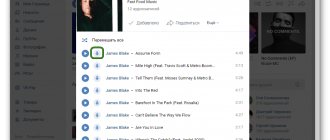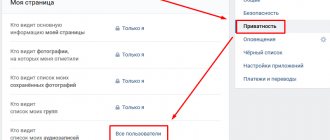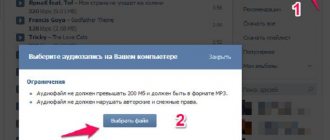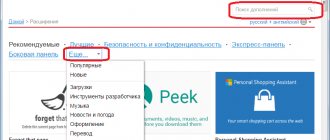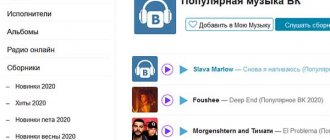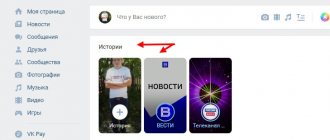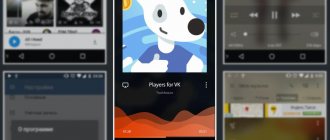Many of us are users of the popular social network VKontakte, and almost everyone uses, to one degree or another, the huge library of free music found on this network. Users of iOS devices are lucky - they have an excellent opportunity to enjoy music from Vkontakte using the wonderful official application, but only through online listening.
How to listen to music from VK on iPhone
The desire of iPhone owners to listen to music for free from VK finds a constant response among developers of various applications, some of which even appear in the official Ep Store. Among the capabilities of such applications is the function of saving listened tracks in a cache, which can then be conveniently played offline.
The App Store administration is quite jealous of developers' compliance with copyright. And after a certain time (usually several months), applications with “pirated” functionality are either completely removed from the store, or become paid (for example, “Lazytool”), which for many users looks absolutely equivalent.
What about unofficial applications with the ability to download audio from VKontakte to an iOS device, which can be downloaded on various dubious sites. Most of them lose their functionality over time, and the rest either become paid or function rather unstable. When activating them, you usually have to enter the login and password from your contact account, which in the future can lead to various unpredictable consequences.
Download music from VKontakte only using an iPhone
An easier method is offered by the official VKontakte application. Its only drawback is that you will have to sign up for a paid subscription for the opportunity provided. Its cost in August 2021 is 149 rubles per month, not counting the first trial chance.
Another interesting article for you: How to block a subscriber on WhatsApp on iPhone
To get started, you need to download two applications from the AppStore: VKontakte and BOOM.
BOOM app: music player
After this, follow a few simple steps:
- Step 1. Open the official VK application, go to the “Music” section.
- Step 2. “Tap” on one of the songs (the “ellipsis” button), select the “Download to BOOM” menu item.
- Step 3. If a paid subscription has not been issued, the program will issue a corresponding warning. To pay for use, you must click “Remove restriction”.
After that, open the BOOM media player and enjoy your favorite songs and compositions even without a stable Internet connection.
Ways to download music from VK to iPhone
However, you can always look for various loophole options that will help us download music from VK. Let's look at various options for such solutions (both free and paid).
Solution #1. Downloading music to your computer with further transfer
The simplest and most convenient solution that allows you to transfer music from VK to iPhone for free is to download music from VK to your computer using various browser extensions. With further transfer of these tracks to a mobile gadget (usually using iTunes).
To do this, download and install in your browser one of the extensions “SaveForm.net”, “VK Music Saver”, “” and other analogues of your choice, allowing you to quickly and conveniently download music from VK.
All methods are described in the article: .
Then, using the specified browser, go to your VK account, and then to your audio recordings. Normally, next to each track there will now be a dedicated button for saving music. Download the tracks you need to your computer, to any of the convenient directories on your hard drive.
Download the tracks you need by clicking on the appropriate button
Then connect your gadget to this PC, and launch iTunes on the latest one (if you don’t have the program version, you need to download it https://www.apple.com/ru/itunes/). In the program window, select your gadget, then add the folder with previously saved music to the working program window (you can simply drag it there by holding down the left mouse button).
Next, go to the “Music” section we need, and check the “Synchronize music” checkbox (select what music you want to synchronize, then click on “Apply”). After the procedure is completed, your music will be transferred to your mobile device, and you can listen to it using the existing Music application.
You can also use an alternative method that eliminates the mentioned (and rather lengthy) synchronization procedure. To do this, you need to go to the device settings, find “Music” there, and deactivate the “iCloud Music Library” switch.
Then you need to connect your iPhone to the PC, launch iTunes, select your gadget in it. Go to the “Browse” tab, check the “Process music and video manually” option, then click on “Apply”. Drag the folder with your music to the “On my device” subsection. The necessary music will be placed on your device.
I recommend reading: How to listen to music on VK without the Internet.
Solution #2. Use alternative applications to download songs
As I mentioned above, such applications appear quite regularly both on the Up Store and on various sites (for example, SWPlaylist, Glazba, VK Music et cetera). Moreover, after a while, most of them stop working (for example, “SWPlaylist”), and the rest work quite unstable. Let’s consider working with such applications using the example of the well-known “VK Music” application, which allows you to download music from VK. To work with it you need to do the following:
- Launch any convenient browser on your gadget (Safari browser is recommended), click on “Install” and confirm installation;
- The installation will proceed, and you will receive an error about “untrusted corporate developer”;
- Go to “Settings”, then to “General”, here select “Device Management”. Tap on the “Termopak Inzhyniring, TOV” program icon and select “Trust Termopak Inzhyniring”;
- Leave settings and launch the specified application;
- On the basic page, enter your VK account information;
- Music will be downloaded from your account, with the possibility of further saving it to the gadget.
At the moment, the application is shareware, and usually after a while it begins to request paid activation.
Solution #3. Use the paid application "Boom"
The official “Boom” application for your iPhone will allow you to download and listen to any tracks on your gadget that you can find on VK. The monthly fee for using the application is 149 rubles per month, which is a moderate alternative among similar programs.
Among the advantages of the application are a simple and convenient design, quick authorization and loading of your favorite audio tracks into the device’s cache, with subsequent listening to them offline.
How to download music from VK.com via PC
The classic way to save ringtone tracks to your phone is to synchronize with your computer. First you need to open a browser, for example, Google Chrome, download a plugin for downloading music from social networks:
- In your browser, go to https://ru.savefrom.net/?article=7 and click “Install”.
- Find the file you just downloaded on your computer and start installing the program.
- In the settings, tick the required parameters.
- Click the “Enable extension” button in your browser.
- Restart Google Chrome browser.
Another interesting article for you: How to save “gifs” (gif pictures) from VK to iPhone
Then go to the main page of the VKontakte social network. Select “Music” in the menu on the left. After clicking, the account playlist will load. If you hover over each track, an additional arrow icon will appear. When you click on it, a track will open in the next tab, where you can download it to your computer.
Downloading songs via iTunes to iPhone
After all the files are downloaded to the computer’s hard drive, we synchronize them with the iPhone via iTunes. Before starting the procedure, it is better to create a separate folder where you need to save all the melodies intended for downloading to the device:
- Step 1. Connect your iPhone using a Lightning cable, launch iTunes by double-clicking on the shortcut.
- Step 2. In the control panel located under the top menu, click on the icon of your device.
- Step 3. Open the directory where the folder with the downloaded music is located, drag it inside iTunes. The program automatically synchronizes tracks with the library.
- Step 4. Open the “Music” tab and check the “Synchronize music” option.
- Step 5. On the right side of the window, click “Synchronize” and “Done” in sequence.
Another interesting article for you: How to hide or hide applications and folders on iPhone
You can listen to downloaded tracks from the standard iPhone Music application.
What applications will allow you to listen to music on iPhone from VK
Today, not every application for downloading music from VK to iPhone works correctly. The company administration has already blocked 90% of programs capable of performing such a function. On the other hand, additional software developers are constantly upgrading or releasing new products. Moreover, each application is equipped with additional features. The list of secondary options depends on the “stuffing”, but everywhere there is the ability to listen to music online from VK on an iPhone.
Below is a list of the most popular offers among content consumers.
Yandex Music
Relatively recently, the VKontakte organization tried to block the ability to download and freely listen to music due to copyright support. And it turned out quite successfully.
On the other hand, in 2021, a completely legal and convenient application appeared that allows you to perform the actions necessary for the user. Development by Yandex Music, when downloaded, works without an Internet connection. For active and comfortable use, it is enough to periodically synchronize the device by connecting to the Internet - the program will automatically update and download everything necessary.
To activate the extension, just log in to the network and listen to music. What stands out is that the development is small in scope. This allows it to work stably and without freezes on every device, starting with iPhone 5 inclusive.
Kasseta
Previously, the described application worked stably and pleased users, regardless of the type of device, be it an iPhone or an iPad. The working program was installed on the gadget, after which it was necessary to enter account information and download music. After completing all the steps, audio recordings are played even without an Internet connection.
The advantage of the development is the abundance of additional extensions, such as a customizable equalizer, sleep mode and setting the style of music.
After 2021, the application effectively ceased to exist. Updating the site's algorithms completely eliminated the possibility of normal operation of the program.
Glazba
An active program that works on iPhone and other Apple products. Due to the fact that the developers do not have all the necessary documents and permits, it is impossible to find the application in the company store. Search is only available through the browser. In this case, you should reconfigure the device to be able to install data from third-party services (by default there is no access).
Thanks to its well-thought-out architecture, the extension works on iPhone even when there is no Internet connection. Additionally, here you can update your playlist from iTunes, which gives Glazba an additional advantage over his competitors.
Xmusic
The next representative of the list is completely free and can work without a network connection. To actively use the program, just download it and follow the developers' instructions when installing it. The application supports working with the VKontakte service, which requires authorization by entering your account password. The downside is that installation on an iPhone will require patience.
Music lover offline
The latest popular product for listening to music from VKontakte on iPhone is the development of Russian programmers. The user program supports the ability to listen to music without connecting to the Internet. To do this, you should download and install the program from the official service, enter your personal site ID and enjoy all the advantages.
Note! Downloading is not carried out directly on the iPhone. The files go directly to cloud storage.