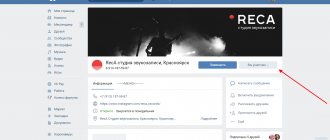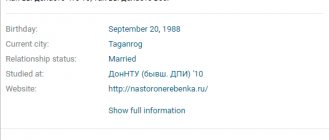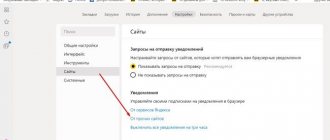What is a VKontakte conversation?
A conversation is something like a conference (a general chat in which several people can communicate at once). Such communities have the following functionality:
- adding and removing interlocutors;
- leaving the conversation;
- changing the name of the conference;
- clearing history;
- setting up photos;
- history search;
- view attachments.
By creating a conversation, you can establish communication between several people at once. Everyone will see your dialogue with others and, if possible, respond. This approach allows you to find old acquaintances who are no longer possible to find using ordinary means. Whatever you know, you will definitely make new friends!
In addition, the conversation allows you to organize communication between any work group and, within this group, send all the necessary documents, as well as a text message. In this way, the work of an entire enterprise can be coordinated. Moreover, it even has its own video hosting that allows you to work with video.
In addition, there are a number of additional features that you have already become more familiar with on your own, in practice.
How to find a conversation on VKontakte if it has been deleted?
Returning to a deleted conversation will not be so easy. The fact is that each conversation has its own link, and you can find the conference you need by following this link. Until now, this link looked like this: https://vk.com/im?sel=cX .
Note the last letter " X " in this address. Instead of this letter there should be a serial number of the conversation: 1 , 2 , 3 and so on. The conversation you need may be under this address https://vk.com/im?sel=c5 , or maybe under this one - https://vk.com/im?sel=c25 . That is, you will have to select a number and put it at the end of this link “ https://vk.com/im?sel=c ”.
How to delete a created conversation on VKontakte, exclude a person from a conversation, leave a conversation, find a conversation after deletion?
The process of searching for a deleted conversation will be time-consuming, so it is best to copy its address, or remember the serial number that is assigned to it at the end of the link. Otherwise, you will have to select numbers from 1 and higher until you find the conversation you need, especially when you have created a great many of such conversations in the past.
How to delete a conversation
Now let's move on to the main question of our article today. Let's look at how to delete a VKontakte conversation if you are a creator from a PC or laptop, as well as from a phone. The instructions for mobile devices will be relevant for Android smartphones and iPhones running iOS.
From computer
We will start with the PC version. It so happens that the VKontakte social network, namely conversations, are more often visited from stationary machines. So, let's take a few simple steps:
- The first thing you need to do is, accordingly, launch the VKontakte website itself. After that, click on the messages that are on the left side of the window.
- As you can see from the screenshot, regular messages are no different from a conversation until we open them. Select the group you want to delete.
- Now you need to click on the icon with the image of three dots located in the upper right corner. As a result, a context menu opens, which contains the following items:
- add interlocutors;
- show attachment;
- search by message history;
- turn off notifications;
- clear message history;
- leave the conversation.
We need exactly the penultimate point, which we noted in the screenshot below.
- When you click on the designated link, a warning will appear in which we need to click the “Delete” button.
- When you confirm your intention, the conversation will immediately disappear from the list of your correspondence.
Remember: deleting a conversation will not erase it from the rest of the group. You delete all messages and correspondence itself only from yourself!
On the phone
Now let's see how to do the same on a smartphone. The instructions are the same for Android or iPhone, so we won’t divide by two:
- Launch our VKontakte application and select the messages icon. This will allow us to go to the dialog list.
- We select the conversation that we want to delete and which we ourselves created.
- Press and hold your finger on the selected dialog until a pop-up menu appears. We can simply leave the conversation or select the item that we marked in the screenshot. It will not just exit the dialogs, but will delete the conversation on your phone.
- After we click on the link to delete the VKontakte conversation that we ourselves created, a warning will appear in which we will need to click “Yes”.
As a result, the conversation will be deleted, and you will automatically exit it, and your interlocutors will see a notification about it.
As with a computer, when you delete a conversation on your phone, it remains with all conference participants.
From computer
In order to delete correspondence with a friend on VK using a computer, you need to follow these simple steps:
Conversation with one user
- Log in to your VK profile and open the “Messages” tab
- Next, you need to select the dialogue that you want to erase by clicking on it
- After the dialog is opened, you need to select the button with three dots on it. After you click on this button, a menu will appear in which you need to select the command “Clear message history”
- Next, you need to confirm your decision to delete the dialogue by clicking on the “Delete” button again.
This will remove all message history from your account. There is another quick way to delete a dialogue with a user from VK. To do this, you just need to hover your mouse over the dialog and click on the cross that appears in the corner
Group dialogue
To delete a dialogue that contains several people at once, you need to do the following:
- Hover your mouse over the correspondence and click on the cross that appears in the left corner
- After this, you need to check the box “Delete all messages” and click the command “Exit conversation”
After completing these simple steps, the entire dialogue will be deleted.
In this step-by-step detailed instructions, we showed you how to completely delete a conversation on VK. Now you know that you can do this from any device, be it your computer or laptop or smartphone. The procedure for deleting all correspondence does not take much time. At any time, you can clear your messages of unnecessary conversations. Just remember that once you delete all correspondence with a user, you will no longer be able to restore it. That is why, before erasing messages, think several times whether you really need it or whether you shouldn’t do it.
How to remove a specific person from a conversation
Now let's look at how to completely remove certain people from a VKontakte conversation if you are the creator. As in the previous case, we will do this on a personal computer and phone.
On the computer
Removing any user from your conference is very simple; to do this, you just need to switch to them in the selection menu located on the right. When this is done, click on the small cross marked with a red arrow in our screenshot. As soon as you click the indicated item, the user will be instantly removed from the correspondence, and no confirmation requests will arise.
Now let's look at how the same thing is done on a smartphone.
On the phone
So, in order to remove a specific person from a VKontakte conversation that you created yourself, you need to take a few simple steps:
- Launch the VKontakte application and go to correspondence by clicking the icon with the image of the message.
- Next, we move on to the correspondence from which we want to remove people. At the top of the window, click on the name of the conversation. From the drop-down list, select the item indicated in the screenshot.
- Scroll the content a little lower and see a list of users who are participating in the conversation. By clicking on the cross on the right side of each name, we can remove a person from the conversation.
By the way: you won’t be able to change the creator of a conversation in VK.
The same thing can be implemented not only in the VKontakte application, but also in the mobile version of the site, accessible in any browser.
How to view an abandoned conversation on VKontakte?
The social network “ Vkontakte ” provides the ability to access an abandoned conversation. In fact, all correspondence in a conversation is still stored for a certain time, even if the conversation has been deleted. To do this, you need to type the name of the conversation in “ My Messages ” in the search bar, if, of course, you remember it.
How to delete a created conversation on VKontakte, exclude a person from a conversation, leave a conversation, find a conversation after deletion?
A few more ways to return to chat
If your chat history is deleted
The number after the letter “c” in the link means the serial number of the dialogue (1, 2, 12, etc.). Try using a number selection method to find and restore the desired topic. Substitute the number into the link, and then enter the finished URL into the address bar of your browser.
When you find a dialogue, use the standard function: Actions → Return to conversation.
Attention!
Be sure to log in to your profile!
If the message history is saved
Use the internal search function to find the chat you left. It is completely preserved, but is not accessible at the moment. And none of your friends can invite you, since you yourself left him.
In the search field, under "My Messages", enter a subject. Then go to it (if it is displayed in the search results) and through the “Actions” menu join the dialogue.
Enjoy your communication on VK!
If you suddenly want to chat with friends on VKontakte, and the communication should be carried out in a conference format, when all friends see what one of the participants in the conversation wrote, then there are no problems - the social network allows you to create conversations in which up to 30 users can take part simultaneously . Below are detailed instructions.
Removing chat participants
1. Click on the created topic.
2. Under the field for entering messages, click the option <... people> (the number of people in the chat). It is located next to the "Submit" button.
3. A list of mini-chat participants will open. To delete your interlocutor, click on the “cross” next to his avatar.
4. Confirm your actions: in the additional window, click “Exclude”. And the social network system will remove the interlocutor from the general dialogue.
A deleted participant can be “restored” (provided you created a topic):
- open the chat (the “View dialogues” tab);
- hover over the “Actions” menu (located at the top, right, next to “Add to friends list”);
- select the “Add person” function;
- Click in the list on the profile of the participant removed from the dialogue.
If you are a creator
If you created a conversation and added users to it, you can get rid of it as follows: just delete all its participants. Let's see how this can be done in the mobile application and desktop version of VK.
From phone
Delete a VKontakte conversation through the mobile application:
- We launch the official VKontakte application on the smartphone and open the conversation in it that needs to be deleted.
- Now we need to exclude each user from the conversation - this is the only way it will be deleted. To do this, first click on the button in the form of an ellipsis opposite the person.
- The next step is to select “ Exclude from conversation ”.
- We exclude each user one by one. After this, the conversation will still remain in the dialogues of your personal page, to remove it from there, press your finger on the conversation itself and select “ Exit conversation ”.
This way, the conversation will be completely deleted and no one will ever be able to return to it. Let's now look at how to perform the same actions via the desktop version.
From computer
Delete a conversation via PC:
- Open your personal VK page in the browser and go to the section with dialogues. There, open the conversation and left-click on the conversation icon in the upper right corner.
- Next, hover your mouse over the downward arrow and select “ Exclude from conversation .” We do this until all users are excluded from the conversation.
- Now you need to delete the conversation from the list of dialogues; to do this, hover your mouse cursor over it and click on the cross in the upper right corner.
- Oh and click on the “ Leave conversation ” button.
How to leave a conversation on VK from your phone
There is only one way to leave a conversation from your mobile phone. To do this you need:
- open the official application on your smartphone and go to the “Messages” tab;
- find the desired conversation and enter it;
- click on the button in the menu on the right in the form of a circle;
- Scroll down a little and find the “Leave Conversation” button. Click on it.
Ready!
If we left the conversation on our own, we can return back without any problems.
You may be interested in - “Review of one of the best debit cards in Russia: Tinkoff Black.”