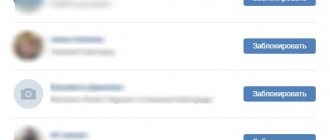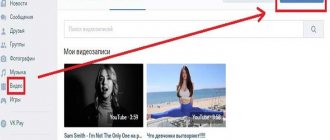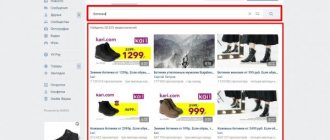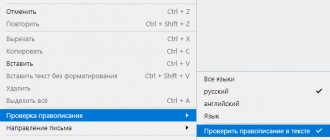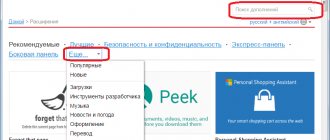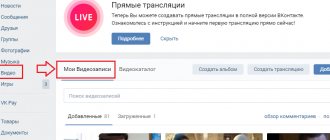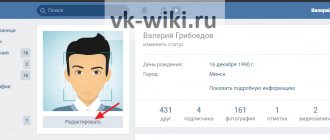How to fix error code 3 “VKontakte” by updating the browser?
First of all, you need to check whether the latest updates have been downloaded and installed in the browser you are using. The fact is that with the release of successive updates, the browser develops, increasing its capabilities associated with algorithms for correct information processing. It is likely that after downloading the updates, the problem with code 3 on VKontakte may disappear by itself, since the browser will simply begin to play videos correctly.
To check for updates, for example, in Google Chrome, you must first click on the button with three dots in the upper right part of the browser, and then select “Settings” in the drop-down menu with additional functions. After that, on the page that opens, on the left side, click on the “About Chrome Browser” button in the menu. Next, in the central part of the page, you can see the download of updates, which will begin automatically if they are actually released. After downloading the update, all that remains is to install and restart your browser. If no new updates have been released, a corresponding notification will be displayed on this page.
Reason for error
If everything is clear with the size and format, then with the rights it is not so clear. This error appears precisely because of the second point. For some reason, the contact algorithms perceive the song as plagiarism. There used to be a way around this: instead of the original name of the artist and song, other authors were written or the letters were simply changed. Now the algorithm analyzes the audio track itself and generates an error.
The second reason is problems with the browser or its settings. Initially, in the VK security settings on the page https://vk.com/settings?act=privacy there was an item “Always use a secure connection (HTTPS)”. Recently, this item was removed from the settings, so the loading error can be associated with shortcomings in the functionality of the new site.
The error began to appear frequently after updating the contact design and partially replacing the functionality + the fight against plagiarism is constantly underway. What is noteworthy is that complaints began to come even when downloading original music and songs. People couldn't add their own music.
How to fix error code 3 “VKontakte” by updating Adobe Flash Player?
It’s worth noting right away that almost all modern browsers already have built-in Adobe Flash Player by default, but sometimes in its original form without updates it can simply work incorrectly and create various glitches. Moreover, this player is needed so that media content with flash elements can be played normally in the browser. To update or simply install this component yourself, you must first go to the official website with the Adobe Flash Player downloader. Next, on this page itself, click on the “Install Now” button to start downloading the installer. After downloading this file, you can proceed directly to the installation itself, which is almost completely automated. During the installation process, you may need to close the browser you are using. Next, you just need to check whether the videos on the social network now work after installing the updated version of Adobe Flash Player.
How to fix error code 3 “VKontakte” by activating browser components?
If the user has updated his browser and also tried to replace Adobe Flash Player, but the error message still appears on this social network, you can also try to check the operation of the browser plugins, since here, for example, Adobe Flash Player could have been disabled by mistake . It should be noted here that this is done differently in different browsers. At the same time, in the latest versions of Google Chrome and Mozzila Firefox, the page with plugins in browsers is not available by default, that is, here the user theoretically will not be able to accidentally disable the required plugin.
If we consider Yandex.Browser, then to go to the plugin settings page you must first enter the following combination in the address bar of the browser:
browser://plugins
If the Adobe Flash Player item is disabled here, you need to leave a checkmark in the corresponding item so that in the future it will always automatically connect immediately after launching the browser.
In the case of Opera, here you first need to click on the settings button in the upper right corner of the screen to then select “go to browser settings” in the menu with additional functions below. Next, you need to scroll the page that opens to the “Site Settings” item, and then open it to go to the next parameters.
Next, on the next page you need to go to the “Flash” item, after which you need to make sure that in the “Allow sites to run Flash” column the switch is turned on. After all these steps, you can again check whether an error occurs when you try to turn on the VKontakte video.
When watching a VKontakte video, error code 3 appears
If you are one of the lucky ones who still gets the error, read the article to the end and find out how to fix it. General information about the crash:
- The error appears on those videos that were uploaded to the VKontakte service itself. When the user has uploaded a video from his PC or phone.
- The crash may also occur when you try to change the video quality to 720p.
- The error is not visible on all browsers. Its occurrence most often occurs on the Yandex browser. When playing a plot from Opera or Chrome, no error is visible.
- If the video was uploaded to a resource from YouTube, then the probability of an error occurring is reduced to 0-1%.
The first and simplest thing you can do in this case is to restart your laptop or PC. If this doesn't help, update your browser. Read the next paragraph for more detailed instructions.
How to fix error code 3 VKontakte on video
Before describing the instructions, I would like to note that the cause of the failure in 90% of cases is not in your PC. And before you fix anything, write to the service support team. We wrote about how to do this. What to do if neither updating the browser nor rebooting helped you:
- Clear cache. Go to your browser history. In Yandex and Chrome, the login button is located on the right. In Opera on the left side. Typically, this feature can be found by clicking on the three lines icon. You will see the inscription "History". Go to this section. At the bottom or on the side there is a signature - “clear”. Click and check the box where the cache is indicated. Cleaning may remove automatically saved passwords.
- Disable AdBlock. Adblock is a useful tool for removing ads. However, because of it, some sites may not open or work incorrectly. Disable it for a while and try updating VK.
- Use a secure connection to VK. Expand your profile settings. The settings area in the new design is located above general information about you. It opens when you click on your image on the right side. In this section you need to select the settings item. In the field that opens, move to the “Security...” item, scroll down and check the box “use a secure connection...”
- Install the update on your player. Go to https://get.adobe.com/ru/flashplayer/otherversions/ In the first step, select the system that suits you. On the second - the required version, tap the download button.
- Clean up your PC. Use the Adwcleaner program. It will help you find and eliminate programs that interfere with the proper operation of your computer.
If none of the listed options suits you, as we wrote above, contact VK support agents. They will help you sort out the problem.
In VK, errors may occur during some actions. For example, when downloading a video or sending a message. In fact, there are many more such errors than most people think, so today we have collected errors and their codes for you in one place. Let's start in order - with error number 1.
Error code 1 (vk.com/blank.php?code=1)
You cannot send a message to this user because it limits who can send messages to him.
Error code 2 (vk.com/blank.php?code=2)
You have just attempted to send a message related to so-called 'chain letters'. Such letters load the server and usually do not carry any semantic meaning (false messages about 'viruses', messages ending with threats, etc.). Sending such letters is not encouraged on our website.
Error code 3 (vk.com/blank.php?code=3)
You are trying to send too many messages to people who are not your friends. Add the user as a friend to bypass this restriction.
Error code 4 (vk.com/blank.php?code=4)
You cannot comment on this photo, as its author restricts the circle of people who are allowed to do so.
Error code 5 (vk.com/blank.php?code=5)
You cannot comment on this post, as its author restricts the circle of people who are allowed to do so.
Error code 6 (vk.com/blank.php?code=6)
You cannot add this user as a friend because he has blacklisted you.
Error code 7 (vk.com/blank.php?code=7)
You cannot invite this user to groups because he only accepts invitations from friends.
Error code 8 (vk.com/blank.php?code=8)
You cannot invite this user to meetings because he only accepts invitations from friends.
Error code 9 (vk.com/blank.php?code=9)
The group administrator has prohibited you from performing this action.
Error code 10 (vk.com/blank.php?code=10)
Maintenance work is being carried out on the server. Please try again later.
Error code 11 (vk.com/blank.php?code=11)
You cannot add more than 50 friends per day.
Error code 12 (vk.com/blank.php?code=12)
You are trying to send out more than 50 invitations in one day.
Error code 13 (vk.com/blank.php?code=13)
Error code 14 (vk.com/blank.php?code=14)
This page was blocked because more than 10 thousand invitations to the group were sent out, which had not yet been accepted by the recipients.
Error code 15 (vk.com/blank.php?code=15)
You cannot add photos to this album.
Error code 16 (vk.com/blank.php?code=16)
A security error occurred while trying to upload a profile photo.
Error code 17 (vk.com/blank.php?code=17)
A security error occurred while trying to upload a photo to the group.
Error code 18 (vk.com/blank.php?code=18)
A security error occurred while trying to upload a photo to a meeting.
Error code 19 (vk.com/blank.php?code=19)
You do not have permission to edit this photo.
Error code 20 (vk.com/blank.php?code=20)
Unfortunately, you are not a member of this group, so you cannot view this page.
Error code 21 (vk.com/blank.php?code=21)
This album already contains more than 10,000 photographs. Create a new album.
Error code 22 (vk.com/blank.php?code=22)
This photo is in the album of a closed group and you cannot comment on it.
Error code 23 (vk.com/blank.php?code=23)
Comments on this photo are hidden due to privacy settings.
Error code 24 (vk.com/blank.php?code=24)
Search by groups is temporarily unavailable due to work on one of the servers.
Error code 25 (vk.com/blank.php?code=25)
Error code 26 (vk.com/blank.php?code=26)
Error code 27 (vk.com/blank.php?code=27)
This page is temporarily unavailable due to problems in the data center.
Error code 28 (vk.com/blank.php?code=28)
You don't have enough rights to post graffiti to this group.
Error code 29 (vk.com/blank.php?code=29)
You do not have enough rights to send graffiti to this user.
Error code 30 (vk.com/blank.php?code=30)
We are currently re-indexing the photo database to optimize speed.
This may take 20-30 minutes.
Error code 31 (vk.com/blank.php?code=31)
The user has chosen to hide this page.
Error code 32 (vk.com/blank.php?code=32)
A security error occurred while trying to add the user as a friend.
Error code 33 (vk.com/blank.php?code=33)
The message could not be sent because the group administrator has prohibited the posting of any links.
Error code 34 (vk.com/blank.php?code=34)
Error code 35 (vk.com/blank.php?code=35)
You do not have sufficient rights to perform this action.
Error code 36 (vk.com/blank.php?code=36)
As a result of the accident in the data center, VKontakte will not be fully operational for several hours. This page is currently unavailable. We apologize for the inconvenience.
Error code 37 (vk.com/blank.php?code=37)
The user has chosen to hide this page.
Error code 38 (vk.com/blank.php?code=38)
You can't view photos with this user because they chose to hide them in their privacy settings.
Error code 39 (vk.com/blank.php?code=39)
You tried to load more than one page of the same type per second. Go back and try again.
Error code 40 (vk.com/blank.php?code=40)
Community not found.
Error code 41 (vk.com/blank.php?code=41)
Unfortunately, this page is not available to you because it is protected by privacy settings.
Error code 42 (vk.com/blank.php?code=42)
Error code 43 (vk.com/blank.php?code=43)
A security error occurred while editing an offer.
Error code 44 (vk.com/blank.php?code=44)
Unfortunately, the page with the desires of this user is protected by privacy settings and is not available to you.
Error code 45 (vk.com/blank.php?code=45)
The community is blocked due to a possible violation of site rules.
Error code 46 (vk.com/blank.php?code=46)
Note not found.
Error code 1500 (vk.com/blank.php?code=1500)
You cannot comment on this video, as its author restricts the circle of people who are allowed to do so.
Error code 1501 (vk.com/blank.php?code=1501)
You cannot view this video because the user chose to hide it in their privacy settings.
Error code 1503 (vk.com/blank.php?code=1503)
The video service will be unavailable for several hours due to the server being moved to another site.
Error code 1504 (vk.com/blank.php?code=1504)
The video server is in the process of rebooting.
Error code 1505 (vk.com/blank.php?code=1505)
Unfortunately, you are not a member of this group, so uploading video files to it is not available.
Error code 1506 (vk.com/blank.php?code=1506)
Unfortunately, you are not a member of this group, so viewing its videos is not available.
Error code 1507 (vk.com/blank.php?code=1507)
The action is temporarily impossible due to a reboot of one of the servers.
Error code 1600 (vk.com/blank.php?code=1600)
Unfortunately, this video is protected by privacy settings and is not available for copying.
Error code 1601 (vk.com/blank.php?code=1601)
The original video was not found.
Error code 1602 (vk.com/blank.php?code=1602)
A security error occurred while adding the video.
Error code 1603 (vk.com/blank.php?code=1603)
Error code 1700 (vk.com/blank.php?code=1700)
The video file is currently unavailable due to channel overload. Please come back in a couple of hours.
The problem will be completely resolved after expanding the channel.
Error code 1703 (vk.com/blank.php?code=1703)
Unfortunately, you do not have enough rights to edit files in this group.
Error code 1800 (vk.com/blank.php?code=1800)
Error code 1801 (vk.com/blank.php?code=1801)
You are trying to load a non-MP3 audio file. You can only add MP3 audio files no larger than 10Mb in size.
Error code 1802 (vk.com/blank.php?code=1802)
A security error occurred while adding audio.
Error code 1803 (vk.com/blank.php?code=1803)
It is not possible to create albums within 15 minutes due to the restructuring of the database. Please try again later.
Error code 1805 (vk.com/blank.php?code=1805)
Unfortunately, you are not a member of this group, so uploading audio files to it is not available.
Error code 1806 (vk.com/blank.php?code=1806)
Unfortunately, you are not a member of this group, so viewing its audio files is not available.
Error code 1807 (vk.com/blank.php?code=1807)
You cannot add audio to this album.
Error code 2000 (vk.com/blank.php?code=2000)
You are trying to access the VKontakte website from a link on an external resource. It is very likely that you entered your password on a resource that is not related to VKontakte. This could be a fraudulent site that mimics VKontakte (for example, vkontakle.ru or vkontakte.w0rk.ru). The purpose of creating such sites is to steal passwords. Your password may also have been stolen and we recommend that you change it. In addition, we recommend clearing your browser's address bar history to prevent you from accidentally visiting a fake site in the future.
When trying to play a video on VKontakte, some users may encounter a message about error code 3 when launching a VK video. In this article, I will tell you why error code 3 appears when uploading a video to VK, and I will also explain how to fix error No. 3 on VKontakte.
How to fix error code 3 "VKontakte" by disabling hardware acceleration?
Most browsers have their own special system for website optimization, and if any problems occur, this optimization can be turned off. To do this, you need to find a special item in your browser called “Hardware acceleration”. The process for disabling it may differ in different browsers, but here we will look specifically at an example with Google Chrome. To do this, you first need to click on the three dots in the upper right corner of the browser, and then select “Settings”. Next, on the page that opens, in the “System” section, you need to turn off the “Use hardware acceleration” option. After this, you can restart your browser and check whether this error occurs when you try to enable video recording on a social network.
Occurrence of a problem
On April Fool's Day, April 1, 2021, the social network Vkontakte launched a new website design in test mode, which had not been updated for ten years. Millions of users gained access to it in test mode, and on August 17, the vk.com website finally switched to a new design, which was an unpleasant surprise for many subscribers.
In addition to significant visual changes, users encountered a number of annoying surprises. One of them was error No. 3, which systematically occurs when trying to play a video on a user page. The user's videos, which launched without any problems under the old design, categorically refused to launch under the new design, or after a few seconds after starting, the user still receives the same error 03 in VK. Also with the innovation, errors appeared when listening to music: Server Error and Javascript Error.
Screenshot of error 3 in VK when opening a video
On the phone, user videos usually also refuse to start, and the user either received the same message with the notorious error code 3 on VKontakte when starting the video, or the “invalid source” message.
How to fix error code 3 “VKontakte” by clearing the browser?
Sometimes content on the pages of various sites may not play correctly or may not work at all in cases where the browser has accumulated too much garbage in the history, cookies, and cache. Using the example with Google Chrome, to clean the browser, here you first need to click on the button with three dots in the upper right part, and then select “Additional tools” - “Delete data on viewed pages”. Next, a new window will open, where it is recommended to check all the items on the “Basic Settings” tab at once. After this, you can click on the “Delete data” button to complete the browser cleaning process.