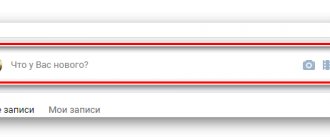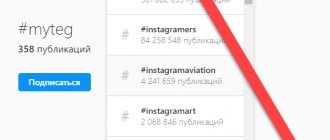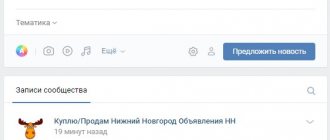A pinned post in VK is a post on the community wall, which, when visiting a group, will be shown at the very top and which the administrator or owner of the group intentionally put (pinned) there. From the point of view of promoting a group on VK , it is very important to correctly and beautifully format the pinned post. At the same time, it doesn’t matter whether you take traffic from targeted advertising or attract it yourself through a network of accounts.
In this short article, we will tell you how to correctly make a pinned post in VK so that it enhances the effect of promotion.
Automatic promotion on Instagram without blocks
We recommend : Jesica – an application for promotion on Instagram (from the creators of Instaplus.me). Install Jesica on your Android phone or computer and the app will like, follow and unfollow as if you were doing it yourself:
- No blocks. Limits apply as if you were doing it all manually.
- Safely. You do not need to enter a password for your account.
- High speed. You can give up to 1000 likes and 500 follows per day.
Try 5 days free >> Advertising
Add a post to a friend's wall
Adding a message to a friend’s wall is not only a useful function that allows you to communicate, but also one of the ways to promote your own VKontakte group. Of course, if you understand the difference between spam and hidden advertising.
When you write a message on a friend’s wall, this post is not displayed in the news of his friends, but if the friend is popular and the text is written correctly, then it will bear fruit.
So, let's go to a friend's page. If it has such a form, then you can leave a message.
A field for adding a post on someone else's wall.
If this form is not there, then unfortunately the account owner has removed the ability to add posts to their wall and there is nothing you can do about it.
The owner of the page has closed the ability to add posts to his wall.
So, if you want to write a message, you simply click on the form and write the text, and then click on the “Submit” button. Nothing complicated.
Enter the text and send the message.
We can do the same from the phone.
We add a post to a friend’s VK wall via phone.
You can attach a photo, video, audio, document, graffiti or map to your message. Let's talk about everything in more detail.
1.1 Add an image
Using a beautiful promotional photo, you can attract your friend's friends to various communities. It’s better, of course, to ask in advance, and not litter on someone else’s wall and add some phrase from the series: “How do you like my advertising post?” or something like that, so that you don’t feel like you’re on the page just to promote yourself.
So, hover over the Photo button.
Add images icon.
Click on “Download” and look for the file on your computer in the menu that opens.
Select photos or upload a new one.
You can add some text or send it as is.
Fill out the message and send.
1.2 Adding a video
If you want to upload a video from your own recordings or from those on VKontakte, then select “Video recording” in the icon bar.
Click on the Video recording button.
At the top there is a video search menu on the VKontakte social network itself, and just below are the videos you have downloaded.
A panel for searching videos on social networks and adding them from your gallery.
First, remember the name of the video that you found and want to attach to a message to a friend.
Examples of pinned posts
For example, this could be a post on a selling structure , we are not selling our product or service, but an introduction or subscription to you.
Example 1. Text about yourself and what are the benefits. Photo with text (Instagram or Facebook can be punished for text in a picture, but this topic works well on VK). Effective if you are promoting your personal brand .
Example 2. A selection of links to useful materials and videos. Suitable when the VK group is not the main platform, but one of the sources of traffic.
Example 3. Competition. If you want to immediately involve the user in interacting with the group, you can do this through a competition or sweepstakes.
Example 4. A video that automatically starts when you visit a group (as mentioned above, it is important to upload it via VK, and not paste the code from a third-party video hosting site).
Example 5. Attracting attention is achieved through a profitable offer: Do you want a bonus? Apply for a card.
You can also use articles created using the VK article editor, polls and music selections (if your group matches the topic) as a pinned entry.
Posting on group walls
Some communities allow people to post on their wall.
Adding an entry to someone else's group.
In terms of functionality, everything here is exactly the same as when working with friends’ walls.
Functionality for adding a message to someone else's group.
If you want to leave a message on the wall in other groups, you will be asked to “Suggest news”. After you leave it, the administrator will check your message and add it to the wall or not. It all depends on how suitable it is for them.
This is how this functionality looks from a phone.
Propose news in a VK group via phone.
How to pin a recording from your phone
If you administer a community from a mobile phone or you do not have access to a computer, then opposite the entry, click options (usually the “ellipsis” button). In the options, select "pin".
If you want to give some important information to members of your community, then make it in the form of a picture in the group description. This is better than pinning the text, since the text is mostly read only in pictures (experience). In plain text format, people will think it's a description of a band they've seen many times.
Example of a pinned post
About the benefits of social networks for your business
If you create websites for sales and meet with clients, then your benefits from the ability to use social networks are clear and I think you already understand it. In addition to the website, the client can be “cheated” by +10,000 rubles.
This is far from deception on your part. You are truly helping your customer. For example, if this is a photographer, a tattoo artist or the owner of a specific store, then through VKontakte all these people can not only increase their audience and gain popularity, but also quickly advise their customers.
I helped one tattoo parlor create a good group and I can say that it is very useful for business. People don’t have to go anywhere to find out the answer to a question, which means they are more likely to purchase the service. The person simply writes: “I want it like this, will you do it?”
Even if it is not possible to fulfill a specific order, it is much easier to communicate by text. You can think about an alternative, beautifully interest, convince and influence your interlocutor.
Adding new text entries
There are three main types of text entries on VKontakte:
- classic text;
- formatted text;
- attached document.
The first option is simple to implement - we write and send a message.
In the next case there will be more visual possibilities. To do this, select “attach” and “note”.
The note has a peculiarity - its contents are not visible on the wall. Therefore, you need to open it.
Additionally, it is possible to attach files. For example, they could be pictures or documents.
Once sent, it will appear on the wall.
Interesting tricks for working with your group and page
If you are writing a message to yourself, then you have two additional and interesting options. The first is a timer. Very convenient if you create a group. Once a week we collected our thoughts, spent an hour of time to write 14 posts for the week, set a time for them to be published twice a day and that’s it. Work is done.
Setting up delayed publishing.
Surveys help you determine how many real people are interested in your community. Many people always take part in voting. A lot depends on how interesting the question is and when you publish the vote. People are not always online and do not see every news item.
Publication of the Survey.
And you can pin the most interesting messages from the group to the very top of the group. As a rule, information about promotions, competitions, and so on is located here.
In slang this action is called “zakrep”. To do this, you need to click on the arrow in the upper right corner of the entry.
Select Pin from the drop-down list.
This is what it will look like in the end.
Pinned entry.
To remove a post from the header, select “Unpin”.
Click Unpin from the drop-down list.
Ready.
And I can also recommend an interesting service for promotion on social networks - SocLike .
How to set up a VKontakte wall
- First you need to go to the section called “My Settings”.
- Now go to the “Privacy” menu item, where you need to find the column called “Posts on the wall”.
- This menu item will be of interest to those who are interested in how to set up privacy on VKontakte walls. Here you have the opportunity to either make the wall completely open or limit the ability for some users to leave entries.
Another important function of this menu option is the ability to completely delete all posts that are currently present on the wall.
Popular articles:
- Cheating comments on VKontakte
- Cheating polls and votes on VKontakte
- Cheating reposts on VKontakte
- Interests on VKontakte what to write
- What to write about yourself on VKontakte
- Favorite music on VKontakte what to write
What is a pinned VKontakte post?
A pinned VKontakte post is a post that is placed at the very top of your community and is located immediately after the name and status of your group or public. By the way, keep in mind that a pinned post hides the menu and description of your community. See what this looks like in practice.
There is no pinned entry in the group photo yet and we can get acquainted with the description and see the MENU by clicking on the clickable “Latest News” button.
Now the post is already fixed. We do not see either a description of the community or its MENU.
Pin the post in the mobile version
If you need to pin a post from your phone, click on the three dots next to the post.
Depending on the mobile application used (official or third-party), these dots can be located vertically or horizontally, but the essence is the same: when you click on them, the VK wall will display a small menu offering to pin the post or delete it. All that remains is to select the desired function.
Now that the article has been read, pinning a post on VKontakte will not be difficult for the user. You just need to follow the principle described in the article and everything will be done as it should. If for some reason the entry is not secured, then you should contact the VK technical support service, where they will find the cause of the problem and help you sort it out. The VKontakte wall is a convenient and quite flexible tool that allows you to conveniently post information on it! Share this information on the Hide-Info
with friends and please write a review. Thank you!