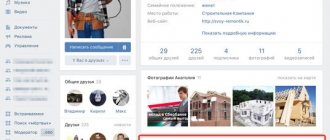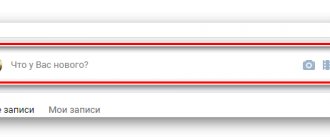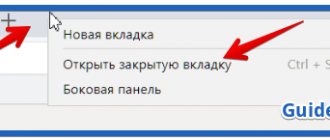Dimensions Live covers for the VKontakte community
At the beginning of 2021, Live covers became available to all community owners, but VK itself very briefly described the requirements for videos and images for live covers.
The recommended size for a live cover is 1080 x 1920 pixels. (width 1080 pixel, height 1920 pixel), we recommend using the mov container, h.264 video codec format, optional frame rate 25 (Pal) or 30 (NTSC) and that's all.
Targbox was the first on the network to understand all the subtleties and nuances when preparing videos and images for Live Wallpaper. In this article you will learn about the sizes of live covers and how to install them.
First of all, we must understand that Live Covers are only available in the VKontakte mobile application for IOS and Android.
There are 3 loading options available.
- Upload up to 5 videos that will change automatically.
- Upload up to 5 images that will be automatically replaced
- Upload up to 5 images that will automatically change, but each image will be enlarged. (By default, this function is turned on; to cancel enlarging images, uncheck the item Show photos in motion .
The sizes of the first and second options do not differ and require the same preparation/
Options for using a live cover
Today, a live cover is an exclusive that can be appreciated on a small number of social network community pages.
Perhaps the choice of those who tried the new presentation option is indicative. The pioneers included representatives of world brands:
- Nike Football Russia stores (they successfully included in the video an advertisement for sports shoes that are sold in their outlets);
- the PlayStation Russia team (who intrigued users with a small but impressive video - an episode of the passage of an exciting game);
- S7 Airlines (which used an image video with a plane taking off in its screensaver);
- rock band Twenty One Pilots (who made a live cover of a moment from their concert performance).
However, for now this is more of a test of what can be done with the cover to increase recognition and effectiveness of advertising placed here. For example, musical groups, in addition to showing videos from past performances, have the opportunity to advertise future concerts. And clothing stores receive a tool for presenting new collections and informing customers about current discounts. The technology is especially interesting for those who run communities of cafes and restaurants: now in their covers they can demonstrate unique dishes and show off a cozy interior.
Uploading videos or photos without the “show photos in motion” feature.
Let's define 2 cover visibility states:
- For convenience, let’s call this shortened version of the live cover a preview—the part of our cover that users see when they go to the community page.
- Full / expanded view of the live cover - after clicking on the preview, users are shown the full cover.
Abridged view of the live cover
Full view of the live cover
An absolutely logical question is how to place the basic information so that it is visible on the preview and in the full version. Let's figure out how our cover fits into the preview. We will immediately confirm with you the width of the cover in this version, it is unchanged and is 1080 pixel.
Correct sizes of live covers for VK
But with heights things are much more complicated. The preview crops part of the image from the top and bottom, but it does not crop equally, so simply centering the useful information will not be correct. Plus, we are hampered by the interface menu and the group name with an avatar, which are present in both the preview and the full version. To avoid getting completely confused, use our VKontakte cover template. We slightly rounded all sizes for convenience and made room for display on different screens. (I’ll make a reservation right away that we didn’t test very small screens; we tested them with Iphone 5 and further up to 10 (by the way, it gives more options for creativity with covers). The template below is divided into zones from 1 to 7, pay attention to them, then we will analyze these zones .
Template with dimensions of live VK covers
What we got in the end. If you plan, like we all love, to write 90% discount and make the most of all the available space with this inscription, do not be too deluded by your size (w x h) 1080 x 832 pixel. In the figure, this is area 4, it is visible to all users in both the preview and the full version.
If you plan, like we all love, to write 90% discount and make the most of all the available space with this inscription, do not be too deluded by your size (w x h) 1080 x 832 pixel. In the figure, this is area 4, it is visible to all users in both the preview and the full version.
For those who have received all the necessary information and plan to leave the article,
do not forget to join our VK group @targboxsmm
We continue to deal with those who remained and plan to use slightly more effective marketing.
- Zone 3 in the picture with dimensions (w x h) 1080 x 132 pixel is the interface of the smartphone and the VK menu. In fact, you can effectively use this area, the main thing is not to write text in this zone because... it will be unreadable for users. A graphic design element will look quite normal in this area.
- Zone 2 size (w x h) 1080 x 150 pixel - is not visible on the preview at all, but in the full version of the cover it is free for use.
- Zone 1, measuring (w x h) 1080 x 140 pixels , is the VK interface and menu; we have already dealt with this issue. Can be used for graphic elements.
So what happens to the top of the cover? Zone 1,2,3 (w x h) 1080 x 423 pixel can be used to place graphic elements or simply fill it with a beautiful background. Zone 4 measuring (w x h) 1080 x 832 pixel is our main working surface, where we throw enticements, promotions, logos, etc.
- Zone 5 size (w x h) 1080 x 250 pixel is a problem area because... it contains the community name, avatar and action buttons. The name of the community does not yet obscure our cover much, but the avatar and buttons almost completely cover the cover. And the option of using a call to action does not go very far in this area. We'll come back to it later.
- Zone 6 size (w x h) 1080 x 275 pixel - is not visible in the preview, but in the full version of the cover it contains the name of the group and an avatar.
- Zone 7 size (w x h) 1080 x 140 pixel - we specially highlighted it because... An action button is located in this area.
Results: If everything is clear with the upper part, then the lower part makes you wonder how to use it correctly. Probably the logic of VKontakte is simple, make live covers so that the preview prompts you to open the full version, and there are three options for the development of live covers.
- First option: No one will care, they will just make covers on the entire screen, and if you don’t want to open your problems.
- Second option: Everyone will use only the preview area, and fill the rest of the space with a neutral background that does not carry a semantic load (this is the most likely option) and this is exactly how VKontakte itself designed its community.
- Third option: This is the best development of this inventory.
 Suitable only for seasoned SMM specialists and creatives. That is, for you and me, who have read the article to this point. We must try to entice users to open the full version of the cover and encourage them to take action. It can be anything, for example, find a cat or save a cat. You can and should use live covers as creatively as possible, this will make it possible to highlight the community in an ocean of similar content.
Suitable only for seasoned SMM specialists and creatives. That is, for you and me, who have read the article to this point. We must try to entice users to open the full version of the cover and encourage them to take action. It can be anything, for example, find a cat or save a cat. You can and should use live covers as creatively as possible, this will make it possible to highlight the community in an ocean of similar content.
How to create a dynamic cover for a VKontakte group
The easiest way is to use an online service. There are free plans.
I recommend the Dycover website as an example. With its help, we can handle it in a couple of minutes. Follow the link and let's get started.
https://dycover.ru/ref/3667352/
Let's talk about features and prices right away. The good news is that there is a free plan. According to its terms, we can work with one group. This is enough for our task. The following types of data will be available for us to insert.
- Widget "Text";
- Widget “Date and Time”;
- Widget "Text";
- Widget "Shape";
- Widget “Picture”;
- Last subscriber;
- Last commenter;
- User widget.
You can see prices and the entire list of features in the “Prices” section.
Let's get started. On the main page of the service, click on the “Try for free” button.
After this we will be asked to confirm access to our page. Click on the "Allow" button.
We will be moved to a page where a list of our groups will be generated. Find the desired community here and click on its URL (see how to find out the id of a VK group) to add it to the service.
On the next page, click "Connect".
We will be informed that when connecting a group, a free tariff will be activated for a period of 3 days. We agree. We allow access again - this time to the selected group.
Let's move on to creating the cover. Click on the "Create it" link.
First you need to upload a background image. Its recommended size is 1590 x 400 pixels. In the designer, go to the "Upload Background" tab, then click "Upload Background".
Select the desired image on your computer. It will be added as a cover image.
Now we need to add a widget. To do this, select “Add widget” from the menu. Then select the desired type from the list. When you hover over the selected widget, an additional menu will appear. Here you need to select parameters. Then click on the “Add” button.
Now all that remains is to customize its appearance. To do this, open all the tabs one by one and set the necessary parameters.
By analogy, add all the necessary widgets and click on the “Save Cover” button.
Now all that remains is to upload it to your group (see how to add a cover for a VKontakte group).
You will find a more detailed overview of the service’s functions in our video tutorial.
Loading images from the "show photos in motion" function.
VKontakte took care of communities that cannot make videos and made it possible to upload images that will automatically enlarge, this allows you to get rid of static and makes it possible to take a creative approach to preparing images for live VKontakte covers.
But in this case, in addition to everything described above, we need to take into account image magnification. If you use regular photos, there shouldn't be any problems. But if you plan to add inscriptions, logos, etc. to the cover. use our template with live wallpaper sizes.
Template with dimensions of live VK covers
But the preview and full version menus have not gone away, so it is important to take into account their sizes and determine the absolute visibility zone.
Live VK cover template
What is a live cover for VK
Live covers on VKontakte are five pictures or videos that replace each other after a certain time. They only work on mobile devices; even in the mobile version via desktop you will not be able to view them.
You can use them for the following:
- replace your boring “About the Company” section, make it colorful and informative;
- tell customers about new promotions, because first of all, the user’s gaze will fall on the cover;
- you will have a new channel of communication with clients, faster than notes on the wall.
In this case, the action button will not disappear anywhere: it will be reflected in the background of the video or picture.