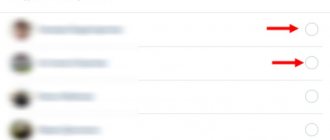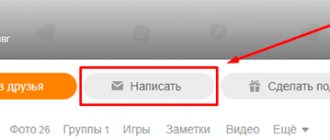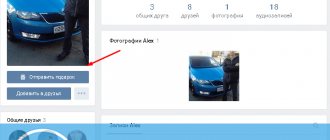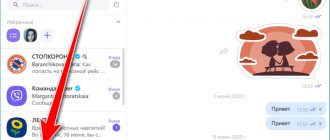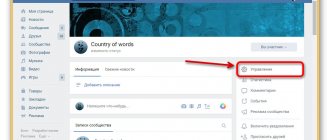Instagram Direct is a service for sending messages on social networks. That’s how simple the definition sounds, but without this function it’s not nearly as convenient to do business on Insta.
The social network ranks second among the most downloaded applications in the App Store and, according to site statistics, more than 80% of accounts follow at least one business.
“800 million people visit Instagram every month to learn about and follow their passions, but more and more people are using it to connect with the businesses they love. In fact, more than 80% of Instagram accounts follow a business, and 200 million Instagram users visit a company's profile daily and actively. As a result, the Instagram community goes a long way to helping drive small business growth.”
“Two-thirds of visits to business profiles come from people who don’t follow that business.” Instagram data.
Here you will learn the capabilities of the Direct service on Instagram, how to use it with maximum efficiency, and several useful life hacks.
Why do you need Direct on Instagram?
Direct on Instagram is an easy way to connect with someone on a more personal level. For example, it is an opportunity to share cute cat pictures with cat lovers and no one else. In other words – personalization.
“Personalization drives impulse purchases: 49% of customers bought items they didn’t intend to because of a personalized brand recommendation.” Forbes
Personalization is one of the most important ways to interact with consumers. Epsilon research says that 80% of users would prefer a brand that is attentive to its customers, which is not surprising.
For example, you can personally congratulate the right person on their holiday, make him an individual offer, or invite him to a game on your page.
You can find out more about games on Insta in the article about legal and interesting ways to engage subscribers.
The main thing is not to turn into a spam bot, attacking random accounts with the same text. Instagram will punish you with a ban for this.
If the recipient is interested in the message, he will visit your Instagram profile to find out who you are.
What is so good about it? Yes, people on Instagram love to share their lives. A person will like or comment what he liked, and his subscribers will know about you.
In Direct you can share:
- Hashtags, location and text messages.
- Photos or videos from the device.
- Temporary photos and videos that will disappear after being viewed by the recipient.
- Publications in the Feed.
- User profiles.
Now let’s figure out where to find the necessary options and find out how to use correspondence in Direct.
How to write a message to a user
As you already understand, you can write a message to a YouTube user only through third-party sites. Below we will present ways to send a message to a YouTube user through various social networks, if they are listed in his profile.
From phone
To write a message to a user on YouTube via phone, you will need to use the following algorithm of actions:
- Launch the Youtube mobile application on your device. Find the desired user there and go to his channel. At the top of the screen there will be the name of the channel, and just below there will be a special line with the main sections of the profile. Find the “ About channel ” column there and click on it once.
- You will see a page with basic information about the channel. All provided links will be highlighted in blue on this page. In my case, it will be three links. You will need to click on any of the links provided.
- Once you do this, a window will appear asking you to select an application through which the link will be opened. Click once on the option that suits you.
- Let’s say the page of a given YouTube user has opened, but on another social network – Vkontakte. To write a message, you will need to log in to the social network that opens. After that, click on the characteristic line to write a message.
- Let's say that the first option that opened did not suit you. Then, go back to the previous YouTube page and try other links.
- The second link took me to the profile of this YouTube user on Instagram. You can also send private messages on this social network, but you need to log into your account first. Once you do this, you can safely write messages to the user.
- It is worth paying attention to the description of the channel itself. It happens that the user of the channel leaves something there that helps to contact him. As happened in my case, the owner of the YouTube channel indicated a special email address to contact him.
You just need to send a message to the specified email address, and the person will probably answer you.
From computer
If you want to write a message to a YouTube user via a personal computer, then you will need to perform the following series of actions:
- Open the YouTube channel of the user you want to write a message to. Initially, the channel will be open on the main page. You will need to go to the " About the channel" To do this, left-click on the line with a characteristic signature.
- A new page will open in front of you, which you will need to scroll to the very bottom. There will be a section “ Links" Select any of the links presented there, if they are there at all, and click on it with the left mouse button.
- Let's say, in my case, the social network VKontakte opened. This link brought the menu to the group of the user in question on YouTube. In this case, you can left-click on the line “ to write a message” and send him what you want. He will probably see this and respond to you.
- If the option that opens does not suit you, then you can try other links from the presented section on the site. To do this, go back to the previous page on YouTube and left-click on another link.
- This time, an Instagram account was opened for a user from YouTube. If you log in to your own account on this social network, you can send private messages to the right person.
- It is important to note that most users indicate an email address for communication in their channel description. If none of the link options suits you, you can simply send a message to the specified email address.
Above was presented a way to find a contact address. But, it will be enough for us to return to the previous YouTube page. There you will be able to notice the email address of the given YouTube user.
- To write a message to any email, just go to your email address and click on the corresponding button “Write a letter».
- You will only need to insert the email address that is presented in the description of the user’s channel and write the necessary text. After which, you send a letter and wait for a response.
Thanks to today's instructions, you learned that you cannot send private messages to users on YouTube itself. But, you also learned that there are several tricks that can help you contact the right person from YouTube. It is important to note that you can write to a YouTube user both from a personal computer and from a phone.
Where to find Direct on Instagram
Since April 10, 2021, messaging on Instagram Direct has become available from personal computers and laptops without additional dances with a tambourine. Now you don't need to install an emulator or make changes through the page element code.
On Android phones, iOS devices and the desktop version of Instagram, Direct is indicated by a paper airplane icon. It is located in the upper right corner of the screen
How to send a file via the cloud (disk)
In Yandex
Log in to your Yandex mailbox. In the top menu, opposite the logo, there will be a “Disk” item - click on it.
Yandex Disk will open in a new tab. Click on the "Download" button.
A window will appear through which you select the desired file. It will be added to Disk.
Right-click on it, select "Share".
Yandex will create a download link. Click on the “Copy link” item.
Go back to your email and create a new message. Insert the link into the text field: right mouse button – Paste.
Click “Send” and a message with a link to the file will be sent to the recipient. He will receive it in the following form:
When you click on the link, a page for downloading the file will open.
In Gmail
Go to your Gmail account. Click on the squares icon in the upper right corner. From the list, select "Disk".
Your Google Drive will load. Click on the “Create” button.
In the window, click on the “Upload files” item.
Add your file. Then right-click on it and select “Copy Sharing Link.”
A message will appear indicating that access is enabled and the link will be copied to the clipboard.
Go back to your inbox and create a new message. Paste the copied link into the text (right-click – Paste) and send the letter.
This is how it will come:
When you click on the link, a page will open to view and download the file.
In Mail.ru
Go to your mailbox. On the left, in the bottom menu, there will be an item “Cloud” - click on it.
The Mail.ru cloud will open. Click on the “Download” button.
A window will appear into which you can transfer files with the mouse or click on “Select files” for manual upload.
Add a file and right-click on it. Select "Get Link".
Copy the link.
Go back to your inbox and create a message. Insert a link into the text by right-clicking and selecting “Paste.” And send a letter.
Here's what it will look like:
When you click on the link, the recipient will be able to download the file.
Using an archiver
If you decide to attach a large file as an attachment, it will have to be divided into parts. Otherwise, the postal service will issue a warning about the amount being exceeded. Let's look at how to do this using WinRaR and 7-ZIP archivers.
Dividing into parts via WinRaR
1. Right-click on the folder and select “Add to Archive”.
2. In the parameters, specify the ZIP format and select the maximum compression method. In the “Split into volumes by size” item, type the volume of one part and click OK.
3. Several archives will be created according to the volume specified in the settings.
4. Next, create a new letter, attach all parts of the archive and click “Send”.
It is important to send exactly all the parts. If something is missing, the files will not open.
Splitting into parts via 7-Zip
1. Right-click on the folder, select “7-Zip” and “Add to archive”.
2. In the parameters, select “Archive format: zip”, “Compression level: Maximum” and click on the text field in the “Split into volumes by size” item.
In the 7-ZIP archiver, sizes are indicated in bytes, but you can enter the volume in megabytes by simply adding the English letter M at the end.
3. After clicking the OK button, the archive will be divided into parts according to the specified size.
Next, open the mailbox, create a message and attach all parts of the archive.
Correspondence in Instagram Direct
To write to a person or group of people, go to Direct. If you haven’t had time to update your messaging on Instagram, you’ll most likely see a picture like this.
The update will allow you to respond to messages received in Instagram Direct from your Facebook page. And vice versa. Unified Messaging is a great assistant for customer service, as it allows you to work from one application. This speeds up work and facilitates communication with clients, especially during busy periods. For example, before the holidays, when you receive a large flow of messages from Facebook Messenger and Instagram
Then, in the top right corner, click on the pencil icon. In the window that opens, select one or more people you want to write to.
You can also attach files from the device library here. Or take a photo or video that will disappear after viewing.
In the desktop version there is no shooting of disappearing photos and videos
Another option is to send a message from the recipient’s personal page. There is a link in the profile header that is called “Write”.
If a person is not subscribed to yours, or you are not subscribed to his profile, you still have the opportunity to send a message. The recipient will see it as a request in their inbox. If he accepts the correspondence request, all subsequent messages will be received directly by him
Advice. Use the message filter feature to make your work easier and save time spent on replies.
The filter button in the upper right corner of the Direct mailbox will sort messages in order of unread or flagged.
Filter messages to unread and see only those messages that are not yet opened in your inbox. This includes replies that have not been read in existing conversations.
How to work with mail on the Internet
An email or electronic mailbox is an Internet address to which letters are received. It also sends letters, not only text, but also attachments - a file or several files.
The user receives this address after registering on the mail site. To access it, use a browser: Google Chrome, Yandex Browser, Opera, Mozilla Firefox or another. You can also use the mailbox through a special program - an email client.
Each email account is unique and belongs only to its owner. Most often, addresses are created on the following sites:
- Yandex (yandex.ru)
- Google (gmail.com)
- Mail (mail.ru)
There are other sites: rambler.ru, i.ua, ukr.net, yahoo.com, etc. But they are less popular and usually not as reliable.
To work with letters, you need to know your login information: mail site, login and password. The mail site and login are indicated in the name of the mailbox itself. Login - before the @ sign, website - after.
The principle of working with mail is as follows:
- Opening the site
- Enter your login and password
- We get to your personal account
In your personal account you receive and send letters. This is what such accounts look like on popular sites:
on Yandex (yandex.ru)
on Mail (mail.ru)
on Google (gmail.com)
On a note. On a computer, people usually work with letters in their personal accounts. They access them through an Internet program: Google Chrome, Yandex Browser, Opera, Mozilla Firefox, Edge or another. But some people prefer to use an email client. This is a separate program: Microsoft Outlook, The Bat, Mozilla Thunderbird or another. On the phone it’s the opposite: people often use a separate application rather than a mobile browser.
Quick replies on Instagram Direct
When you use Instagram for business, you often hear the same questions from subscribers. For example, “What time do you open?”, “When will it be in stock?” or “Are prices still relevant?”
Instagram Direct solved the situation simply and effectively - they introduced the “Quick Replies” function. It helps you answer repetitive questions without any problems, speeding up the process. It is available only to commercial accounts, “.
You can find it like this.
Open your profile, press the button with three horizontal lines. A sidebar menu will appear where you have access to Instagram settings.
Here, press the settings button (gear icon at the bottom of the screen) and select “. Here you will find the “Quick Replies” option.
Click on the plus sign at the top right of the screen and create a message. To quickly use it in correspondence, insert any word into the line below the message. This could be the first word of your answer or any set of letters that you won't forget. In a conversation, you will be able to insert prepared text by writing a given word or several letters.
Now save the text. You can edit the message and add relevant information to it whenever you want.
Check out the setup in the screenshots below.

Advice. Sometimes there are questions that need to be discussed with the team or researched before answering.
Don't let messages like this get lost in your inbox. And don't forget to respond later when you're ready.
Immediately write something like: “Thank you for reaching out! We will check the data (stock availability, delivery times, etc.) and contact you by the end of the day." This will show subscribers that you are working on their request.
Then play it safe. The Flag Message feature will highlight that the message requires your attention.
To do this, open the message you want to highlight and tap the flag icon in the top right corner of the screen.
Sending a message without registration
The site developers have blocked access to user pages from visitors without registration. Therefore, they will not be able to send messages. The function of sending a message to yourself is missing in both the full and mobile versions of the site.
Communication via the Internet has become an integral part of our lives. The opportunities that Odnoklassniki provide make the process convenient, enjoyable and safe. You can be sure of the confidentiality of correspondence. You can protect yourself from intrusive and unpleasant interlocutors by adding them to the blacklist.
Next page
Related Posts
Photo caption on Odnoklassniki
Messages are not sent on Odnoklassniki - solution
Deleting listened music in Odnoklassniki
How to delete and clear correspondence in Direct
If you often use Direct on Instagram, your inbox will be filled with old conversations that have lost relevance. It is advisable to get rid of them as unnecessary things - to restore order. Order on your desktop means order in your head, as a thinker unknown to me (as well as to Google and Yandex) said a long time ago.
It is not possible to get rid of all dialogues at once, only selectively.
Go to Direct. On the conversation page, find outdated messages and swipe left (iOS) to open the Delete option. For Android, tap and hold the conversation you want to trash.
This method will help you delete the conversation completely, but only from your mailbox. The recipient will retain all correspondence
It happens that it is necessary to delete only the last sent message, but the correspondence needs to be saved. This can be arranged.
Open a conversation and long press on a message to bring up a pop-up window. Select the desired one from the options.
Once you cancel sending, the message will disappear for everyone. But there is no guarantee that it was not read earlier
How to forward messages on WhatsApp
To forward a message on WhatsApp, you don't need any complicated steps. After the user completes the procedure once, it can be repeated without problems. But it’s worth considering that the messenger has extensive functionality, which is easy to get confused.
Thanks to WhatsApp, many users exchange voice messages every day, send each other pictures, audio and video files . This is convenient - there is no need to download large files several times, if it is enough to send it to the recipient via messenger.
To send text, you must log in to the utility. Then open the chat and find what you want to forward to another recipient. Press and hold a message with your finger until it is highlighted. After this, you need to click on the arrow pointing to the right.
A list of contacts will open. In it you need to select the person to whom the file is intended. Then click the send button so that the message goes to the address.
You won't be able to send a file to multiple people at once. This is only possible using group chats. If you can’t do this, you will have to send it to each person separately.
Recovering messages in Direct Instagram
There is no such function in Instagram settings. Still, you can try.
It’s simple and quick to contact the recipient whose conversation was accidentally deleted. This will not restore correspondence in Direct. You will see the dialogue in the photo, since the interlocutor will only be able to send screenshots of the conversation with you.
Another option is to contact Instagram support. This method will take more time, but if successful, it will return the conversation to Direct. Technical support does not help solve the problem in 100% of cases, but if you don’t try, you won’t know, right?
Go to Instagram settings, select the “Help” tab. Here you can report a problem. It is advisable to leave a message in English, briefly describing the situation in a few sentences
We write to ourselves
Sometimes you need to send yourself some text or photo. It is also possible to do this. To do this, go to your WhatsApp notebook and select the “New group” line.
For our purpose, we need to add at least one person to this community and then remove it. Therefore, it is better if you warn this user about upcoming actions so that he does not get offended that he is added and then removed from the group.
After adding a person, you need to click on the horizontal arrow icon in the green circle.
Now you must enter the name of the group, otherwise its creation will not be possible. Click on the check mark in the green circle.
While in the group, click on the vertical ellipsis located in the upper corner.
Scroll to the section where information about participants is stored. Tap on the name of the invited user.
In the menu that opens, select the line “Delete...” (invited user).
Confirm your choice by clicking the “OK” button.
We return to the main group window.
Since you are now the only user in the created community, everything that is sent will remain visible only to you. We write the text and press the send button.
The message has been sent.
Automatic reply in Direct
When you are not online and a question comes from a user, an answering machine will help. It will send a pre-prepared text in response to the message.
Of course, the answering machine will not be able to conduct a full correspondence - it will simply report that you are busy now, but have seen the letter. Still, an immediate reaction to a message will help a person calmly deal with the delay in response.
To enable the function, your business account on Instagram must be linked to your Facebook page.
Now take action:
- Go to your profile, select “Inbox” in the side menu on the left.
- Then open the Automated Responses tab.
- Turn on the “Instant Reply” option.
- Edit the default message.
By default, 500 characters are available for editing a message. Don't forget to check the box next to Instagram - only Messenger is initially connected
Sending text messages from your phone
Launch the WhatsApp application. While in the “Chats” section, click on the messages icon next to the “Start Chat” line.
Select the user you are interested in and tap on it with your finger.
Write text in the dialog box. Click on the send icon.
We see that the message was sent to the number of the desired user.
How to send a photo, video or document to Direct
Open a conversation with the user in Direct or select a group of recipients. In the message input field, select the desired icon. There will be a camera on the left, a microphone on the right, a picture symbol and a plus sign. When you click on it, additional icons will open - a gif, quick replies and a heart for sending likes in Direct.
In the PC version of Direct you can only send photos; other functions are available on mobile phones
So, in order.
- Clicking on the camera icon will start taking photos and videos. A file created in an application is called temporary for a reason. It will disappear from correspondence immediately after the recipient reads it. Good to use for transmitting confidential information, such as passwords or bank details.
- A long press on the microphone icon will record a voice message. Release the icon and the recording will be interrupted.
- The picture symbol will open the gallery on the device. Here you can select a photo or video file to send to your interlocutor.
- Clicking on a GIF will help you choose a GIF suitable for sending on the Internet - from the suggested ones or using the search bar.
- The message icon will open a window with quick answers to standard questions.
You cannot exchange documents in Direct. But you can send a link to cloud storage or any other external source where the file is stored.
Read how to publish videos and GIFs to all social networks, including Instagram, using SMMplanner from your computer.
How to send a letter from a computer
1. To send a letter, you need to go to your mailbox and click on the “Write” button. Usually it is located in the most visible place in your personal account - at the top left. Here's what it looks like on different sites:
on Yandex (yandex.ru)
on Mail (mail.ru)
on Google (gmail.com)
2. The submission form will open. Let's fill it out.
To whom. In this field we type the email address to which you want to send the letter. It is written only in English letters without spaces. It may contain characters (period, hyphen or underscore) and numbers. There is always an @ sign approximately in the middle, and after it there is a mail site. Example: [email protected]
To type the @ sign, press Shift on your keyboard and, without releasing it, press the number 2 in the top row of keys.
If you make a technical error when typing an address, for example, not specifying the @ sign, the name will be highlighted in red. And if you make a mistake in the spelling, for example, indicate the wrong letter, then either after sending you will receive a notification about an undelivered message, or the letter will be sent to another person.
Subject. In this field you need to type the title of the letter and its essence. The more precise the better. Examples:
- Procurement proposal
- Work report
- Bill payment reminder
- Make an appointment
Try to always fill out the “Subject” field. Because if you leave it blank, the recipient will receive a message with the title “No Subject”.
Many people do not open such emails because they may contain viruses and advertising. For the same reason, you should not write humorous or non-specific topics.
Examples of bad "themes":
- Urgently
- I am writing to you - what more?
- Open me!
Also, do not write the text of the letter itself in this line. Firstly, this is not accepted, and secondly, this field has a certain length. And if there are a lot of words, some will be cut off.
Text field. It is located under the "Subject" line. This is where you need to print the message, that is, the letter itself. If there is a lot of text, the field will automatically expand.
Don't forget to say hello, try to write briefly and to the point. If you are afraid of making mistakes in words, set up a spell check.
3. After filling out all the fields, click on the “Submit” button below.
Example letter
Yandex (yandex.ru)
Mail (mail.ru)
Google (gmail.com)
If SMS are not sent from your phone
Message forwarding is organized through the provider's SMS center. If it is not possible to send SMS, then the most likely cause of the problem is incorrect settings. Typically, the SMS center operates automatically. As soon as the SIM card is inserted, the correct settings are entered without user intervention.
It is impossible to exclude a situation where the client himself changed the entered parameters. In this case, in order to fix the problem, you need to take the following steps:
- Go to the menu, then select messages.
- Now you need to go to the SMS settings section.
- After editing is selected, the SMS center number that needs to be edited will be displayed. When entering a number, please note that it must begin with “+7”. If the first digit of the entry is “8”, then the number will not work.
- You must enter the correct numbers and confirm your entry.
After completing this procedure, SMS operation will be restored. You can send a free text message to check. This is available to the user if the combination “000” is selected as the recipient’s phone number.
Vyacheslav
For several years he worked in mobile phone stores of two large operators. I understand tariffs well and see all the pitfalls. I love gadgets, especially Android ones.
Ask a Question
Question to the expert
Where are the SMS message settings?
To open them, you need to go to settings, then select the “messages” line. To set up a ringtone to alert you when you receive a letter, you need to go to “Sounds and Vibration”. Some settings can be specified directly during the SMS typing process.
The SMS center plays an important role in sending letters. How to enter its parameters?
SMS center data can be obtained from your provider and entered in the settings. In most cases this is not necessary as they are usually installed automatically once you start using the SIM card.
How necessary is it to delete unnecessary messages?
There is no technical need for this. Removal is carried out at the request of the user.
The use of SMS has become an integral part of communication. The ability to configure settings and work with messages is necessary for full use of a smartphone.
4.2 / 5 ( 21 voice )
0