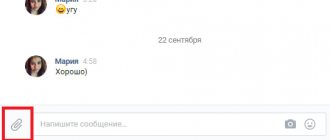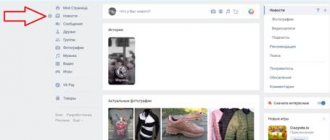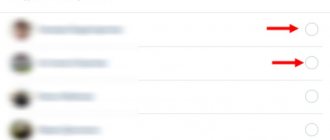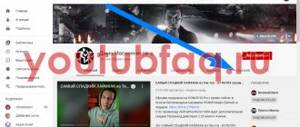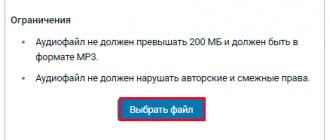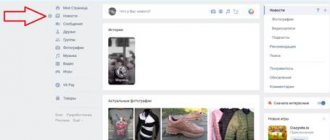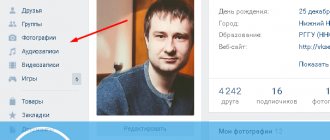How to transfer music from phone to phone via Bluetooth
Transferring music from phone to phone is not difficult, you just need to know the algorithm of actions, that is, you need to know what to do in order for everything to work out. In order to transfer music to us, we need to activate the Bluetooth module on 2 phones.
- To do this we need to go to the phone settings.
- Go to the wireless networks section.
- Next, go to the Bluetooth subsection.
- After this, activate the module.
- Then activate the discovery mode or phone visibility mode so that other devices can find our device.
- Then you need to click the “Search for devices” button and find in the list of available devices the one to which we will transfer the music file, and connect to it.
Afterwards, you can close the phone settings and now we go to the music player, having found the music file we need, click on it and hold your finger for 2-3 seconds until the menu appears:
- In the menu you need to find the Exchange or Transfer tab and click on it.
- Select the file transfer method via Bluetooth.
- Click Send it to the pre-connected device we need.
- In order for us to be able to send the file, on the receiving device we need to confirm the receipt of the file by clicking on the Accept button, and then the file will be transferred.
Send music via Viber
You can transfer a song via Viber using your smartphone and PC. The messenger supports data in MP3 format. You can transfer songs that do not exceed 10 MB in size. To transfer, just mark the song in the memory of your phone or computer.
You can transfer the recording not only to an individual friend, but also to a group or community. The received song can be sent; a special button is built in for this.
Method 1: Viber for computer
How to send a song on Viber? The method depends on the type of application. The computer version allows you to transfer not only music, but also video. To send, just move the data to the chat window.
Instructions on how to send music via Viber to a PC:
- Go to messenger. In the window on the left, select a friend, click on the card to go to the chat.
- Find the file on your computer (folder or desktop), move it to the Viber field.
- In a few seconds, the song will be uploaded to the messenger and sent to a friend.
- You can view the status of the message using the checkboxes on the right.
To play, you can use both a smartphone and a PC. If there are problems during transfer, check the size of the song, it should not exceed 10 megabytes.
Important. The resulting composition can be saved by right-clicking on the icon and selecting the appropriate option.
Method 2: Viber for phone
You can also send audio via a mobile device. The method is suitable for different smartphones running on the Android and iOS operating systems.
How to send a song on Viber via smartphone:
- Click on the conversation in the main window or select a friend through the create a new conversation button.
- Click on the dots key, click on the option to send a file.
- In the explorer that opens, select the folder with melodies, most often this is Music.
- Tap on the appropriate song.
You can send a melody not only via the mobile Internet, but also by connecting to a WiFi network. This way you can save Internet traffic and increase data transfer speed.
Note. It will not be possible to send an entry that weighs more than 10 megabytes.
Transfer music from phone to phone using apps
You can try any application from the Play Store that you like the most.
To transfer music using an application, you first need to download such an application to your phone. SHAREit or Xender are currently the most popular among such applications.
So, to start transferring files, download and install the application on your phone.
It is important that the application should be the same across devices.
After that, go to the application, choose a nickname by which others will find you.
Next, you need to allow the application to access the files. After all this, go to the “send” section
and select the file that needs to be sent to the second phone.
You must allow geolocation tracking and friend searches.
On the receiving side, you need to go to the “Receive” tab.
On the sending device, the search should display the icon and nickname of the receiving gadget.
Click on it and send the music. The transfer is faster, since this method is implemented via a Wi-Fi module
The file weighs more than 10 MB, what should I do?
How to send music via Viber? To do this, you can use a computer or smartphone. In older versions of the messenger, the file size is limited. You can transfer a song that does not exceed 10 megabytes in size. In this case, you can use the link. Viber will automatically play the received recording or open a browser with a player for playback.
How to upload a large file:
- Log in to the service where the music is located, for example VK.
- Start the music, click on the button with dots.
- Tap on the arrow key.
- Click on "More" .
- Select Viber, mark the recipient, tap the send button.
The recipient will be able to click on the link, go to VKontakte, and listen to the recording. In the same way, you can send a link to a video file on YouTube, Odnoklassniki, or an Internet page.
Advice. A large file can be uploaded to the cloud or to special data storage facilities. The link received in Viber is opened through the browser of your phone or PC.
You can send a link from most sites. In this way, you can transfer music using your computer and phone without downloading the file to the internal memory.
New versions of the messenger support sending songs that take up more than 10 MB. To access the option, update Viber to the latest build.
How to Transfer Music Using Google Play Music
In order to share your music through this application, you need to download Google Play Music to your phone and install it by linking it to your Google account.
On the second device from which music will be sent, you need to download the Google Play Music Download Manager, install it and also link it to the same account.
The procedure is as follows:
- After this, we launch the download manager, and now select the music or albums with music that just need to be transferred to this manager.
- Click the “Download” button.
- Once the file download is complete, you can close the download manager.
- Open Google Play Music on your phone, go to settings and uncheck the “Downloaded files only” tab.
And with Internet access, we can use our music files that were downloaded through the manager at any time.
How to transfer music using NFC
Unlike Bluetooth, when using NFC the transfer speed is quite slow. Therefore, contacts, links or notes are mainly transmitted via NFC.
In order to activate file transfer, you first need to activate NFC on two smartphones:
- To do this, go to the Settings section.
- Wireless connections.
- Then we enter the Next - More section.
- In the “More” section, look for an item with a switch in order to activate this function.
- And only after the function is activated on the gadgets, you can go to the desktop.
- Then we go to the gallery on the device from which the music will be transferred, open the file and after that you need to place the smartphones as close to each other as possible.
- Immediately after the gadgets are extremely close to each other, the “Touch to transfer data” notification will sound; to do this, you just need to move the slider up.
- On the second device, a message will appear on the notification panel or on the curtain that is pulled down, with the question “Accept this file?”
- Click “Yes” and the file transfer will begin immediately.
After the files have been transferred, you can move the phone away from the other and check the file on the phone.
Submit via catalog
There is an easier way that allows you to attach a composition to a message. However, to use it, you must have OK bonus units in your profile.
Before sending a song to Odnoklassniki, you must:
- Open the page of the official Odnoklassniki website.
- Authorize your account by filling out the required fields.
- Go to the “Messages” section, which is located in the top field of the page.
- Select the recipient (dialog) on the left side of the page.
- In the field for entering a message, click on the “paperclip” and select “Make a gift” in the submenu.
- On the left side of the page that opens, select “Add song.”
- Select a composition, taking into account the number of bonuses.
- Click "Add".
When using this method, please note that you can only attach compositions from the proposed catalog. For this reason, this method, unlike the first, somewhat limits Odnoklassniki users.
By choosing one of the most optimal options, you can easily send your favorite or congratulatory composition in a message to a friend, because even a novice Internet user should be able to cope with the given algorithms.
How to connect Android to Android via Wi-Fi.
In order to connect two Android devices to each other, it is enough to use a Wi-Fi connection, but it’s no secret that you can’t do it with just one module.
To connect two gadgets, you need software that can be downloaded from the Play Market. For example, Fast File Transfer.
Connecting in this way has a very large number of advantages:
- Transfer data at high speed.
- Connection to different operating systems.
- Possibility to use QR code.
So, to establish a connection between two Android operating systems, you need to download an application that will meet the requirements and run it on the phones.
- First, you will be asked to enter the name of your Wi-Fi network and set a password to keep your information secure.
- After we have created the network, we can minimize the application.
- Then go to the file manager (File Manager), and find the desired file there, click on it for 2-3 seconds until the menu appears.
- Next, click “Transfer” or “Exchange” and select the transfer method through the Fast File Transfer program
On the phone that will be the receiving party, you need to activate the Wi-Fi function, download the same application and launch it. In the search for available networks, select the network with the name you specified on the first phone. Next, you will be asked to enter a password; enter the same password as on the first smartphone.
After the two devices have synchronized with each other, at the bottom of the screen you will be asked to enter an address that needs to be copied into the address bar of the browser.
As soon as the steps are completed, file transfer will begin automatically. Once downloaded, the file can be checked on the receiving device.
How to transfer music via MMS or instant messengers
In order to transfer music via MMS or instant messengers, you need to follow the following steps.
Sending music via MMS differs from sending it in instant messengers only in that MMS has a limited memory capacity, up to 1 MB. In order to send music via messenger, you need:
- Go to the application, select the subscriber to whom you will send music.
- Then select “Create message”
- Then you need to click Add and in the proposed menu click “Audi” or “Melody”.
- After which you will be sent to the Task Manager, where you need to select the music you want to send.
- Click send and the selected file will begin downloading in the program you are using.
- After the download is complete, you need to click on the “Submit” button
The receiving subscriber will need to click on the transferred file for 2-3 seconds until a menu appears, after which the file needs to “Download” or “Save” to their device.
Step-by-step instructions on how to send a song via Viber:
There is no special key for sending audio files in Viber. However, there are specific instructions for each type of mobile operating system. Below in the text we will consider in more detail the procedure for each platform.
iPhone
To transfer a song on Viber to an iPhone, you will need to perform several operations:
1. Download and run the special iTransfer program.
2. Click on the “Music Library” button.
3. A list of audio files downloaded from iTunes will appear on the display.
4. Select and open the desired playlist.
5. Now you should mark the music tracks to be sent.
6. Then you need to click on the “Open in” button.
7. Find it in the list of Viber programs.
All that remains is to select a chat with a contact to which you want to send the song.
Android.
To send music to Android via Viber, you need to do the following steps step by step:
1. Launch Viber.
2. Open a chat with a friend.
3. Click on the “Advanced” button.
4. Select “Send file”.
5. Find the “Music” folder.
Now you need to select a song and send it.
Attention! You can send music songs with a volume of no more than 10 MB.
How to transfer music via memory card
In order to transfer music via a memory card, you need:
- Go to “Task Manager”.
- There, select the desired file, click on it for 2-3 seconds. until the menu appears.
- Click “Copy” or “Move” to the specified location on the memory card.
- Then turn off the gadget and remove the memory card from it.
- Next, we install the memory card into the phone or device to which we will transfer music,
- Turn it on and also go to “File Manager”
- In the specified location we find the file we need and also transfer it to the device’s memory.
How to Transfer Music from PC
There are many ways to transfer music from PC to phone.
- The first way is via a USB cable. We connect it to the PC and phone, the connection method will be displayed in the notification window, Select “File transfer” and the phone will be detected on the PC as a storage device, go to the disk with the phone’s memory, select the desired folder, then minimize and go to the place where it is stored the file to be transferred. Right-click on the file and call up the menu, then select Copy and return to the previously prepared folder in the phone’s memory, also right-click and select paste. We wait until the file is copied to the phone’s memory. After which you can remove the cables from the PC and phone.
- The second way is to send a file from your PC to your phone via Bluetooth. To do this, we activate the Bluetooth module on the phone, turn on detection so that our PC can connect to the phone. Then we find the sending file on the computer and right-click to bring up the menu, select “Send” and the sending method via “Bluetooth”, then Pair the PC with the phone, after which the file transfer will begin.
- The third method is via Wi-Fi. To do this, install the application on your phone. For example, “SHAREit” and the same application, only for PC, are installed on your computer. Then we establish a connection between the gadgets and send the file.
Vyacheslav
For several years he worked in mobile phone stores of two large operators. I understand tariffs well and see all the pitfalls. I love gadgets, especially Android ones.
Ask a Question
Question to the expert
How to connect your phone to your computer via Bluetooth?
In order to connect your phone to a PC or laptop via Bluetooth, you need to activate the module on both the phone and the computer. On the phone, it is very important not to forget to turn on the “Visibility” mode. Then we go to the PC, in the “Start” menu, select “Devices and Printers”, then Manage Bluetooth devices. We activate the module and click search for new devices, the model of your smartphone will be displayed in the window, right-click on it, click on the “link” button for a few seconds. Synchronization between devices will occur. Next, the message “Compare secret code” will be displayed, and if the secret codes match, then we confirm and click the “Yes” button. This needs to be done on two devices, after which our devices connect to each other. After connecting, the configuration of Bluetooth services starts, and a window appears on the screen in which we can interact. Where we can transfer files from the computer to the phone and vice versa, or play music from the phone through the PC speakers.
Why doesn't the computer see the phone via USB, but charges?
It happens that the phone is charging, but is not displayed in the explorer. The first thing that could be is a hardware problem or maybe a software one. First you need to try restarting your computer and phone, then connecting everything again. Secondly, it may not be suitable or the USB cable may be damaged; it happens that these contacts oxidize and stop working. It often happens that you need to go into the settings of the phone itself, go to the USB connection to computer section and select the USB storage function we need. Another problem is that the computer cannot find the driver to connect your phone. And the most common problem is that the computer does not see the phone due to viruses, check your PC and phone for viruses.
4.7 / 5 ( 23 voices)
0
Method 2: File Transfer Applications
This method is suitable for those users who prefer to solve any problems using special applets. Applications must be installed on both devices, and on one of them you will need to launch mobile Internet and configure a Wi-Fi access point.
The most popular programs for transferring all kinds of files, from music and video to contacts from the phone book, are SHAREit and Xender.
SHAREit
OS version: Android 2.2 or later
from Google Play.
Using this application, music can be transferred from phone to phone not only as individual tracks, but also as entire albums. The program has an intuitive interface. To transfer a file, you need to go through a few simple steps:
- Log in to the program using a login from any available social network
- Click on the “Send” button
- Select a file
- Find recipient.
After which, in a matter of seconds, the selected music track will be on another phone.