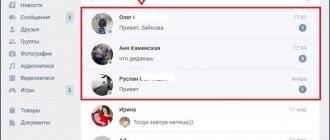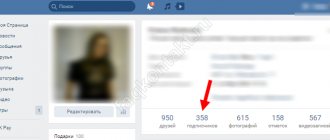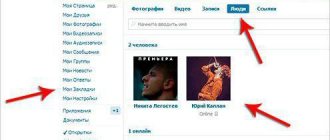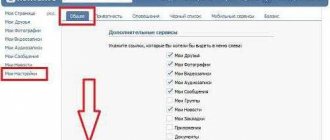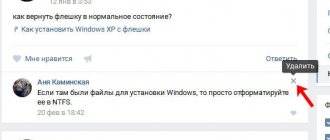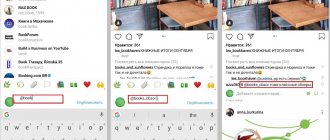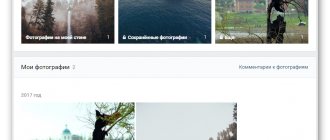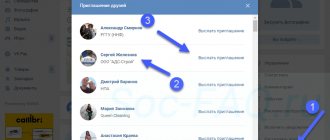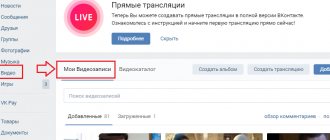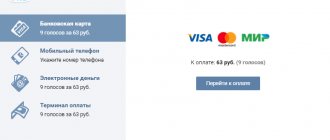How to remove unnecessary stickers in VK
First of all, let’s answer the question of whether it’s possible to delete stickers in VK at all - of course yes! The administration of this social network cares about the comfort of its users, so they thought of such a function.
It would seem, why remove them at all. But for some, the abundance of different emojis becomes a real problem.
- Constantly installing new sets very soon leads to the fact that there are so many stickers that they simply start to get in the way, and finding the right one becomes a real problem.
- In addition, the VKontakte network is so popular that some users literally grew up in it. And as a person grows up, his account also matures - it becomes more serious and the use of the whole variety of emoji when corresponding with friends becomes simply irrelevant.
- Sometimes, the abundance of unnecessary pictures, animations, emojis and other things slows down the loading of VK, and this is also not pleasant.
- It may happen that by mistake you download the wrong set that you wanted.
There can be many reasons, and perhaps yours is special, so let's figure out how to remove unnecessary stickers in VK.
From a smartphone
First, let's find out how to remove stickers on VK from your phone when using the official mobile application:
- Log in to your account.
- At the bottom of the screen, click on the icon that opens dialogs.
- Start a dialogue with any friend.
- In the text entry field on the right, click on the emoticon.
- A window will appear, at the bottom of which, on the left, there is a plus sign - tap on it.
- You will be taken to the sticker store. At the top right, click the gear icon.
- You will now find yourself in the section where all previously downloaded sticker packs are stored. You can remove them with a cross, which is located opposite each set.
- When you click on the cross, you will see a warning that this set will be permanently deleted, which gives you another chance to think about it.
You can remove stickers on VK from your iPhone using the same instructions. Just go to the sticker store and open settings.
From computer
You cannot permanently delete a set of stickers in VK from your computer; you can only disable it. To do this, do this:
- Log in to your account.
- Start a dialogue with any friend.
- Hover your mouse over the emoticon and in the window that appears, click on the sticker store icon - it is located in the lower right.
- Now, in the store window, above the list of all sets, find the inscription “My stickers” and click on it.
- You will see a list of all the sets you have downloaded, and opposite them there are the “Hide” buttons - when you click on it, the set of stickers will become inactive and go to the disabled list.
- To return this set back, just click on the button with the corresponding inscription in the same window.
If you want to temporarily remove a pack of stickers from the catalog, then use the instructions for your computer. If you want to delete it forever, then use the mobile application.
Via browser
Browsers have the ability to install extensions containing sets of emoji for VK. If you installed them, you need to remove them or simply disable them. The ways to view installed plugins differ for different browsers, but you can use our hint - enter the following combinations in the search bar:
- Google Chrome - chrome://extensions/.
- Firefox - Ctrl+Shitf+A.
- Opera - Ctrl+Shitf+E.
- Internet Explorer - Click the gear icon in the upper right corner, then click "Configure add-ons."
- Yandex - click on the three lines at the top right, and then “Add-ons”.
How to remove a sticker from a photo in VK?
The only exception where the approach described above will not help solve problems will be photographs and video frames. To remove a sticker from someone else’s photo on VK, you will have to:
- Open photo.
- Download the list of available actions by clicking on the “more” sign under the image.
- Find the item in the drop-down menu that offers to view the original.
- Click the mentioned button and wait for the initial photo to load in a new tab.
Nothing additional will be needed, the task at hand will be solved. In this case, the user will not have to resort to the help of third-party programs and applications, and obtaining the desired frame will remain free.
If you only need to remove one sticker
We've figured out how to get rid of unnecessary stick packs in your collections. Let's now figure out how to remove unnecessary emoji from comments, messages or photos. What if you send a sticker to a friend, and then regret it, or vice versa, you want to remove the emoji from the person you don’t like.
In the message
As you know, emojis with text are not sent in a message, only separately. Therefore, to remove an unnecessary sticker from a message, you just need to delete the message.
From a smartphone
In the mobile application this is done like this:
- Log in to your account.
- Go to the desired dialog and open it.
- Hold your finger on the sticker.
- A menu will appear at the top of the display where you need to click on the trash can icon and the message will disappear.
From computer
When using the full version of VK, the sequence of actions is as follows:
- Log in to your account.
- Go to conversations and open the desired message.
- When you hover your cursor over an emoji, a check mark will appear on the left, which you need to click.
- A panel will appear at the top, which will also have an urn symbol - click on it.
In comments
You won't be able to remove unnecessary stickers from comments on VK from your phone, but to do this you can use the full version of the site:
- Log in to the site.
- Find the post under which you want to remove the sticker (this can also be done on someone else’s wall if the sticker was sent there by you).
- Hover your cursor over the image and a cross will appear on the right.
- Click on it and the emoji will disappear.
With photo
VKontakte has a feature that allows your friends to place stickers directly on your profile picture. Naturally, not everyone likes this and there is a need to remove stickers from photos in contact. You can do this as follows:
- Go to your page.
- Open the desired photo.
- Below it there is a “More” button, click on it.
- In the menu that appears, click "Effects".
- On the left, in the lower corner, the inscription “Restore original” will appear - click on it.
- Now your photo is free of unwanted images.
So we figured out how to remove stickers in VK. Now you don't have to put up with unnecessary stickers either in your collections or on your page. Using our instructions, you will quickly solve the problem and continue using VK for your pleasure.
There are times when the shot turned out to be incredibly cool, but some objects get in the way: passers-by, cars, wires, birds and other random objects. In this article we will tell you how to remove an object from a photo on your phone in a matter of seconds!
How to remove a caption from a picture in Photoshop / Photo processing in Photoshop / Photography lessons
Date of publication: 05.12.2017
Captions and extra text can greatly ruin the impression of a photo. Quite often it is necessary to remove the inscription in Photoshop from a picture, from billboards or from clothing so that it does not distract the viewer’s attention.
It’s worth making a small reservation here - you don’t need to remove watermarks and copyright lines from other people’s photos. By doing this you are violating copyright laws. If you really want to use someone else's photo, look for photos under a CC0 license or contact the author and ask permission.
Let's first figure out how to cut out an inscription in Photoshop. This method is suitable if the inscription is on a fairly uniform background without pronounced details, object boundaries and color transitions.
Let's look at an example of how to erase an inscription in Photoshop without damaging the background (we added it on purpose).
Select the Lasso Tool and use the mouse to trace the text.
A line of alternating white and black stripes appears around the word, sometimes called “running ants.”
After this, right-click on the selected area and select the menu item Fill/"Fill" .
In the dialog box that appears, in the Contents parameter you must set the value Content-Aware/“Content-aware” . This setting instructs the program to automatically fill the selected area based on what is shown in the photo nearby. In the case of homogeneous surfaces or some textures, the result is of high quality.
After that, click on the Ok and see that our text has disappeared, and Photoshop has “finished” the area as similar to the surroundings as possible.
This simple and quick method allows you to remove text in Photoshop from a picture when it is written on uniform surfaces.
For more complex situations, a method based on using the Clone Stamp Tool / “Healing Brush Tool” .
Let's look at how to remove the inscription from a picture in Photoshop using the example photo below.
If you use the previous method, you will not be able to accurately restore the structure of the tree branches. You can, of course, select one letter at a time, but even here it is not a fact that you will get a decent result.
Therefore, select the Spot Healing Brush Tool .
In the top toolbar, set the size of the tool and be sure to specify that the Type is set to Content Aware . The meaning of this parameter is similar to that described in the previous method - Photoshop will try to restore the area of influence taking into account the structure of the image.
The size must be selected depending on the size of the inscription, its font and the thickness of the letters, as well as the size of the image itself. The optimal result can be achieved if you choose the thickness of the tool approximately equal to the thickness of the font line.
After you have decided on the size of the tool, move it along the contour of the letters by pressing the left mouse button. The affected area will be highlighted in gray. As soon as you release the mouse button, Photoshop will replace the caption with the background and image elements. This allows you to retouch in small steps. For example, you can delete one letter at a time and control the result.
We continue to “circle” the letters until the entire inscription is removed from the photo.
These two methods, based on the principles of filling taking into account the background, allow you to very carefully, without leaving a trace, remove the inscription on a picture in Photoshop. The choice of a specific method and parameters of the working tool depends on the source image and the size of the inscription.
prophotos.ru
Snapseed
If you don’t know how to remove unnecessary objects from a photo online and for free, then use the Snapseed application. This is the easiest option of all presented. You can download it absolutely free of charge in the official AppStore and Google Play stores.
How to remove an unnecessary item from a photo:
- Open the Snapseed .
- Click Tools-Spot Correction .
- Zoom in with your fingers.
- Gently tap on the screen to remove an object or item from a photo in Snapseed.
- Save the image to the Gallery.
Facetune
The second application that removes objects from photos is called Facetune. The program is paid, but is often on discount in the AppStore (for only 15 rubles). If you don’t want to buy the application, you can use the free analogue Facetune 2. It has exactly the same function.
How to remove an item from a photo on iPhone and Android:
- Open Facetune .
- At the bottom, go to the item “Patch” .
- Click on the item you want to remove. 2 circles will appear. The first is the area of the object, and the second is a circle with the surface on which the first part can be replaced. The circles can be moved in any direction, choosing the best option.
- Process the photo using precise movements and save it to the Gallery.
Touch Retouch is a program that removes objects from photos in minutes. But it is paid, it costs 149 rubles (price for 2018).
How to peel off a sticker without a trace
Vinyl stickers are easy to apply to the wall, are suitable for a wide variety of textures, hold up well, and provide the widest possibilities for decoration, since almost any image can be printed on the film. And one more important advantage of vinyl stickers is that they are simply removed.
If you are tired of the interior sticker, or maybe you initially only put it on for a short time (as a New Year’s decoration, for example), then removing it will not be much of a hassle. All you need for this is a little hint on how to peel off the sticker easily and without leaving a trace.
Our stickers can be removed without problems
“Vinyl Lepot” stickers are made from high-quality vinyl film and in most cases, removing the sticker is not difficult: you just need to pick up the corner of the sticker and pull - the sticker will separate from the surface in one piece. Possible glue residues can be easily removed with a cloth soaked in glass washing liquid, for example (other options for glue removers are given below).
Of course, the type of surface on which the sticker is applied is of great importance. Our stickers can be removed from all smooth, even surfaces without any problems, but with paper wallpaper, for example, you need to be careful not to tear off the top layer of wallpaper with the sticker. You can read about the best surfaces to apply our stickers to here.
So, you will not have any difficulties in removing our stickers, but in life you have to deal with different cases, and sometimes useful tips on removing stickers come in very handy.
How to remove a sticker - preparatory stage
The simplest preparatory work for removing the sticker can be done using a regular hair dryer. The sticker should be heated quite intensively - under the influence of air heated to a high temperature, the material will become soft and easily come off any surface (wall, glass, tile, refrigerator door, and so on).
It is important that a sticker removed in this way will most likely not leave traces of glue on the surface.
There are several ways to heat a sticker, and a hair dryer is not the only way. If you need to remove a sticker from a relatively small container, you can fill it with hot water - the walls of the container will heat up, and the sticker will also come off easily.
Remember, heat weakens the adhesive, so don't pour hot water from the shower onto stickers in the bathroom.
If the sticker is applied to a small object, it can be frozen rather than heated. A piece of ice is quite suitable for this purpose. After wiping the sticker with it several times, it can be removed without problems, simply by picking it up by the edge. Another option is to place the item with the sticker in the freezer. In particular, this way you can get rid of sticky price tags on small items.
An equally effective way to prepare stickers for removal is to wet them with ordinary vegetable oil or medical alcohol. After wetting the stickers with one of these liquids, you need to wait five or ten minutes and then carefully remove them. In difficult cases, it may take longer, perhaps several hours, but eventually the sticker will give in. Many of the adhesives used for stickers are fat-soluble, so vegetable oil can be quite effective.
How to easily peel off a sticker from various surfaces
To remove a sticker quickly, without marks or problems, you should consider the type of surface from which it is being removed. Below are various recommendations on this topic.
How to peel off a sticker from glass? In this case, the same hairdryer will help you deal with the sticker. With the regulator set to minimum, warm the sticker with a stream of air until the adhesive layer underneath softens. The softened sticker should be picked up with something thin and moderately sharp; an unnecessary plastic card or a plastic knife will do. After removing the sticker, simply wipe the glass with a flannel moistened with any window cleaning liquid. In the same way, you can remove stickers from plastic or metal surfaces.
How to remove a sticker from furniture made of wood? It's not as difficult as you might think. It is enough just to generously apply any vegetable oil available in the house to the sticker, wait up to ten minutes, then wash off the remaining sticker with warm water and soap and thoroughly wipe the wooden surface dry.
To remove the sticker and its remains from porcelain or ceramic surfaces, you need to use regular pure alcohol (even high-quality vodka will do). It is necessary to moisten a cotton swab with alcohol and soak the sticker with this liquid. Wait a few minutes and then wash off any remaining residue using whatever dishwashing liquid you have.
Stickers glued to paper wallpaper or book covers are quite difficult to remove. You should very carefully heat the sticker with moderately warm air from a hair dryer (so that the glue softens), and then carefully, slowly remove it using a plastic card. If a hairdryer doesn't help, you can lightly moisten the sticker with acetone or nail polish remover. Attention, the tampon should be only slightly damp.
How to peel off a sticker from plastic? Table vinegar will help here. It is advisable to pour it into a spray bottle and apply it to the sticker, then let it absorb slightly and remove it with the same plastic card. You can peel off the sticker from the refrigerator in the same way, acting carefully.
Photoshop Fix
The Photoshop Fix application will help you remove unnecessary objects or people from photos on your phone. It is absolutely free to download in official stores.
How to remove an item from a photo through the application:
- Open Photoshop Fix application.
- Register or log in via Facebook or Google Play.
- Open the desired photo.
- In the bottom menu, click on the “Recovery” .
- This program has Spot Repair , there is Stamp , Patch , Red Eye and Eraser , which repairs if you don’t like something.
- To process it, it is best to zoom in on the photo by touching it with your fingers.
- If you selected the “Stamp” , then you first need to click on the surface next to the unnecessary item and put a mark (circle), but where it is not there. It is by cloning this area that we will remove the object from the photo.
- Touch your finger to the element you want to remove from the photo and carefully erase it step by step.
- Save photo to Gallery!
Union
And the last program that removes unnecessary objects from photos is called Union. The application is paid and costs 379 rubles (price for 2021).
How to remove an object from a photo in a photo editor:
- Open the Union .
- For Background , upload the snapshot in which you want to make changes.
- For Foreground, upload a clean photo where there are no foreign objects: wires, cars, people, etc.
- To ensure that the layers lay evenly on top of each other, you can remove a little intensity and then return it back.
- Click on Mask and use the Eraser to carefully erase the entire layer.
- Next, tap on the brush and paint over all unnecessary space.
- If you need to repeat the layer mask, then you need to click on Flatten and add the photo to Foreground .
- Save the image to the Gallery.
Get a standing ovation
Be the most stylish! Use super effects:
There are also a bunch of life hacks, processing secrets, the best filters and unusual masks. And also how to make a rainbow on your face, apply text, and correctly lay out the layout on a photo, is described in a large article. Click on the picture!
Now you know how to remove an unnecessary item from a photo using apps! Use our simple life hacks to create your own masterpieces. An ideal option for perfectionists who adore photographs without unnecessary objects.
Thanks for your time
How to remove stickers on VK is not the most common question, since colorful pictures add color to the conversation and help express your own emotions where ordinary words are not enough. In addition, you have to pay for some of the sets, so it is unreasonable and unprofitable to refuse them, and you will not be able to get your money back.
How to remove text from a photo in Photoshop
Today is a short article about how to remove text from a photo in Photoshop. To do this, you don’t need to be an advanced Photoshop user, everything is done easily and quickly. I will show 3 ways in which you can remove any inscription. They are ideal for non-professional, but fairly high-quality photo editing. I'll be using Photoshop CS6, although previous versions do the job just fine.
Method 1: Perform a fill
This method is very effective in cases where the inscription is on a fairly uniform background.
Open the desired photo. Select the “Rectangular Area” tool and select the place where the inscription is located. Then, right-click to open an additional menu.
In the window that opens, select “use: based on content”, click ok.
That's it, the inscription has disappeared.
Method 2: Spot Healing Brush
This method also does an excellent job of removing inscriptions from photos with a uniform background.
Select the “Spot Healing Brush” tool. Using the “[” and “]” buttons, set the optimal brush diameter, then hold down the left mouse button and select the editable area with text or date.
After that, release the button. The inscription will disappear.
Method 3: Combined
If the background in the photo is diverse and the first 2 methods do not help, you need to use a combination of several Photoshop tools.
We will use the Lasso, Spot Healing Brush, and Patch tools.
We remove part of the inscription using a stippling healing brush.
Another part using the patch tool. You need to select the area with the text and drag it onto a similar background.
As a result, the selected area will be replaced. The photo is ready.
Please note that in this article I only used a couple of simple methods to remove text from a picture. In fact, the functionality of Photoshop is much wider and allows you to use greater opportunities to remove any inscriptions and objects, depending on the task at hand.
For those who want to see everything more clearly, I suggest watching the video.
photo-review.ru
How to remove stickers on VK?
The first thing that users who decide to get rid of extra emoticons need to know is that previously added packages cannot be completely (permanently) removed. The functionality of the social network does not provide for such actions, regardless of the wishes of the registered people.
But, if a person’s intentions are serious, it is possible to hide some of the images. In the future, they are allowed to be returned when the account owner changes his mind and decides to use the existing pictures. The process of returning sticker packs is completely the same as the deletion procedure, so no difficulties will arise when restoring the sets.
How to remove a set of extra VK stickers
To get rid of unused, unnecessary packages, you will need:
- Log in to VK through any browser.
- Go to the sticker store using any available method of visiting the page.
- Go to the “my stickers” tab and see the list of previously added sticker packs.
- Click on the “hide” button next to annoying collections that the account owner does not need.
- Leave the page, saving the changes made.
It is important to emphasize that the proposed solution is universal and does not depend on where images need to be deleted. Only minor nuances are changed that are not decisive for the final result.
How to remove a sticker in VK in comments?
To avoid showing some sticker packs in the comments, you will need:
- Click on the line prompting you to write a comment.
- Click on the smiley face icon to open available sticker packs.
- Go to the store.
- Switch to the tab with already paid sets that the user has received in the past.
- Hide images that a person will not add to replies and comments.
All that remains is to check whether the desired result has been achieved, but usually no difficulties arise with hiding emoticons.