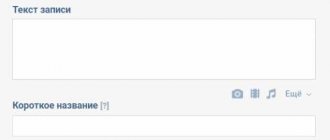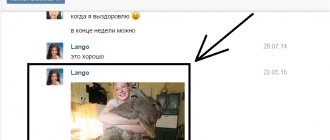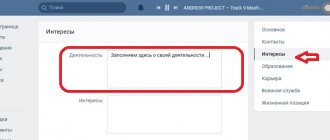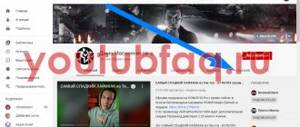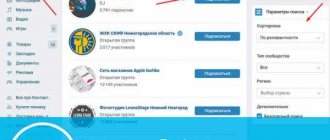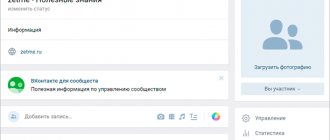When running your own community on the VKontakte social network, it is important to pay attention not only to promotion and publication of content, but also to communication with the audience. To simplify this task, the developers of the resource added “Community Messages”, allowing the administration to respond to letters from participants directly on behalf of the group. Today we will describe in detail how such a function is of interest using the example of current versions of the site.
Opening messages in a VK group
The function in question has nothing to do with the type of community, allowing you to activate messages both on the “Public Page” and in the “Group”. At the same time, we will focus on only one option, since there are no global differences in the settings of different types of publics.
Method 1: Website
The desktop version of VKontakte provides the most convenient interface for community management, making the website popular among administrators. In this case, to enable it you will need to go to the group settings and use just one option.
- Open the start page of the desired community and click on the “Manage” line on the right side of the window.
- Through the additional menu, again on the right side of the page, select the “Messages” tab and find the “Community Messages” item.
- Left-click on the “Disabled” link and select “Enabled” from the drop-down menu. As a result, the function will be activated.
- If necessary, fill out the “Welcome” field and check the “Add to left menu” checkbox for quick access to messages.
- In addition to the basic settings, you can check the “Allow use of widget” checkbox to create additional design.
- You can complete the setup and thereby make the feedback available to all users using the “Save” button at the bottom of the page.
To avoid problems at each of the presented stages, be sure to pay attention to the basic tips from the VKontakte administration. In addition, only this will allow us to learn about some auxiliary features that we missed.
Method 2: Mobile application
Compared to the VKontakte website, group settings in the official mobile application, including community messages, are significantly limited. Here you can also enable everything, but adding a bot or somehow changing the settings related to the function will not work.
- Open the public home page in the VK application and tap the gear icon in the upper right corner of the screen. Through the menu presented below, you need to go to the “Messages” subsection.
- To enable the feature you are interested in, move the “Community Messages” slider to the right side, and you can complete the procedure. All changes here are applied automatically as soon as you leave group settings.
Do not forget about the possibility of using the VKontakte website on your phone using the “Full version” function in any browser. This is the only way to access the full range of community features.
How to write a message to a group in contact
The wonderful resource Vkontakte never ceases to amaze its users with various innovations. Not long ago, an interesting feature appeared in VK that allows you to write a message to a group in VK.
If you have an urgent question, suggestion or request regarding products or services available in the community, you can easily contact the administration through messages. Moreover, this can be done from the main page of the community. For this step:
- Go to the community you are interested in on VK.
- Directly below the avatar, find the “send message” button.
- Click on this button. Enter your question. Your message will be sent to all administrators.
This function is convenient because now there is no need to scroll down the page and search for admin contacts for a long time.
What are requests in Direct, where to find them
Before chatting with a specific user on Instagram, you need to make sure that he did not write first. There is a correspondence request section on Instagram Direct. It is located at the top of the screen, highlighted in blue.
Requests are the same messages, but they are not displayed in the main dialog list. And all because they are written by people who are not subscribed to the profile of a particular person. Therefore, their SMS immediately goes to the “Requests” section.
Many commercial accounts not knowing about this feature may lose many clients. They actively promote their profile, engage in advertising, but do not pay attention to the “Requests” section. And there a fairly large number of requests accumulate there. Therefore, it is important to know how to view Instagram messages that are in requests.
How to write a message to a group on VKontakte
This article is devoted to how to write a message to a group on VK. This need is often faced by users who lead an active life on a social network or post posts in various communities.
The function of sending a message to a group is important not only for users, but also for community administrators, who with its help can organize effective feedback with the target audience and conduct consultations with existing and potential clients.
VK - sending personal messages from the community
Greetings.
Sending personal messages from VK communities is a new tool for doing business on social media. networks. The article shows configuration tools and examples that work.
VKontakte has limited the use of sending personal messages from the user. To implement this functionality, you must pass the VK verification.
As an alternative, you can use sending messages on behalf of the community. The path to implementing this functionality is a little more complicated, but it has reduced the number of spammers and the user experience has become warmer. Why? Because in order for a user to subscribe to mailing lists, agreeing to receive messages from the community, you need to invite him to the community and give something in return (utility) for his consent.
First you need to create a community:
- Beautiful and informative header cover
- Button to subscribe to the newsletter
- The information block about the community is clear to the user and describes the benefits of joining it
- Product block
- Block with buttons to subscribe to newsletters
- Block with links
- Useful content. (entertainment, information and later advertising)
This is only a small part of what needs to be done to make the community attractive to the user.
You can invite friends to the community. This is very easy to do using VkPa6. Watch the video on how to do this. You can use advertising on VKontakte to recruit community subscribers.
There are several official applications for VK to organize mailing. One of them is Senler (if you have not used this service before, then when you register using this link, you will receive 500 rubles to your account, which can be used to pay for the tariff). For beginners, the Free tariff is suitable. It is free and allows you to send 150 messages per day. This is enough to start building your subscription base.
Senler implements a large number of functionality:
- Message personalization
- High deliverability
- Statistics
- Planning. Make an auto-newsletter. Due to this, we can implement auto funnels.
- Media attachments (documents, videos, pictures)
- Widgets for installation on the community wall and website
- Bots. Allows you to implement a smart auto funnel for interacting with a subscriber
- and etc.
The benefits that you can give to a user for subscribing could be:
- free product of the information businessman you are promoting.
- video review
- check list
- invitation to webinar
- your products and services (Skype consultation, community analysis and reporting for improvement, etc.)
Where to get “free” and how you can use it is described in detail in the article “Kit with resale rights for making money on the Internet”
Look at a few examples implemented using the Senler:Subscription service:
Message (it is possible to add buttons):
Auto funnel implemented using a bot:
Senler is a convenient service for interacting with a subscriber. It is suitable for both beginners, you can start with simple functionality (for example, create a subscription and a series of letters), and for advanced users (set up auto funnels that will interact with the subscriber and offer him information/products depending on his reactions to messages)
Sending personal messages from the community on VKontakte is an excellent service for attracting subscribers, clients and interacting with them. Senler can be used in conjunction with mailing lists, thereby increasing the reach of the target audience. For example, place a subscription form for the email newsletter and the Senler newsletter on landing pages. The subscriber will choose where it will be convenient for him to read your newsletter. A series of letters and messages in VK can be made the same, i.e. labor costs will not be large to implement two ways of interacting with a subscriber.
Do you want to learn how to create and maintain a VKontakte newsletter and forget about technical issues forever? Do you want to see in practice how they do it? Do you want it explained in simple and understandable language?
Then I recommend the Video Course “Affiliate Marketing on VKontakte”
It was useful, share with friends and leave comments
If you find an error, please select a piece of text and press Ctrl+Enter.
Views: 159
How to write SMS
It’s not enough to just find where messages are on a social network. You need to figure out how to write messages on Instagram:
- After the user has opened a new dialogue with the interlocutor, he sees a completely empty field in front of him.
- At the top there will be the nickname of the interlocutor, at the bottom the work panel.
- You need to touch the line where the inscription “Send a message” is highlighted.
- After this, a virtual keyboard will appear. On it, the user can type any text in the same way as on a real keyboard.
- When a person starts typing, an active blue “Submit” button will appear at the bottom left.
- You will need to click it to start a dialogue.
It is important not to forget that messages can be sent on Instagram not only by text. Additional options are available here:
- Sending voice messages. You need to hold down the microphone icon with your finger. Then dictate all the necessary information into the phone’s microphone without releasing your finger from the icon. You will notice a blue panel that displays the voice recording. If a person said something unnecessary or changed his mind about sending a message, he can delete it without sending it. Without releasing your finger while recording, you need to slide it to the left until it reaches the trash can icon to delete it. When deleted correctly, the entry will turn red and disappear.
- Sending images and videos from the gallery is the second icon in the form of a picture. He follows behind the microphone. When clicked, a gallery will open where you can select multiple images at once. Or insert a video up to 1 minute long.
- Sending Giphy. Sometimes animated images can convey emotions, feelings, and congratulations better than any words. In the last section, under the icon in the form of a square with a smiley face and a curled corner, there is a large selection of GIFs. Using the search, you can enter any emotion there. For example, sadness, laughter, love. And choose the appropriate option from the selection.
- Sending a real photo. Through the camera icon in the lower left corner you can get into the front lens of the smartphone. You can instantly take a photo and send it to the user in correspondence. The advantage of such a camera is that it has various masks, effects, and modes available.
Managing correspondence in the community
Sometimes among users there are people who anonymously bombard the community with spam or send a lot of obscene or meaningless messages. You can protect yourself from such situations through the Black List option. The owner or administrator of the group can block any user, and, if desired, quickly remove the imposed blocking. Here's how to do it:
- Enter into a dialogue with an annoying interlocutor.
- Select the Actions tab, click the Block user link.
- State the reason for your decision. Regardless of the selected item, the user will be included in the Black List.
Attention! Each person from the target audience is extremely important for any community. Therefore, the blocking tool should only be used in the most extreme cases!
When communicating with group members, you need to take care of yourself, since a disrespectful attitude on the part of the administrator can result in a loss of audience and a drop in sales!
So, the Message to the community option is a key element in organizing feedback with the target audience. With its help, commercial groups can significantly increase sales and expand their customer base.
Source of the article: https://vkbaron.ru/obshhenie/gruppy-i-soobshhestva/kak-napisat-soobshchenie-v-gruppu-v-vk.html
Reasons for blocking
What is the true reason for blocking VKontakte groups with such a strange wording and why violations are possible, and not specifically indicated, as is the case, for example, with blocking for a sudden change in topic.
So the VKontakte administration wrote the reasons why many groups were blocked.
The bottom line is that the VKontakte administration is against autograbbing , that is, automatic copying of publications from other groups. At first, applications using the VKontakte API were blocked. However, third-party services quickly appeared that allow you to republish posts from popular communities almost in real time. They served as the reason for mass repressions by the VKontakte administration.