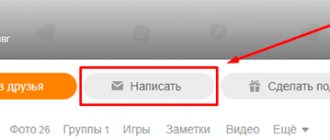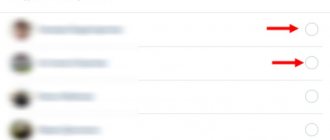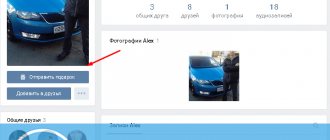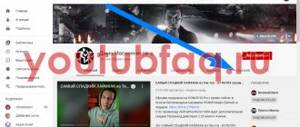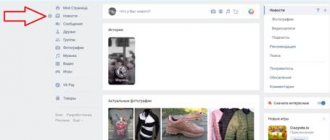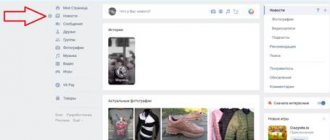We invite you to find out how to write to yourself on VK - after all, this opportunity can be useful in a variety of situations. The dialogue option without a second interlocutor can be used as an online notebook, quickly write and save important information without leaving social media. network, and just save interesting notes, news, photos, music or videos.
In this article we will tell you how to send a message to yourself on VK from your phone or computer, and we will present all the methods that work today.
The second way to send yourself a message on VKontakte
This method may be even easier and faster than the previous one. Therefore, before sending a message to yourself from your phone in VK, go to the browser and enter the following characters in the address bar: https://vk.com/im?sel=.
After this, you will need to enter your ID number on the social network. Once you've done this, simply press the Enter button and you should immediately be presented with a dialogue box with yourself.
Fact!
The described method should be used when you want to tell yourself something at once. You will not be able to add yourself as a friend, so it is recommended to use this method only if you rarely write to yourself on a social network.
How to store information in Contact
Of course, the easiest way is to store information in dialogues, but before you send a message to yourself on VK, think about whether it would be more convenient to save the file or text in another form. There are many storage methods:
- MP3 files can be saved as audio recordings, and you can access your favorite music anywhere through almost any device that has Internet access. In turn, audio recordings can be hidden from other users.
- Videos of almost any format can be saved in private videos and also hidden from other users.
- Any photographs and pictures are stored in albums, which can be hidden with one click.
- Documents, archives and other files can be saved in the hidden “My Documents” section.
- All types of files can be stored in closed groups.
But if you need to save a link, a file already uploaded to VK, or some text, then this can be done by sending a message to yourself. In this case, only you will see it, and most importantly, you will be able to find it at any time. But many people are wondering how to send a message to themselves on VK. Today several methods are known, let's look at them.
Why you might need to write a message to yourself
In addition to the fact that you can leave yourself various reminders about things to do on a social network or save some important information, sending messages to yourself can also include photos or videos that you do not yet have time to save or download to your device.
You can also not just send yourself text messages, but attach various documents that you can later work with.
There are a huge number of options, so try using the described method more often, it’s really very convenient!
VK bookmarks and saves
The VKontakte social network has sections into which you can add information from other pages. They are called Bookmarks and Saved.
- Bookmarks are a place where you can store posts, articles, videos, people's pages, communities and much more.
- Saved photos (Saved photos) is a place where you can add photos from other pages.
In the application and mobile version of the site, you can go to Bookmarks through the menu – “More”.
In the computer version, Bookmarks are usually hidden - there is no such item in the left menu of the site.
How to show them:
- Hover the cursor over any menu item and move it a little to the left so that the gear icon appears. Click on it.
- A small window will appear. Scroll its contents down.
- Check the “Bookmarks” box and click “Save”.
Now the “Bookmarks” item is in the menu. And to this section you can add:
- People and communities
- Posts and articles
- Videos and podcasts
- Links
- Goods
I can’t send myself a VK message: what to do?
Some users are faced with a situation where they cannot send a message to themselves. Most often, the VKontakte problem concerns not only “internal” letters, but also messages that are sent to other users. In this case, an error appears in the form of a red circle.
To fix the problem try this:
- Relaunch the page in Web Explorer on your PC.
- Clear your cache and history in your web explorer settings.
- Remove programs that are associated with VKontakte and may interfere with its operation.
- Log in to the program from another web explorer.
- Restart your PC.
If you are connected from multiple devices to your computer and phone, send a message from your mobile device. If you couldn't send the letter, it means there is a problem with the Internet. In this case, reset the router settings and enter the settings again.
We cannot ignore the technical difficulties on the VK side. Lately, the social network’s servers have been experiencing problems, which is why many people are unable to use the application normally. To check, you can follow the link and make sure that there are no failures on the server at the moment.
Creating a dialogue in the VK mobile application
Many users have already abandoned using the full version of the site, exchanging it for a more convenient mobile application. It has the same functions and when creating it, the developers decided to keep a useful bug, leaving the ability to send SMS to yourself. To do this you need:
- Go to the mobile application and open the “Messages” tab by clicking on the button at the bottom of the screen.
- Next, you need to enter your nickname in the search bar.
- In the search results, you need to find your account and click on it.
- After this, a dialogue will open where you can make your first entry.
This concludes the instructions. Now you can use correspondence with yourself in the mobile application. This will allow you to take necessary notes on your phone even on the go.
We invite you to take a closer look at how to write to yourself on VKontakte in the following video:
On Android
On Android devices, you can only send a message to yourself in one way - through the conversation list. Let's use the following for this:
- Launch the VKontakte application on your phone and open dialogues with all users. To do this, click on the corresponding button at the bottom of the screen.
- In the window that appears, click on the magnifying glass, which is located in the upper right corner.
- Enter your name and find yourself at the bottom, and then go into dialogue with yourself.
How to create a dialogue in Contact in a couple of seconds?
Probably every Internet user is already registered on the VKontakte social network. Every month she pleases us with her updates and positive news. In this article we will figure out how to create a dialogue in Contact and what to do if it does not open. How to invite all friends to a conversation and remove individual users from it? How to erase dialogue message history?
general information
In order to understand the principle of how dialogues work, let’s move to the social network “VKontakte”. To do this, enter your username and password, and then click on the “Messages” item.
As we can see, a list of dialogues from different users opens before us. Our task is to create our own dialogue with several participants. To do this, click on the “Write a message” link.
After this, a menu appears in which we can select suitable interlocutors. This list contains all your friends, but you can invite other users to the dialogue. You can enter into dialogue with people who are in the same group with you or are friends with your acquaintances.
On the right, in the “Recipient” menu, select the required interlocutors. After you add the first interlocutor, the “Add” icon will appear. Now you know how to create a dialogue in Contact for the required number of participants.
After you add all participants, you need to fill out two fields - “Subject” and “Message”. The topic of your dialogue can be anything - from leisure to discussion of new technology. It is desirable that it reflects the essence of the dialogue and is interesting to all participants. You can send an invitation to conversation participants or simply say hello to them.
Once you have completed these steps, click on the “Submit” button.
We have successfully created the “Hello” dialog, but no one is writing to us yet.
Now we know how to create a dialogue in Contact for a large number of participants. This is very convenient if you need to discuss a topic or just have fun. At the same time, you should understand that not all of your friends will accept the application and begin to actively communicate.
Creating one-on-one dialogues
The formation of dialogues for one-on-one communication occurs in a similar way. You select one participant from the list and send him a message.
When creating conversations for two users, you cannot select a conversation avatar, but you can always add new users and forward messages.
Unlike conversations for a large number of users, dialogues have fewer options. In conversation mode, you can change the title, update photos, and search for messages in the conversation body itself.
Conversations on VKontakte. Options
- Add a contact. You can add the participants you need at any time.
- Title of the conversation. It can also be changed during the process.
- Photo. You can insert any photo you like.
- Materials. Here you can view all the photos, audio, music and documents that were mentioned in the conversation.
- Story. If you want to find a specific message, you can specify the date or simply scroll through the entire conversation.
- Leave the conversation. As soon as you decide to leave the conversation, click on the cross, which is located on the right above the dialogue.
How to remove dialogue in Contact?
So, we figured out how to create a dialogue in Contact. Now you will learn how to leave a conversation. Surely you were often invited to conversations, and you didn’t know how to remove the dialogue in Contact. Once you're in a conversation, click the Actions tab at the top right, then Leave Conversation. In addition, you can simply click on the cross located on the right above the dialogue.
If you do not leave the conversation, you will receive all messages and you will remain among the participants. Even after a few weeks, you will be able to start actively communicating and receiving all the correspondence material without making any special efforts.
Why don’t dialogs open in Contact?
Recently, many VK users have been unable to open dialogues. Before you start panicking, check whether this option is enabled in your settings (My Page - Settings - General). Perhaps you simply forgot to make the necessary changes or did not save them. To fix the problem, it is enough to correctly adjust the settings. After this, you will become a full participant in the dialogue.
If dialogs are enabled in the settings, refresh the page. Typically, conversations are not opened due to internal failures in the social network. In just a couple of minutes, the developers solve the problems that arise. But if the dialogs do not work for you for a long time, you should check your computer for viruses. The best option is an updated antivirus program that will protect you from the invasion of malicious and dangerous codes.
Now you know how to create a dialog in Contact and delete it. At any time convenient for you, you can discuss interesting topics, invite friends and create small conferences that will be interesting to you and your interlocutors.
fb.ru
How to do it from your phone?
Having figured out how to create a conversation on VK from a computer, you should pay attention to similar actions from your phone. It should be noted that this process has no noticeable features and obvious differences from the standard method. To create a group chat, you will need to go to the messages subsection and click on the “create conversation” item. Sometimes you need to click “write a message” and find the desired item here.
Removing users from the general dialogue is also not difficult. Users can be removed by:
- creators of correspondence;
- the people who added them;
- Those who wish to leave can leave the dialogues independently.
There are no other ways to reduce the number of participants, so if an annoying, unpleasant person appears in the correspondence and interferes with communication, you should seek help from the online chat creator.
How to remove a person from a conversation on VK
Enter the chat. Click the number of participants at the top or the conversation avatar. In a new window you will see information about the organizer, the name of the topic, a list of participants, and the name of the inviter. There is a cross next to the name; when clicked, the participant is removed.
The creator of a VKontakte conversation can exclude any participant, the rest only those who were invited.
If the person left on his own, wait until he enters again and remove the person this time forever. If you change your mind, add again.
How to write a message to yourself on VK and send it to the dialogue
This method is the simplest, but provided that you log in from the desktop version of the social network. Although, below you will find a way to write a message to yourself from your smartphone.
- Log in to your page from your computer and go to personal messages.
- At the top there will be a search field where you enter your first and last name.
- A result with your page will appear, click on it.
- An empty dialog will open, where you can write one message first, so that it will later appear next to other dialogs in personal messages.
- Ready. Now you can send yourself publications from VK.
Find yourself among friends and send a message to VKontakte
Every person has at least one friend on VK. Go to his page and look for yourself on the list. Below your profile there will be a link “Write a message”.
A window with a field for entering messages will appear. We'll write something and send it. The dialogue will appear immediately.
Adding your number to contacts
The first way to write to yourself is to add your number to your phone contact list.
To do this you need:
- Go to the phone book.
- Click on “Create a new contact” or “+” if you have an Android platform.
- Fill in all required fields.
- Save.
After that, when you enter the program, you will find your number in the list of those you can write to. To start a conversation, simply select a contact.
How to find out your page number
After the developers allowed users to choose their account address themselves, the ID number disappeared from the browser address bar. But it is still used in some links and source code of web pages.
How to find out your ID number:
- Go to your VK profile and open the user menu.
- From the list that opens, select “Settings”.
- The settings screen must be scrolled to the “Page Address” block, and then click the “Change” button.
- The page ID number will open here.
Unlike the profile address, the ID number cannot be changed. It is assigned immediately after registration on the social network and remains so throughout the existence of the page.